
REVIEW – Crafters, makers, and DIYers will be excited about the beamo CO2 laser cutter/engraver from FLUX which is currently seeking funding on Kickstarter. Let’s take it for a test drive.
What’s is it?
beamo is an easy to use small tabletop unit that will allow you to cut and/or engrave a variety of materials including paper, leather, wood, glass, and more.
What’s in the box?

- beamo laser engraver/cutter
- Power cord
- WiFi antenna
- Vent hose
- Hose clamp
- Wood sample
- Wrenches, screwdriver
- 2 sided tape
- Oil
- Funnel
- User manual
Design and features

beamo is well-made with a heavy metal casing and an acrylic lid. Although it’s small compared to units with similar features, you’ll still need a good-sized table or workbench to place it on since it has a 24.21 x 17.52 x 6.97 inches footprint. It’s also pretty hefty at 48.5 lbs.
When you lift the lid, you have access to the 11.81 x 8.27 inch work area inside the unit.

beamo uses a laser that has C02 gas inside an encapsulated glass tube inside the unit. The parts that you can see include the focus lens and two reflecting mirrors. You can see both the focus lens and one mirror in the image above. The lens is the brass looking tube that is pointing down towards the work surface and one of the mirrors is above it.

There are a total of three mirrors inside the beamo laser cutter/engraver. One is in the upper left corner where the laser is positioned and where you can’t see it. This mirror is fixed and does not move. There’s another mirror on the left rail and the third one is above the focus lens.
The way it works is that the laser reflects a high powered beam into the mirror on the rail which then reflects into the mirror above the focus lens and then as you have probably guessed, the laser beam is then directed down onto the material on the workspace.

On the back of the unit, you’ll find 2 USB ports, an Ethernet port, the power connector, and an exhaust fan vent.

You need to use this cutter/engraver in a well-ventilated area due to the fumes and smoke that result from the engraving and cutting process. You don’t want to use beamo in your bedroom or some other small room in your home unless you can direct the fumes outside a window. That’s what the included vent pipe is for.

The vent pipe attaches to the exhaust fan port on the back of the unit and can then stretch or bend to direct it out a window. I used towels around the vent pipe to keep the cold air out of the room and also prevent the fumes from seeping back into the room. This worked pretty well, but you still may have a little bit of a smell in the room after using the unit.
beamo makes laser cutting and engraving made simple and fun!

When I was offered the opportunity to review beamo, I was excited but slightly worried that I would have a hard time figuring out how to use it since I have zero experience using machines like this one. My fears were completely unjustified because using beamo is crazy simple.
All you have to do is download and install the beamo Studio app, plug in the included WiFi antenna into one of the USB ports on the back of the unit. Hook up the vent pipe and run it to a window, connect beamo to power and press the power button on top of the unit to boot it up.
Then all you have to do is use the touch display to connect the unit to your local WiFi and then launch the beamo Studio app which I did on my MacBook.

You’ll be greeted with a grid with drawing tools on the sides. The first thing you have to do is calibrate the beamo unit by placing a piece of paper on the workspace below the focus lens.

The next step which you have to do every time you change materials is to adjust the focus. This is done by rotating the clear plastic bar to the right of the focus lens. Then you loosen the nut on the focus lens and lower it until the clear bar is touching the material below it. Then you tighten the nut and rotate the clear plastic bar out of the way again. An optional add-on auto-focus attachment will be available at some point that will make this step no longer needed.

After the height of the focus lens is adjusted, the calibration can be started. The app will then draw/burn a tic tac toe shaped grid on the paper.
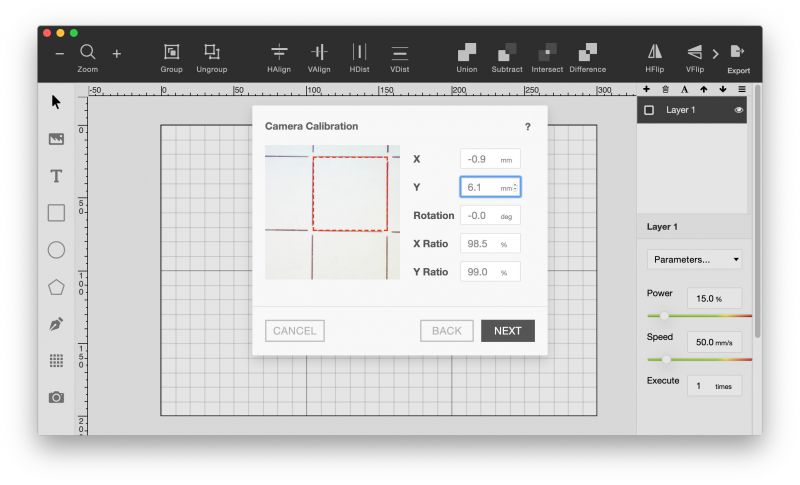
You then use the app to line up the square so it’s perfectly within the lines and you’re ready to start cutting and engraving. To do that, you need some artwork although you can actually use the beamo Studio app to draw something. But it’s easier if you just grab a JPG like I did with my site’s logo.
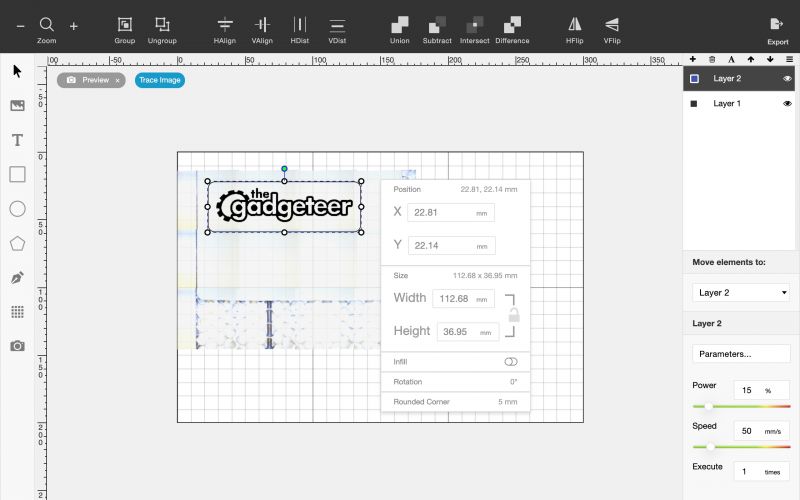
Importing the JPG is simple and then you can use the camera icon to see a live view of the material (I used the included piece of wood) and position the artwork by dragging and dropping it. You can also resize it by dragging the handles.
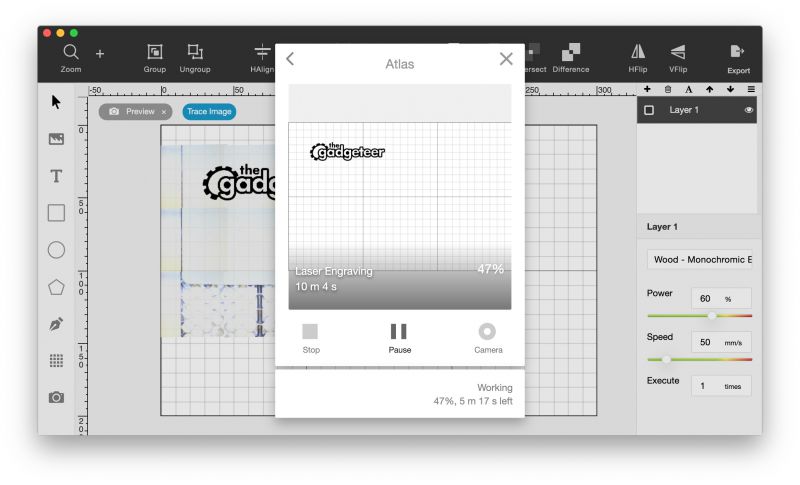
When you have the picture where you want it, you click EXPORT and the app will tell you how long it will take to engrave it with the chosen settings. There is a list of parameters to choose from for the material that you’re cutting or engraving.

The app will also allow for multiple layers. Why would you need multiple layers?

So you can have one layer as the actual artwork and another layer can be used to cut it out.
While beamo is performing the engraving and cutting functions it has a pretty loud fan noise which I would say is comparable to running a vacuum cleaner.
I tested beamo using lightweight wood, paper, cardboard, and leather.
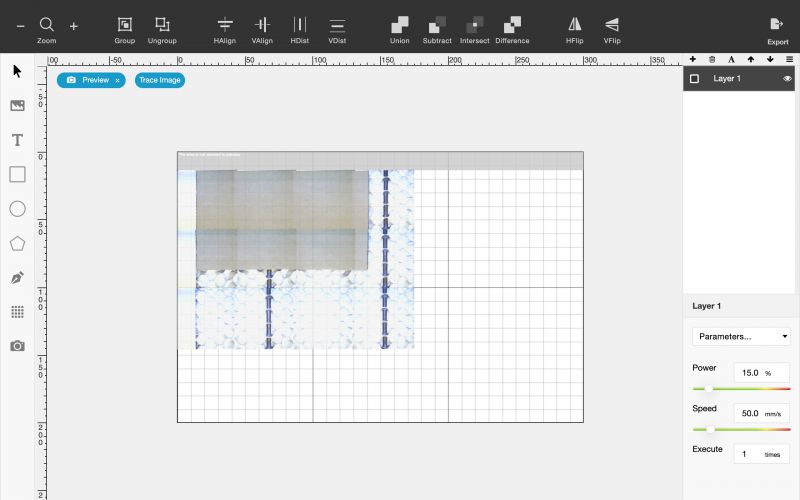
All the materials that I tested were easy to use except maybe for the leather because it had been rolled up and didn’t want to lay flat on the honeycombed workspace inside the unit. Luckily there is some tape included with the beamo unit that can be used to tape down the material.
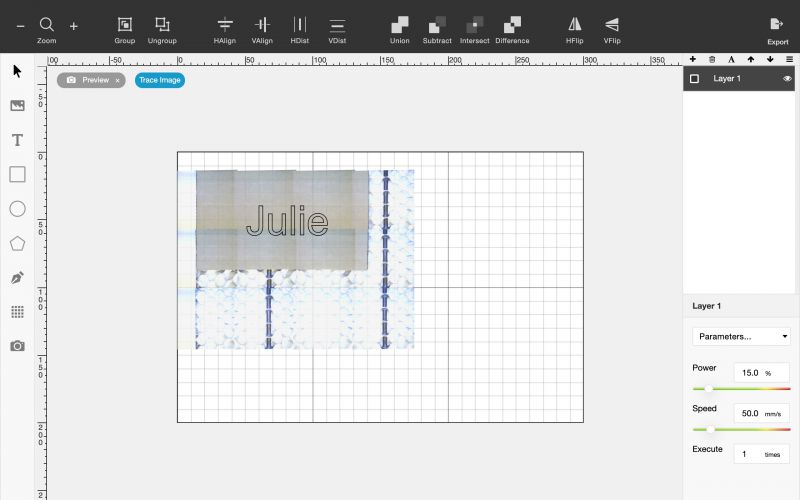
I really like the camera feature that lets you see exactly where the artwork is going to be located on the material before you start the engraving or cutting process.

Here we see my name cut into a standard piece of cardboard. Why would you want to engrave or cut cardboard? Imagine using beamo to quickly cut a bunch of tags for gifts by recycling cardboard boxes.
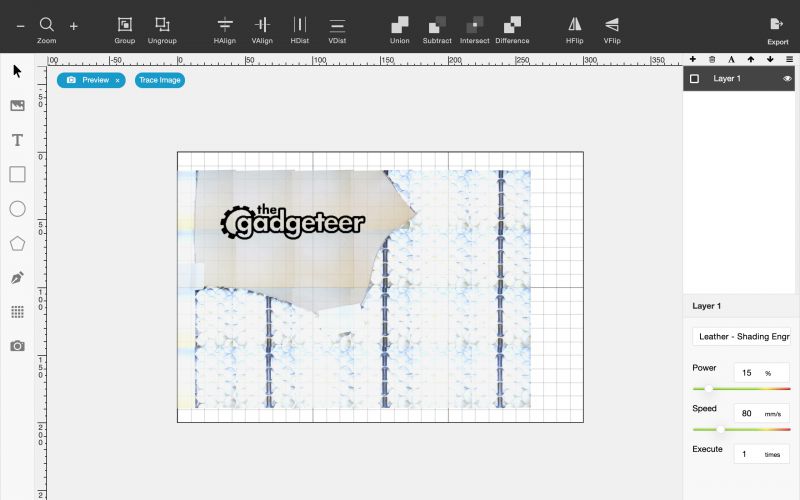
Or how about buying leather scraps and using them to make custom bookmarks, or use beamo to engrave personalized leather notebook covers.

Check out my instructions for making a Traveler’s style notebook cover.

You can see a few samples above on wood, leather, and cardboard. I didn’t have any glass or anodized metals to try, but you can use them too. For a list of materials that you can and can’t use, check out the list on the Flux3dp website. TLDR:
beamo can cut and engrave wood, leather, cardboard, acrylic, rubber, food, and more. The maximum cutting thickness is 5mm in 2 passes (varies by materials). beamo can also engrave on anodized aluminum and stainless steel, but the power levels are not enough to cut these materials.
See it in action
Are there consumables?
As is typical with all engravers and cutters, there are some consumables with this device. The CO2 laser, lenses, and mirrors should last for 1 year with normal use and longer with good maintenance habits. When it does come time to replace parts, you can go directly through FLUX or a 3rd party. We’re talking around $175 (today’s prices) to replace all the consumable parts.
What I like
- Well made compact device
- Easy for anyone to use
- Can be used with a variety of materials
- Can be upgraded with add-on features like a rotary engraver, auto focus add-on, and more
What I’d change
- Shipping and taxes are not included
Final thoughts
Testing beamo has been a lot of fun and I can already think of some cool things to use it for this holiday season for some homemade gifts. If you’re a maker or crafter, beamo would make a great addition to your workshop. It’s well made, versatile and incredibly easy to use.
Update 2/10/21
Covid has been bringing out my crafty side. I’ve always been a little artsy and have liked to make things, but this past year I’ve ramped that up by rekindling my leathercrafting hobby. I’ve made a couple of handsewn leather journal covers for my sister and for Christmas, I pulled out the beamo and made everyone in my family a leather bookmark with customized engraving on it like the Gadgeteer bookmark shown above.
A few days ago, I had another idea to use the beamo to cut out templates from cardstock for leather notebook covers so I won’t have to take so much time measuring the next time I make one.
Price: $1899.00
Where to buy: Flux or Amazon
Source: The sample for this review was provided by FLUX.

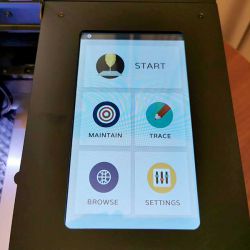

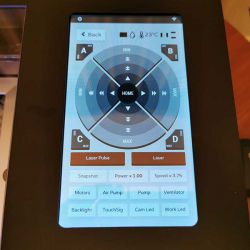


Gadgeteer Comment Policy - Please read before commenting
Looks pretty cool, Julie. I used to own a 35-watt VersaLaser I bought used. Fun toy, especially the vector cutting. The CO2 tube wore out and replacement cost was $1,500 so I sold it.
Nice to see cheaper alternatives like this. I’m tempted to purchase the beamo, as 30 watts is enough for me. The main downside is platform size — smaller than a sheet of paper, and no pass-through for longer items. Still cool though!
Thanks for the detailed review! Extremely helpful for niche tools like this!
Thanks for the post. This is really helpful to understand the difference between the different types of engraving. It is crazy that the lasers can get so hot that it melts the material. I really like how fast the process can happen with laser etching, and how accurate the lasers are.
Do you know if you can remove the honeycomb on the bottom to engrave the top of your wooden desk?
Ethan, I never thought of doing that! I’ll see if I can get an answer for you asap.
You may remove the honeycomb on the bottom to engrave on the top of the object. You also need to adjust the focus probe downward and loosen the laser head focus ring (please see link below. 5. First Task)
https://support.flux3dp.com/hc/en-us/articles/360000948955-II-Unboxing-beamo
Hi
I recently bought a flux beamo. I would like to cut and engrave cardstock. But I have no clue where to start with settings… can you give me some tips please
I live in Belgium hope ly english is ok
Hello Elke, I no longer have this machine and unfortunately, I can’t help you with the settings. You should contact FLUX here: https://flux3dp.com/beamo/
Hello dear, interested in this machine for engraving and how much does it cost to buy it.
Regards
Kisaalu Ambrose