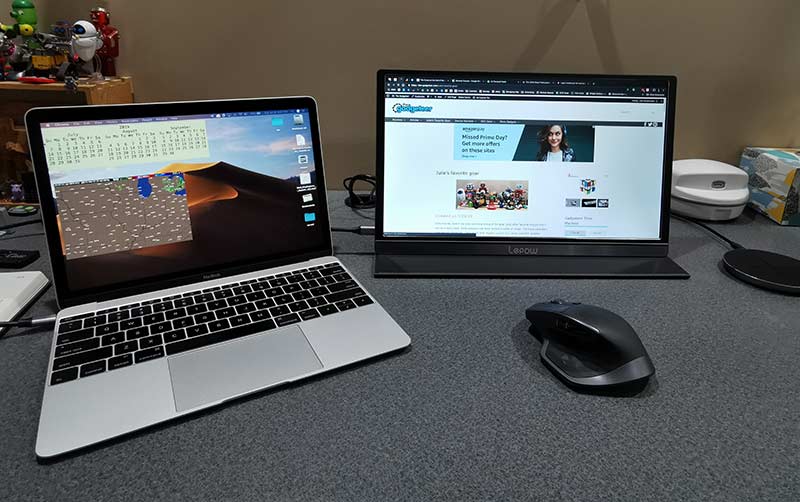
REVIEW – I switched from a huge 27″ iMac to a MacBook more than 7 years ago and although I still use an external monitor with it when I work in my office (Gadgeteer HQ), I sometimes wish for some extra screen real estate when I’m working away from home. One solution is to buy a bigger MacBook, but that’s not a solution I want to take. Another solution is a portable monitor like the Lepow USB-C display. Let’s check it out.
What is it?
The Lepow USB-C display is a 15.6-inch portable display that connects to laptops and mobile devices with a USB-C cable.
Hardware Specs
Screen size: 15.6 inch
Visual area: 344.16 x 194.59mm
Panel type: IPS
Dimensions: 368 x 225 x 8.8 mm
Aspect ratio: 16:9
Resolution: 1920×1080
Display color: 16.7M
Color temperature: 6800K
Visual angle: H: 85/85Min V:85/85Min
Contrast ratio: 1000:1
Brightness: 300cd/m2
Output interface: 3.5mm headphone jack
Speaker: 1Wx2
What’s in the box?

- Lepow USB-C monitor
- Magnetic cover
- Screen protector
- USB-C to USB-C cable
- HDMI to mini HDMI cable
- USB-A to USB-C cable
- User Guide
Design and features

The Lepow 15.6-inch USB-C portable display immediately reminded me of a supersized iPad Pro with an Apple smart cover. It’s designed like a slab/tablet, without a built-in stand. That’s what the case is for.
The display has slim bezels and a dark grey shell that holds a matte screen that unfortunately is not a touchscreen.

Both sides have ports and speaker vents. The left side has a mini HDMI port, the main USB-C port, and a 3.5mm headphone jack.

The right side has another speaker vent, a power button, a roll key for menu selections, and a PD USB-C port.
The monitor does not have a built-in battery so it requires an outside power source. It can pull power from a laptop, a smartphone, a tablet, or you can connect a USB-C cable and an AC adapter to the USB-C PD port on the side and use that to power the monitor and charge the device (laptop, phone, etc.) connected to the other USB-C port on the opposite side of the monitor.

As mentioned above, the Lepow monitor does not have a built-in kickstand, but the included smart cover not only protects the screen when you’re not using the display, but it can fold into a stand.

The cover has grooves so you can customize the viewing angle and small magnets at the edges hold the cover to the monitor for ease of use.
Using the Lepow USB-C portable monitor with a laptop
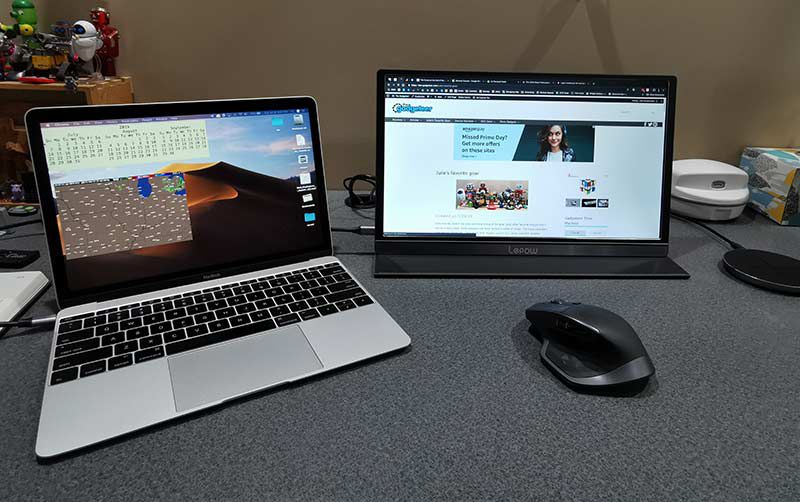
I tested the Lepow monitor with my 2016 12in MacBook and my Huawei P30 Pro smartphone, both of which have a USB-C port for easy connection. The Lepow also has a mini HDMI port that you can use with the included mini HDMI to HDMI cable to connect the monitor to full-sized HDMI port.
One of the best things about the monitor is that it doesn’t require its own power source because it pulls the power it needs from the connected device. That means that you won’t need to carry a bulky power supply with you or need to be near a wall outlet to use the display because it powers on as soon as it’s connected to the laptop or phone.
By default, the monitor is in landscape orientation when connected to a macOS or Windows laptop.
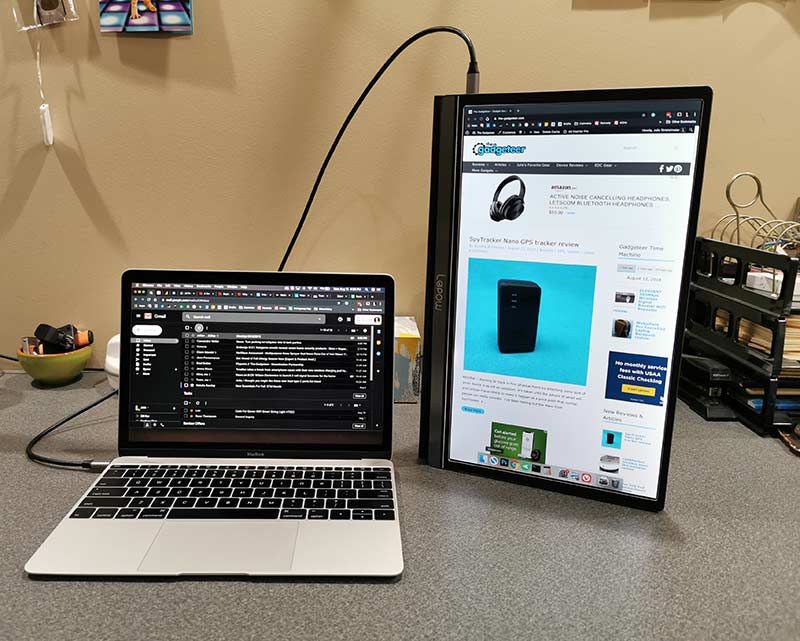
However, you can go into the settings on the computer to rotate the display like you see above. The only problem is that when you physically rotate the Lepow USB-C monitor, the folding cover doesn’t make a very sturdy stand in that orientation. And even worse is the fact that there’s the cable sticking out of the top of the monitor when it’s in this orientation and the monitor will rest on the roll key which when pressed, will bring up the onscreen menu. All that said, it is doable in portrait orientation, just not very convenient compared to a traditional landscape orientation.
The monitor’s built-in speakers on both sides of the display are not impressive when it comes to volume or audio quality. Even at full volume, the audio is weak and definitely not loud enough if you’re using the monitor in a noisy environment.
Using the Lepow USB-C portable monitor with a smartphone or tablet

If you happen to own a smartphone or tablet that allows for video out though USB-C like the Huawei P30 Pro (shown above) or a Samsung Galaxy device, the Lepow monitor can turn your mobile device into a computer-like device with a full screen experience.
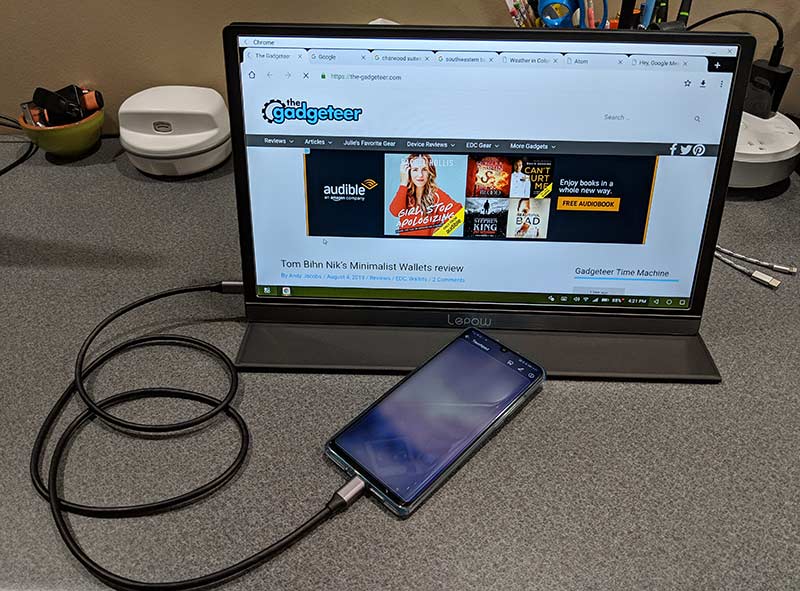
Depending on the device that you use, it really does feel like your phone becomes a computer. With the Huawei connected to the Lepow, it becomes a touch pad.

I tested the monitor with normal everyday activities like using it to surf my favorite sites, work in spreadsheets, work in documents, editing images using Photoshop, and watching videos. Note that I did not use the monitor for gaming as I don’t play games. But for all the tasks that I did try with the Lepow, it worked fine.
The colors are good, the image was clear and crisp, and viewing angles are decent. I’m not going to say that the Lepow is better than my BenQ 27inch monitor which has a resolution of 2560×1440, but the Lepow’s 1920×1080 resolution is perfectly adequate for its intended use as a portable companion monitor for travel or small workspaces.
One thing I did notice early in the review process was that the monitor defaults to 30% brightness and doesn’t save changes to the brightness setting or other settings. So even if the computer times out and the monitor goes idle, when you wake it back up, the Lepow screen’s brightness goes back down to 30%.
I also noticed that routing all the audio through the Lepow monitor’s built-in speakers was not a very good experience. Volume levels are low even with the volume setting cranked to the max.
What I like
- No power adapter needed
- Portable
- Pass through power port
What I’d change
- It would be nice if settings were saved between sessions
- Volume through the built-in speakers is very weak
Final thoughts
There are 100’s of excellent full-sized monitors on the market but the selection of ultra-portable monitors is limited, especially monitors that only need a USB-C connection to work. No bulky AC adapter needed.
If you don’t mind that the monitor doesn’t save settings like brightness and volume, the Lepow 15.6-inch USB-C portable display has a lot going for it. It has a nice screen, with vivid colors, and crisp text. It’s portable enough to fit in a gear bag along with your laptop and it comes with a magnetic case that doubles as a stand.
Price: $169.99
Where to buy: Amazon
Source: The sample for this review was provided by Lepow.



Gadgeteer Comment Policy - Please read before commenting
Is there any “lag” when using this screen? Like if you drag a video and have it shown half on the laptop and half of the video on the Lepow, would the video play smoothly? Or if you have the video play on the Lepow but the audio coming from the laptop speakers then does the audio sync up?
I haven’t tried playing a video half on one screen and half on the other… Why would anyone want to do that? 😉
Just to test out if there’s lag / out of sync or not…lol
I’ll try it tonight and report back.
I’ll add that I’m using this monitor and love it. It fits perfectly in my backpack with my laptop, and works flawlessly. I use the HDMI/USB combo because my laptop doesn’t have USB C, and it works great. My only complaint is having to adjust the brightness back every time the computer goes to sleep, but all you have to do is just swipe up on the little toggle on the side of the monitor to change brightness, so it’s not a big deal. I had previously tried an ASUS USB monitor, and although it worked fine, it was too bulky and didn’t look as good as this display. Highly recommend this monitor.
Andrew, thanks for sharing your thoughts!
I would recommend this monitor as it is thin enough to fit in my small backpack but big enough to be able to work on my laptop and teach others using the monitor. Also, it works great to take notes on my laptop while reading a digital book or lecture slides. The blue tinted finish of the monitor is really cool looking too. The image quality is amazing for how small it is.
Just received the Lepow…Previously had an HP S140 portable monitor for my older laptop, decided to try this one with my newer laptop with an USB-C connector. I like that this one lighter weight than the HP, but the cover was magnetically attached, and the stand didn’t shift when touched, so the monitor stayed put. Don’t have that magnetic attachment with the Lepow, so the monitor slides off the “stand” and will shift it touched or moved. The description indicated a magnetic cover, so i had assumed something similar to what i had.
***Is there a way to use a different attachment than the USB-C to run the monitor? I’ve tried all the other cords, and they don’t seem to work to run the monitor, but it would be nice to free up the one USB-C option on my computer for power.
I know this is WAY late, but you can use an adapter to power the monitor. For example, I have a lithium battery with USB2/3 out to a USB-C end (to charge my Note 8, for example) and it worked fine to charge the monitor. So, not only can the monitor be portable by taking power from a USB-C device that is providing video (like a phone) – but you can use an external battery (like a 10000 Mah power bank) to power the monitor.
Interestingly, if you do power the monitor with a battery like that, it will charge your phone as well.
Just got the monitor for Christmas and it’s awesome!
I would love to understand what I need to do to change the brightness on this monitor from 30%, which it looks like it is locked in. Yes I am able to hit the scroll button on the right to bring up the brightness osd, but it is greyed out and I cannot change it. I am using the hdmi/usb option and have even tried to use this with my phone on the usb c. However, I cannot find the magical setting that will allow me to make the monitor brighter… what am I missing?
Hey Mark, Wow, I’m not sure. Unfortunately, I can’t help you because it’s in my office which has been sealed due to a remodel that’s happening on my house for the next month. You might try contacting their customer support.
Hey Mark,
I had the same problem. In order to adjust the brightness you first need to turn off HDR Mode in the MISC. menu. Once HDR is off the brightness, contrast, etc. options should no longer be greyed out.
This 👆. I actually went through the menu and just did a reset which got me back to it as well. Found this article while looking for a possible resolution to the brightness being reset back to 30%. Great review and I too love having this monitor. 3 of my friends bought this same one after seeing mine. Fits in my backpack as well. I was looking at the ASUS but really didn’t want the extra weight of a battery since my laptop has a USB-C thunderbolt port.
I have a new 2019 Macbook Pro, and I cannot get it to detect the monitor. I have tried putting the computer to sleep, restarting, detecting displays through preferences, with no luck. Any thoughts?
Nicole do you have the USB-C cable that came with the monitor plugged into the right ports on the monitor?
Yes, it looks like there are two options and I have tried them both.
Have you tried it with another device to make sure the monitor actually works?
Yes I tried it with my older 2016 Pro and it automatically detected.
Hmmmm, I’m not sure why it’s not working with your newer MB. Maybe try to write to Lepow’s tech support and ask?
I did email their customer service and am hoping for a response. I also asked the question via Amazon because I saw that they respond there sometimes as well. We shall see, thanks for the help.
Nicole…did you ever receive an answer to the 2019 Macbook Pro connection issue? I’m also using a 2019 MBP and unable to connect to this monitor.
I suspect it is a Catalina issue. I tried connecting to a brand new 13 inch MBP running Mohave and it worked fine. But won’t work at all with my 16 inch MBP running Catalina.
Are you just using the included USB-C cable? That’s what I’ve tried but no luck.
Yes, but I just ordered an HDMI cable to see if that makes any difference. I’ll let you know.
The HDMI works as long as I keep the USB-C cable plugged in as well. The HDMI does not supply power. However now I show three monitors in my display preferences.
im seaching for a external display / monitor like this BUT with PEN INPUT. anybody knows something?
Those types of monitors are WAY more expensive (generally) as they’re generally used with graphic design.
Popular brands are Wacom, Huion and XP-Pen. I bought this one for my daughter for her birthday and she absolutely loves it. (Note the “laminated” is a big freaking deal that adds cost but much improvement in accuracy for design work. If you don’t need that type of precision, you can save about $100 by using a model that doesn’t have the lamination.)
https://www.amazon.com/Drawing-Monitor-Full-Laminated-Battery-Free-Adjustable/dp/B07RXZC12J/
Hey, Lepow users I got two of these monitors yesterday and they both worked great for the first day. On day two I couldn’t get a signal on either and they go into power save mode within 3-5 seconds. I’ve tried a few different cables, disconnecting and reconnecting but not luck. I’ve been trying to go to the menu on the monitor to see the auto find feature but it appears you need to do that through the pc it doesn’t connect to. Any thoughts for trouble shooting this problem?
i just got one also and am having the same issue it goes into power save mode and not one laptop in my home detects it for some reason i have several mac’s and pc and nothing has anyone had this issue
I’m have the same problem. Worked fine last week but now I get a no signal message and then it immediately goes into power save mode. Any suggestions would be appreciated
Update: I emailed their customer support and they’ll replace the model I have after I send them the defected product.
Thanks Julie,
I would like to know if one of the usb-c port can be used to supply power to a TV-stick like Amazon Fire?
I love this screen, it’s a wonderful aux screen for the inimitable Raspberry Pi, as well as extending my Macbook.
I received my Lepow 15.6″ display today. Attempted to hook it up to my HP EliteBook as well as my iPhone SE, no luck. I contacted customer service and they stated they will send me an adapter. Has anyone else attempted to use this monitor with an HP laptop? Thanks!