NEWS – Do you have some books, ebooks, or audiobooks that you want to read but don’t necessarily want to purchase them? There is a Chrome extension available called Library Extension which will check to see if the books you are looking up online are available from your library. After adding the extension to Chrome from the Chrome Web Store, you’ll see a book icon show up next to the address bar as shown in the screenshot above.
Before using it for the first time, you’ll need to set up the extension. Clicking on the book icon allows you to do that (right-clicking on it and selecting “Options” allows you to alter the setting after the first-time setup). You’ll need to select your state and add your libraries from the drop-down list, after which, it will show you if the particular book, ebook, or audiobook you are looking for is available from one of your local libraries. You’ll see the results show up on the website you’re searching as shown in the screenshot above (the results may be located on the right, left or center of the webpage).
It is important to know that this extension will only work if you are visiting the following sites to look for books:
- amazon.com
- amazon.ca
- amazon.co.uk
- amazon.com.au
- amazon.de
- audible.com
- arbookfind.com
- barnesandnoble.com
- bookdepository.com
- chapters.indigo.ca
- goodreads.com
- books.google.ca
- books.google.co.uk
- books.google.com.au
- books.google.com
- librarything.com
You can find the Library Extension on the Chrome Web Store. Happy free reading!

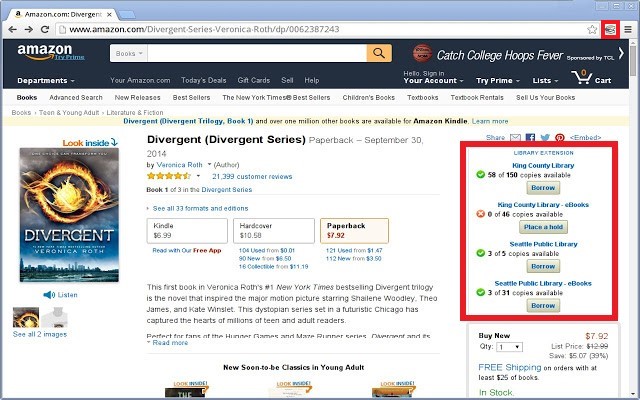
Gadgeteer Comment Policy - Please read before commenting
The install screen says it can read and change my data on all the web sites I visit. What could possibly go wrong?
I think I’ll use my Brain 1.0 to remember the titles and look them up on my library’s web site. The exercise will be good for it.
David Evans – I understand your concern and you are right to be cautious. The Library Extension FAQ page addresses this permission (the following is a quote from the FAQ page):
“Why does the [Library] extension require permission to ‘Read and change all your data on the websites you visit’?
This is a common question and a very good one. Note that the library extension does not track your browsing history or store any information about the pages you visit or anything you enter on those pages. To understand the permission and how and why it’s used, let’s look at how browser permissions work and each portion of the permission above.
The permissions given to a browser extension come from the configuration that the extension provides to the browser. This configuration indicates the capabilities it requires in order to function. These permissions are a fixed set of values at the time that the extension is installed. In the case of the Library Extension, we request a permission that allows us to run code within the pages that you are browsing (called ‘content scripts’) that is defined as ‘Read and change all your data on the websites you visit’.
The content scripts we run need to be able to ‘read all of your data’ on the page in order to find the search terms that will be used to try and find matches at your library. This information is limited to trying to determine the type of item (book, CD, etc), the title, the author, and any ISBN numbers, as defined by the various pages we run on.
The ‘change all of your data’ permission is required so that we can present the results on the same page. It’s a strongly worded permission, and rightfully so, as anything on the page is open to modification by the script. However, we add one special section on the page within which we displayed the library search results for users.
Finally, the permission allows for the above on all ‘the websites you visit’. The extension does run the content script for every page, where it checks to see if it is on one of the following sites, and only then will it actually do the work described above: (last updated June 8, 2017)
• amazon.com
• amazon.ca
• amazon.co.uk
• amazon.com.au
• amazon.de
• audible.com
• arbookfind.com
• barnesandnoble.com
• bookdepository.com
• chapters.indigo.ca
• goodreads.com
• books.google.ca
• books.google.co.uk
• books.google.com.au
• books.google.com
• librarything.com
• libraryextension.com (this site)
If the page you are on is not one of the above pages, the extension stops running. There is no tracking nor any other messages passed back regarding the pages that you are visiting.
The reason for running on all sites is that although the extension supports only the sites listed above today, we do occasionally add support for a new site or feature. Unfortunately, the permissions model provided by the browser is a ‘set once’ model when the extension is installed, and cannot be changed incrementally. Adding support for any new site would be a permissions change that would disable the extension for most existing users.
If browsers were to provide a more user-selective way toward choosing which sites can be enabled or disabled, we would certainly look at taking advantage of that mechanism for limiting where the extension is permitted to run.”
Works like a charm. Thanks for finding this extension!
Phreqd – I’m so glad that you have found the extension useful. So have I!