
REVIEW – Conference calls may be problematic if the local telephone system ineffectively captures voices or is not loud enough for everyone to hear the remote party. The eMeet OfficeCore M2 is a portable Bluetooth adapter for a mobile or telephony app that ensures great conference calls can be conducted anywhere. Read on to see what I think!
What is it?
The eMeet OfficeCore M2 is the second generation of a portable Bluetooth speakerphone adapter made by Chinese manufacturer eMeet. The previous version of this device, the OfficeCore M1, has received many celebrated reviews. This new version is very similar to the previous one. They are both small round battery powered units that feature speakers and microphones and are connected by Bluetooth, USB, or 1/8-inch jack cables. The M2 version has optimized VoiceIA signal processing (a custom eMeet solution), Bluetooth 4.2, enhanced Bluetooth range, and a touch sensitive interface. A specialized version of the M2 unit permits the user to record a conversation. In addition, a separately sold cable enables the user to daisy chain multiple M2 units together to increase range. The OfficeCore M2 weighs about half of the M1 but as a tradeoff, it cannot be used as a power bank like the M1 can.
What’s in the box?
The Box is a black, stiff cardboard design that has a nylon pull tab on one end. The pull tab opens the inside of the box in a sliding fashion to reveal the OfficeCore M2, a compartment for cables and adapter (the BT adapter only ships with the M2+ SKUs), and a sleeve that contains the manual.
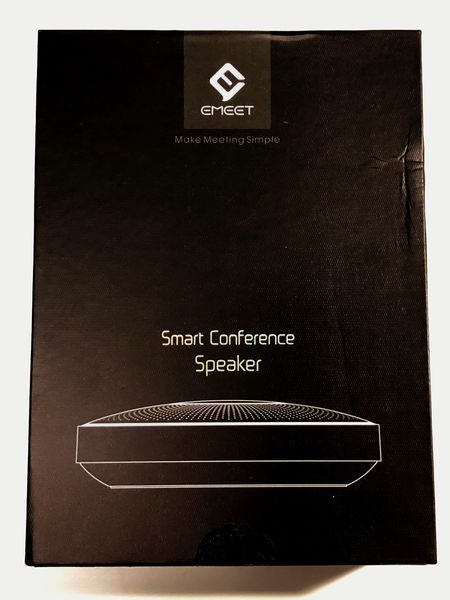
- OfficeCore M2
- 1/8-inch jack cable
- USB 2.0 Type-A to Micro-B Cable
- User Manual

Design and features
Specifications
Size: 125 x 125 x 35 mm
Weight: 290 gr
Loudspeaker: 3W x 1 / 84dB
Touch Buttons: Yes
Bluetooth Distance: 20 meters
Bluetooth Version: V4.2, BLE
Connection Type: Bluetooth or USB cable, AUX cable
Output: 3.5mm audio output to connect loudspeaker or earphone
Sound Pickup Angle: 360° omnidirectional
Sound Pickup Radius: 8-10 meters
Microphone Array: 4 Microphone Array with AI algorithm
Algorithm: VoiceIA™ algorithm, AI algorithm, AI adaptive noise suppression
Voice Localization: AI Positioning
eMeet OfficeCore M2 Design
The M2 is available in black, grey, or silver/white design. The grey and black design both have a black base. The silver/white design has a white base but uses the same black rubber port cover as the black and grey model. This results in a black rubber bar across the back which looks out of place. The speaker grill on each unit is black, grey or white.

The look and feel of the unit are well suited to the modern office environment. It is sleek and modern, but not flashy so as to distract from the conference at hand.
The unit is a squat cylinder that has a saucer-like base and a domed top. The circumference of the base is a rubber ring with three small feet on it to isolate it from sounds coming from the table it is resting on.

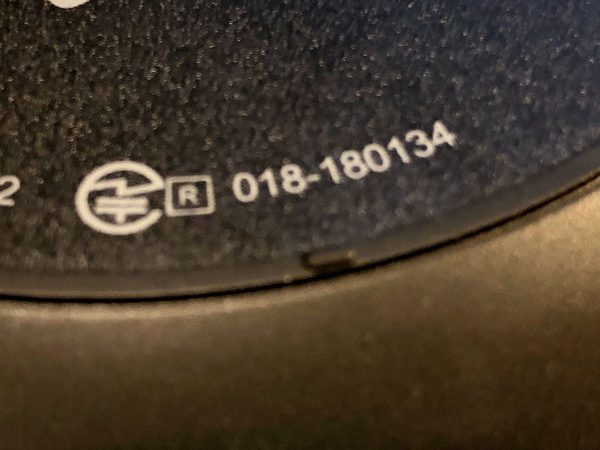
The side of the unit is a smooth anodized aluminum finish. Four speakers grills are evenly spaced around the perimeter. A rubber-covered port area is placed at the topside of the unit, between the microphone grills.
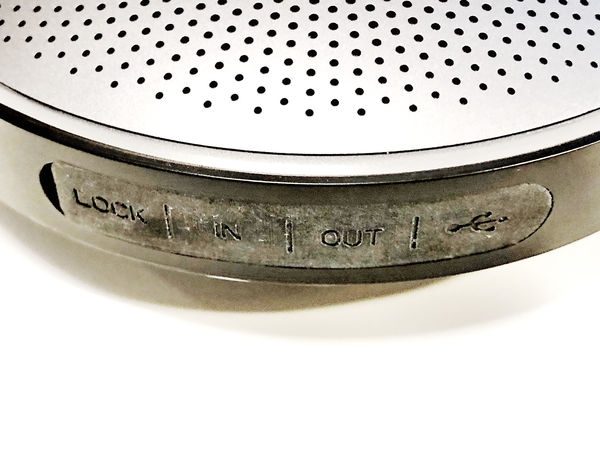


The ports include a Kensington lock slot, audio in, audio out, and a micro USB port. The labeling of the audio ports is a little confusing. The “audio in” port accepts a 4-pole 3-ring cable that supplies audio in and audio out to a PC or mobile. The “audio out” accepts a 3-pole 2-ring cable for transmitting the captured audio to a loudspeaker (although a 4-pole 3-ring cable would also work). The OfficeCore M2 comes with a three foot 4-pole 3-ring cable.
The top is a domed speaker grill. Between the sides of the unit and the top is a circular array of LEDs. The LEDs are hidden behind the grey plastic ring that blends seamlessly into the top. The LEDs are divided into 10 zones and shine in white, blue, green and red.

 At the top center is a glossy plastic surface with a set of capacitive buttons. It’s a nice detail but the plastic can act as a bit of a fingerprint magnet
At the top center is a glossy plastic surface with a set of capacitive buttons. It’s a nice detail but the plastic can act as a bit of a fingerprint magnet
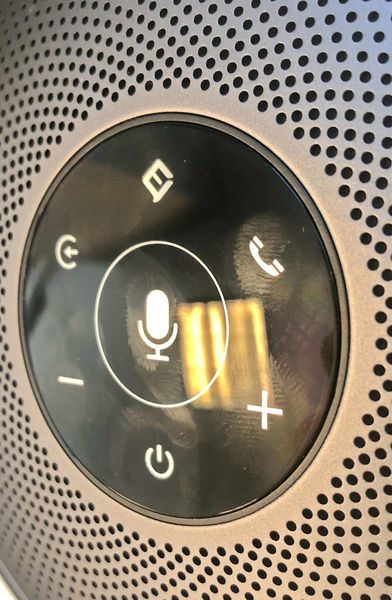 The center button is the mute button. The area for mute is larger than the other areas so that it is easy to activate by anyone on the call. There is a circle surrounding the mute button to highlight the area to be struck if a mute is required. There is no physical separation from hitting the mute and accidentally hitting the adjacent buttons thereby changing the input source or hanging up the call. However, the mute button is just the right size that there is little chance of missing it. The buttons around the center have the following functions. Intelligent assistant (Cortana, Google, Siri, etc.), call answer and hangup, volume up, power/battery check, volume down, and source button.
The center button is the mute button. The area for mute is larger than the other areas so that it is easy to activate by anyone on the call. There is a circle surrounding the mute button to highlight the area to be struck if a mute is required. There is no physical separation from hitting the mute and accidentally hitting the adjacent buttons thereby changing the input source or hanging up the call. However, the mute button is just the right size that there is little chance of missing it. The buttons around the center have the following functions. Intelligent assistant (Cortana, Google, Siri, etc.), call answer and hangup, volume up, power/battery check, volume down, and source button.
Operation
The unit is powered on by holding the power button for 3 seconds or more. The unit responds by illuminating the LEDs surrounding the top in blue and tracing the blue LEDs with a white LED in a clockwise fashion. A startup tone comes from the speaker. After the startup routine is complete, a single LED indicator glows above the power button that indicates the audio source: blue for Bluetooth, green for USB, and white for analog audio.
 If there is no signal from the input cables then the unit enters pairing mode. Pairing is indicated by a blinking blue light above the power button and a sonar-like tone from the speaker. When it is paired the LED above the speaker is a solid blue. If multiple sources are connected then pressing the source button cycles through the connection options. The Bluetooth radio only supports pairing with one device at a time.
If there is no signal from the input cables then the unit enters pairing mode. Pairing is indicated by a blinking blue light above the power button and a sonar-like tone from the speaker. When it is paired the LED above the speaker is a solid blue. If multiple sources are connected then pressing the source button cycles through the connection options. The Bluetooth radio only supports pairing with one device at a time.
If the unit is paired to a phone and a call is received the phone rings but the OfficeCore ring blinks blue. Pressing the phone button will answer the call and holding the button for 3 seconds will reject the call. If the unit is paired with a phone then the eMeet logo button can be used to dial an outgoing call using the intelligent assistant. When the unit is plugged in but turned off the power light glows yellow while charging.
Using the eMeet with a mobile is a lot more straightforward than with a computer if only for the fact that the computer generally has a more difficult process connecting to a Bluetooth device and/or selecting the correct audio input and output. On a non-mac computer is also important to pick the correct mode of output. A windows computer will list both eMeet M2 stereo and eMeet M2 hands-free. The stereo is used for audio streaming of music and the hands-free is for calls.
The Bluetooth will only connect to one device at a time but will pair with multiple devices. Pressing and holding the audio select will cause the eMeet to search for another input source. The eMeet does not support NFC pairing.
The eMeet also has a mobile app. It runs just fine on iOS; on Android, it only seems to work if you grant all the permissions. The ap doesn’t do much. It interrogates the eMeet through Bluetooth and provides the battery strength. It is able to change the name of the device and can provide OTA updates if they are available.
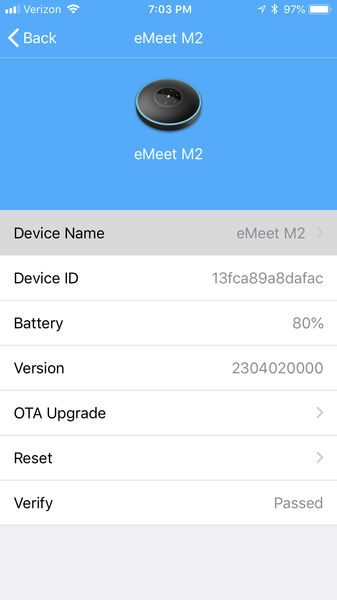
Performance
I made a couple of sample recordings with the eMeet. The first is a standard recording made with the eMeet to a voicemail system in a 10 x 12 office on a desk.
The voicemail announcement is loud and clear. The recording has hints of audio processing but is overall a good recording. In comparison, I made a recording using a JBL Flip 2. The recording is much lower quality – there are encoding artifacts, phasing, and generally low quality.
When used in a larger conference setting the eMeet still picked up my voice over 15 ft away quite clearly. The white LED lamp is a good feedback indicator of what the eMeet audio isolation system is capturing so that if a bunch of people are talking the other end will be able to at least hear one person speaking.
The recording below is made using a USB connection to a MacBook Pro. No recording enhancements are made to the recording below.
I performed the Andy Chen Vacuum challenge. This is an audio test that our Gadgeteer Andy Chen performed on a Plantronics headset. The eMeet seemed to isolate the noise, but only slightly better than the iPhone.
I also compared this with a Jabra Speak 410 speakerphone. The comparison is below. I think that the eMeet was actually a little louder. Clarity was about equal with perhaps a little more bass out of the eMeet.
To test the battery I fully charged the unit and streamed Bluetooth audio to it at full volume continuously for as long as possible. It lasted a total of 11:30 hours. Which is right around the advertised 12-hour battery life.
The eMeet M2 is first and foremost a conference speakerphone, but it is also able to work as a Bluetooth speaker. The audio from these speaker sounds tinny and lacks bass depth, but the audio doesn’t cut out, even at max volume. The JBL Flip 2 is much louder; it sounds about as loud as the eMeet when it’s only about 20% of its full volume. Also, the bass out of the JBL is much fuller and the overall sound is a lot warmer. So while the eMeet is a great conference speakerphone, it does poorly as a portable Bluetooth speaker.
What I like
- Noise isolation
- the indication of which direction noise reduction is isolating
What needs to be improved
- Audio volume
Final thoughts
The eMeet OfficeCore M2 conference speakerphone is a great choice when you need a portable speakerphone with noise isolation and extended range. Although it isn’t very loud as a Bluetooth speaker, it has just the right volume for a conference phone for up to a 20-foot radius.
Price: $209.99
Where to buy: Amazon
Source: The sample for this review was provided by eMeet.



Gadgeteer Comment Policy - Please read before commenting
Thank you for the detailed review. Of all, I liked the USB mac connection. Will the “Aux In” work good for the cell phone conference calls (or only via bluetooth?)
All the recordings besides the Mac recording are made to a voicemail account to simulate the bandwidth of a typical phone call. The USB connection recording is just using the eMeet as an external microphone and thus has about 10x the bandwidth and detail. The AUX should would as a normal external microphone for any device it is attached to, including mobiles.
How would you compare the sound quality and volume with Jabra710? We are looking at these two devices now to use in conferencing room, calling to skype, webex etc.
I really like the Emeet aux option, which makes it a quite universal solution, but what I found in reviews, that Emeet speaker volume might be an issue?
I’ve included a comparison of the volume with a Jabra 410 in the review. In person, I think the eMeet was actually a little louder. Clarity was about equal with perhaps a little more bass out of the eMeet.