I have never had a WiFi security camera, but it has been on my list of things to try. I’ve read Julie’s review of the FLIR FX Security camera and DropCam Pro and came to the conclusion that those seem to be the security cameras to beat. When the D-link HD WiFi Camera was offered to the Gadgeteer for review, I decided that now was the time to try one.
Package Contents:
- D-link HD WiFi Camera DCS-935L
- Micro-USB Power Adapter
- Mounting Screws (with sticker template)
- Quick Install Card
- Warranty
- Tips Sheet
- D-link GPL Code Statement
Technical Specifications:
Physical
- Dimensions (H x W x D): 4.92 x 3.33 x 2.63 inches
- Weight: 0.35 lbs (camera only)
- Power Input: 5 V DC / 1.2 A, 50/60 Hz through power adapter
- Temperature: Operating: 0 to 40 °C (32 to 104 °F)
- Storage: -20 to 70 °C (-4 to 158 °F)
- Humidity: Operating: 20% to 80% non-condensing
- Storage: 5% to 95% non-condensing
Camera Hardware Profile
- 1/4″ megapixel progressive CMOS sensor
- 16 ft night vision with infrared LEDs
- Minimum illumination: 0 lux with IR LEDs on
- Built-in microphone
- 4x digital zoom
- Focal length: 2.38 mm
- Aperture: F2.4
- Angle of view:
- (Horizontal) 78.44°
- (Vertical) 47.90°
- (Diagonal) 85.98°
External Device Interfaces
- 802.11 ac/n/g/b wireless
- Power LED
- Reset button
- WPS button
- Direct connect button
- microUSB power connector
Image Features
- Adjustable image size, quality, frame rate and bit rate
- Adjustable brightness, saturation, contrast, sharpness and hue
- Configurable motion detection windows
- Time stamp and text overlays
Video Compression
- Simultaneous H.264/MJPEG format video compression
- JPEG for still images
Video Resolution
- 1280 x 720 at up to 30 fps
- 800 x 600 at up to 30 fps
- 720 x 480 at up to 30 fps
- 640 x 480 up to 20 fps
- 320 x 240 up to 30 fps
Audio Support
- AAC
- G.711
Network Protocols
- IPv4, ARP, TCP, UDP, ICMP
- DHCP Client
- NTP Client (D-Link)
- DNS Client
- DDNS Client (D-Link)
- SMTP Client
- FTP Client
- HTTP Server
- PPPoE
- UPnP port forwarding
- RTP, RTSP, RTCP
- HTTPs for configuration
- Bonjour
Security
- Administrator and user group protection
- Password authentication
- HTTP and RTSP digest encryption
Design & Build Quality
The camera seems to be of average build quality. It is made of rigid white plastic with black plastic around the periphery of the camera lens.
The microphone slot is visible in the top photo and is not a two-way microphone. At the center of the photo is the camera lens surrounded by four infrared LEDs and a light sensor shown between the bottom two LEDs.
The above image shows the micro-USB port to power the device. You can also see from top to bottom: the Direct Connect button, the Power LED, the Reset button, and the WPS button. The top half of the back of the camera (not shown) contains the camera information like its model and serial number, MAC address, WiFi name, password/PIN, etc.
The Power LED shines red when you first plug in the camera. As you can see there is no Ethernet port, thus setting up the camera is accomplished wirelessly.
After booting up, the Power LED shines green which indicates that the camera is accessible to the apps or web interface or that it is ready to connect your home network.
There are slotted holes located on the bottom of the camera stand to mount the camera to a wall using the provided mounting screws.
Setup
When setting up the camera, I downloaded the D-link app on my Nexus 6 phone and my iPod Touch 5G. I found that both apps were identical in look and function. After launching the app, I found that scanning the QR code provided on the Quick Install Card created problems. For some reason, when I entered the device’s password/PIN code after scanning the QR code, a notice popped up that said “Incorrect PIN code”. I repeated the process multiple times including resetting the device with the same results. I then decided to set up the camera manually. I followed the steps and was able to successfully enter a password/PIN code for my camera. If I had started with the manual setup it would have taken only 10 minutes or less as opposed to the 30-40 minutes trying to use the QR code.
One nice feature to mention is that this camera has dual band wireless capabilities (2.4 GHz/5 GHz – 802.11 ac) and thus I was able to connect it to my 5 GHz home network which is MUCH less congested (although it does have a shorter range). Most of our neighbors use the 2.4 GHz band, which results in a great deal more interference. (I used the Wifi Analyzer Android app to view the wireless networks on each band and to view the channels that were used most.)
Once the camera is set up in the app, you are able to view the live video feed from the app. However, to view it from a web interface via computer or laptop or to configure the camera, you must go to the website, www.mydlink.com. I launched Chrome, created a D-link account, then came upon my next problem.
The DCS-935L D-link camera required a Java plugin to work.
Chrome version 42 and later no longer supports the Java plugin (I also tried to implement the workaround by enabling NPAPI and relaunching the browser but without success). Since most people use Chrome (and I would assume the latest version) this means that I and most of you out there need another browser to configure this camera. I opted for Firefox.
I downloaded and enabled the Java plugin for Firefox after warnings that Java is “insecure”. How ironic – I’m using an insecure plugin for a security camera. Anyway, the above screenshot shows the Live View of the camera (the camera was set up on a window casing facing our front yard).
The Settings tab of the web interface allows you to select whether or not you want to receive email notifications for motion or sound detection. After selecting both options, I quickly learned that my motion and sound settings were too sensitive so everything was detected and I was quickly bombarded with notifications. I later disabled email notifications and altered the motion and sound settings to reduce the number of unimportant notifications, although never to my satisfaction (I’ll explain later in the “Use” section).
Camera Configuration
In order to configure all of the settings for the camera (aside from motion and sound detection and sensitivity which can be set in the Android and iOS D-link apps), you need to access the Advanced Settings under the Settings tab on the web interface. After clicking on the Advanced Settings button, I was asked to provide the camera’s username and password (not the D-link account username and password).
This is the Live Video tab within the Advanced Settings of the web interface. Advanced Settings is the only area where I was able to record live video by clicking on the video camera icon located at the bottom of the live video feed as shown above (I was also able to select the folder that I wanted the videos to be saved by clicking on the folder icon to the right of the camera icon). I was unable to record live video from the Android or iOS apps or from the web interface Live View feed (other than the Advanced Settings Live Video feed). If, however, you wanted to be able to record video, you could purchase the mydlink Camera Video Recorder (D-Link DNR-202L) for $99 which would allow you to “simultaneously stream, record and playback up to 4 D-Link WiFi Cameras (The DNR-202L currently supports all D-Link Wi-Fi Cameras except the DCS-934L, DCS-935L, DCS-5009L, DCS-5010L and DCS-5029L. Support for the DCS-935L will be available early Q3 of 2015) for affordable 24/7 home or small business security.” This device allows you to use your own external USB hard drives (up to two 4 TB hard drives) to record your videos. That is a very attractive feature.
You can see from this screenshot the plethora of options in the left panel to configure the camera.
I was able to configure the camera to send me an email of six snapshots of each motion event (not just that a motion event occurred). This resulted in six emails, each containing a snapshot of the motion event. It is important to note here that this configuration required me to disable two-step authentication on my Google account (since I use Gmail) and then authorize “access for less secure apps” in order for the snapshot notification to work. Wow, I felt like I was stripping away one layer of security after another just to use this “security” camera.
The Maintenance tab allows you to change passwords, the camera name, etc. The Status tab lists all the information about the camera like MAC address, IP address, etc.
UPDATE: During the writing of this review, the web interface was updated so that it would use UPlayer instead of Java. I attempted to use Chrome again which promptly popped up a warning saying that the UPlayer plugin would not be supported in the near future. At the moment, I am now able to use Chrome to log into my D-link account and view the Live View feed, however, I am unable to access the Settings tab. Therefore, I am currently unable to alter email notifications or access the Advanced Settings to alter the configuration of the camera. I tried accessing the Settings using Firefox and Internet Explorer (after ensuring the plugin was enabled) with the same results. Either I’m missing something or this camera’s interface desperately needs work.
Configuring the camera’s motion and sound detection can be done from within the Android and iOS apps. After launching the app, you will see the left screenshot listing your D-link cameras. If there is a firmware update it will ask you if you would like to update it, otherwise, you can click on the camera icon to view the live video feed. While viewing the live video feed (not shown), there is a menu button in the upper right corner that you will need to tap to change the motion and sound detection settings which are shown in the right screenshot above. The gear icon in the left screenshot above will NOT get you to those settings. The gear icon will allow you to add a new device or set up a schedule.
The above screenshots show the motion settings. You can alter the area in which to detect motion if you desire.
These screenshots show the sound settings.
Use
The desk in our den was one of the locations where pictures and videos that were taken. A couple of pictures were also taken with the camera placed on the filing cabinet also shown here.
This is a sample recording of our den from within the Advanced Settings. This was taken using the highest resolution at 30 frames per second under bright light conditions. The field of view is fairly narrow when compared to some security cameras currently available (like the DropCam Pro or even the Zetta Z16 HD Wide Angle Intelligent Security Camcorder which I reviewed last year).
As the camera sat on the desk, it did not send any notification that our oscillating fan was moving. However, it did send notifications when someone walked into the room. Additionally, when the camera was facing a wall in the den with no other objects in view, motion notifications were sent to me every five minutes.
Unlike video recordings, you are able to take snapshots using the Android or iOS apps or from the D-link web interface Live View tab. The image above is a snapshot at the highest resolution but under low light conditions. The camera was set to automatically detect when to use the infrared LEDs to aid in clarity.
The above photo is a snapshot using the highest resolution in complete darkness. The camera was placed on the filing cabinet for this photo.
I also placed the camera on the window casing facing our front lawn.
This is another recording using the highest resolution at 30 frames per second under bright light conditions. The video is nice and clear. Interestingly, the motion detection and notifications did not seem to work very well when the camera was placed here. There were no motion notifications sent to me as cars drove down the street or as people walked down the street or even when my husband walked across our sidewalk. Even adjusting the motion settings still did not result in any detection of movement and thus no notifications were sent.
This is a screenshot of the live feed from the D-link Android app on my Nexus 6 phone. Again, under bright light conditions the live video is nice and clear. (Note the menu bars in the upper right corner which will allow you to change the motion and sound settings).
It is important to note that when trying to access the live video feed from either of my iOS or Android D-link apps, I frequently received a “Failed to connect to camera” notice.
Final Thoughts
The D-link HD WiFi Camera (DCS 935L) has some worthy features. It is a 720p HD camera and thus has nice clarity in bright light situations and decent clarity in low light and completely dark conditions. It also has dual-band wireless capabilities (802.11 ac) and thus can connect to a less congested 5 GHz wireless network. And if you purchase the mydlink Camera Video Recorder for an additional $99, you can use your own external USB hard drives (up to two 4GB hard drives) to “easily add recording and playback that’s viewable from anywhere.”
However, I found this camera to be troublesome right from the start. I couldn’t get the QR code information to work when setting the camera up and I couldn’t use Chrome to access the web interface (until later) because it needed to use a Java plugin which is no longer supported in this browser. When the web interface was updated to use the UPlayer plugin, I could finally use the web interface on Chrome, but could no longer access the camera’s basic and advanced settings and thus could not change any of the camera’s configuration settings. I also had trouble with the motion notifications not being sent when motions were clearly present or constantly being sent when no motion was present. I found the field of view somewhat limited as well. Unfortunately, this camera just doesn’t measure up to the DropCam Pro or the FLIR FX cameras.
Source: The sample used in this review was provided by the D-link Corporation. Please visit their website for more information.
D-Link Indoor WiFi Security Camera, HD 1080p, Two-Way Audio, Motion Detection & Night Vision, Works with Alexa & Google Assistant (DCS-8300LH-US)
D-Link Pro Series Compact Full HD Pro Wi-Fi Camera w/Full HD 1080p Resolution, Sound & Motion Detection, 2-Way Audio, Cloud & Local Recording, Night Vision (DCS-6100LHV2)
$59.99 (as of December 15, 2025 06:07 GMT -05:00 - More infoProduct prices and availability are accurate as of the date/time indicated and are subject to change. Any price and availability information displayed on [relevant Amazon Site(s), as applicable] at the time of purchase will apply to the purchase of this product.)Product Information
| Price: | $118.99 |
| Manufacturer: | D-link Corporation/D-link Systems, Inc. |
| Retailer: | B&H Photo |
| Requirements: |
|
| Pros: |
|
| Cons: |
|


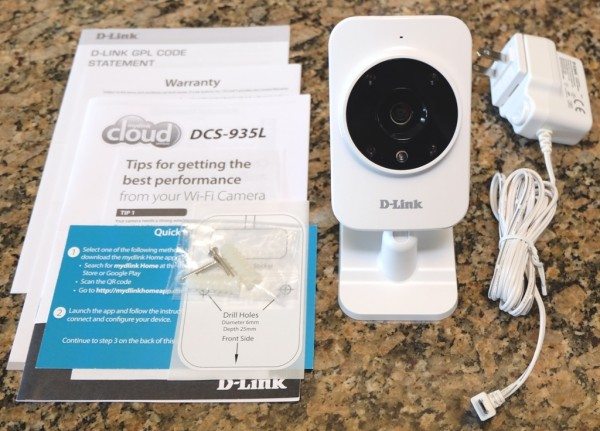

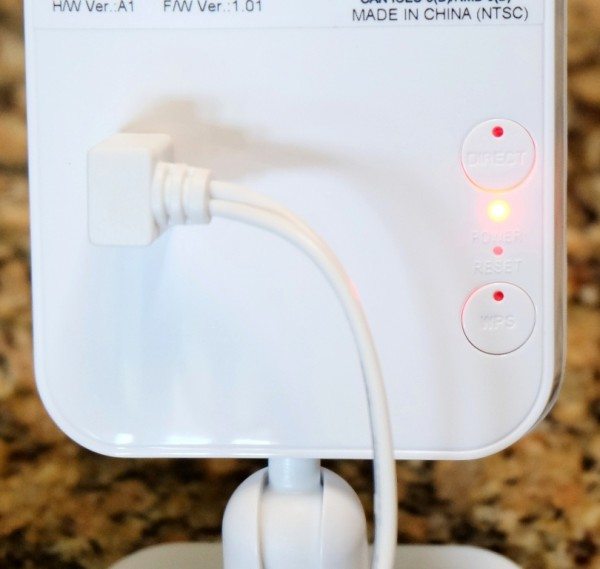
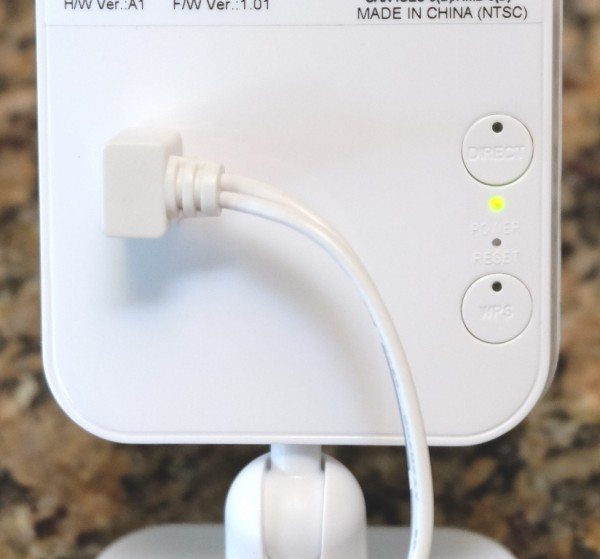

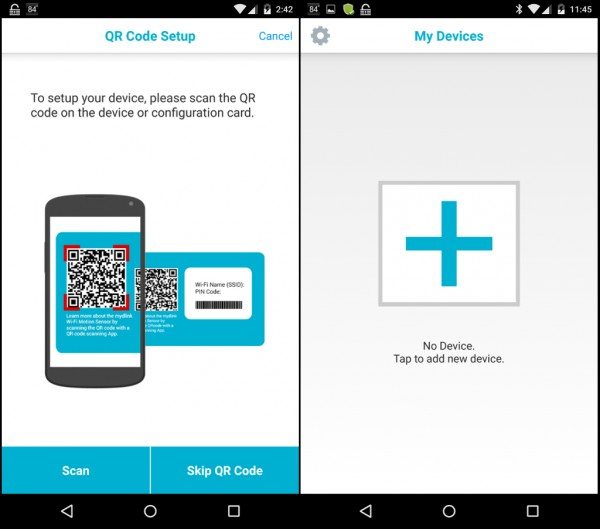
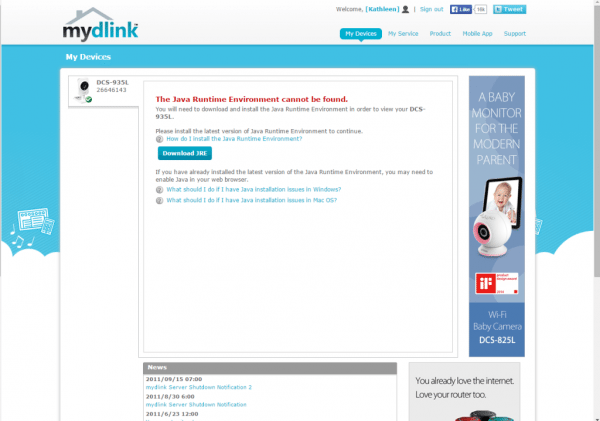
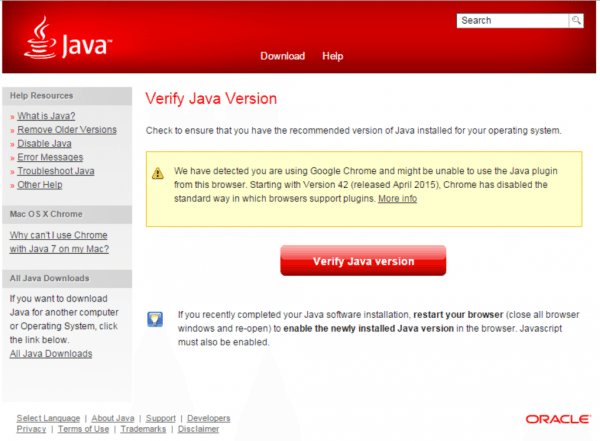
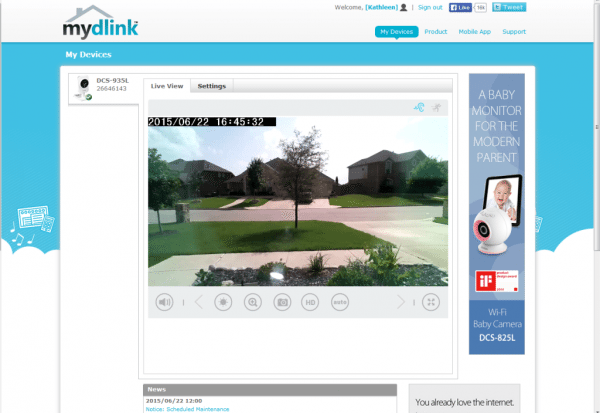
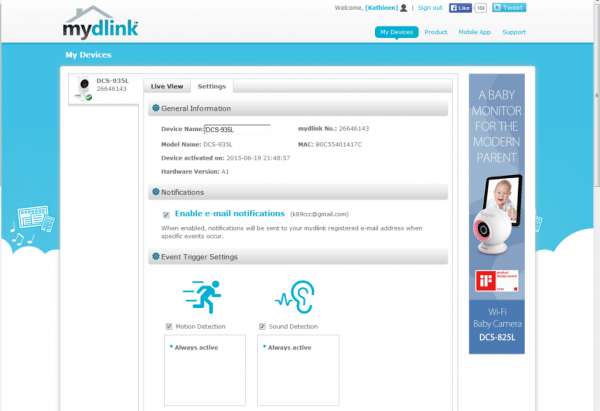
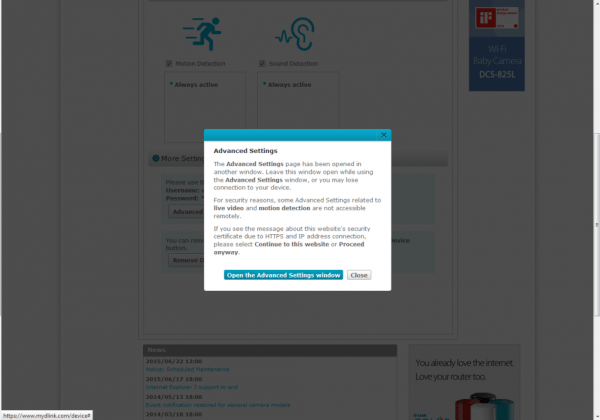
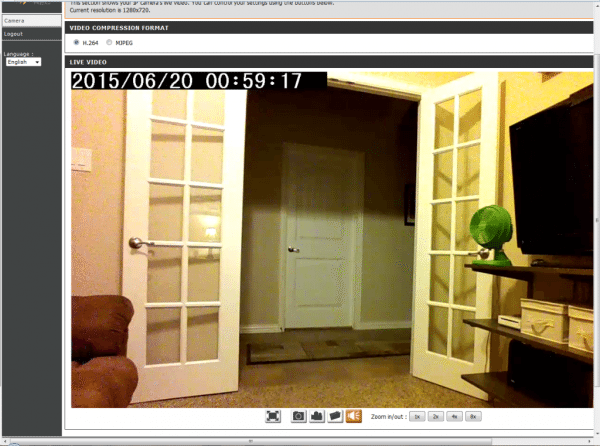
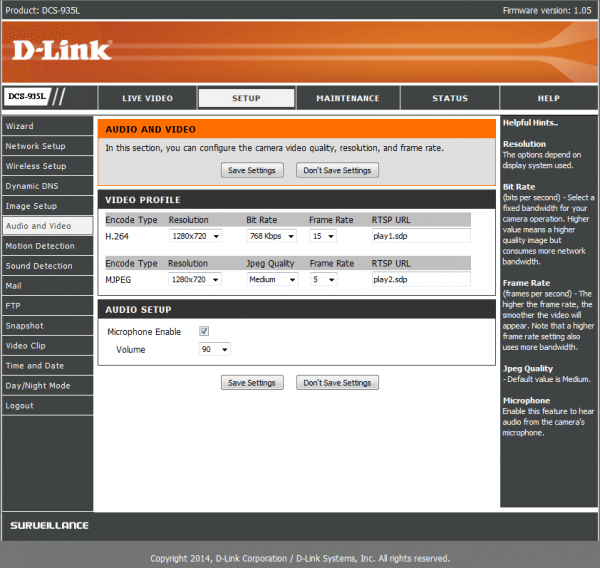
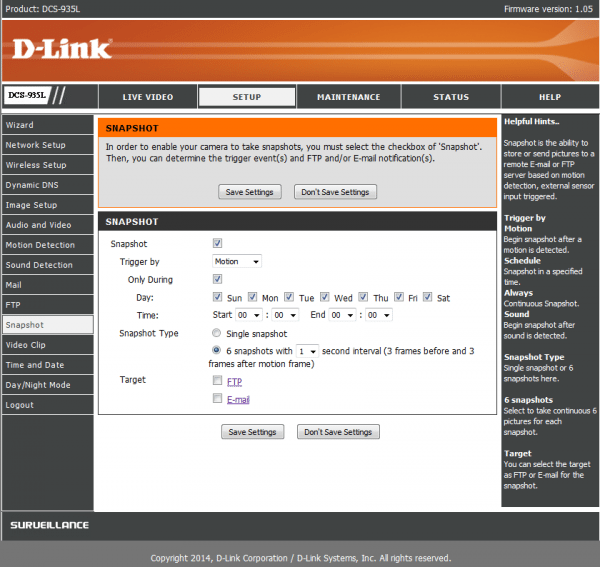
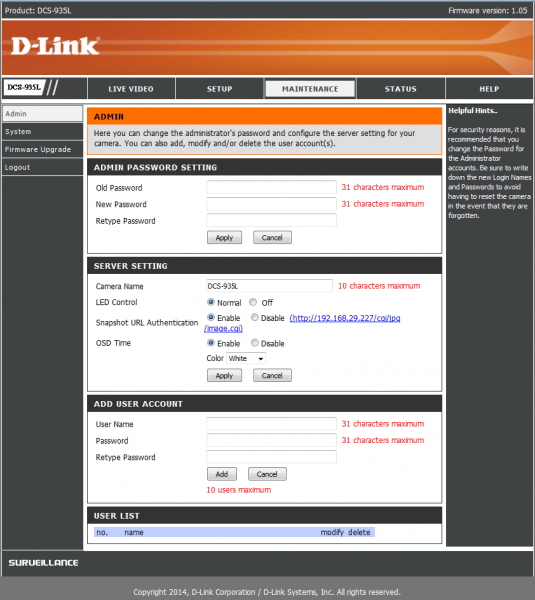
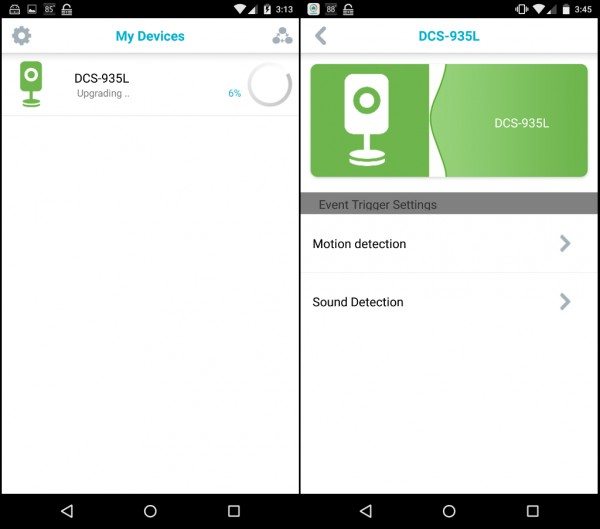
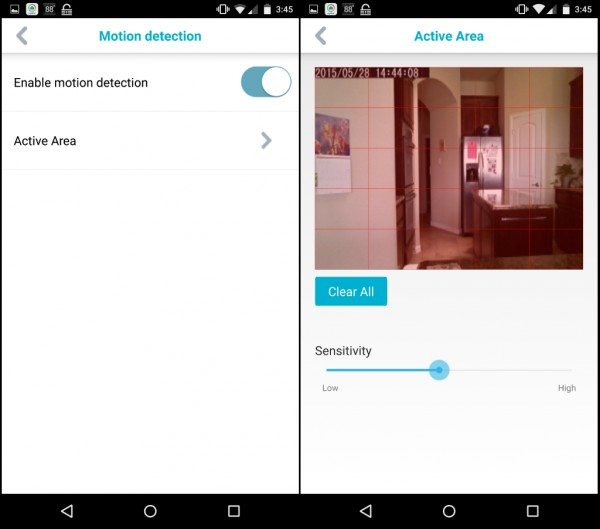
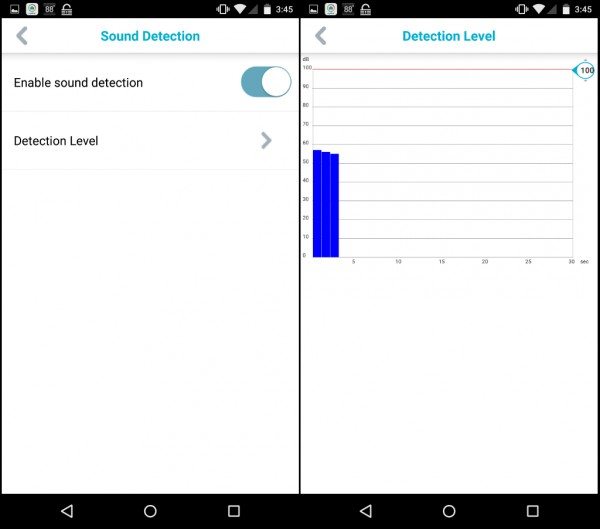

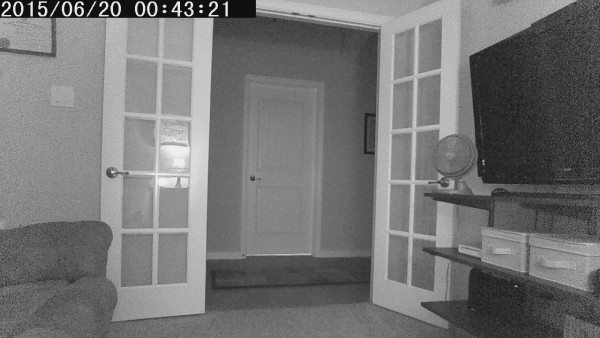
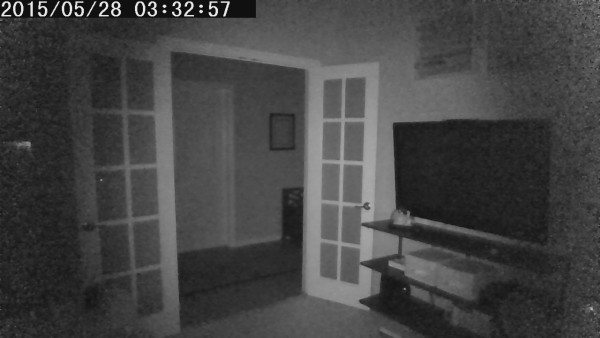

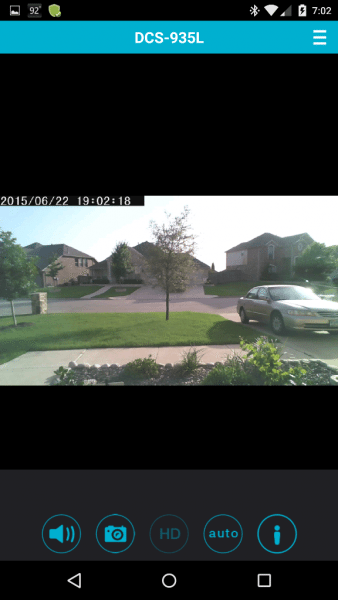


Gadgeteer Comment Policy - Please read before commenting
Try getting tech support for a D-Link product (using an email address not identified as belonging to a reviewer). It’s almost non-existant. I would avoid their products like the plague.
I have tried contacting tech support and you are correct. They are aware of my issue, but I still have not yet heard back from them about it and I still can’t get into the camera settings. I think this is the first D-link product that I have tried and you never get another chance to make a first impression, so this may very well be my last D-link product.
I have a Dlink 5020L that worked on my iphone remotely until I changed the wifi user name and password on my Comcast wifi router. There is no way to update the wifi account information. No information online either. Very frustrating. Tried deleting app on iPhone and downloading new but it never actually access wifi. Never buy DLink product
!!
Spot on review, I have experienced the exact same things. Not quite happy with my latest purchase.
DCS-935L, Mac Book Pro, iPhone 5 with App D.
No Access via mydlink, the camera was not found but it is registered!
Via IP access possible, but no Video Stream because of missing Plugin. Which Plugin not reported, not known!
Support not existing, many tickets I have created, no answer, no solution.
This product and the support have no worth.
I think the answer is obvious – stay away from D-Link.
I had no problems setting up the DCS 935L at all and in fact, I now currently own 4 of these cameras because they are so good. I plan to buy more later. I don’t use the Smartphone app to set up, they are rubbish. What I do is connect to the camera via a browser on my laptop and change each IP address and Port specific to each camera. Set up this was is a doddle and I can do each camera in under 5 minutes.
I should add that the latest Firmware is version 1.08.06 but I notice more noise in night images at 30 FPS with this firmware. To reduce the noise, it helps to reduce the FPS to 20 or less. OR use Firmware version 1.07.03 which give (in my opinion) a brilliant image at night at 30 FPS. However, only the 1.08.03 Firmware works in Chrome. I can use Chrome to access the settings using 1.07.03 but no images, which means I can’t set up motion detection areas etc. with Chrome. Not a problem though, just use IE.
Other than that, I love these cameras, the quality of the video is brilliant for the small size and cheap cost and the Wi-Fi range is fantastic. I am able to place a camera right down the bottom of my garden and the signal strength still reads a full 5 bars whereas my Smartphone, Laptop or anything else barely picks up my Wi-Fi. And as you say, the fact they work on the 5Ghz spectrum is a bonus!
The focus range is brilliant too, from near close up to infinity. In fact, I am using one of these cameras in a Nest Box.
Another reason I love these cameras is the fact that I can access it via Internet and set it all up to record to my own PC, NAS, FTP Domain or any Cloud service and not be restricted to using a stupid App with limited Cloud service provided by the manufacturer, often at cost for extended storage.
Did I say I love these cameras? LOL
The real issue is the total lack of customer support should some information or assistance be required. It’s totally non-existent. I advise all my clients to avoid D-Link.
I have been successful in getting D-Link to resolve the wireless connection issue with 2 VGA cameras. I do not use an app to see the video on a smart phone, but there is a D-Link website I use to view. This is the number I called to resolved the problem. Consumer/Retail Support 24 hours a day, 7 days a week 1 (877) 453-5465
D Link wifi cameras work with chrome browser now.
They’ve always worked with Chrome.