
I’ve never been much of a fan of watches. I’d either lose them, break them, or forget to wear them. Then cell phones came along, further denying my need for a time keeping device. However, I came upon a change of heart when I started coaching tennis. The girls would ask me what time it was, and I would have to carry around my phone and risk dropping it on the pavement. Luckily for me, Papago offered to have their GoWatch 770 reviewed, so I jumped at the chance. Not only would it serve my time-keeping needs, but it had so much more to offer. Let’s see how well it worked.
Inside of the box, you’ll find some instructions, a warranty card, USB cable (for charging and syncing), and of course, the watch itself. The instructions were pretty clear and straightforward and came in several different languages.

The watch feels sturdy and solid. I’ve thumped it against multiple objects, including a chain link fence a few times, and there are no scratches on the display. It is also waterproof. The strap of the watch feels similar to a TPU case, which can collect a little dust, but has a very nice feel to it when you brush your fingers on it. I was able to read the time easily, and the added feature of having the date on the front display came in quite handy. In the above picture, you can barely tell that the display is lit up. If you double tap on the display, it will light up for you. It was easy to read the display on the watch in the dark, though sometimes it would take one tap on the display, while the next time it took four or five.

On one side of the watch, you have three buttons; the yellow “OK” button, and the up and down arrows. The arrows can be used to scroll through different displays for the GPS/activities, or for scrolling down to choose a setting. When you get to the displays involving a timer and distance, you can press the OK button and choose which type of activity you are doing, from walking, jogging, biking, and more. Once you start up an activity, you can press the arrows to see different stats on the display. Pressing the OK button will also pause the activity you are doing. In the above picture you can also see the yellow inner lining of the watch, which is as vivid as the pictures depict.

On the other side of the watch, you can find your lap/back button and mode/power button. Hold down the power button and the watch will turn off or on, or press the button once and you can bring up a menu with several options to scroll through. The lap button can be used to manually add a lap if you are out exercising, or it can be pressed down for several seconds to lock the display. This is useful when you are out running and do not want to accidentally press the lap or OK button.

The back of the watch is pretty simple, having the basic watch information and four dots, which are conductors for the USB charging/sync cable.

I have a pretty small wrist, so to me, this watch is huge, though on my husband’s arm, it would seem pretty standard sized. I really wish they’d make a feminine version of these watches, since most of them I see online are large and thick. The colors are nice though, and I really like the splash of yellow.

This picture really shows how thick and bulky this watch is. My one major issue with this watch was that when it slid down to the base of my wrist, it was so thick that it would prevent my wrist from moving up all the way. If I went to press on something, or grab something quickly, it would actually cause a little pain unless I shoved it up my arm before doing so.

Now we will get into the more technical aspects of the watch. The first thing I tried out was the speedometer setting while driving my car, since I was able to compare the speed on the watch to the speedometer on my car. The reading was very, very accurate and immediately I was quite impressed. Next, I tried a walk around the neighborhood, tracking my time, speed, distance, pace, and calories burned. Switching between the modes while I walked worked flawlessly. My last test was to try out the auto lap and auto pause feature on the watch, which excited me the most. With the auto lap, you can choose a distance or time, and the watch will count a lap when you reach that figure. Auto pause will pause the activity recording when you stop for more than three seconds, which is very handy when you reach a stoplight and don’t want to mess up your pace. Both of these features need to be activated in the settings. Once activated, I set off to try it out. The watch would beep when it counted a lap and when it paused, to notify you, which I found convenient. If you don’t want it to beep, you can always turn the sound off as well.
Sadly, I was unable to test the heart rate monitor function, as my heart rate monitor is not an ANT+ monitor. The watch is compatible with all ANT+ heart rate monitors.
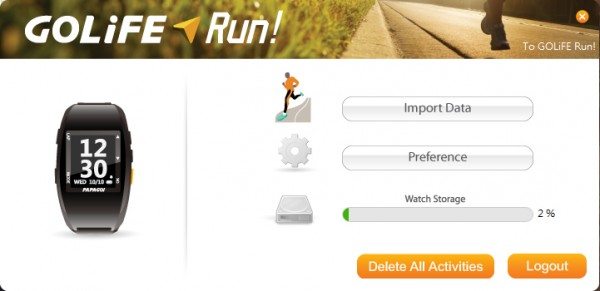
With this watch, you can keep track of your activities as if you were using an app on your phone. The watch stores the data which then can be uploaded to their website via their GoLife Run! software where you can keep track of your workouts. The software itself is simple. You login and come to this screen, where you can either import your data, or go to preference, where you can update the software or the firmware on the watch. The software will notify you when an update to either is available.
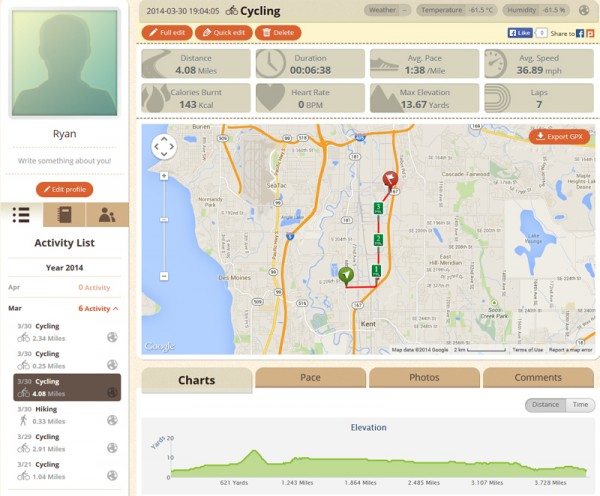
Once you’ve got the data uploaded, you go to their GoLife Run! website that tracks all of your data. There you can get more in depth data from your activities along with editing them or deleting them. I was impressed with the website. A lot of things seemed very simple and basic when using the watch, software, and even setting up the account for the website. Once I uploaded my first activity and saw all of the data presented to me, I was hooked. I could scroll through each of my workouts easily and compare how I did, or make comments on how I felt that day. It seemed similar to what I could do on apps on my iPhone, but without the worry that the phone will die either during the activity or later on in the day. The battery life of the watch varied between two weeks with the GPS off to two days with the GPS on. The GPS goes into a standby mode when not in use on an activity, so it did not drain the battery as fast. The battery life with GPS always on and going is 12 hours.
Overall, I liked this watch. The fact that is is sturdy enough to withstand bumps and rain makes it a great companion for biking and running. If you don’t like bulky watches, this may not be for you, but if you want a solid watch then the Papago GoWatch 770 might be worth looking into.
Garmin Drive™ 53 GPS Navigator, High-Resolution Touchscreen, Simple On-Screen Menus and Easy-to-See Maps, Driver Alerts
33% OffGarmin Forerunner 55, GPS Running Watch with Daily Suggested Workouts, Up to 2 Weeks of Battery Life, Black - 010-02562-00
25% OffProduct Information
| Price: | ~$150.00 |
| Manufacturer: | Papago |
| Pros: |
|
| Cons: |
|


