 The world has moved into the digital age, but what about those leftovers from the analog era? Photos in family albums or boxes full of vacation slides? The iPics 2 Go iPhone photo scanner from ION Audio offers a potential solution. It uses an iPhone 4/4S camera as a scanner, converting your photographs, negatives, or slides into digital images.
The world has moved into the digital age, but what about those leftovers from the analog era? Photos in family albums or boxes full of vacation slides? The iPics 2 Go iPhone photo scanner from ION Audio offers a potential solution. It uses an iPhone 4/4S camera as a scanner, converting your photographs, negatives, or slides into digital images.
Click any image to enlarge.
Background
Ever since my aunt gave me a super-simple 35mm point-and-shoot camera as a Christmas gift, I’ve been the “picture guy,” snapping photos at family gatherings, college parties, vacations and on and on. Though I’ve never really been serious enough about learning photography to get much better at it, I’ve had fun doing it. And, I’ve got somewhere near a gajillion photos – mostly in 3×5 inch and 4×6 inch format – and negatives to go along with them. My wife has been using a few of the photo scanning services like Scan Digitial and Scan My Photos. With these services you send a few photos or an entire collection, and for a fee they will scan them into high-resolution images, burn them onto a CDROM, and then mail the CD and the photos back to you. We’ve been quite happy with the quality of the scans, but if you have many years of accumulated photos, the cost can add up. The iPics 2 Go offered the potential of saving some money by digitizing the photos myself using my own iPhone 4S.
Availability & Price
The iPics 2 Go Scanner for iPhone is not available for purchase directly from ION Audio. Instead, there is a list of retailers on the ION Audio website. But good luck finding the iPics 2 Go for sale anywhere this way. I clicked on every retailer link, and the only one I could find that actually sold the iPics 2 Go was Best Buy for $39.99. I found several retailers by doing a web search for “iPics 2 Go” and the price ranged from about $25 to about $50.
Packaging
The iPics 2 Go arrived in a fairly standard cardboard box with photos of the product contained within it on the outside of the box. However, there were no windows to display the actual product itself.
Contents
The contents of the iPics 2 Go were as follows:
- iPics 2 Go iPhone photo scanner
- 3×5 and 4×6 photo holders
- 35mm slide and negative holder
- Four AA batteries
- Instruction manual and warranty booklet
Features
First things first, I popped open a small hatch on the side of the iPics 2 Go and inserted the four AA batteries (included) and snapped it back closed. Simple and fairly standard installation.

The iPics 2 Go has an open slot or socket in its top that perfectly accommodates iPhone 4 or 4S—but note that it will ONLY accommodate these two iPhone models. If you have another iPhone model or another smart phone, you are out of luck. However, this is also where one of the advantages to the iPics 2 Go comes in. It would be relatively straightforward to snap digital images of old photos with your iPhone, but lining up the shots consistently could be challenging. The iPics 2 Go design places the iPhone at the correct height and orientation with respect to the photo to be scanned so that it can be done quickly and consistently, in effect creating a scanning fixture. Note that there is a small hole in the corner of the socket which allows the iPhone’s camera to shoot down into the iPics 2 Go. The power button, also located on the top of the iPics 2 Go, switches off and on with a tactile click, and a small green LED indicates that it is on.

An iPhone 4/4S will only fit in the socket if it is not in a case, so I was a bit annoyed that I had to remove my iPhone from the case that I always use before I could drop it down into the socket. However, I expect that it would be difficult to accommodate the vast variety of case shapes and sizes for consistent scanning. It was a snug fit, but not tight. The socket has small relief slots for the volume buttons, the ringer switch and the sleep-wake button. There is also a cutout on the end to allow the iPhone to be plugged into a cable for long scanning sessions.

The following image shows both the 3×5/4×6 photo tray (at the bottom, along the side) and the negative/slide tray (middle, in the front) inserted into the iPics 2 Go, though in actual practice, it is not possible to use both trays simultaneously.

One of the features that the iPics 2 Go provides is a lighting system that illuminates the photos/negatives/slides while they are being scanned. This is accomplished by a bank of white LEDs inside the cavernous interior of the device (not sure why the LEDs appear blue in color below). The LEDs have been positioned to allow light to be applied uniformly to the item to be scanned. The image below shows several of these LEDs as seen through the narrow negative/slide tray slot on the front.
Below is an image of the 3×5 side of the photo tray. I’ve inserted a 3×5 photo that I took years ago, one that I’d been meaning to have scanned.

The next step in the process was to proceed to the Apple iTunes App Store to download the iPics 2 Go app. The following image is an iPhone screen shot from the App Store.
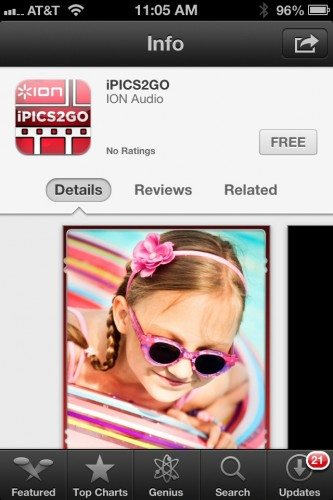
Starting the app on the iPhone displays the launch screen shown below.
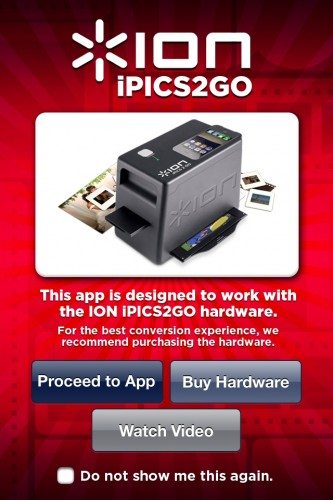
Tapping on the “Proceed to App” button takes the user to a set of step-by-step instructions for using the iPics 2 Go device and app, which are fairly self-explanatory (as seen in the image below).

I slid the tray, loaded with my 3×5 photo, into the slot near the bottom side of the iPics 2 Go, launched the app and tapped “3×5” in the app menu. As seen below, the app then displayed a crop rectangle roughly the size of the 3×5 photo. Green crosses marked the rough outer corners of the crop zone. I use the term “rough” because, as can been seen in the photo below, some of the image was actually inexplicably cropped off. It should be noted that there is no ability to adjust the size or location of this crop rectangle.
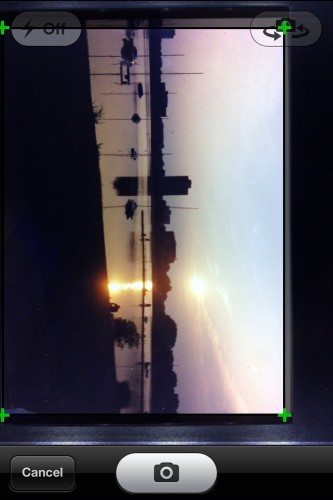
Additionally, the user can tap a specific point on the screen to refocus on a particular spot and re-adjust the contrast of the scan.
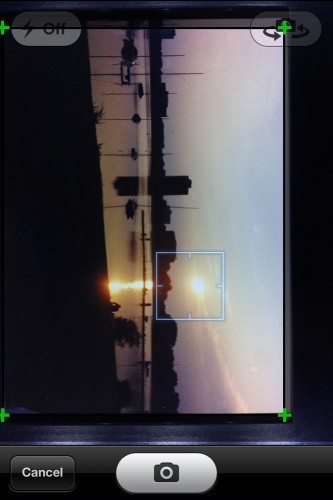
In addition, the user can pinch-zoom to zoom the image if desired. However, panning is not possible, so use of the zoom feature here is somewhat limiting, and the resolution decreases quite rapidly as additional zoom is applied.
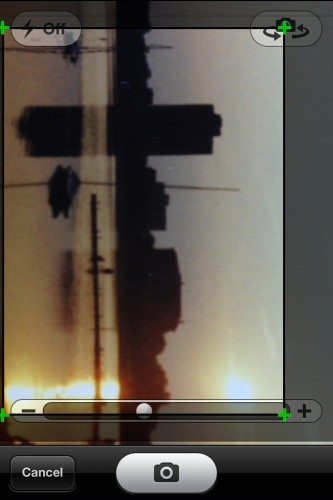
Once the image is situated, pressing the camera button brings up the options of “Retake” or “Use” as seen below.
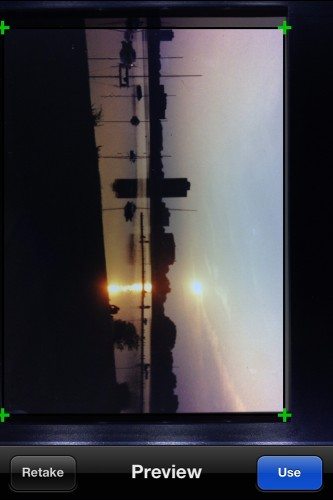
Tapping the “Use” button brings up “Edit Mode” and a dialog box stating that “Your image has been color optimized” and asking if the user would like to edit the image further. Edit Mode gives the ability to adjust the scan’s Red-Green-Blue levels as well as the Brightness and Contrast of the image.
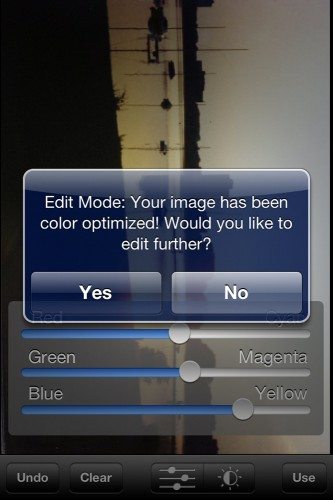
Once the desired editing has been completed, tapping the “Use” button again brings up the screen below, this time with your scanned image framed. The bottom row of options can then be used, which are fairly self-explanatory: Save will save the image to your iPhone’s camera roll, Email will create an mail message with your photo as an attachment and Facebook will prepare to post your photo to your Facebook account.
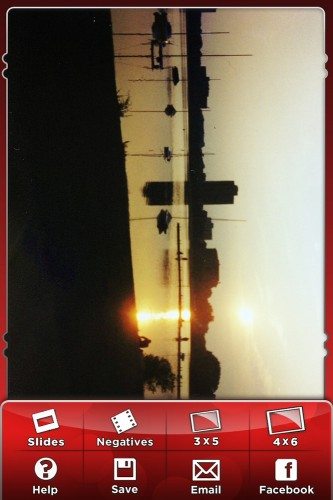
For most of my photos, I chose Save to save them in my iPhone’s camera roll, so I could then transfer them into iPhoto on my iMac.
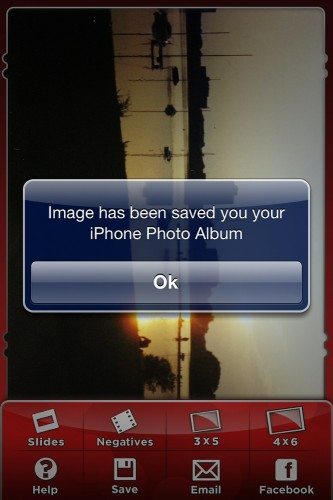
Below is the final version of the scanned photo. Click to enlarge it to see the full resolution version. In comparison to the professional photo scanning services, my opinion is that the quality of the scanned images is fair. Not poor, but really not great.
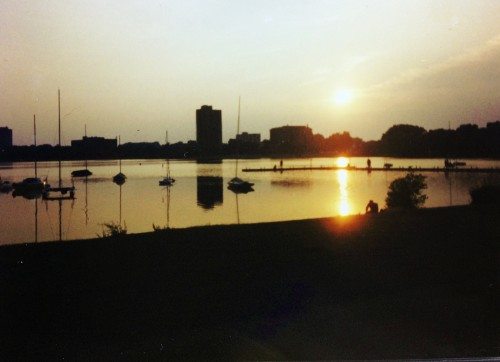
In addition to 3×5 photos, the iPics 2 Go can scan 4×6 photos. In the image below, I’ve placed a 4×6 to be scanned.

Proceeding through all of the steps above from the 3×5 example yielded the following scanned image. As with the 3×5 photo scan, I found the quality of the scanned image to be fair. Note the black line in the upper left corner of the image; no matter how I positioned the photo in the scanning tray, I was unable to avoid this, and it happened with every 4×6 that I scanned.
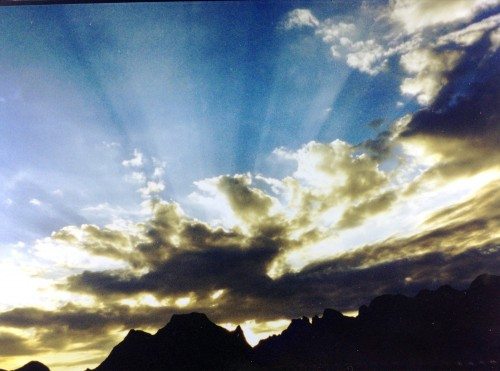
The third type of photo media that the iPics 2 Go can scan is negatives, which are placed the negative/slide scanning tray. The negative to be scanned is aligned with the small window in the center of the tray. This tray has a folding, clamshell-style design, and six small magnets provide easy, yet secure closure.

It found it a bit difficult to align the negative that I wanted to scan with the scanning window in the tray. I had to go through several loops of aligning, assessing, opening and realigning before I got it the way I wanted it.

Again going through the steps above, but this time using the option for Negatives, the steps are fairly similar to those for scanning 3×5 and 4×6 photos. As you can see below, similar to scanning the 3×5 images, the app displayed a crop rectangle roughly the size of the negative to be scanned. And again, as with the 3×5, there is no ability to adjust this crop rectangle.
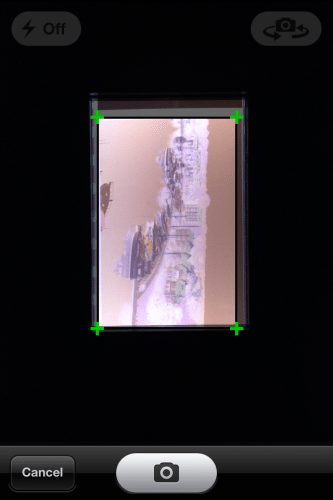
Proceeding through the remaining steps yielded the screen seen below. At this point, the app applied a filter designed to transform the negative image into an actual photo with the correct colors. This filter application was automatic, and I could not find a way to adjust it. Because I do not have this actual photo any longer, I was unable to compare the filtered negative to the scanned photo. However, I would consider the quality of the scanned negative to again be fair, though the filter actually did seem to do a decent job of getting the colors correct.
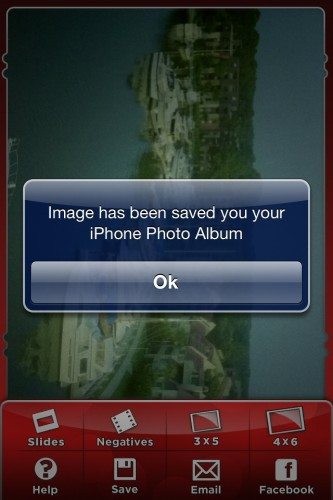
Below is the final version of the scanned and filtered negative. Click to enlarge it to see the full resolution version. Note the white line on the right side of the image; like the 4×6, I was unable to eliminate this from any of the negatives that I scanned.
On a final note, since I do not have any slides, I was unable to evaluate the slide-scanning functionality of the iPics 2 Go.
Conclusion
The ION Audio iPics 2 Go Scanner for iPhone is designed to convert your old 3×5 and 4×6 photos, 35mm negatives, and slides into digital images. When compared to professional photo-scanning services, the main advantage of the iPics 2 Go is that it is inexpensive: as long as you already have an iPhone 4/4S, a one-time investment of $25-$50 (plus the cost of batteries as needed) will get you up and scanning. The main disadvantages of the iPics 2 Go are that the scan quality is mediocre, and it takes several steps to scan each photo which can become very tedious and time-consuming if scanning a large number of photos.
Updates 04/09/15
This product worked well enough for scanning a few photos, but for more than just a handful, it is a slow process.
Source: The sample for this review was provided by ION Audio. Please visit their site for more info.
SD Card Reader for iPhone iPad, Oyuiasle Digital Trail Camera SD Card Viewer with Dual Slot for MicroSD/SD, Lightening&USBC Dual-Connector Memory Card Adapter for Photography, Plug and Play
47% Off4K Digital Camera for Photography Autofocus, 2025 Latest 48MP Vlogging Camera for YouTube with SD Card, 2 Batteries, 3" 180°Flip Screen Compact Travel Camera for Teens with 16X Zoom, Anti-Shake,Black
$79.99 (as of December 21, 2025 19:27 GMT -05:00 - More infoProduct prices and availability are accurate as of the date/time indicated and are subject to change. Any price and availability information displayed on [relevant Amazon Site(s), as applicable] at the time of purchase will apply to the purchase of this product.)Product Information
| Price: | varies by retailer, ranges from about $25-$50 |
| Manufacturer: | ION Audio |
| Requirements: |
|
| Pros: |
|
| Cons: |
|







Gadgeteer Comment Policy - Please read before commenting
Interesting gadget but I have iPhone 5. I found an app Pic Scanner http://www.appinitio.com/picscanner which is quite good though handles photo prints, not negatives and slides. Has a demo on Youtube http://www.youtube.com/watch?v=tgrTZPggkEs.