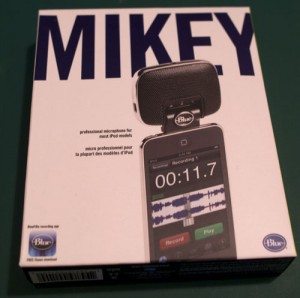 Last year I reviewed Blue Microphone’s Yeti. It is a great microphone for using at home, and I have read of some folks hacking things so that it works with their iPad, but it is not really a portable solution. For that, Blue released the Mikey.
Last year I reviewed Blue Microphone’s Yeti. It is a great microphone for using at home, and I have read of some folks hacking things so that it works with their iPad, but it is not really a portable solution. For that, Blue released the Mikey.
The Mikey is designed to work with the iPhone and iPod Touch (except for the latest versions). It plugs into the standard iPhone/Touch connector and can be used by with Blue’s Blue FiRe application, or a number of other applications. Blue FiRe is available for free in the iTunes store.
What’s in The Box
Not much. But that’s a compliment. This is designed to be portable, and it is very minimalistic:
- Mikey
- Case
- Manual
The Hardware
Again, the Mikey is about portability, so it is designed to be light. This means, plastic. It doesn’t feel cheap or flimsy, but it is light. The technical specs include:
- Condenser, Pressure Gradient
- Cardiod pattern
- 35Hz – 20kHz frequency response
- 44.1 kHz/16 bit Sample/Word
- 2.5″ by 2.5″ by .5″
The stats are not that far off of the Yeti. It doesn’t have the multiple patterns, or go quite as low in frequency, but it is an impressive set of stats for a portable microphone.
The Mikey has a mini-USB connector and a standard 3.5 mm stereo input. The USB port allows you to power and charge your iPod or iPhone while using the microphone. It will not let you sync your iPod, it only provides power. The stereo port allows you to connect typical audio sources to record on your device. When connected, the microphone is automatically turned off.
Compatible Devices
Now, if you pay attention to the bylines here, you will know that I am an Android guy. I have to admit, however, that one of the advantages of the iOS system is standard hardware (for the most part, but I’ll cover that later). As much as I wish there was a Mikey for Android, I recognize the difficulty that Blue would face making one that would work with all the Android hardware, or the headache of stocking various versions. However, if they could make a Droid X version, I would be thrilled.
The Mikey works with most iPod devices. It even works with the iPod Nano 2G-5G, the iPod classic and the iPod 5G. However, since they are not iOS devices, you are limited to the capabilities of the built-in recording features. To really unlock the Mikey, you need an iOS device. Remember how I said an advantage of the iOS environment is standards? Well, unfortunately, Apple change physical connector with the latest iPhone 4 and iPod Touch. This means that the Mikey only works with iPod Touch 1G-3G and iPhone 3GS and earlier. Again, this is a physical change to the hardware, so this Mikey will not work with the current devices, there will need to be a new design.
Fortunately, I own an iPod Touch second generation, and this gave me a reason to upgrade the iOS on it, and download the application. I had no problems finding and loading the application, and was up and running in no time.
Mikey and iPod Touch
Attaching the Mikey is very simple. I did not even have to remove the protective case for the iPod Touch:
In the picture, you can also see the BluFiRe application. More on that later.
The Mikey rotates to a number of positions. It is very flexible. Here is an example of how you might use the Mikey on a table:
Here is another picture with the Mikey attach to my old Nano:
Controls
The only control on the Mikey itself is the sensitivity switch. This is a 3-position switch that controls how sensitive the microphone is. The blue LED indicates which sensitivity the Mikey is set to. The label for the lights show 1, 2, or 3 wavy lines. Think of the lines as representing how loud the source is. They suggest the following:
- 1 Wave: most sensitive, for recording soft sound sources like un-amplified lectures or distant sources.
- 2 Waves: medium sensitivity, for recording speaking voices in interviews and meetings, or acoustic instruments,
- 3 Waves: low sensitivity, for recording loud sound sources.
It is easy to experiment with, and you will want to try different settings to see what works best for you. I found the lowest setting (3 waves) best for me when talking into the microphone since I was talking close to the microphone, and frankly, I have a loud voice.
Playback
Since you are recording on a device designed to play, playback is straightforward. The only issue I had was that the headphone jack on my iPod Touch is next to the connector, so I was unable to use the headphones while the Mikey was attached. This was not a big issue for me, but is an inconvenience.
Applications
You can download Blue Microphones BluFiRe app on any iOS device for free. It is a fairly simple, straightforward application that has some really nice features. I will cover that in more details in a moment. For more sophisticated needs, the Mikey is compatible with FourTrack from Sonoma Wire Works. It is a $10 app in the App store, and looks like a great tool for musicians. If your interest lies there, check out the demos on Blue’s web site.
Since I am cheap, and my primary application is voice, I stuck to the BluFiRe application.
It is not the most intuitive application I have used, but after spending only a little time with it, it is easy to pick up. Here is a look at the main screen:
In addition to listing the current recordings, the bottom of the screen provides quick links to browser access (more on that later), playing, and a plus sign to start a new recording.
The recording screen displays control buttons, and sound meters. I found this really easy to use, especially when determining which of the 3 settings to use. Right from the recording, you use an FTP link to FTP the file to a web site.
This is a nice feature, but the applications provides in even nicer, in my opinion, way to get recordings off of your device. They call it browser access.
Once you click on the Browser access icon from the main screen, you get this screen:
If you iOS device is connected to the same wireless network, you can then use your browser to access the recordings. Here is an example of what that page looks like:
You can choose MP3 or AIFF from the format drop-down and then download the file. The number after the “:” in the address changes each time. If you look closely, you can see I took the screen shot from the iPod Touch (:49316) at a different time than the browser window (:49315). So you can’t bookmark the address for later, but it is still an excellent way to download the recordings quickly.
Sound Quality
I found the sound quality to be very good. As a sample, I recorded myself on my Yeti and Mikey at the same time, and combined the two tracks in Garageband to demo. It’s basic, I did no tweaking, but I think it will give you an idea. Most is from the Yeti, when I talk about the Mikey, it is from the Mikey.
[audio:https://the-gadgeteer.com/wp-content/uploads/2011/03/Mikey.mp3|titles=Mikey]It is an unfair comparison, but the Mikey does pretty well. I find the Yeti to be a little crisper and clearer, but am impressed by the Mikey.
Who is it for?
It seems to me, this is a great product for a musician who wants to do some impromptu recording. The Four Track demo on the Blue Microphone site shows how flexible it can be. For myself, this will make an excellent portable recording option.
FIFINE USB/XLR Dynamic Microphone for Podcast Recording, PC Computer Gaming Streaming Mic with RGB Light, Mute Button, Headphones Jack, Desktop Stand, Vocal Mic for Singing YouTube-AmpliGame AM8
15% OffMini Mic Pro (Latest Model) - Professional Wireless Microphone for iPhone, iPad, Android, Lavalier Microphone for Video Recording - iPhone Mic Crystal Clear Recording with USB-C for Content Creators
17% OffProduct Information
| Price: | 99.95 |
| Manufacturer: | Blue Microphones |
| Requirements: |
|
| Pros: |
|
| Cons: |
|


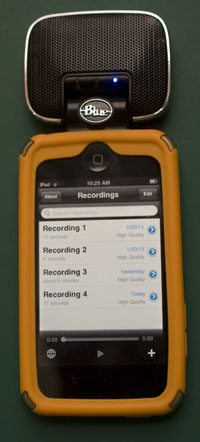


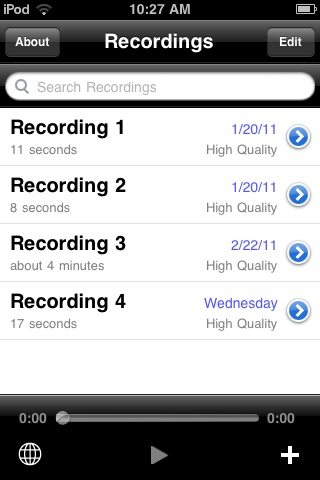
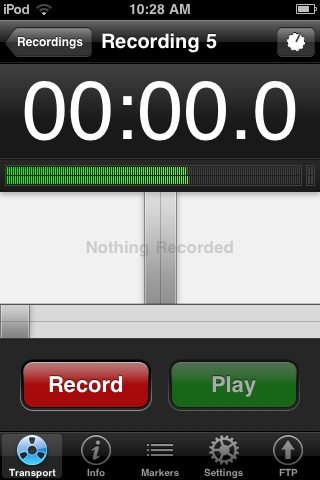
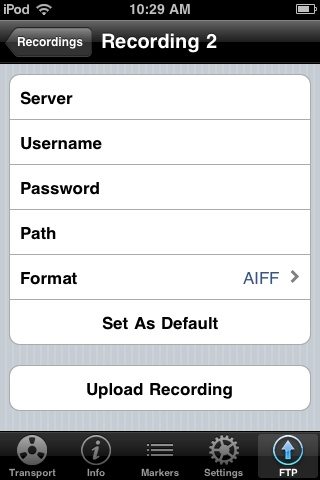
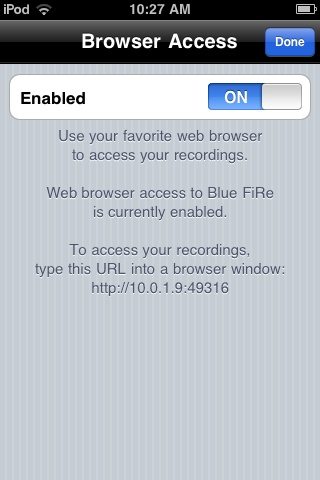
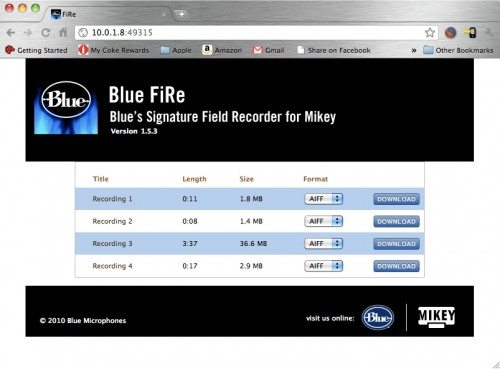
![[Natural Audio Clarity] Operated with frequency response of 50Hz-16KHz, the podcasting XLR mic delivers balanced audio range, likely to resonate with your audience. Directional cardioid dynamic microphone corded will not exaggerate your voice, while ...](https://m.media-amazon.com/images/I/31vZkgLpKmL._SL160_.jpg)

Gadgeteer Comment Policy - Please read before commenting
I have owned the Blue Mikey for about two years and I love it!! I use it with my iPod Classic. I am a music teacher and use it almost on a daily basis to record my students. It is extremely easy to use!! I highly recommend it!
Maybe I’m misunderstanding what you mean by the physical change to the connector for the iPod Touch 4th generation… I’m still using all the same cables that I used with my 2nd generation Touch and everything still works (car stereo, desktop speakers, extra sync/charge cables). I’m thinking of the connector piece on the cables that plug into the Touch.
@Kimberly my understanding is that Apple changed the pinout of the connector. That means one or more connectors do something different than the old connector. This would not affect every device, but a connector that the Mikey used has moved, as a result it does not work with the newer models. My main point is that it is a hardware, not software issue, so there will not be any software fix to make it work with the newer models. I assume there will be a new hardware version to support the newer models. I have no inside information on that, but I think it is pretty obvious they will update the hardware to support the new devices.
@Kimberly: I was a little off. Here is the Official word:
“Beginning with the iPhone4/iPad, Apple changed the 30-pin connector from an analog input to a digital input rendering the Mikey completely incompatible. Unfortunately, this is a hardware fix and not a software fix. We are working to develop a completely new digital Mikey for the new Apple platform, but no release date is set yet.”
@Brian: Thank you! That does clarify things for me. 🙂
Not bring able to monitor ur recording on an itouch is a big fail, especially if you’re into music production. Fortunately you can buy extenders for this job, as not all of us simply want to record lectures.
Another change Apple made in iOS 4.3 is drastically reducing available power over USB. Among other things, the Yeti is no longer usable with the iPad *unless* you plug it in via a powered USB hub. While the Yeti is not very portable it is a great mic and musicians, who normally carry around a lot of gear, could use it for high quality rehearsal or performance reccordings. The powered hub requirement pretty much nixes that, why bother carrying around another device that has to be plugged in?
I was curious how long the Mickey can record with an ipod touch? I saw on a CNET review it can only record for 1.5h at a time?
Hi Bob,
Great question! There is no defined limit for how long the Mikey can record. It’s dependent mostly on your device. If you have ample storage space, a full battery and an app that uses less battery, you can potentially record for hours. With less storage available, poor battery life and a battery-eating app, your recording time can be reduced. On the second generation Mikey, we included a mini-USB port for charging the iPod/touch/iPhone while recording to extend the recording time.
cant acesses my files……………what so ever. NEED HELP!!!
@Mar
I would check out Blue’s support site: http://www.bluemic.com/salesandsupport/servicerequest.php
I had no issues with getting the files off og the iPod Touch. I ended up using the Browser access the most.
I want to use this with my 16g nano 5th gen.. If I clear my nano out and with a full battery could I record for 2 hours.. Like let’s say a live show in a shirt pocket?
Hi. Thanks for the review. It was very informative, but unfortunately I have the iPod 4 Touch. Not really unfortunate, but can’t use the Mikey with it. I noticed in the photo, that nice heavy duty case. I wonder if it will fit the 4. Would you mind sharing the brand and/or where you got it? I’m still using the wimpy one I purchased with the unit.
Thanks again.
I owned this mic for a year now. I was a happy customer till I upgraded my iphone3gs to iOS4, now is unusable as is not recognised by the OS anymore!!!!! I dont understand why apple has to ruined everything what they create!!!!
Does Mikey work with iPhone 4 video?
@bill Unfortunately, as mentioned in the cons, the mikey does not work with the iPhone 4. I just visited their site to see if they came out with a new version, but it does not appear they did.
@Robbie Have you checked Blue’s site? Is that a known issue?
I which I had read this before buying the Mikey yesterday for my iTouch 4. I did not even check because it did not occur to me that it wouldn’t work.
Does anybody know if there is any cable to “translate” from the old pinout to the new ?
After reading a little bit more, I see that the cable would not solve the problem as it’s an analog dock versus the new digital dock, so it seems there is no solution.
I am using to Blue Mikey with iPhone 3GS.
I bought a USB to Min-B 5-pin cable to charge the iPhone while recording.
The iPhone goes into charge mode no problem, but there is awful background noise while recording. It’s fine without the power going through.
Any clues anyone?
I bought a Mikey after reading the reviews as I lost my old griffin italk. I record it on an ipod classic which it is supposed to be compatible with. Apart from the annoying click (the instructions blame the hard drive of the ipod) it recorded ok but when I syncronised it with itunes, it registers on the ipod but does not play back but plays back on the computer. Can you suggest what might be wrong?
Thanks, Tom
Hi,
Thank you for the explanation. I am curious how stereo the recordings can be with the mikey. It is still not clear to me if this is a stereo recording. As I can hardly hear stereo differences. Could you make a recording talking at the left side and at the right side of the room to hear the difference?
Ah, sorry for the mix up. I thought you were talking about the digital mikey, the new version for the iPhone 4. Forget my previous mail.
@Tom I would check with BlueMic support. I have no experience with using an iPod Classic with the Mikey.
Sorry, meant to include the link to their support:
http://www.bluemic.com/salesandsupport/servicerequest.php