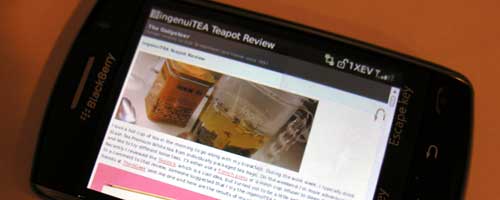
Remember the lawsuits against Apple regarding real browser speed on the iPhone compared with how TV commercials portrayed the speed? Apple even issued a statement to the effect that people who believe the ads that they see on TV are fools. I was thinking about this last night when I saw a commercial on TV for the BlackBerry Storm. The commercial shows a close up of the Storm, with someone’s finger clicking links on Amazon.com. Are we fools again if we believe these commercials? Today is the day I planned to find out.
Day 2
I’ve used the Storm to surf various sites off and on today. I brought up pages on The Gadgeteer, Google, YouTube and other sites to see how well the browser works.
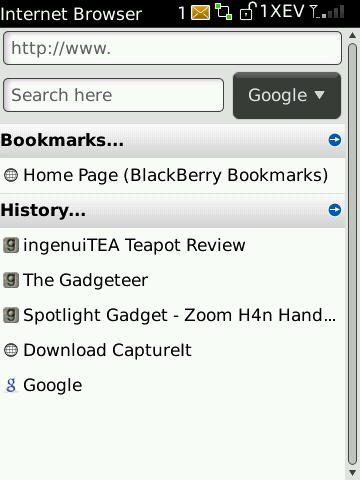
I like the bookmark / history page because it shows the favicons for the sites. Little touches like that make me happy 🙂
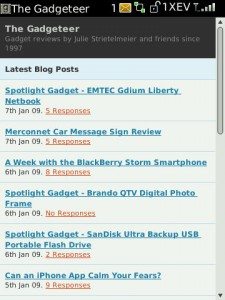
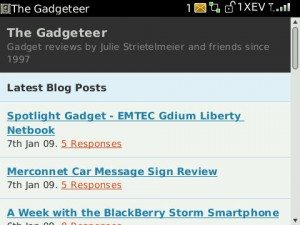
click thumbnail to see fullsize image
You can view pages either in portrait or landscape mode. The font will automatically increase when you rotate to landscape.
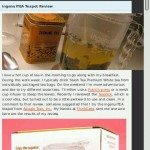

click thumbnail to see fullsize image
Double tapping your finger (not clicking the display) will zoom in (images and text).
Browser speed did not blow me away, but it did felt faster than my iPhone on Edge. Considering the fact that I live in an area with EVDO coverage, I felt that it should be a little snappier. One gotcha with the BlackBerry Storm is the fact that it does not have WiFi. I find that to be a real bummer…
I was happy to learn that you can play YouTube videos on the Storm either in full screen or a window.
Overall the browser on the Storm is ok, but using the touchscreen and the click display to type in URLs and click links just feel awkward to me.
Entering information into the Storm in portrait orientation can be done with your choice of two keyboards: Multitap or SureType. When you turn the Storm to landscape orientation, the keyboard will automatically switch to a QWERTY style keyboard.
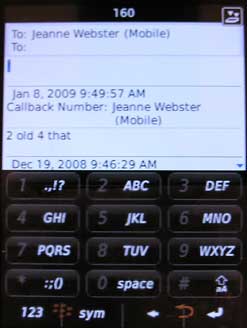
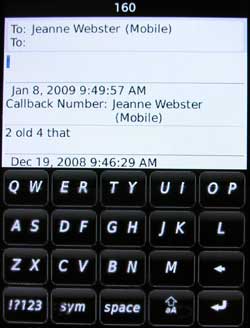
Multitap is like typing on a regular mobile phone’s keypad. You have to press each key multiple times to get the letter you desire. For example, if you wanted to type the letter K, you would have to press the 5 key two times.
SureType is a predictive type of keyboard. Each button has two letters associated with it and as you type, it will guess the word you are wanting to use. It works really well for me and most of the time, I don’t even need to correct the words it chooses.
The images above show what it looks like to send an SMS message to someone. You can scroll through a list of messages that you’ve already received from that person. It’s not a very pretty interface, but it works. When you receive an SMS, the LED on the front of the phone blinks Red to alert you.
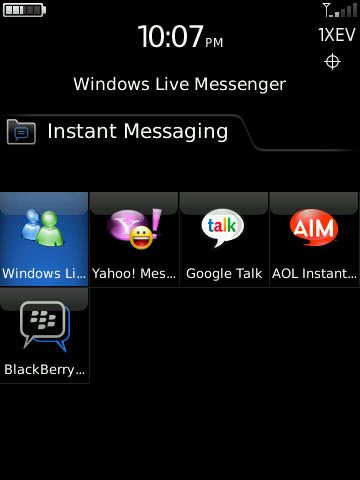
You can also install Instant Messaging clients for Windows Live (MSN), Yahoo!, AIM and GoogleTalk. I installed the WIndows Live and Yahoo! clients, but was unable to successfully connect to either one today. I kept getting errors asking me to check the time on my phone… hmmmm, not sure what’s up with that.
Tomorrow I will try IM’ing again, the camera and the music player. If you have specific things you want me to check, leave a comment.



Gadgeteer Comment Policy - Please read before commenting
Julie, your statement, “Entering information into the Storm can be done with your choice of two keyboards: Multitap or SureType. Both can be used in either landscape or portrait mode.” is somewhat misleading. When you rotate the phone to landscape, the keyboard automatically changes to a full QWERTY keyboard, not Multitap or SureType.
@Garry Kolb: Thank you for pointing that out about the keyboard in landscape mode. I’ll fix that part of the article. 🙂
Thanks for doing this Jeanne. Clearly more useful than any review I’ve read so far. The accompanying screen shots are very helpful as well.
Sorry Julie. I mis-spoke your name in my earlier comment.
@Denzel Hankinson: No worries 🙂
thanks for reviewing it this way, like Denzel mentioned, it’s much more clear that way.
It’s like i’m testing it myself 😉
how’s the battery life?
@Lil J: So far battery life is pretty darn good. I fully charged it over night on 1/6. I’ve not charged it since then and it’s now 1/9. I’ve made calls, surfed, played youtube videos, taken a few pictures, sent several texts. It is showing 1.5 battery segments left out of 5. Not bad.
Would it be possible for you to give us a speed comparison of the blackberry browser against the opera mini browser. On previous blackberries, Opera was clearly the browser of choice. I’d be interested to know if this would still be the case going forwards.
Thanks
@Heath: Sure, I’ll do that and try to put the results into today’s post. 🙂
Yeah, that Storm/Verizon ad is totally misleading… I don’t know any phone that can load web pages instantaneously like they portray. You don’t even see a visible refresh or a disclaimer legalese of a “simulated display” or that “Internet experience may vary depending on location”.
Even on a hard wired broadband connection, there’s a visible load and screen refresh time for browsers, but apparently that doesn’t fly in time-is-money TV-commercial-land.
They’re leaving themselves wide open for a fat little class action for misrepresentation.
Thanks so much for this Julie. I’m in the UK and looking for a new phone after being totally happy with my Nokia N95 for nearly two years. As I’m just starting up a business I am considering a Blackberry for the email features. I have seen and handled a Storm in my local Vodafone shop but will be back to hear your experiences as 5mins with it can’t compare to your week. I’m most interested in usability in regards to the touchscreen (you have kinda covered this in Day One I see). I also want to know how well it syncs with Outlook 2007 and what it’s like viewing/editing word docs.
Julie: A couple more thoughts on your review today. First, you said it feels awkward entering URLs. I have found that it is much easier if you flip to landscape. The QWERTY keyboard doesn’t guess at words like the SureType does. Also, when entering a URL, hitting the space will enter the “.” for you in either mode. Likewise, when entering an e-mail, the space bar will enter the “@” and “.” for you – a nice shortcut. As for overall typing, you can turn on autocorrect and it will automatically correct typos as you go. If you really meant what you typed, just hit backspace, and it flips it back. I got the Storm on opening day, and so far, have been very pleased with how it works. Looking forward to the next software release for additional improvements.
@Garry Kolb: I have been typing URLs in via the QWERTY keyboard 😉 I will start using the autocorrect feature on right now and see if it helps make things feel ‘better’. There are things about the Storm that I like (macro camera, voice dialing), but as of yet, I do not love it.
One thing I’ve been wanting feedback on is its productivity with uploaded programs and data. Will it adequately support programs used for work?
@Hartje: Do you mean loading Microsoft files for Excel, Word and Power Point? I covered that in part 4.
Re:- blackberry storm.
Sometimes when using the multitap keyboard on my blackberry storm it actually uses predictive text. this I love because the multitap keyboard is bigger than the suretype one and easier to use. so i get the best of both worlds predictive (suretype) text on a multitype keyboard. that said i can only do this by fluke. be grateful if you could tell me how i set this up permanently.
How do I turn on the speakerphone?