When I reviewed PLANon’s DocuPen R700 portable scanner almost one year ago, I immediately realized how handy this device could be to a wide variety of people. Having a full page scanner that can easily stow in a gear bag was quite liberating. The only problem with the R700, was the fact that it scanned only in Black and White, and didn’t really do that great of a job. Luckily, PLANon, didn’t stop with the R700. They now have the RC800, which can scan in full 24bit color.

Hardware Specs
Four scanning modes: B/W (1bit), Grayscale (4/8bit), Standard color (12bit), Hi color (24bit)
Resolution: 100 to 400 dpi
Memory: 8mb of on-board flash memory and MicroSD slot
Rechargeable Lithium-Ion battery which is charged via the USB port
Size: 8.9 x 0.5 x 0.5 in (226 x 12 x 12 mm)
Weight: 2 oz. (54g)

Package Contents
Docupen scanner
USB cable
Leather zippered case
Driver and Manual CD
Quickstart guide
The overall size and shape of the RC800 is pretty similar to the R700. But now instead of having just one button, there are 2 side by side. One button controls power and resolution, while the other toggles between B/W and color options.

The shell is made of Blue and silver plastic. The Blue is dark enough to not be too flash for corporate use.

On the bottom of the scanner you will find the dual roller guides.


Setting the various scan modes on the RC800 is easy due to the icon panel on the left end of the scanner. There is a whole row of icons that light up when the device is powered on. At a glance you can tell if your next scan will be in color, if you have adequate memory left and how the battery is doing.

Let’s take a look at the icons from left to right. The first icon (X) will blink in Red to warn you that you’re dragging the scanner across the page a little too fast. The next 3 icons signify the color modes. The first one is for black and white mode. The next two are for color. The intersecting ring icon is for Docu-Color and the person shaped icon is for Hi-Quality color. The next 2 icons that look like dominos or dice, are for Standard resolution and High resolution scanning. The M is the status icon for memory and the icon on the far right is for battery capacity. Both will turn Red when you need to charge and / or offload scans.
To change modes, you use the two buttons in the middle of the scanner. The left button toggles between black/white, docu-color and hi-quality color modes, while the right button is for Power and toggling between standard resolution and high resolution modes.

To scan a page, you just position the scanner along the top edge of the page that you want to scan, press the power button and then roll the scanner down the page. If you roll too quickly the X icon on the will start blinking Red. I found that scanning a Black and White image is the fastest. You can quickly pull the scanner down the page without the X blinking at all. For color scanning, you will need to slow down quite a bit though.

After you complete a scan (or multiple scans), you then need to get the image out of the scanner and into your computer. You do this via a USB cable which plugs into one end of the scanner. You’ll also need to install the driver for your Mac or Windows XP computer.
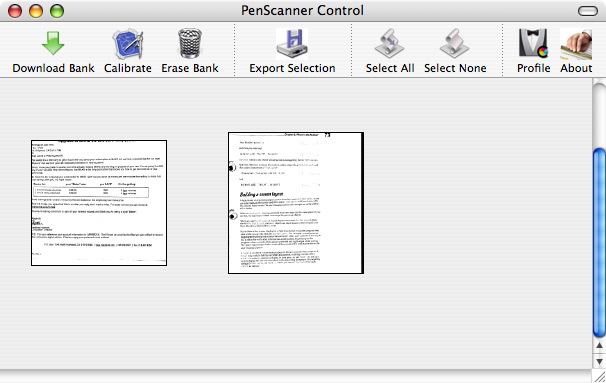
The PenScanner Control app on the Mac is very simple to use. There are options to download all the images from the scanner, calibrate the scanner, erase the images in the scanner and export a selected scan as a .tiff file. Small thumbnails of the scanned images appear in the control app, making it easy to see which scans to export. Also, since the driver is a twain compliant, you can import images directly from inside applications like Photoshop.
To give you an idea of what the scans look like in their different modes, click the thumbnail images above to see the full sized scan. I did resize all of the full size images down to 1024 x 786. These scans were all from a Java for Dummies Book. From Left to Right: B/W standard rez, and Docu-color standard rez.
Now for an example of a color scan, I scanned a page from Laptop magazine December 2006 issue in Docu-color standard rez.
If all you do is scan in black and white standard mode, you can get a lot of scans stored in the RC800 before you run out of memory and need to download them to a computer. Color scans take a lot more memory. I was able to scan only 2 copies of the magazine image that you see above in Docu-color standard and hi-rez before I ran out of memory. In Hi-Quality standard and hi-rez formats I the built in memory would only accommodate 1 full page scan before running out of space.

The RC800 has 8mb of built in memory. Nope, that isn’t much when you plan to scan a lot of color images. Luckily, there’s a MicroSD flash memory slot under the right end of the scanner. Pop the flash card in there and you increase the amount of scanned pages that you can store.
The only problems that I had with this product had to do with trying to scan images in magazines and books. It’s pretty difficult to scan pages when they are not completely flat. Sometimes the RC800 would think I was finished with the scan before I had even rolled it halfway down the page. To get around that problem, I learned to scan the pages from the spine outward, instead of from the top of the page downward. Other than that issue, I have found this product easy to use and very handy. Yes, the price is pretty steep at $300. But I’m not sure there is another full page color scanner on the market that is this small and portable.

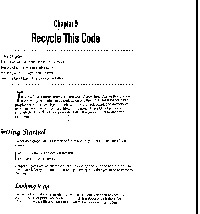
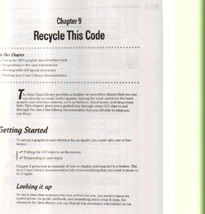
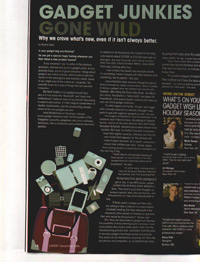


Gadgeteer Comment Policy - Please read before commenting
Post your comments on the DocuPen RC800 Handheld Color Scanner review.
http://www.the-gadgeteer.com/review/docupen_rc800_handheld_color_scanner
Just click the POST REPLY button on this page.
Julie,
I don’t believe you mentioned anything about battery life (as I see they sell a portable battery backup on their web site) or how durable this seems to be (your flex test?). Also what about download times, is their much of a wait for that? Looking at your scan the standard B/W scan doesn’t look too useable. So stepping up to the next easily readable resolution, is it practical to scan lets say a 20 page legal document in maybe 5 minutes or less to where it can be easily readable? If so this would probably work for me. Thanks.
FFSteve:
Battery life was never an issue. I never saw the low battery icon during my review period. That said, I was constantly plugging it into a USB port to offload the scans; it charges through USB. As for durablity, it’s not something you’re going to want to throw around willy nilly, but it seems robust enough for ordinary everyday wear and tear. Download times weren’t an issue either. While the scans don’t transfer as quickly as copying files directly from a flash card, they do copy fast enough for most impatient people.
Regarding your question about scanning 20 pages in Docu-Color Standard mode in 5 minutes. Yes, I would say that you’re probably looking at about 10 minutes instead of 5. I estimate that it takes about 15 seconds to scan a full size page, then 15 more seconds for the scan to save to the internal memory. You’ll also need to purchase a MicroSD card as there isn’t enough built in memory to accommodate that many scanned pages.
I had one of the older docupens – I thought it was a great idea – terrible followthrough. What I am worried about is when you mention that scanning a page from top to bottom is a problem and that you work around it by scanning from the binding outward…. Now if the length of the docupen isn’t the length of the page, how are you supposed to get a full scan? Please elaborate on this. Thanks.
aamsergie:
The problem I had was with documents I was unable to lay completely flat. The entire length of the DocuPen needs to rest on the document in order to scan properly. So if you try to scan from a book that is really new and not ‘broke’ in so that it can lay flat, you’ll miss edges of the scan.
My work around while not elegant does work. If the document is too long for one scan, I’ll just scan again farther down the page.
Hope this makes sense.
I have the planon rc 800. I am having problems charging it.
1. Does it show any kind of indication that it should be charging?
2. Do I have to turn it on when it is charging ?
I have kept it for 50 minutes as it said in the manual, but it still shows me the red led battery light when I use it. I can scan a maximum of 10 scans each time i charge it for 50 minutes then it starts shutting down in the middle of my scans. 9 i have never seen the battery led light turn green unless i turn it on while it is plugged to the computer)
I connected the RC-800 via USB and transferred some scans. But I do not know why it is not charging.
Thanks,
Dear,
is it possible to transfer data by mobile phone through docupen -r-800
is it possible to transfer data by mobile phone through docupen -r-800
@AKHILESH No, this product does not have that ability.
Well, just theoretically… do you think this scanner is suitable for scanning manga? It’s impossible to scan it with a flatbed.
It does not work well at my side.
I want to change it to xcanex.
http://www.youtube.com/watch?v=Vuov8BvNh1U
anyone tried it?