Product Requirements:
Device:
Microsoft Windows 98, ME, 2000, XP and Mac OS 8.5 or later
USB Port
The age of PDA convergence is definitely upon us. PDAs have merged with MP3 players as in Pocket PCs and Sony CLIÉs. PDAs are merging with digital cameras such as the Sharp Zaurus. PDAs have merged with wireless email like the Blackberry RIM and Palm i705 devices. And now, here in the US, we’re beginning to see PDAs merging with mobile phones such as the Handspring Treo 180 and 180g Mobile Communicators.


Handspring has had a mobile phone solution for awhile now with their Visor Phone Springboard module. Now with the Treo 180 and 180g, they have a truly integrated GSM phone and Palm OS device housed in one small flip phone form factor.

Available in both keyboard (non graffiti) and graffiti versions, the Treo really caught my eye when I first started reading about it. As someone that has very limited (I’ve only been using cell phones for 2yrs now) mobile phone experience, the Treo looked like a real winner to me, so I chose the keyboard version and placed my order.
I’ve had the phone for a week now and unfortunately, the GSM carrier in my area (VoiceStream) doesn’t have very good coverage for my entire ZIP code. It’s great
when I’m in town during the work day, but once I get a few miles out of town, the service totally craps out. As a result, I’m sending this phone back to Handspring in the next day or so and will have to terminate my VoiceStream contract.
Ok, enough whining, on with the review…
Hardware Specs:
Radio: GSM 900/1900 MHz world phone
Processor: 33 MHz Motorola Dragonball VZ
Palm OS Version: Palm OS 3.5.2H
Display: Monochrome LCD (16 shades of gray)
Memory: 16 MB
Battery: Rechargeable Lithium Ion, more than 2.5 hours talk time, more than 60
hours standby time
Size: 4.3 x 2.7 x 0.7 in (11 x 6.9 x 1.8 cm)
Weight: 5.2 oz (147 g)
IrDA port
When you first see the Treo, I don’t think there’s any mistaking the fact that it isn’t a phone. The stubby antenna kind of gives it away.
With a color that is gunmetal blue with tiny silver flecks, the Treo is a compact device. Not as small as some mini flip phones, but still small all the same. It is wider than a typical cell phone, but is comfortable to hold while talking. I didn’t notice any flexing while squeezing the case, but there was a little bit of creaking while typing with the thumb type keyboard.

The face of the device has a thick flip cover that when barely lifted, powers on the PDA and launches the phonebook app. The flip has a very large window that allows you to see through to the entire display underneath.
On either side of the flip are ridges to assist you in opening the cover. Unless you are a contortionist though, I don’t see a way to open the cover with just one hand. You have to hold the phone in one hand and flip it open with the other. This is one reason why I really don’t care all the much for flip phones. Luckily, the Treo is packaged with a ear bud/microphone that you can use for hands free use.
The hinge has a spring built into it that helps with the opening and closing of the cover. When the flip is closed, this spring keeps it that way. Even turning the Treo upside down and shaking it, doesn’t cause the flip to fall open. When fully open, the cover opens approximately 75 degrees. This is a pretty good angle that
keeps your face from touching and smudging both the flip cover window and Treo screen. There are three small holes at the top of the flip that function as the ear piece. The microphone is located above the Datebook hardware button.
The Treo’s Mono display has the same quality and readability as other 160 x 160 pixel mono Palm PDAs. It even has that wonderful (yes I’m being sarcastic) reverse backlighting that is useless in all but very dim lighting. The only difference between this display and other Palm displays is the fact that there isn’t a graffiti area on the 180 model. This makes the screen seem quite a bit smaller. I really didn’t find it to feel too small though. It actually seemed easier to use than the m100 series Palms.


Below the display is the thumb type keyboard and below it, the hardware buttons. The thumb type keyboard has a total of 34 hard plastic oval shaped buttons. These buttons are arranged in the familiar QWERTY layout. Compared to Blackberry keyboards (RIM 950 pictured above) and other thumb type keyboards, the Treo’s board does feel a little cramped.However, I didn’t have any problems using it to enter information and emails. That said, people with really large thumbs may find themselves pressing more than one key at a time.
Below the keyboard are the hardware buttons which have been assigned (left to right) to the Phonebook, Calendar, Up/Down scroll, Blazer web browser, and SMS
program.
All of the buttons have good tactile feedback.
As someone who is very proficient with graffiti, I have to tell you that not having a graffiti area was really hard to get used to! I didn’t think it would be a problem, but I was wrong. For one thing, there are no application, menu, find or calculator soft buttons any longer. To view the apps list, you have to press the Option button and then the Home button on the keyboard. I kept wanting to tap an area on the display that didn’t exist. This totally annoyed me to the point were I used the button prefs app to remap the browser hardware button to the apps list screen.
People that are really comfortable with graffiti should think twice about ordering the 180 version over the 180g. Especially if they don’t think they will be sending many emails or SMS messages with their Treo.


At the bottom of the Treo is the hotsync port connector. Unlike other Handspring PDAs, the Treo does not come with a cradle. Instead, it comes with a charger /
sync cable that plugs directly into the bottom of the PDA. The AC adapter plugs into the sync cable, or can plug straight into the Treo. This connector is not compatible with other Handspring devices. A large button on the connector initiates hotsyncing when pressed.
The right side of the Treo is plain, while the left side has the earphone jack and rocker switch. The earphone jack is not a standard headphone sized jack. It is made specifically for the included ear bud / microphone that comes with the Treo. This combination allows you to use the Treo hands free which is much preferred if you are driving while talking. A small button on the microphone blob allows you to answer incoming calls.
You can also use the speaker phone feature. While a call is in progress, pressing an onscreen button will toggle the speaker phone on and off. I found the sound quality to be fair.


Below the earphone jack is the rocker switch. This is a spring loaded grey plastic wheel that can pivoted up, down and pressed in to select items. Unfortunately unlike Sony CLIÉs, the rocker switch does not popup an application list launcher. From what I’ve seen, the rocker switch really only has 2 functions. It can power the Treo on and launch the phone book when pressed. You can then scroll up and down thru your speed dial entries and by pressing the rocker in, it will initiate a call. It can also adjust the volume level up and down during a phone call. It’s a real shame that more functionality wasn’t added to the rocker switch for all applications.

At the top of the Treo is a hand strap eyelet, speaker switch, battery charge / service LED, power button, antenna and stylus silo. The speaker switch allows you turn off all speaker sounds. Any incoming calls and alarms will cause the phone to vibrate instead of ring despite what the alarm settings are configured as. The vibration isn’t super strong, but should get your attention if you keep the Treo in a pocket and close to your body.
The status LED glows red while the batteries are charging, or blinks red when you are out of your wireless carrier’s coverage area. The LED will blink green when you are within your coverage area.
The power button has several functions. Pressing it once will toggle power on and off. Pressing and holding the button will toggle the radio (phone features) on and off. Pressing the button two times quickly when the Treo is powered on will toggle the backlight on and off.
The antenna sticks up about an inch from the top of the Treo. Although it isn’t the type of antenna that needs to be extended, it can be replaced by unscrewing it.
The stylus that is included with the Treo is short and stubby. The only thing going for it is the fact that it has a nice weight due to the metal barrel. The ends screw off to reveal a reset pin. What I don’t like about it, is that it has a very snug fit in the silo and can be a bit difficult to extract.

The back of the Treo has the SIM card compartment and reset switch.
Battery life with the Treo while the radio is turned on, is quite a bit less than a typical mono Palm OS devices. When I would leave the radio turned on all the time, I found that I needed to recharge the battery every other day. With the radio turned off, battery life is typical of a normal Visor. Because my coverage isn’t very good, I didn’t get a chance to try to run down the battery by talking. According to spec, 2.5hrs is what you should expect.
As far as system performance, I have no complaints. Applications pop up quickly with no waits. And, with 16mb of memory, you shouldn’t outgrow the Treo very
quickly. However, unlike Handspring’s other PDAs, the Treo does not have a Springboard slot or any other type of expansion capabilities. It doesn’t even have flash memory to allow you to upgrade to a new OS version if need be.
Now let’s look at the software and how the PDA features are integrated into the phone.
Basically, the Treo has the same PDA functionality as a typical Handspring Visor including the ability to install applications.
Of course there are a few changes and additions to the core set of applications. First of all, here are the applications that the Treo ships with in ROM:
Built-in Software:
PhoneBook
Instant Lookup
Date Book Plus
SMS Messages
Blazer web browser
To Do List
Memo Pad
Advanced Calculator
CityTime world clock
Expense
As far as the software bundle, it is very sad and consists of only one program…
Optional Software on CD:
One-Touch Mail (POP3)
For those of you that are already familiar with the Palm OS, the biggest change to the core apps is with the PhoneBook. It’s been totally overhauled so that it can work easily with the phone.
Pressing the phone hardware button, rocker switch or opening the cover when the Treo is powered off, will power it on and will launch the PhoneBook application
to the speed dial page. This page shows 10 large buttons per page (5 pages max) that can be easily pressed with your finger or scrolled thru with the rocker switch. Pressing a button initiates a call.
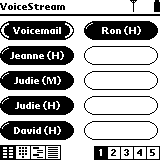
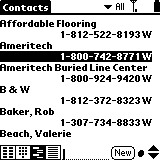
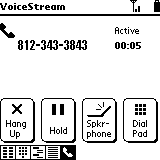
If the number that you want to dial is not in the speed dial list, you can use the Instant Lookup features. By pressing a key on the keyboard, the contacts list will open and filter to those entries whose first name starts with that letter. You can then press the rocker switch on an entry to dial a number or scroll up and down thru the entries. If it’s a short list, that’s fine. But if you have several entries, you can then press the key that corresponds to the last name of the person you’re looking for. Then the list will refilter to show the entries that start with the first name and last name letter that you pressed. If you wish, you can filter further by typing more letters in the last name till you have only one entry listed.
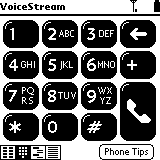
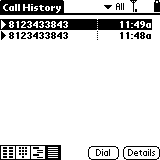
Other views in the PhoneBook application allow you to dial phone numbers with a regular phone pad interface and will let you view your calls history.
Handspring added a nice touch with the phonebook. For example, if you get a phone call from a number that is listed in your phonebook, the initiate call screen will display their name.
Additions to the core set of apps include the Blazer web browser, and SMS app.
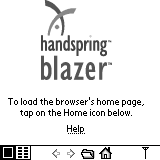
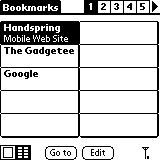
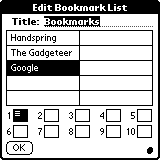
Unfortunately, I was never able to test the browser. For some reason, I couldn’t make a successful connection to my ISP. I could connect, but it would sit on the SIGNING ON page for a long time and then would just give up. Blazer does allow you to save and edit bookmarks.
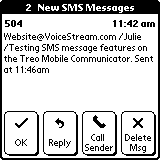
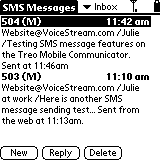
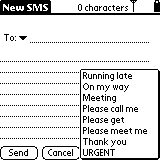
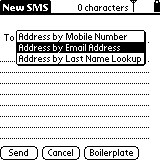
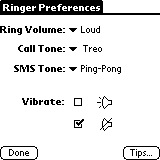
The SMS application is what you use to view, send and reply to SMS (Short Message Service) text messages. Using SMS messages allows your Treo to become a pager replacement. Messages sent from other phones or thru the web arrive automatically to your phone. You can even set the Treo ringer to sound a different tone for
incoming SMS messages as opposed to regular phone calls.
All in all, the Treo is a nice phone that I am sorry didn’t work out for me. It functions well as a phone and also as a PDA. Combining the two also worked pretty well, although I think the 180g would have been a better choice for me personally. And then there’s the fact that I also wish it had a color screen! That said, if you’re looking to replace your current mobile phone, pager and PDA for one integrated unit, the Treo is really appealing and might be the device for you!
Price: $399 with service or $549 without service
Pros:
One small package houses a PDA, phone and pager substitute
Integrated thumb type keyboard
Comes with hands free ear bud / mic
16mb RAM
Cons:
Rocker switch needs better integration into other applications
Software bundle needs work
ESR for MagSafe Wallet with Stand, RFID Blocking with MagSafe Ring, 5 Card Holder for Phone Case, Slim Leather Magnetic Wallet for iPhone 17/16/15/14/13/12 Series(Not for Mini), Selected Samsung,Black
43% OffTile by Life360 Slim - Wallet Finder, Bluetooth Tracker and Item Locator for Luggage Tags, Passports and More. Both iOS and Android Compatible. Phone Finder. 1-Pack (Black)
33% OffProduct Information
| Price: | 399.0 |
| Manufacturer: | Handspring |
| Pros: |
|
| Cons: |
|


