The PalmPilot has gained its popularity through its PIM functions. There are several
applications that address different aspects of these issues, datebooks being one of them.
This review focuses on a few datebook applications which can act as replacements for the
built in Palm Datebook.
Datebook Programs:
Datebk v3
Actioneer v2.01
ActionNames v3.02
Comparison Summary
Datebook Programs:
Datebk3
Program Requirements:
Device:
Pilot1000, Pilot 5000, PalmPilot Personal, PalmPilot
Professional, IBM WorkPad, or Palm III
265 K free RAM
Datebk3 by Pimlico Software, Inc.
provides a single interface to most of your scheduling needs. It offers much more than the
built in Agenda program, however, you pay for it in size. While 265K in size is no small
program for the Palm, it definitely is feature rich. Some of these features include
Todo’s, floating events, journals, and day-week-month-year-list views. Each item that you
schedule can have one of many built-in icons associated with it. This allows for easy
detection in views such as monthly and yearly. Now that you have some basic information on
whats included, lets take a look at some of the screens.
Day 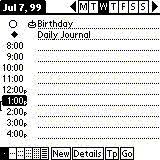 Week
Week
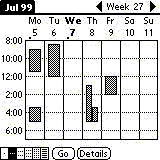 2-Week
2-Week 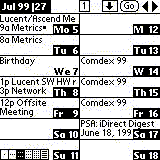
Month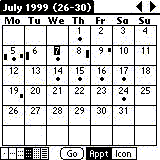 Year
Year
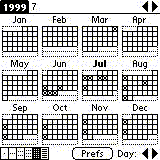 List
List 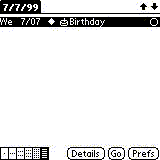
Journal 
As you can see, there is an assortment of views available. There is even a Journaling
feature available which is essentially an untimed event. In terms of configuration, almost
everything can be configured to display or operate in the manner you like.
So what does Datebk3 offer over the standard Pilot Datebook? Well, too much to mention.
The major items to mention are the additional views, integrated todo and schedule,
floating todo’s, repeating events, and Journals.
Price: $20 (all profits go to the DeWar Wildlife Trust, Inc.)
Pros:
Available Views
Configuration Options
Central location for todo’s and meetings
Cons:
Size
Journals cannot be automatically placed under a “Journal” category
No contact association
Cluttered user interface. Looking at the menus hurts my eyes with all the choices
available
Actioneer
Program Requirements:
Device:
PalmPilot Personal, PalmPilot Professional, IBM WorkPad, or
Palm III
186 K free RAM
Actioneer is not really a datebook replacement.
Rather, it is a productivity tool that adds value to your datebook of choice. It allows
you to action items and have them placed in one or more of the following sections,
Datebook, MemoPad, or Todo. As you enter an item, Actioneer identifies the keywords and
files the item into the sections associated with those kewords. When you install the
program, the categories in Memopad and Todo are automatically setup as keywords. Adding
additional keywords is done by choosing options and selecting keywords for either Todo or
MemoPad. You then need to select a category and associate a word with it. Further, the
installlation also sets your memo button as Actioneer and pressing it twice launches
MemPad.
The Actioneer screen is setup with space to enter your text on the left hand side and
buttons for Datebook, Address, Todo, and MemoPad on the right hand side. You can either
enter text such as “Call John Tomorrow” which will highlight the Datebook and
Todo buttons, or, you can select the buttons and choose the keywords without having to
enter any text. To do this, you select the Todo button which provides a list of keywords
with associated categories. I have the keyword “Call” associated with the
“Calls” category. Selecting the Call keyword enters it on the screen and will
file your entry into the Calls category under Todo. Next, we go to the Address book button
and select a contact which enters the contact name along with the number into the
Actioneer screen. Lastly, you can select the date under datebook and select a memo
category if you want to create a memo for the item also. In summary, depending on where
you want to file the item, you choose the appropriate application buttons.
Now that you have a procedure in place for using Actioneer, let’s look at some screen
shots for entering “call John”
1. Launch Screen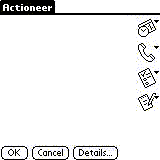
2. Enter Call John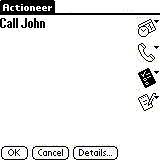
3. Select Datebook and Choose Date 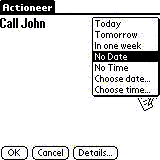
4. Select Memo and choose a category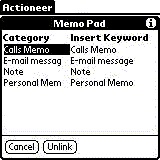
5. OK everything and see if it was filed in MemoPad, Datebook, and Todo.
Look in memo Pad 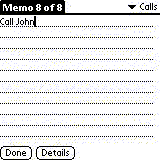 Look
Look
in Agenda 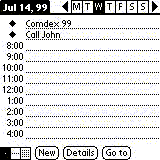
Look in Todo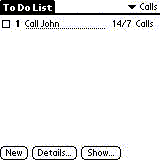
As you can see, we entered “Call John” and it was filed in 3 different
places. We could have even selected the contact form the address book button and had the
phone number entered.
Under the options menu you can configure the keywords and also configure what text is
entered into you apps. For example, if you write “Call John Tomorrow”, you want
your entry to read “Call John” in your agenda. This is referred to as keyword
stripping.
Price: $19.95
Pros:
Great filing capabilities
Reduces time required for entering action items
Simple interface
Cons:
Cannot have the same keyword for Todo and MemoPad
Cannot associate a different memo application with the double pressing of
the memo button.
ActionNames
Program Requirements:
Device:
PalmPilot Personal, PalmPilot Professional, IBM WorkPad, Palm
III, Palm IIIx, Palm V and Palm VII
186 K free RAM
ActionNames from iambic Software should not really
be defined as a datebook application. Rather, it should be defined as a Contact Scheduler.
The main difference between ActionNames and any other PIM is the ability to link entries
to contacts. This adds tremendous functionality to its scheduling abilities. Further,
ActionNames also adds some additional views not available in the built in applications.
ActionNames integrates your Calls, todos, and meetings in one central application. From
here, you can schedule a new call, new todo, or new meeting. These are the basic
scheduling choices. To schedule any of these items, you select the New icon at the bottom
and choose the appropriate entry. Lets take a look at creating each new item.
New Call
The contact field allows quick-fill, reducing the amount of time sorting
through contacts.
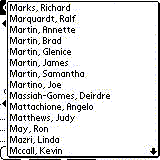
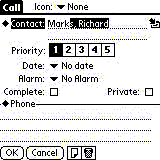
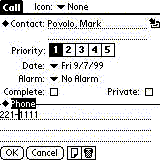
Selecting “Phone” on the slip shows a list of available phone
numbers to choose from and places it in the 3 lines of description below. These lines can
also be used to enter additional text. If more space is required, you can choose the note
icon below which attaches a note to the item.
Log Item 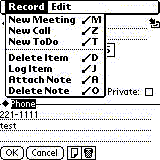 Contact Note
Contact Note 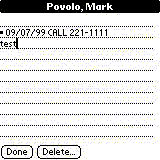
Now you can also log the item from the record menu. This is a great feature becuase it
takes the three lines of description text at the bottom of the slip, places a header date
field and files it under the notes for the contact. A great feature to log contact
activites. The only probelm with this feature is that you are limited to three lines of
text, it would have been nice if the text in the attached note were also copied into the
contact notes. Lastly, ActionNames will let you assign icons to these entries, however,
you can also select your own from a list of built in icons or even create your own.
New Todo
Creating a new Todo has an almost identical slip to that for a new call, hence the
functionality is the same. A new Call is basically a todo which is automatically filed in
a “Calls” category under the todo section. With a standard Todo entry type, you
are given the option of what category to file the item under.
New Meeting
The new meeting slip is also very similar to the others. And like the others, it gives
you the option of attaching an alarm. As you can see in the screen shots below, the
logging of a call files the entry with “Call” in the contact notes and for a
meeting, the entry is filed with “Meeting” in the contact notes.
Meeting Slip 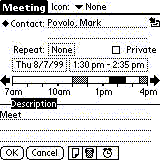 Logged
Logged
meeting shown in Contact Notes 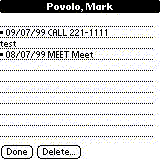
In terms of views, ActionNames offers a wide range of views. My personal favourite is
the Agenda because it splits your screen with a sizeable bar between Meetings and
Action-items.
Agenda  Agenda
Agenda
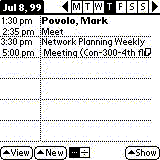
View Options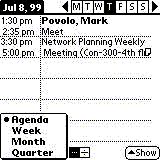
Show Entries 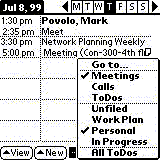 Week
Week 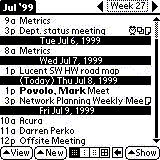 Week
Week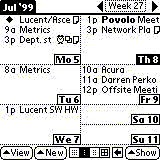
Week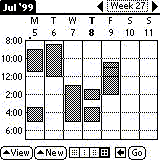 2
2
Weeks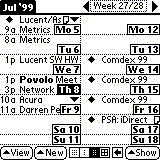 Month
Month 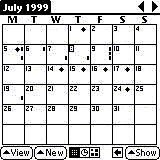
Quarter 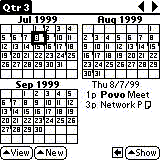
As you can see, there are numerous views available. There is even multiple views for
each type (3 week views) making it pretty easy for any user to find one that they like. In
terms of configuration options, there is the standard choices available for what type of
entries are displayed, what time the day starts etc.
Price: $19.95
Pros:
View options
Ability to link contacts
Logging activities into the contact notes
Simple and easy to use interface
Cons:
Cannot log activity note attachments
No contact event tracking abilities
Datebook Program
Comparison Summary:
Each of the applications above are really dedicated to different users. Datebk3 is
designed mainly for users who do not required the contact linking option while ActionNames
is for those who do. Thirdly, as a replacement agenda program, Actioneer does not quite
make it. I does not offer any views or any datebook options, it is merely an activity
entering tool. Personally, I like the ability to be able to log conversations and meeting
in the contact notes area with ActionNames rather than the journal feature of Datebk3. The
reason is that when you purge/archive entries like I do with Outlook, the Journal entries
you created will also be archived, unless you create a seperate category for them and do
not archive that category. Even if Datebk3 allowed to file all Journal entries into a
seperate category which is not purged, I still feel that the ActionNames solution is
better. Why? When you log multiple activites for the same contact, a history of dealings
with that contact can easily be seen in the contact notes section. Sure there will only be
three lines of text logged, however, I find it easier to view one list of events rather
than have to do a search for all entries with a contacts name.
Summary Table:
| Price | Size | Journals | Meetings | Todo’s | Contact Linking | Categorize Records? | |
| Datebk3 | $20.00 | 265k | Yes | Yes | Yes | No | Yes |
| Actioneer | $14.95 | 186k | Yes with MemoPad | Yes | Yes | No | Yes |
| ActionNames | $19.95 | 186k | Yes | Yes | Yes | Yes | Yes |
Amazon Basics 5-Shelf Adjustable Heavy Duty Steel Wire Rack Storage Shelving Organizer for Kitchen, Garage, 36" L x 14" W x 72" H, Black
9% OffOLFA 18mm Heavy-Duty Utility Knife (L-1) - Multi-Purpose Custom Cutting Depth Utility Knife w/Ergonomic Grip Handle & Snap-Off Blade, Replacement Blades: Any OLFA 18mm Blade
11% OffProduct Information
| Price: | |
| Pros: |
|
| Cons: |
|



Gadgeteer Comment Policy - Please read before commenting
Post your comments here on the revolv Design’s RoadWriter Review.
http://www.the-gadgeteer.com/roadwriter-review.html
Just click the POST REPLY button on this page.
Looks like it takes up a lot of room in the interior. Most newer cars won’t have the room to mount this thing!:rolleyes:
Just missing the car now!
Yes, the mounting solution is big, but its not THAT big.
You can also easily remove the goose neck assembly and stow it under a seat if you have passengers that don’t have as high a Geek Coefficient as you do.
With the SUV, tho, I have the luxury of leaving the entire thing in the car…You have to remember, the RoadWriter was designed for the working PDA, not the casual user. Most RoadWriter users won’t mind it always being in the work vehicle…
Kind Regards,
Christopher Spera
How do you stand it moving around alot in the car?
It doesn’t move THAT much; but enough that the washer and bolt holding the goose neck assembly to the mounting plate needs to be retightened once every 2-3 months.
While this isn’t a big deal, it can get frustrating near the end of that 2-3 month period…
Christopher Spera
Chris great job and an enjoyable read
I will look into adding this to my must have list
Thanks for your fine work
Larry
Inside of your car is d-i-r-t-y!
A number of you have written asking where the revolv Design Web Site has gone.
The short answer is: I don’t know. I have been trying to contact the President and CEO of revolv Design for quite some time now, and have not gotten any response from my inquiries, e-mails or phone messages.
Their phone(s) still seem to be active, but no one has returned any of my calls. Their web presence seems to have just…evaporated.
If I hear anything from them, I will let everyone know.
Kind Regards,
Christopher Spera