Today’s review is on a category of software that isn’t very exciting or sexy but something that everyone who really uses their PocketPC device needs each and every day…it’s the File Explorer utility. If you are like me, you are constantly working on the internals of your PDA, moving files between cards and internal memory, accessing hidden registry files or just doing some old fashion housekeeping. I believe a truly great File Explorer can be worth every cent if it makes these functions easier for me!
As most of you know, the current built-in File Explorer provided by Microsoft on the majority of devices today still falls short of being all it could be for such an important functional application. As a result, there are literally dozens of alternative programs that have cropped up to fill that void both from the commercial marketplace as well as in the freeware world, many of which have a large following themselves. Some do this function very well while others just fall short of expectations.
That is where Voyager comes in. Voyager is a freeware version of the File Explorer utility and was created by Harold-Rene Flasch of hfrmobile.com. It is built upon the .NET Compact Framework that seems to be popping up all over the place as developers learn more about its capabilities and incorporate those uses into everyday applications like this. Voyager was easy to install and relatively straight-forward to operate without too much effort or advanced “Help” reading.
Feature overview from Voyager’s Help Screen:
GUI which is easy to use
Directory/File operations: Copy & Paste, Copy & Paste Shortcut, Delete, Rename, New Directory
Execute and Execute With
File/Shortcut properties dialog
Configurable user interface
View Modes (Large, Small List and Details
File type icons
File type icon indicators
Sort Modes: By Name, By Size, By Last Change
File attribute column
CCrryyppttoo Integration
Favorites directory as menu items
As you can see, it has all the basics of Microsoft’s File Explorer but it also has an added feature of an encryption module called CCrryyppttoo. The program states it will encrypt and decrypt files, which does work, but I cannot find any documentation as to the level of encryption or the limits to what can be encrypted with the exception of NOT encrypting files that are converted during ActiveSync with the PC. Having said that, it is probably not something a normal IT shop might find acceptable as security but for everyday encryption, I’m sure it will serve the purpose it is designed.
Voyager Screenshots
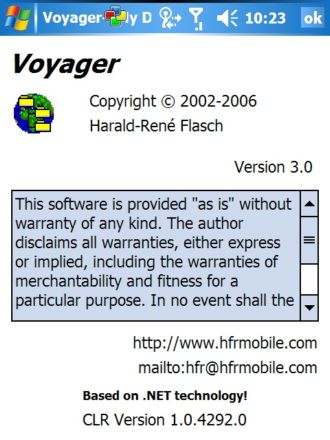
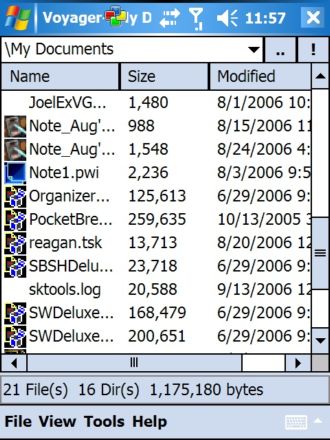
Left: “About” screen with version. Note the .NET utilization
Right: View of files under “Detail” view. The “..” permits you to back up one folder level while the “!” executes whatever is highlighted under the “Name” column
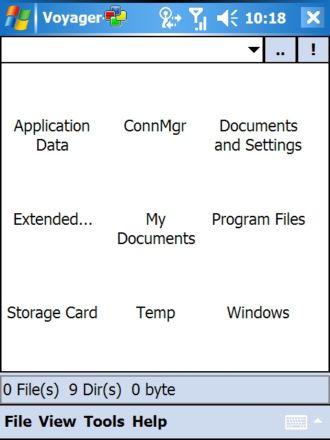
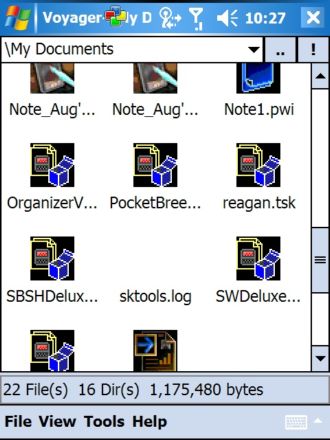
Left: This was my view under “Large Icons” for all my folders at the root level; I’m not sure why this occurred. I contacted the developer but no response or fix was provided prior to the completion of this review.
Right: This was another view under “Large Icons” from My Documents folder. Still no folder icons but icons do appear for the individual files. Here it shows default icons of some sort for each file.
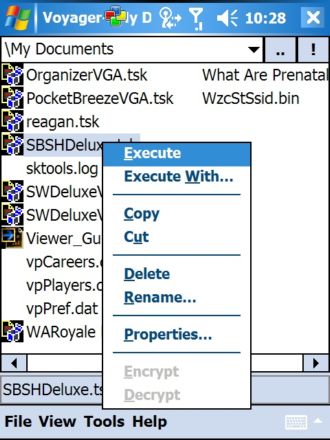
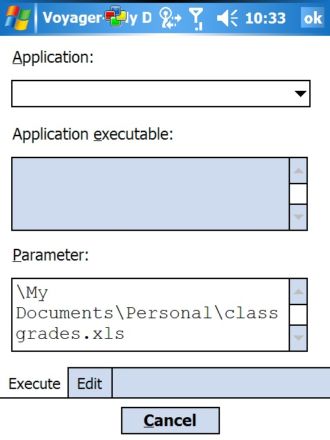
Left: These are the individual action options available when holding down the stylus on the file name; typical fare for a File Explorer utility
Right: This is the “Execute” option for a selected file
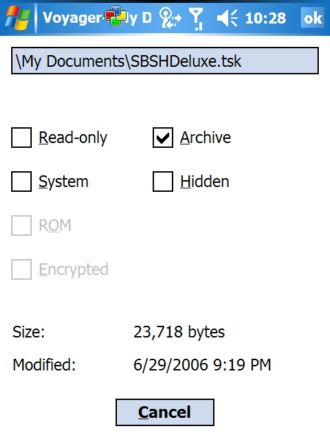
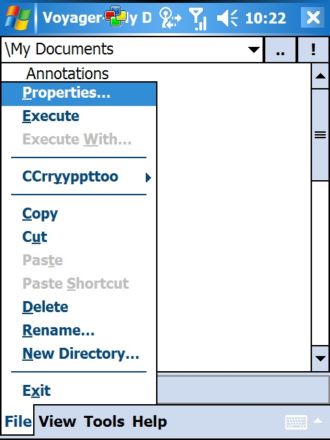
Left: Here is your typical file “Properties” screen
Right: This shows what is under the “File” tab. Note the encryption module that comes with the program
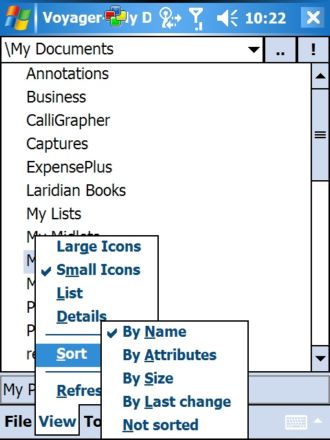
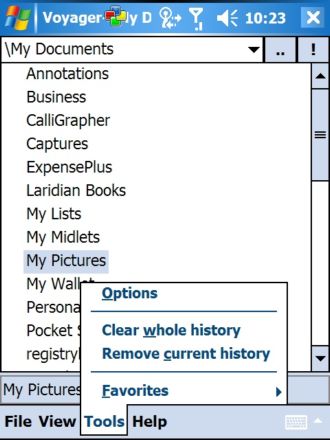
Left: Next is the “View” tab and “Sort” options
Right: Here is the “Tools” tab.
The CCrryyppttoo Encryption Module with Voyager:

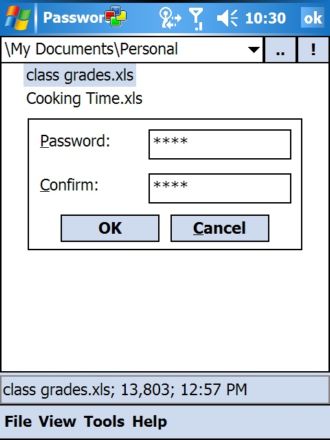
Left: The CCrryyppttoo encryption module of Voyager; first you activate it by selecting the password
Right: Here you set the password
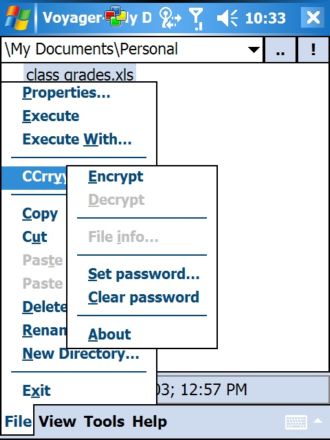
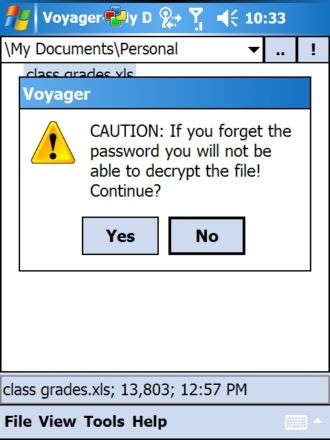
Left: Now that you have set the password, the “Encrypt” function was activated for use on a file
Right: Here’s the warning about the file encryption
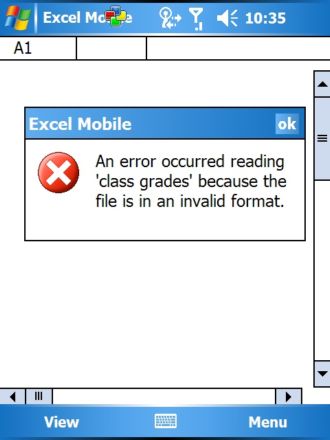
My attempt to access an encrypted Excel file. I did not attempt to “crack” the file so if you plan on using this module for more serious purposes, I would do a little more research first before relying too much on it
Voyager Program Options:
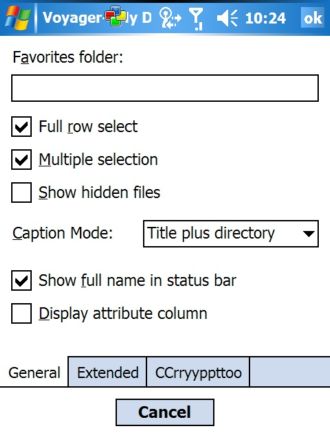
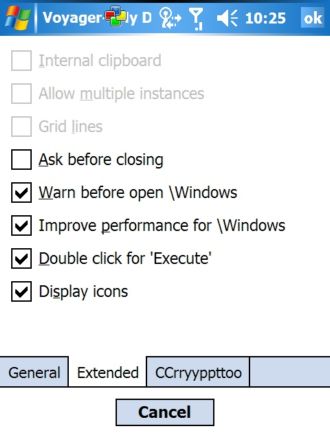
Left: Not much new here…but what would expect?
Right: Same here…
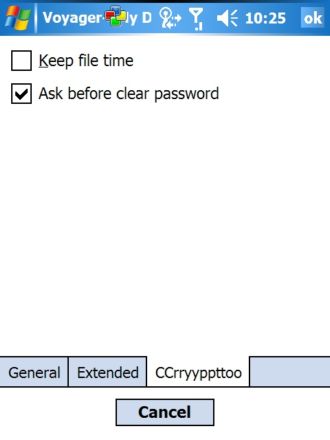
Options are limited on CCrryyppttoo
Installation:
Voyager installation is downloadable from the developer’s web site in your typical zip file format containing both the readme text and CAB installation file. Since this is built on the .NET Compact Framework, you will need to have it installed for the program to work. The zip file is really small, coming in under 80KB and the program expands to 210KB on the PDA itself. I installed and ran it on both the internal memory and a 4GB SD card with no problems. As with other .NET programs, Voyager does seem to have a larger footprint, coming in around 1.1MB on my i-mate JasJar’s RAM while running.
Conclusions:
As I said at the start of this review, a good File Explorer is worth every cent. In this case, Voyager is a decent File Explorer substitute for a freeware program. It does pretty much what it says it will do and tries to offer a little extra with the CCrryyppttoo encryption module. In the end, I think Voyager really falls short on documentation, support and functionality in its present state of development. Granted it is freeware so what do you really expect for no cost!
Having said all that, Voyager is not a bad program, just one of many freeware alternatives out there that are “okay” but not something that will make the administration of my PDA much easier. I’m sure there are other freeware versions of the File Explorer out there but I haven’t come upon one yet but I’m sure now that I said that, someone will point out the error of my ways!
Particularly for those less technically inclined, I would likely recommend to most people that are open to the expense to consider a commercial good File Explorer substitute. I have been using Resco’s File Explorer for many years. Besides the basics, it has a useful registry editing module, its network capable and has many other well documented features plus a good reputation for support. Another good option that I have tried is a shareware program called Total Commander. TC seems to have a large following on many PDA boards that I visit and it too many usable features like FTP, LAN access, Registry Editing and much more. You can’t go wrong with either of these two if you don’t mind the expense.
GPD Pocket 4: Mini Laptop with AMD Ryzen AI 9 HX 370 CPU, Radeon 890M GPU, 64GB LPDDR5X RAM, 2TB PCIe Gen4 SSD, 8.8 Inch 2.5K 144Hz Display, Wi-Fi 6E, Bluetooth 5.3, Modular AI Handheld PC
$1,780.95 (as of March 31, 2025 09:38 GMT -04:00 - More infoProduct prices and availability are accurate as of the date/time indicated and are subject to change. Any price and availability information displayed on [relevant Amazon Site(s), as applicable] at the time of purchase will apply to the purchase of this product.)8 Inch 2-in-1 Mini Laptop,HD Rotatable Touch Screen Support Handwriting Windows 11 Pro Small Laptop,Intel N100,12GB RAM, 1TB SSD,Wi-Fi 6, BT 5.2,2 MP Camera,G-Sensor,HDMI,Type C Ultra Pocket PC
5% OffProduct Information
| Price: | |
| Manufacturer: | hfrmobile |
| Retailer: | hfrmobile |
| Requirements: |
|
| Pros: |
|
| Cons: |
|

![[Ultra-Portable Performance Powerhouse] The GPD Pocket 4 is a cutting-edge mini laptop designed for users who demand high performance on the go. Equipped with the powerful AMD Ryzen AI 9 HX 370 processor, this 2-in-1 device combines the portability o...](https://m.media-amazon.com/images/I/41NbeR0Y0TL._SL160_.jpg)

Gadgeteer Comment Policy - Please read before commenting
Post your comments on the Voyager – Pocket PC File Explorer review.
http://www.the-gadgeteer.com/review/voyager_pocket_pc_file_explorer
Just click the POST REPLY button on this page.
The developer of this software just sent a email with some info that might be helpful:
Hi,
some information for you:
1. Voyager was developed with the .NET Compact Framework 1.0 and only supports PPC2002 and WM2003 at the moment. The icon problem occurs only under WM2005. See screen-shots at http://www.hfrmobile.com/app_Voyager_T1/index.htm (to put this in other words: Thank you again, Microsoft
)
2a. The standard file explorer (PPC2002, WM2003) does not have following basic features: “Execute With”, “File/Shortcut properties dialog”, “Configurable user interface”, “View Modes (Large, Small List and Details”, “Sort Modes: By Name, By Size, By Last Change”, “File attribute column”, “Favorites directory as menu items” (some of this was the reason starting developing Voyager far time ago using Beta-Versions of CF)
2b. Also displaying hidden files is not possible using the standard file explorer
3. “I contacted the developer but no response or fix was provided prior to the completion of this review.” –> I looked at my inbox and cannot find your e-mail… Since I have your e-mail(?) and I switched to another mail server it may lost!?
4. Workarounds for WM2005:
4a. Disable Icons (Tools|Options>Extended: Display icons=No)
4b. Attribute column (Tools|Options>General: Display attribute column=Yes)
So you’ll see in the attribute column if a file is encrypted or not. If you see a “+” in the attribute column -> do not click. (e.g. The help says the following: “Do not encrypt files in the ‘My Documents’ folder if for these files the automatic convert option of ActiveSync is enabled!”
5. Compact Framework: Is already installed on newer devices (since WM2003)
Regards,
Harald-René Flasch
Julie…you beat me to it this morning! Thanks for posting this as I was about to do the same.
Not being the .net expert, I appreciate Harald’s input. Its got some good information for those not familiar with programs that utilize the MS compact framework and issues they may have with their particular device.
Thanks again Harald for the follow-up!
I’m fast like a marsupial. 😉
Released an alpha version of Voyager 3.1 which fixes some WM200X issues.
Be aware that this is an alpha version!
http://www.hfrmobile.com/download_hotb.htm
Kind Regards, hfrmobile
I have released 3.1 Beta1 which works fine on my T-Mobile MDA Compact II (WM2005):
http://www.hfrmobile.com/app_Voyager_T1/index.htm
(of course also works with PPC2002 and WM2003 too 😉 )
Released Voyager 3.1 Beta3! All WM2003 and WM2005 problems should be fixed now. Only one problem exists: Sometimes you may get a NullReferenceException when Voyager lists files. In this case Just go to the root folder \ and try again.
Also improved performance and UI.
Voyager 3.1 Beta3 works now for:
Maybe it’s time to adjust the review at “The Gadgeteer”. 😉
Please consider that Voyager 3.0 was built for PPC2002/WM2003 and was never tested on WM5. Voyager 3.1 was tested now for WM5.
Also consider that Voyager 3.1 was still not tested for WM6 :unsure: …
Feedback and suggestions are welcome!
Also consider that the software which is completely free of bugs is the software which will never be written…
Kind Regards, hfrmobile