I have been on a quest to find the best tool to chronicle the events of my life. This quest has led me to look for the answer to the question of which is the better journal keeping method, pen and paper or an electronic gadget? Analog or digital? Or maybe a combination of both? Part one of my article looked at traditional journal keeping (analog). This second part is going to focus on digital methods.
When we think about keeping a digital journal, we might not think that there are that many tools for this method other than a dedicated diary application on a computer, smartphone or tablet. But if you use your imagination, there are other ways to keep a digital diary like using a Livescribe pen, Facebook and Twitter posts, generic text files and even Gmail.
To research digital journal keeping, I asked myself what kind of features I wanted. Here is the short list I created:
Digital Journal Must Have Features
Must be able to add text via a keyboard – There are many journal and note keeping apps in the iOS and Android app stores that are stylus based. For me, they feel awkward to use because I’m a lefty and even with a palm rejection feature, I have troubles using them.
Must be able to include images – I like the old saying “a picture is worth a 1000 words”. I want the ability to add images to my diary entries because I’m a visual person and they can help me relive a memory sometimes much better than words.
Must be able to export entries for backup purposes – I don’t think I need to explain this one. The thought of having years of journal entries on a computer with no means of backing them up sounds like a disaster waiting to happen.
Must have longevity – By longevity, I mean that I don’t want to make the mistake of choosing an application to keep my journal only for the application to become unsupported or the format to become unreadable by future gadgets.
Ability to add handwritten text or drawings with a stylus – Although I don’t want to the stylus to be the primary input method, I’d like the choice of using one if I desire.
Ability to sync entries between multiple devices like an iPhone and iPad – Being able to add a new journal entry or read / edit an existing one on multiple devices is a feature I’d love to have.
I realize that these features are important to me personally, but might not be important to everyone.
Keeping a Journal on an iPhone or iPad
It would take forever to review all the journal apps in the app store. So I just picked a few to get a feel for what’s out there. I’m leaving Android out of this article mainly due to the fact that my only Android device at the moment is an Amazon Kindle Fire. The number of journal apps in the Amazon market is pretty limited. I will have to revisit Android options if/when I get a full blown tablet at some point.
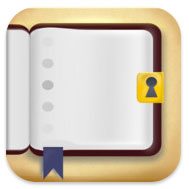 Chronicle
Chronicle
$2.99 for iPad version, $1.99 for iPhone version.
This is one of the first diary apps that I found when I was searching for apps that would allow me to include images along with text.
Chronicle is very easy to use and allows you to easily insert pictures that can be resized, rotated and even tilted. That’s the good news. The bad news is that the images can’t be locked down, so they can accidentally be moved when you’re flipping through pages reading your entries.
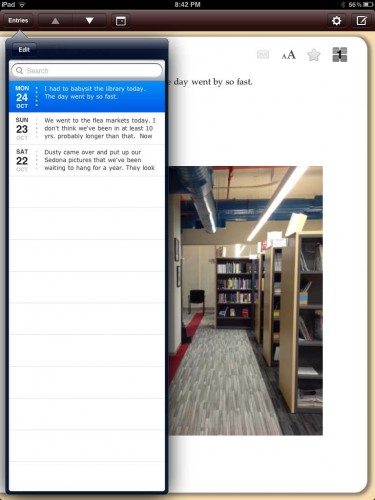 I tested the iPad version, but there’s also an iPhone version. Unfortunately, the application is not universal, which means that you have to buy it for both devices if you want to use it on both. There is also no automatic syncing between the devices, although you can export entries from one device and import into the other. Not exactly convenient. Although I like the simple interface, the lack of a universal app quickly made me look elsewhere.
I tested the iPad version, but there’s also an iPhone version. Unfortunately, the application is not universal, which means that you have to buy it for both devices if you want to use it on both. There is also no automatic syncing between the devices, although you can export entries from one device and import into the other. Not exactly convenient. Although I like the simple interface, the lack of a universal app quickly made me look elsewhere.
 PhatPad
PhatPad
$4.99 for iPad version. There isn’t an iPhone version.
PhatPad is an extremely powerful and feature rich note taking application. Except for the fact that there isn’t a version for the iPhone, it ticks off almost all the boxes of my needs and wants list. You can write with a stylus, type with a keyboard and even convert handwritten words to text. Text and handwritten notes can even exist on the same page.
Images from your photo stream can also be added to entries as well as a variety of clipart that is included with the application.
PhatPad has several ways to backup your entries, including printing, emailing, exporting to PDF, Google Docs and Evernote. Exporting to Google Docs will create a document called Document 1.pdf. There’s no way I’ve found to name the entries to anything other than Document #.pdf.
With Evernote, the entry is also saved as a PDF file, which you have to click on to actually view.
Although PhatPad can do pretty much everything I want and need, I just can’t get enthused about using it. During this experiment I’ve found that writing entries by hand with a stylus on the iPad’s display is not very enjoyable. My handwriting is 10x sloppier than on paper and making corrections to handwritten notes is not all that easy. Typing entries into PhatPad is much easier and faster, but the lack of an iPhone version was a deal breaker for me.

Wonderful Days
$2.99 iPhone version. There isn’t an iPad specific version.
Wonderful Days is my current favorite journalling app on the iPhone/iPad. It has a friendly interface that is both easy and fun to use.
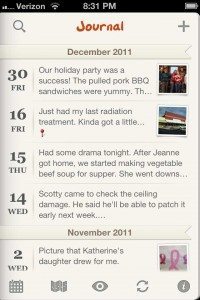
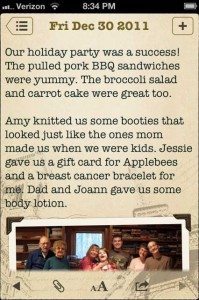
Each entry can have its own theme (background) and font. Pictures can be added along with weather and mood stamps.
You can view your entry in a list view like you see above on the Left.
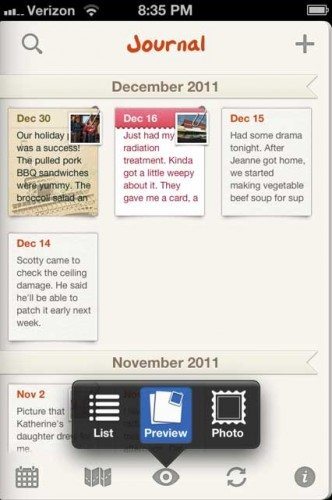
Or as thumbnails. You can also have it show on a map where the entry was recorded.
One of my favorite features of Wonderful Days is that it will sync with Evernote.
The best thing about Evernote syncing is that it syncs BOTH ways. If you pay attention to the date format that it uses to name your entries, you can create new ones using that format and sync back to the app. That means that you can write your diary entries on your computer (and even attach images) and then sync them to your iPhone. I also like that the entries in Evernote can be easily viewed. You don’t have to open a PDF file. They show up just like you see above. What makes this very powerful for me is that I can take pictures of my paper journal entries and save them to Evernote so that I have a back up and I can have access to them on my iPhone.
The only features that Wonderful Days lack to make it perfect is the ability to write entries with a stylus and an iPad (full screen) version. Other than that, it’s my current go-to journal app on my iPhone.
Other Digital Journaling Methods
Besides dedicated applications for your smartphone and tablet, there are other ways to keep a digital journal.
Livescribe
Starts at $99.95
The Livescribe Pen combines analog and digital features. It’s a physical ballpoint pen that records audio as you’re writing on special dotted paper. You can then jump to a specific spot in the audio by tapping on the written words. It’s been awhile since I’ve used a Livescribe. It’s a neat gadget that is very useful for students who record lectures. I’m not sure it makes the best journal / diary method although your written notes are digitized and can be saved, viewed and searched on your computer.
I love the idea of the Livescribe, but the fact that you have to use special paper with it and special computer applications, make me worry about the longevity of the platform.
Facebook and Twitter
Using popular social media sites like Facebook or Twitter might sound like a strange way to keep a diary, but if you think about it, they have some definite benefits. You can access them from almost any computer, smartphone or tablet. The entries are automatically date and time stamped and backed up on a server out there in the cloud. There are even 3rd party services like Fonicle and Twournal that will take your entries and use them to print a physical book.
Gmail
You’re probably wondering how an email client could be used to keep a journal. Well, like Twitter and Facebook, entries stored in Gmail can be accessed from any connected computer, smartphone or tablet. You can start an entry on your iPhone and finish it later on your laptop. Images and other files can be attached to entries and you can even write an ink entry with your stylus when using Gmail apps for iOS and Android.
It’s easy to keep your diary entries organized. Just compose an email to yourself, then assign it a label like Journal/2012/Feb20 and archive it. Simple. Since it’s Gmail, it’s doubtful that the format will go extinct.
Is my quest over?
Yes it is. After trying various journal applications on my iPhone and iPad, I found that I prefer good old fashioned paper and pen. There’s something exciting about taking the wrapper off a brand new blank Moleskine or Rhodia notebook and writing my name inside the cover. I like taping pictures and things to the pages where it almost ends up becoming a scrapbook. Typing or writing entries on my iPad/iPhone just doesn’t feel the same.
So there you have it, for me, it’s analog journal keeping that works best.
Please share your comments on this topic. Are you also an analog journaler, or is it digital for you?

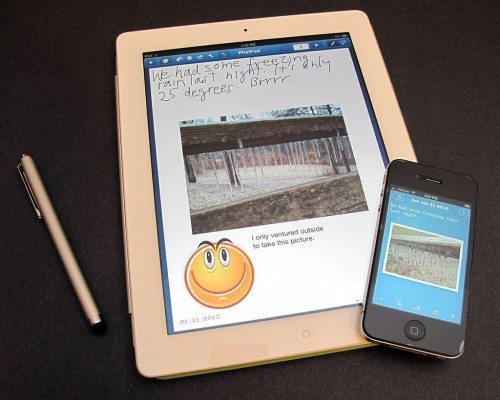
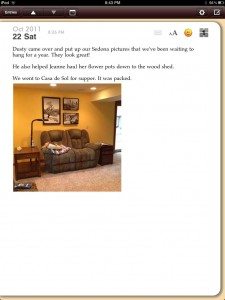
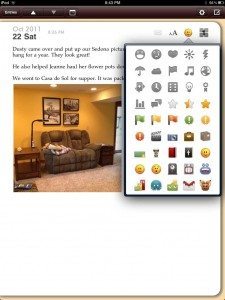
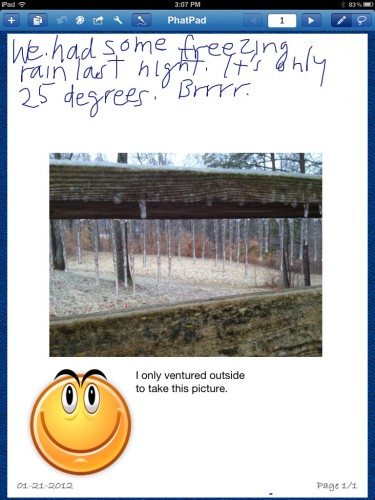
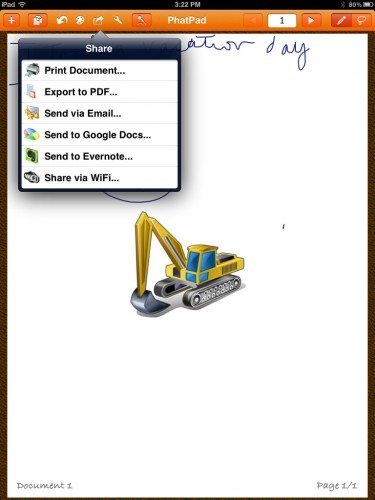
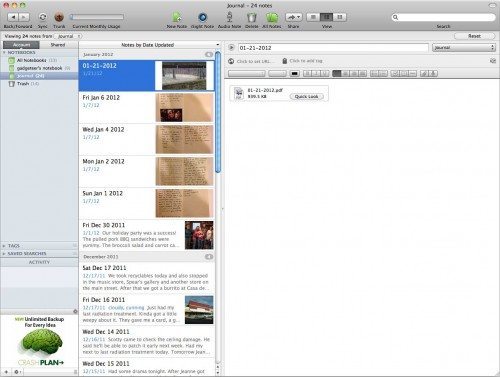
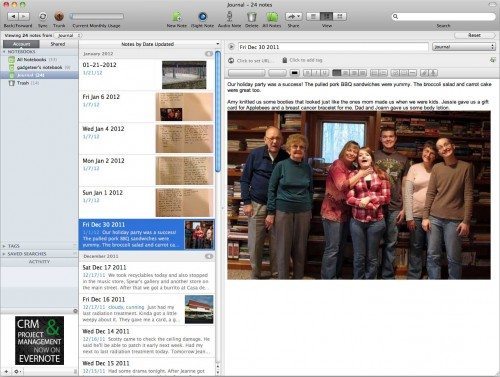






Gadgeteer Comment Policy - Please read before commenting
Interesting articles – I go back and forth myself between analog/digital. Still looking but currently using momonote for digital. It’s pretty bare bones and more of a notes app than journal. Entries made on iTouch or laptop on momo website – no stylus/handwritten option. Syncs well. Promised update soon that will allow more than one photo per entry and talk of a mac/pc version. I do like being able take a photo and instantly add it to an entry. Hope to get an iPad soon so have been watching MacJournal but lots of complaints about how it syncs.
I agree with Julie about using pen and paper: it will be “compatible” for a long time. Even if in the future, when people no longer use pen and paper, they can still read your journals. The next point is very important: using pen and paper, you can concentrate on your writing, instead of how to work the features of your software. The only problem is how to backup or archive your journals.
@Hai Take a snapshot of the pages every so often and upload them to Evernote, dropbox or some other service. Instant backup.
@Jim Funny you should mention the Uniball Jetstream. I’m reviewing one. Not the Bold though… I have the Alpha Gel Grip. I agree. Nice!
Julie – greate article…I love the feel of moleskin, like the concept of an analog journal But for me if I hope to read it anytime in the future, I have to type it. My handwriting leaves something to be desired.
Started using Day One, because of compatability with iPhone & Pad, but no pics (yet and no handwriting).
This yr however I am making a conscious effort to improve my handwriting and I LOVE the Uniball Jetstream stick Bold, awesome writing feel.
Thanks for the insight and stimulus to write.
Hi,
Like to add that I have been using the “vintage” Palm as a digital
journal. Remember Datebk? It has a simple feature that allows journal entries to be added. It is very simple, it will add the time when the journal is opened. To backup just sync Datebk. Every year I will export the Datebk journal to Memo format so that it is it becomes plain text available at the Palm Desktop. I also do simple tagging by adding keywords.
Very simple and maybe that is the reason I have collected 10 years of memories in this format …
Good article. While I agree about the paper notebooks (I have quite a few), I find that my ability to handwrite has deteriorated over the last few years. Plus searching through entries is a hassle esp. if you hv multiple notebooks. I find the app Memento for the iPhone to be useful with the ability to post photos, link to FB and Twitter feeds, add audio, tag, etc.
I have been using Evernote itself as my Journal. I just have Evernote Notebook named Journal. I can enter entries via the home PC, or a web browser or my Android phone. It can have pictures, or text or hand scribbles or audio or any combination. It will export all its data in an XML file if someone doesn’t trust the online storage. I originally used the Palm to keep my Journal, when I went to an Android phone I just exported the data and imported it into Evernote.
Julie…thanks for the work and the note earlier today. Allen… You articulated exactly how I use Evernote itself as my Journal…. I also use MyScript Memo and Penultimate for hand writing input – they both, along with Evenote, can use images, my camera, my Stylus, and it all ends up in one place on my iPad and in the cloud…. At Julie’s nudging, I tried out a BUNCH of Styli and settled on the Wacom Bamboo since it works GREAT on an iPad with a screen protector installed.
As I travelled for 35 years with an airplane strapped on my backside, I lugged around a paper journal… I just can’t do that anymore with all the tech available to insure I don’t have to..
THANKS….
Julie,
Make sure whatever system you use, it can be exported somehow to a offline format. That way you can share with people that have limited or no internet access. (Yes, there are a lot of those still out there, and I think there will be some for a long time)
Yes, I’d always go digital, because of “Backup, Backup, Backup!!!”
I also have a co-worker that uses a stylus only device, and that works great for writing.
Also, I think if you had a rooted device, you might be able to adjust the new capacitive screens to ignore a human touch, and only accept a stylus, but I’ve never seen a hack to do that.
@David My current system is to write in a Rhodia webbie and every so often I take pictures of the pages and upload them into Evernote.
I just found this article today about a micro journalling site called Daily280. It’s like twitter where you can only write so many characters per entry. In this case 280 characters. The site emails you every day to remind you to post your entry. It offers interesting stats about your entries, and you can have a physical book of your entries printed.
http://www.makeuseof.com/tag/write-280-character-microjournaling-entries-280daily/
Well dang, I’ve been keeping an online journal since 2005 at bobdeloyd.blogspot.com
It is online, I can get to it anytime I want to add to it, store pictures for display on it, and I can use any device to access it. Mines public, but you can make it private.
I first write it out on a word processor on my computer (I guess I could use Google Docs, but I don’t). Then I copy and paste it to Blogger, add pictures, publish it, and I’m done.
So this is what works best for me for the past 7 years when I finally figured out what to use Blogger for 🙂
I’ve been reading these posts of Julies on journaling because I’m more interested in the paper sort, not the digital, because I think I got that part of it down with Blogger.
I did find a nice leather shop in Santa Fe, NM where I’m going to buy my journal, I just can’t decided which one yet: renaissance-art.com
When I saw a video of the owner, Arthur, throwing one of his leather journals against the wall outside, kicking it around, and sicking his dog on it (the dog chickened out) with no damage at all; I said that’s the journal for me, that’s what I want to carry around in my backpack to draw my pictures and keep my notes and observations.
@Bob Renaissance Art makes some very nice things. We’ve reviewed their stuff before. Please let us know what you think of it once you do decide to buy one. During the holidays, I ordered a large piece of leather so that I can make my own covers. I haven’t even unwrapped the leather yet, but one of these days, I’ll get around to it. 🙂
Julie,
What happened to those pens that recorded anything you wrote, then you downloaded the data?
@David You mean the Livescribe smartpen? I mentioned them in the article towards the end. They are great for students or people that go to a lot of meetings, but I don’t really think they are a great solution for journaling since the audio feature would probably not be needed for that purpose and special paper is required.
Julie, good article. I especially like your list of desired features — all things to consider. I was a bit surprised that you didn’t evaluate MacJournal by Mariner—I’m quite loyal to it. (They have a WinJournal, too, though I haven’t tried it).
Not only is it compatible on and sync-able between computer, iPad, and iPhone, you can post automatically to your blog if you wish.
I’m a lefty, too, and though I enjoy many aspects of the handwritten journal, I prefer digital overall.
@Amber I’ve not heard of MacJournal, but I’ll go check it out now 🙂
I have to say I think Digital is better, with digital you can have many backups of your lifes journal, where as if you have it in a book form if your house burns down its gone forever, I use posterous for my online journal and thanks to the new website ifttt.com I’m starting to use it to automatically back it up to another website like tumblr, so if my main site at posterous goes down I can still look at my journal on tumblr, I much prefer posterous to tumblr, its just overall better, I also keep two backups at my house, one on an external drive and one on my computers drive. Nice article, was a good read 😀
I am about to start what I hope will become a family journal – memories of my children and parents and older relatives – nothing revolutionary. I have been a compulsive diary keeper most of my life – but the journals are cumbersome and basically rather dull for anyone but me (maybe including me) to read. I guess I’m hoping to select the best bits! The thing is – I have got myself Dragon voice recognition software and a compatible Olympus recorder. I know I’ll have to learn how to use it – but I can include recorded conversations and convert them to text. I hope to save myself a lot of typing and add recorded voices to the journal. Great plans… we’ll see. Julie, good luck with life and your journal and to all other journallers About back-up – there’s a man called Irving Finkel in the UK who saves manuscript diaries – he’s in the process of setting up a museum/ archive. Cloud storage or a hard drive in a strong box down a mine shaft may do for digital back-up, but we should spare a thought for the carbon cost of server farms if we opt for cloud storage. Jane
The new version of Day One works for me. It is on all my Macs, my iPad and my iPhone. It is based on simple text files which are easy to back up. I sometimes take photos of my analog journal; Travellers Notebook and post them to my Day One journal. Day One is a very nice looking digital journal and individual entries can be emailed out to my Posterous blog.
I have been looking for an Journaling App that can be used on both my IPad and my Android Smart Phone…the search is still on!
If I may add, MacJournal does not sync with Evernote or iCloud automatically. But it’s a great app and I wish they’d have that auto syncing provision for either Evernote, iCloud, Dropbox.
Moleskine has now a notebook specifically for Evernote. Check it out.
I am currently using VJournal – with ipad, iphone, desktop apps that you could use. It syncs as well – automatically to Evernote, creating a notebook for you – MyJournal.
Cool. 🙂
Hope that helps with your quest.
Check out simplifylife.com. She makes templates that you put into EverNote to use as a notebook called Clarity or a brain dump and there are a couple more. I liked the idea of a digital planner that I can build and customize Anne hunting ideas on Google landed me here.
I agree with you about pen & paper, though. Writing in a journal is relaxing. I think some of the benefit of quieting our mind is lost when we only choose to journal digitally.