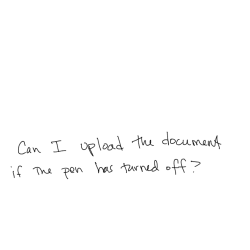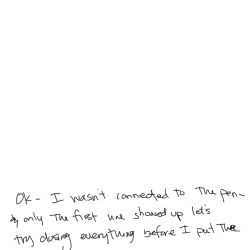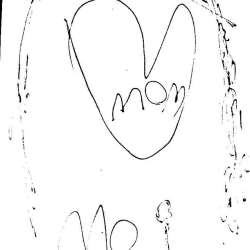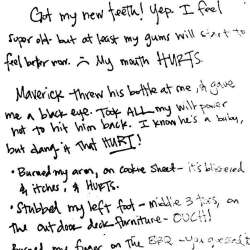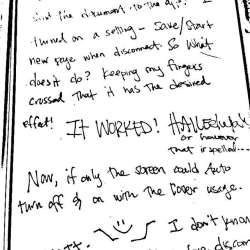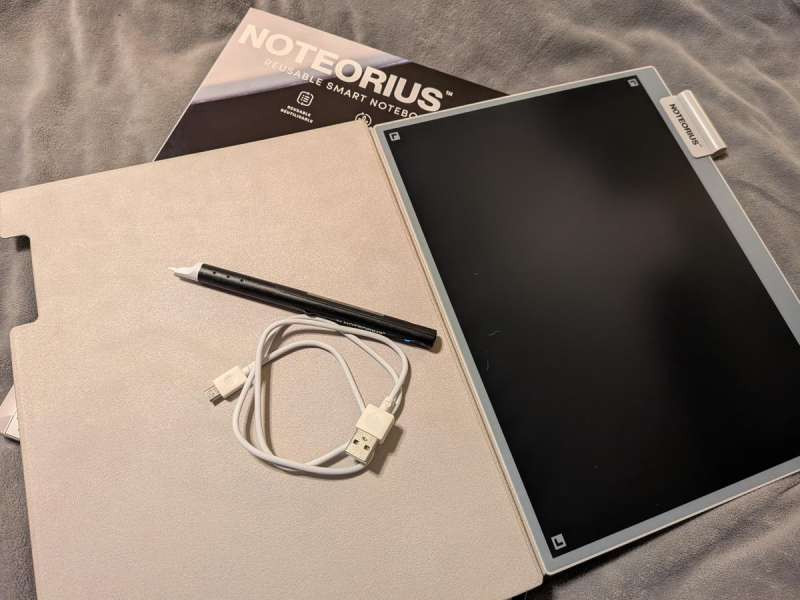
REVIEW – I love the beginning of school. I think buying paper, pencils, pens, and all the note taking supplies is almost as fun as Christmas. The Noteorius smart notebook makes note taking even more exciting, plus makes it so much easier to keep track of all those notes, reduces clutter, and lets you become organized in a way you never thought possible.
⬇︎ Jump to summary (pros/cons)
Price: $199.99
Where to buy: Noterius.com and Amazon
What is it?
The Noteorius smart notebook is a note taking helper that allows you to send written notes to your phone.
What’s included?
- Always on LCD board
- Protective cover
- Smart Pen and cap
- Micro USB cord
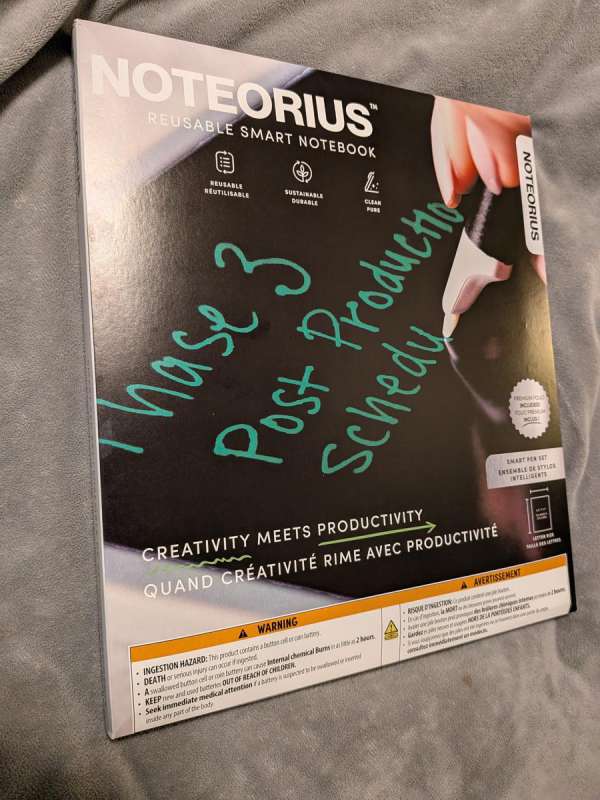
Design and features
I love taking notes, and keeping a journal, but I think I love buying notebooks even more. I always start out with good intentions, but after a page or so, I forget to write, lose the book, miss class, or any number of other things that can happen. So, I was very excited to try something new. I was expecting something a bit different when I got this note taker. I was hoping for the moon, but at least I landed on the stars. Let me explain.
The Noteorius smart notebook feels like a Boogie Board for big kids. That’s the closest thing I can think of to compare it to. However, this LCD screen is larger, and MUCH smarter. I used to take a little drawing book everywhere because my kids would go through reams of paper all the time. Having it in a notebook was a little more contained, but still messy. I wish I would’ve had something like this Noteorius. I get all the doodles, notes, and scribbles sent to an app on my phone, and then I erase the page and they get to start again. It’s fun, clever, and easy to transport from place to place.
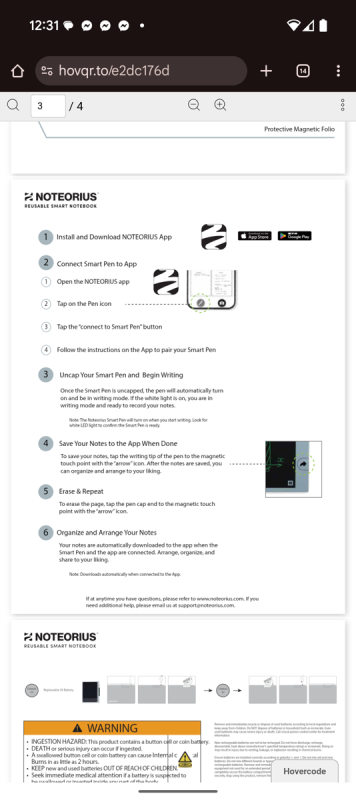
The Noteorius app is fairly easy to use and understand. When the app is open, you can see the documents load onto the screen. There is a little delay, but mostly it’s happening as quickly as you can go. This brings me to my first concern. There is no way to erase as you go. If you missed something, just scribble it on the side or figure out some other way to include it, because there is no going back. Once you get that idea into your head, it’s not a big deal. It took me a while to get used to everything because I would mess up on something, or spell something wrong and want to go back to correct things, but couldn’t. Erasing only happens the whole screen at a time. Like I already mentioned, it’s not a big deal once you get the hang of it, or you understand that this is just how it is. My kids didn’t seem to have any struggle when I told them how it works and that you can’t erase.
Once the page is full and you send it to the app, you can choose a lot more options of what to do with the image. You can edit it from the phone, or put it into folders. I have one for each kid and the things they draw or write. I feel more organized than I have in quite awhile. Well, at least those papers anyway. 🙂

I tried a lot of different things while I was figuring out this Noteorius device. A couple of the main things that I discovered…
- Once you send the image of the screen, it doesn’t matter what you add. Anything you send after the initial image becomes a new image. So I tried writing a couple of paragraphs, sent it to my phone, realized I forgot some things and added them to the already written page. When I looked at the new image that was sent to my phone, it only had the notations and markings that I had added after the fact. I don’t know how I would combine those two images. The app does have the ability to send as either a PDF or image, so I’m sure it’s possible, but probably not worth the effort. If I realized this issue before I had already erased the page, I would remember to use the camera option in the app so I had at least one copy of everything that I wanted on the same page.
- My daughter would draw some pretty crazy pictures, and the lines didn’t always appear on the image that I would send to the app. It would look like a very bad photo copy. I tried to take some pictures of the drawing with my phone, because it gives you that option in the app, but it never appeared quite right. I’m sure this has something to do with the pressure applied and how dark the lines are, but it is still something to consider.
- The app has the ability to send the screen image over with either the pen or a photo from your phone’s camera. Either one is fine, but if you’re using the camera, it does make a difference on the lighting. I noticed some of the pictures would be a lot harder to see in the areas that were in shadows.
- There are some hidden options in the settings of the app. One of those options is that when the pen disconnects the screen is sent over to the app automatically. I would highly suggest that this is turned on. I tried a few different things, and I’ve come to the conclusion, if you don’t send it before the screen closes, you don’t get to send it ever.
- The battery on the pen doesn’t last that long. I didn’t use it that much, and had a setting turned on that when the lid was on the pen would turn off. I liked that setting a lot. I felt like the battery had a higher chance of making it through the week. Another thing about the pen is that it uses a micro USB. I saw on the website that they mention a USB-C, but mine is definitely not that. It would be so much easier if it was though, because almost everything else I own is charged with a C cable. Maybe that’s an updated item. I hope so.

- One of my favorite features is that the end of the cap also acts as the button to erase the screen. When you touch the cap to the same arrow that you use to send the document over to the app, it erases the whole screen. It was great for when my little kids would get crazy and need to start over. I, on the other hand, got to the point that I would have to leave the cap on the magnet side of the device. I would get into a rhythm, and instead of touching the arrow with the point of the pen to send it to the device, I would accidentally hit it with the back end of the pen. Not a big deal if the lid isn’t there, but too many times I had to rewrite what I had already taken down because I had already lost everything. There is no control Z option.
- There is a button next to the send/erase arrow. The button does the erase function if you don’t have the lid for the pen.

- There is a place on the side of the device, close to the top right, that is magnetic. This is meant to hold your pen. The lid magnetizes to the side and there is a little switch that you can flip that lets a little piece come up to help hold the cap in place. This is all good in theory, but I lost the pen every time I packed it up to go. It doesn’t stop anyone from getting the pen at any time. I do enjoy having the cap stay there while I am writing something. Almost like I am storing the eraser on the side and can grab when needed.

Tab to keep pen in place. It tries…. However, I still lost my pen all the time.
- You technically don’t have to have the pen to write on the screen. This is both good and bad. My twins fight over who gets to use the pencil. So if I can hand them both something that will “write” they are both happy and I don’t have broken parts. However, it also means that things like bracelets, or tiny fingers, will leave unwanted marks that aren’t erasable, and will be sent to the app.
- All the documents, pictures, scribbles, notes, whatever you use the Noteorius for, can be sent to the app, but also to other secondary options like Dropbox. Evernote, Google Drive, OneNote, and others.
- Anything you send to the app can be renamed, and edited in the app. You can also flag the page with different colors. Create folders to keep things separate, or scroll through everything at the once.

Power button
- I wish there was the ability to go back and forth between two documents, or pictures. I often make lists, and sometimes those lists cross over. For example, I was making a list of all the snacks my kids eat, and which kid eats which snack. I was also making a shopping list at the same time to try to make sure we were prepared for school starting. I need to have these lists side by side as I make them.
- If you don’t have the app open, or if the pen dies, your image doesn’t send. Thinking of my older kids, they can’t use their electronics during class, which would then defeat the purpose of this note taking item. It would save room and paper, and many other things, but if all the notes you took disappeared after the first time you wrote them, that would defeat the whole purpose. I am not confident enough in this product to open my phone and put it back in my pocket, hoping that all the things I write down make it to the app. There was more than one time that I would have to make sure I pushed the arrow two or three times before I saw the image appear on the app. I would love to be able to have a notification that could pop up saying something was added to the app. At least with a notification I would be able to keep my phone off and still feel confident that things were being transferred.
- The tip of the pen can come out. I’m sure it isn’t supposed to, but it definitely can.

- The pen flashes red when the battery is running low, but the app also tells you how much battery you have available.

- I’m super glad that you don’t have to charge the screen. It does come with a nice folio cover that I thought might act like an iPad screen protector. It doesn’t seem to do anything more than protect the screen. Not that that is a bad thing, but I also think it would be nice to be able to toggle something that would allow the cover to also clear the screen after it is closed and reopened. It has two tabs along the edge that clip onto the main device, and is a powerful magnet. It can easily be removed if you want.
I have enjoyed learning about this smart notebook. I take it lots of places for my kids to play with, and was really hoping I would be able to give it to my oldest to help keep notes and doodles on while she’s at school, but without the use of electronics, it would be pretty frustrating. I have been using it almost like a journal, and have been happy with the results most of the time. The ability to use different pens and colors, buying fun notebooks and journals, and being creative in so many other ways will keep me a physical, non-smart, pen and paper girl for now.

Final thoughts
There are a lot of really fun things about the Noteorius. It has so much potential. I don’t think that I would ever pay the amount they are asking for what I am getting. There are too many things like knowing if the process was working, with or without my phone, having everything transfer at different times or sections, not being able to erase small sections, and many other little things that would prevent me from feeling confident in spending the money they are asking.. One of the things I was really hoping was that I would be able to be basically electronic free when I used the Noteorius. I love how organized the app is, and how simple it can be to use and send to multiple locations when needed. The size of the notebook and pen are great. It’s roughly the same size as a typical notebook, and writing feels very similar to pen on paper.

What I like about the Noteorius smart notebook
- Lightweight
- Easy to use app
- Magnetic pen
- Lid of pen also acts as eraser when placed in the correct spot
- Files are easy to organize, edit, rename, and so more (in the app)
- Soft cover to protect the screen. The cover is attached with tabs and magnets
- If you lose the pen, there is still options for writing, erase button, and sending to the app through the camera on the phone. But don’t lose the pen. It’s so much better to have it.
- Feels like paper while writing
- Can use the pen or a camera function on the app to send page
- Images appear like paper and pen when looking at the app, even though the screen you’re writing on is more of a green and black view
What needs to be improved?
- Cost is a bit high.
- Must have the app open in order to send and receive anything.
- No erase unless it is the whole page all at once
- The pen is supposed to stay in a magnet location, but falls easily. Even with the attempt at a lock to keep it in place
- Once the screen has been sent to the app, the page starts over whether you actually erase everything or not. Only the new items will be sent every time the arrow to send it is pushed.
- The cover doesn’t actually do anything beyond protecting the screen
- The tip of the pen can come out.
- Battery life of pen isn’t fantastic
- Uses micro USB
- Can’t change from one screen to another. All editing must be done in app or other programs on the phone or other device.
- Sending to the app with the camera option isn’t the best quality, and is affected by lighting
Comments from Noteorius after they read the review
- The app includes a feature that lets you combine two images. It’s called Merge. When you select two or more images, the Merge option will appear in the bottom task bar.
- As for the pen, it automatically captures everything you write while it’s powered on. Even if you accidentally erase the screen, you do not need to rewrite it. Simply tap the arrow icon with your stylus before you start writing again, and your notes will be saved on the pen.
- Related to the previous bullet, the app does not need to be open while you are writing. The pen transfers your notes to the app when it connects to it. This makes it an ideal solution for students who can’t use electronic devices in class. They can take notes naturally like using a traditional notebook and transfer them to their phone later.
- If you’re using the pen to capture your notes, any unwanted marks will not be recorded.
- We are working on some hardware improvements, including a switch to USB-C and enhanced battery life, which will be available soon.
Price: $199.99
Where to buy: Noterius.com and Amazon
Source: The sample of this product was provided for free by Noteorius. Noteorius did not have a final say on the review and did not preview the review before it was published.
Check out these other smart notebook reviews!
- Boox Note Air4 C review – A real E-ink tablet for die-hard note takers
- reMarkable Paper Pro color e-ink paper tablet review – Does the price justify the upgrade?