
REVIEW – Here at The Gadgeteer, we’ve reviewed several products from JLab, all of which were audio gadgets like earbuds and headphones. But JLab also produces a range of keyboard and mouse products. Here we review the JLab Epic Mouse and JLab GO Keyboard. Do they live up to the quality and affordability of the JLab audio products we’ve previously reviewed? Let’s find out! Gadget on!
What is it?

- The JLab Epic Mouse is a full-featured mouse with Bluetooth and 2.4GHz wireless connectivity, rechargeable battery, ergonomic shape, and multiple programmable buttons.
- The JLab GO Keyboard is a minimalist wireless keyboard with Bluetooth and 2.4GHz wireless connectivity, a small footprint and sleek profile, and a Smart Media Knob for quick access to media-related controls.
Note that while these products are being reviewed together here, these products are sold separately.
What’s in the box?

The JLab Go Keyboard and JLab Epic Mouse are both well-protected in secure packaging that provides ample views of the product inside along with detailed descriptions of their features and specs. The packaging is also 100% recyclable.

The Epic Mouse and GO Keyboard include the accessories shown above, which I’ll describe in detail below.
JLab Epic Mouse – What’s included

The JLab Epic Wireless Mouse includes a USB to USB-C charging cable, a USB dongle for 2.4GHz wireless connectivity, and a Quick Start Guide booklet.
JLab GO Keyboard – What’s included

The JLap GO Keyboard includes two AAA batteries, a USB dongle for 2.4GHz wireless connectivity, and a Quick Start Guide booklet.
Hardware specs
The hardware specs for the JLab Epic Mouse and the JLab GO Keyboard are as follows:
JLab Epic Mouse specs
- Ergonomic shape
- Connectivity via Bluetooth 5.2 or 2.4GHz USB dongle
- Switches between three saved devices (desktops, laptops, smartphones, tables, etc) across Windows, Mac, and Chrome operating systems
- OLED display shows DPI setting, connectivity mode, and battery life
- 1200, 1600, 2000, and 2400 dpi settings
- 125hz and 250Hz refresh rate settings
- 800mAh Rechargeable battery (charge using included USB to USB-C cable)
- 4+ month battery life on full charge
- 30ft wireless range
- Optical sensor
- 4000 frames/sec frame rate
- Silent button clicks + screen display
- Button Acting Force: 60 ± 15 g
- Wheel Acting Force: 30 ± 10 g
- Compatible with Windows, Mac, and Chrome operating systems
- JLab Work app allows for saved profiles and button customization
- Weight: 137g
- 2-year limited warranty
JLab GO Keyboard specs
- Ultra-compact design with quiet laptop-like keys
- Color availability: Black (as reviewed here) and Teal
- Connectivity via Bluetooth 5 or 2.4GHz USB dongle
- Switches between three saved devices (desktops, laptops, smartphones, tables, etc) across Windows, Mac, and Chrome operating systems
- 78 keys (no number pad) with scissor-switch keys
- Keystroke distance 1.8mm
- Drawing force 0.8kgf
- Spring back 50±20gf
- Built-in shortcut keys and media knob
- Powered by 2 x AAA batteries (included)
- Weight: 305g
- 2-year limited warranty
Design and features
Both the JLab Epic Mouse and the JLab GO Keyboard are loaded with features. Let’s take a look at some of the main features of each device in more detail.
JLab Epic Mouse – Features and functions

The JLab Epic Mouse is JLab’s premium mouse. My first impression of the Epic Mouse was that it looks and feels of high quality and has a great size, shape, and style. High-gloss areas smartly complement the mostly matte-black surfaces of the all-black design. The scroll wheel is highlighted in a chrome silver finish and the JLab logo is present in a subdued light grey color.

The underside of the Epic Mouse has an ON/OFF slider switch, laser sensor, CONNECT button, dongle storage compartment cover, and three pads that provide smooth movement across surfaces.

Looking at the “left” side of the JLab Epic Mouse, you can see the small LED display, two of the programmable side buttons, the JCon button (the round button with the circular JLab symbol), and the thumb rest area with scalloped texture.

The “right” side of the Epic Mouse has another scallop-textured area that acts as a pinky finger rest.

Under the cover located on the bottom of the JLab Epic Mouse is a small compartment that can hold up to two wireless dongles. I’m not sure why you’d need to store two dongles in there, but you’ve got an extra slot just in case. The 2.4GHz wireless dongle included with the Epic Mouse fits perfectly into either of two slots. Note that there is no battery compartment because the JLab Epic Mouse is fully rechargeable. 
The JLab Epic Mouse includes a USB-A to USB-C charging cable that allows the mouse to be recharged via its internal battery. This is a high-quality cable with a reinforced sheath that provides extra durability and protection.

The Epic Mouse can be charged from any USB port. I really like devices that are rechargeable, because I think replacing batteries over and over is a waste of money and not particularly healthy for the environment.

The JLab Epic Mouse features a small OLED screen on its “left” side. This screen shows the mouse’s current DPI setting, its mode of connectivity (Bluetooth1, Bluetooth2, or 2.4GHz wireless), whether it is connected or not, and its battery level. The OLED screen activates when any button is pressed on the mouse, and turns off after a few seconds if no buttons are pressed. I found this feature to be quite useful, especially when I was first setting up the Epic Mouse.

My hands are about average size for an adult male, and the JLab Epic Mouse’s contoured, ergonomic shape and size fit my hand well, with one exception: if I held my hand in a certain position while using the Epic Mouse, its back edge would scrape along my palm, which felt uncomfortable during long work sessions. I had to figure out a way to hold the mouse such that this would not occur, and this involved a slight change to the angle of my grip.

The Epic Mouse’s buttons and the scroll wheel are ninja quiet and all have a soft feel when using them. The Epic Mouse’s left and right buttons and scroll wheel are in standard locations and therefore easy to access. However, a few of them were in locations that felt a bit awkward at first, so it took me a bit of time to acclimate to them. The scroll wheel has the perfect amount of knurling to give a positive grip and tactile feel without being abrasive on your finger.
JLab Epic Mouse – Programmable button customization
The JLab Epic Mouse’s buttons can be customized to your needs. In this section, I’ll describe how.
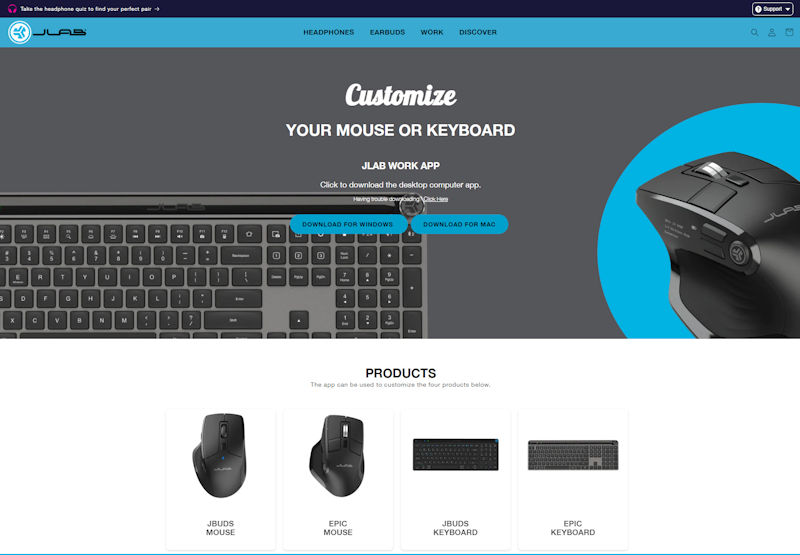 One of the features of the JLab Epic Mouse that amplifies its utility is its compatibility with the JLab Work App. The Work App is a program that allows you to re-assign the functionality of the Epic Mouse’s buttons so that they can be customized for your needs. It is compatible with JLab’s upper-end products (the ones pictured above). To use the JLab Work App, begin by downloading and installing it to your PC or Mac.
One of the features of the JLab Epic Mouse that amplifies its utility is its compatibility with the JLab Work App. The Work App is a program that allows you to re-assign the functionality of the Epic Mouse’s buttons so that they can be customized for your needs. It is compatible with JLab’s upper-end products (the ones pictured above). To use the JLab Work App, begin by downloading and installing it to your PC or Mac.
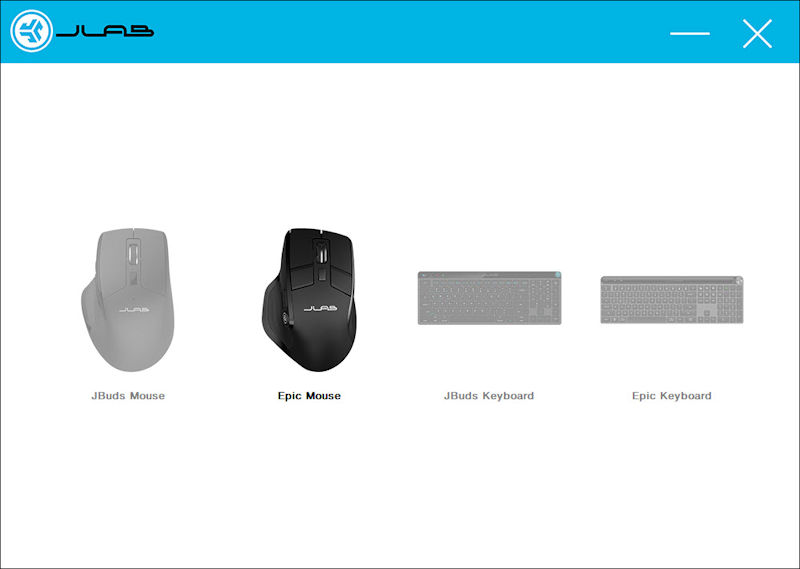
To use the JLab Work App, you must connect the Epic Mouse to your computer using its included 2.4GHz wireless dongle. Once you launch the JLab Work App, you’ll see a screen similar to the above where you can select the device you want to customize.
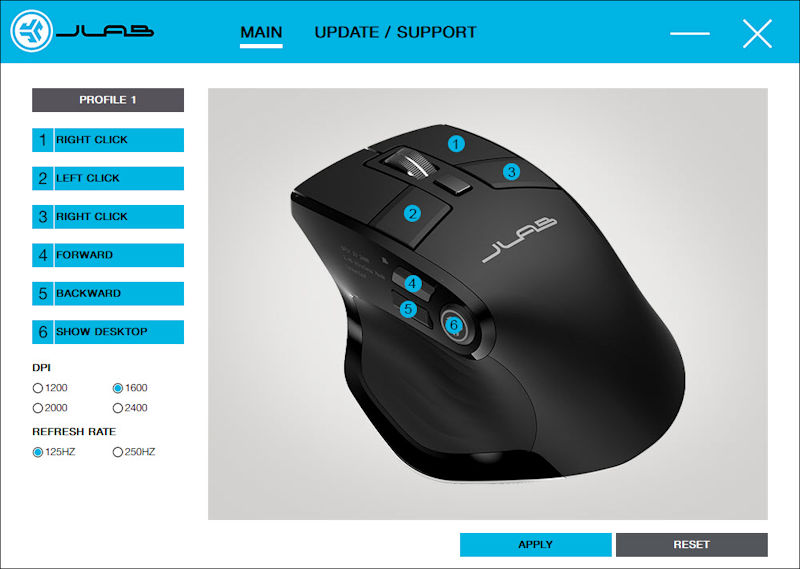
Next, you’ll see the above screen, which is essentially the command center for programmable customization of the JLab Epic Mouse.
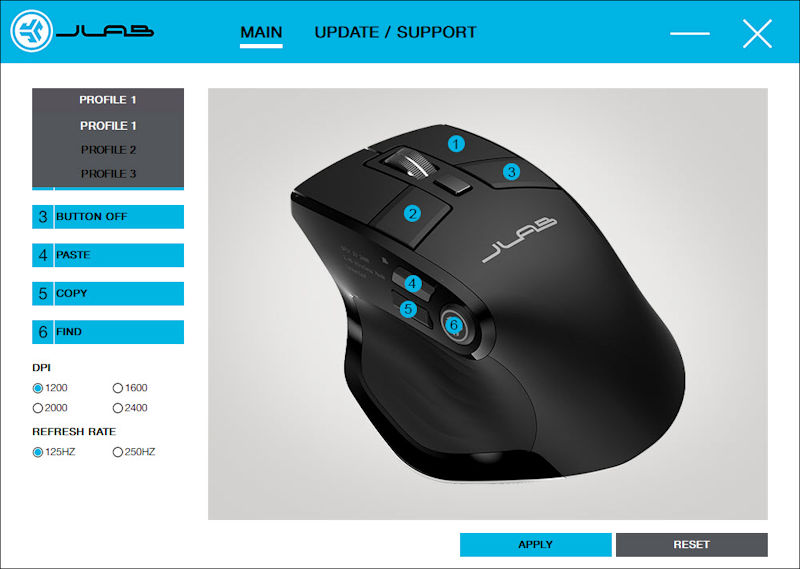 The Work App allows you to create and store three separate Profiles for the Epic Mouse. Why would you need three Profiles? Perhaps you have different needs for your mouse when you are gaming vs when you are doing graphic design vs when you are writing your research papers. The JLab Work App makes it easy to create and store separate profiles for all three situations.
The Work App allows you to create and store three separate Profiles for the Epic Mouse. Why would you need three Profiles? Perhaps you have different needs for your mouse when you are gaming vs when you are doing graphic design vs when you are writing your research papers. The JLab Work App makes it easy to create and store separate profiles for all three situations.

 The above six images illustrate the many ways that the JLab Work App allows customization of the Epic Mouse. With a combination of 9 buttons (including the scroll wheel), this provides a high level of programmable customization.
The above six images illustrate the many ways that the JLab Work App allows customization of the Epic Mouse. With a combination of 9 buttons (including the scroll wheel), this provides a high level of programmable customization.
I used the JLab Work App to re-assigned a few of the buttons on the Epic Mouse, but nothing too radical. However, when I tried to assign the “JCon” programmable button to the “Swap Windows” function, it didn’t work out as I’d hoped. When I quickly pressed the JCon button, the last program I had used popped up. That’s fine, but when I pressed and held the JCon button, at something approaching the speed of light my PC scrolled through all the programs I had open and just kept cycling through them. It was going too fast for me to select a program to switch to. This was frustrating because I am one of those people who keep several programs (OK, too many. Don’t judge me.) open simultaneously and the ability to switch between them quickly and accurately is critical to my productivity.
JLab GO Keyboard
 The JLab GO Keyboard is essentially JLab’s budget keyboard. However, the GO Keyboard is anything but cheap in terms of features and quality. It has a minimalist style with its mostly matte black finish and cool blue shortcut key text. It’s lightweight while also feeling solidly built. It doesn’t include a numerical keypad, but this is fairly standard for minimalist travel-type keyboards because eliminating the numerical keypad saves space and results in a smaller footprint.
The JLab GO Keyboard is essentially JLab’s budget keyboard. However, the GO Keyboard is anything but cheap in terms of features and quality. It has a minimalist style with its mostly matte black finish and cool blue shortcut key text. It’s lightweight while also feeling solidly built. It doesn’t include a numerical keypad, but this is fairly standard for minimalist travel-type keyboards because eliminating the numerical keypad saves space and results in a smaller footprint.
 At only about an inch high and 305g in weight, the JLab GO Keyboard has a slim profile, which adds to its capabilities as a space-saving travel keyboard.
At only about an inch high and 305g in weight, the JLab GO Keyboard has a slim profile, which adds to its capabilities as a space-saving travel keyboard.

The photo above gives an idea of the small footprint of the JLab GO Keyboard. Its small footprint and thin profile make it easy to place it in a backpack or messenger bag and tote it between your dorm room and campus, or from your remote work location to the office–which is what I did during the month or so that I evaluated the GO Keyboard. I’d slide it into my pack and transport it back and forth, never thinking twice about it because the GO Keyboard takes up very little space and adds very little weight.
 The underside of the GO Keyboard is simple. It has a battery compartment (more on this below) and a soft silicone pad at each corner that keeps the GO Keyboard from sliding across smooth surfaces.
The underside of the GO Keyboard is simple. It has a battery compartment (more on this below) and a soft silicone pad at each corner that keeps the GO Keyboard from sliding across smooth surfaces.
 The GO Keyboard’s battery compartment holds its AAA batteries and also includes a spot to store its 2.4GHz wireless dongle. One feature I’d like to have seen on the GO Keyboard is the ability to recharge it, as with the Epic Mouse, rather than having to use batteries to power it.
The GO Keyboard’s battery compartment holds its AAA batteries and also includes a spot to store its 2.4GHz wireless dongle. One feature I’d like to have seen on the GO Keyboard is the ability to recharge it, as with the Epic Mouse, rather than having to use batteries to power it.
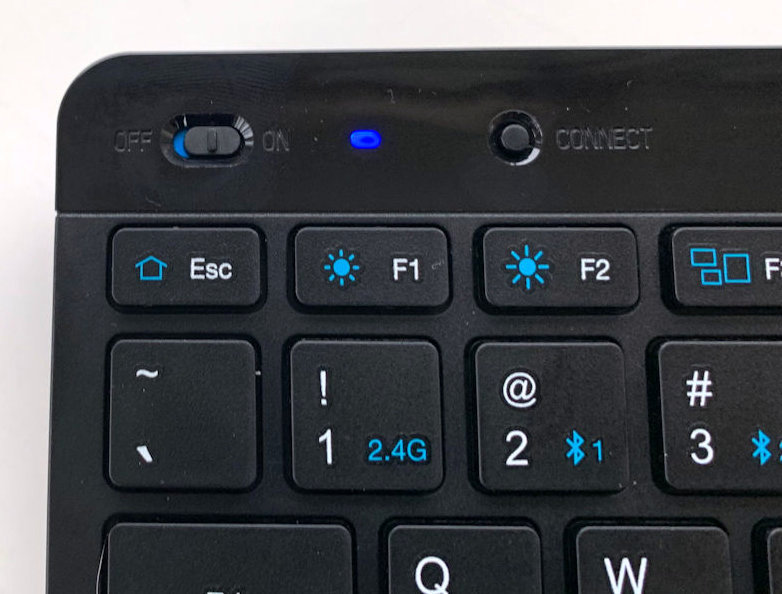 Like the JLab Epic Mouse, the JLab GO Keyboard can be connected to up to three devices. Connection can be established in two ways. One is by using the “CONNECT” button located at the top left of the keyboard, just to the right of the OFF/ON slider switch. Pressing the CONNECT button once turns a small LED blue, which indicates connection with a Bluetooth device. Pressing the CONNECT button again turns the LED purple, which indicates connection with a second Bluetooth device. Pressing the CONNECT button a third time turns the LED yellow, which indicates connection with the GO Keyboard’s 2.4GHz wireless dongle.
Like the JLab Epic Mouse, the JLab GO Keyboard can be connected to up to three devices. Connection can be established in two ways. One is by using the “CONNECT” button located at the top left of the keyboard, just to the right of the OFF/ON slider switch. Pressing the CONNECT button once turns a small LED blue, which indicates connection with a Bluetooth device. Pressing the CONNECT button again turns the LED purple, which indicates connection with a second Bluetooth device. Pressing the CONNECT button a third time turns the LED yellow, which indicates connection with the GO Keyboard’s 2.4GHz wireless dongle.
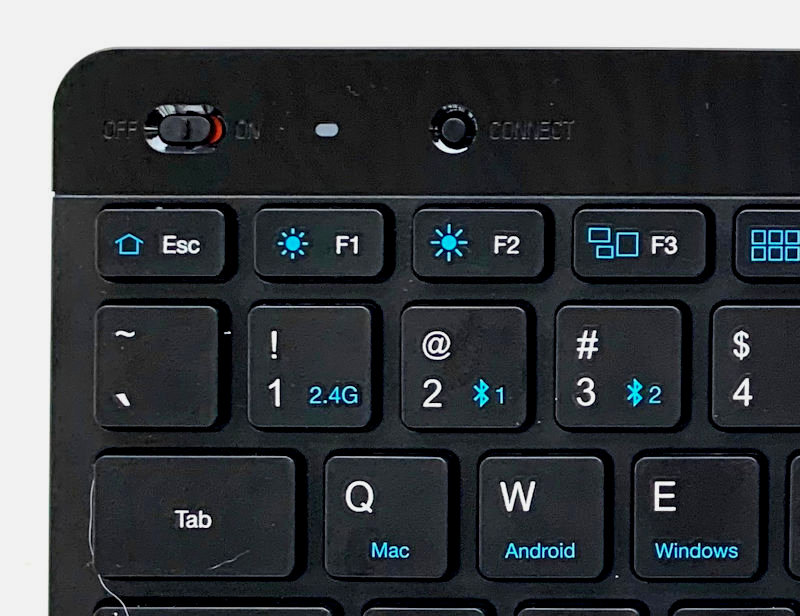 The second way to connect the GO Keyboard to a device is by using the shortcut keys shown above. Pressing the Function (“Fn”) key while pressing the key labeled with “2.4G” or one of the two Bluetooth symbols accomplishes the connections as described above. Pairing the GO Keyboard to my work PC via Bluetooth was easy. I just selected the first Bluetooth connection, held down the CONNECT button, selected “JLab GO Keys” in my PC’s Bluetooth settings, I and was up and typing away.
The second way to connect the GO Keyboard to a device is by using the shortcut keys shown above. Pressing the Function (“Fn”) key while pressing the key labeled with “2.4G” or one of the two Bluetooth symbols accomplishes the connections as described above. Pairing the GO Keyboard to my work PC via Bluetooth was easy. I just selected the first Bluetooth connection, held down the CONNECT button, selected “JLab GO Keys” in my PC’s Bluetooth settings, I and was up and typing away.

In addition to PC, Mac, and Chrome-based computers, the JLab GO Keyboard can be connected to mobile devices as well, like iPhones, iPads, Android phones, and Android tablets. I could easily connect the GO Keyboard to my iPhone, as seen in the image above. I selected the second Bluetooth connection on the GO Keyboard (the purple LED), held down the CONNECT button, then selected “JLab GO Keys” from my iPhone’s Bluetooth devices list. I occasionally find that I need to type a fair amount of text into my iPhone, so the JLab GO Keyboard comes in handy for this.
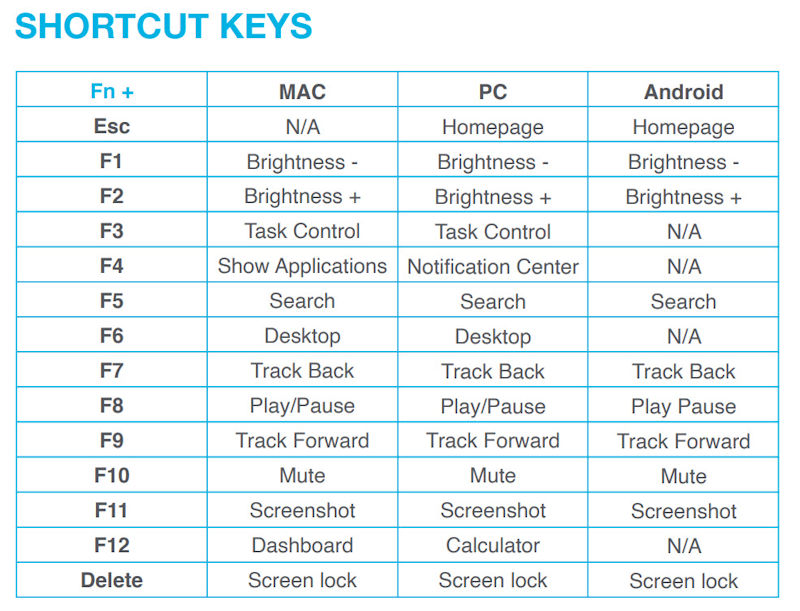
Speaking of shortcut keys, the JLab Go Keyboard has a number of them, as seen in the table above. The shortcut keys change based on whether you are using a Mac, a PC, or an Android device.
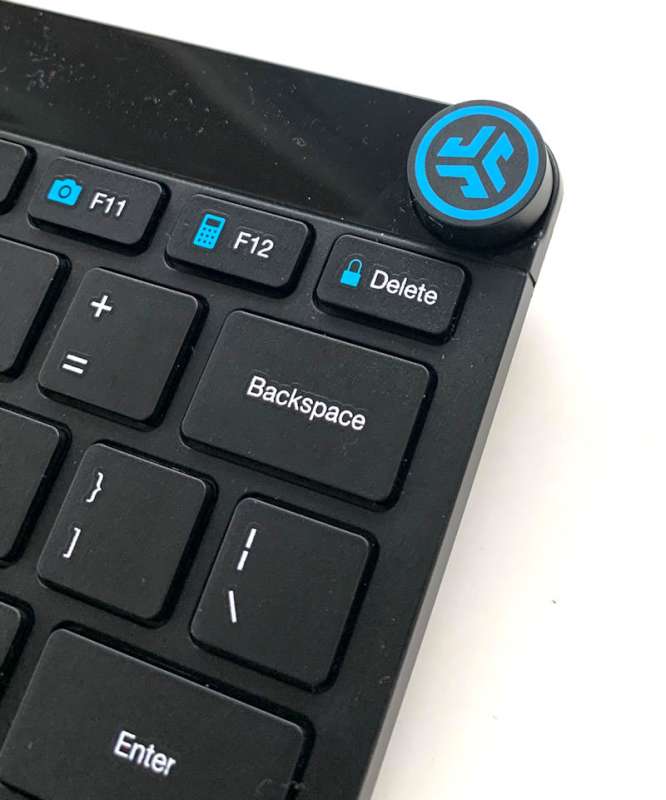 Like the buttons and scroll wheel on the JLab Epic Mouse, the GO Keyboard’s keys are soft and whisper quiet. Additionally, one of the features I liked best about the JLab GO Keyboard is its Smart Media Knob.
Like the buttons and scroll wheel on the JLab Epic Mouse, the GO Keyboard’s keys are soft and whisper quiet. Additionally, one of the features I liked best about the JLab GO Keyboard is its Smart Media Knob.

If you listen to music or watch YouTube videos, the Media Knob comes in quite handy. Through a combination of pressing and rotating the Media Knob, you can perform the following functions:
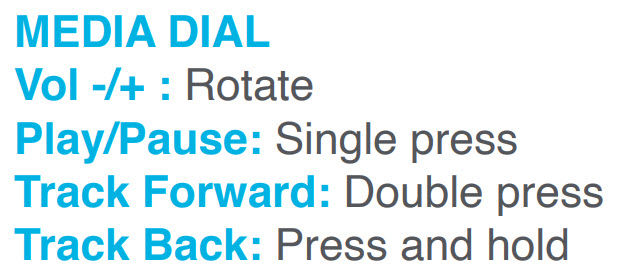
Of course, the functionality of the Media Knob can be accomplished by using some of the GO Keyboard’s shortcut keys. However, using the Media Knob is not only quick, intuitive, and easy to use, it’s just more fun than using a shortcut key.
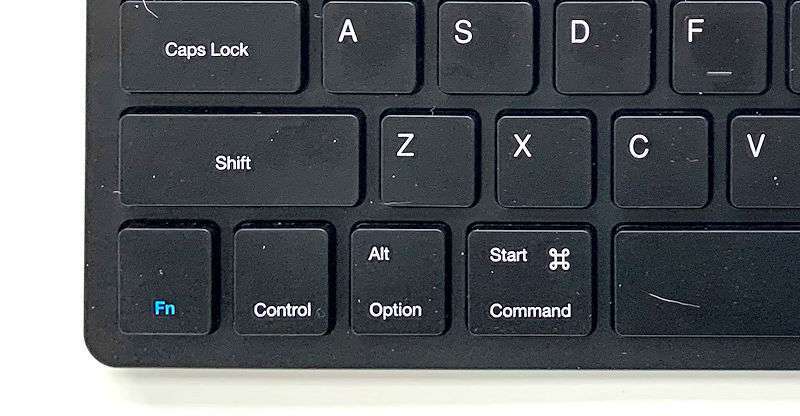
I had a few issues with JLab GO Keyboard, but I didn’t consider any of them as show-stoppers. One of the issues was its Function/Control key configuration. As seen above, the GO Keyboard has the Function key in the far lowest, leftmost position, with the Control key just to the right of the Function key. I mostly use Windows/PC-style keyboards at home and at work, and on all of these keyboards, the Control key is at the bottom far left position. I also use a lot of Control-[key] shortcuts (e.g. Control-C for Copy, Control-V for Paste, etc) and the GO Keyboard’s Control key location was difficult to get used to. As of this writing, I’ve been using the GO Keyboard exclusively both in the office and at home for almost a month, I’m still not used to it. But maybe this is just a “me” problem.
The final issue I had with the GO Keyboard was related to unlocking it. To unlock my work PC, I hit the Control-Alt-Delete keys to bring up the login screen and enter my password. On the GO Keyboard, when I hit the Control-Alt/Option-Delete keys, instead of bringing up the login screen immediately as with every other keyboard I’ve used, there was a lag of a few seconds before the login screen appeared. While this is certainly not a critical issue, it is a bit frustrating.
What I like
JLab Epic Wireless Mouse:
- Ergonomic shape
- Lots of programmable buttons
- Rechargeable battery
- LED display shows useful info
- Easily switch between saved devices
JLab Go Wireless Keyboard:
- Small footprint and slim profile make it great for travel
- Smart Media Knob is useful and fun
- Easily switch between saved devices
What I’d change
JLab Epic Wireless Mouse:
- Fix the “Switch Windows” programmable function
JLab Go Wireless Keyboard:
- Put the Control key at the bottom left location (but maybe this is just me)
- Address lag when using Control-Alt-Delete to bring up my PC’s lock screen
Final thoughts

The JLab Epic Wireless Mouse and JLab GO Keyboard are both good values for their respective prices. The Epic Mouse may not quite be “epic,” but its one of the most full-feature mouse products I’ve used in a long while, and for its price of $59, it’s definitely worth a look. And while the GO Keyboard is clearly JLab’s budget keyboard, its range of features and build quality at only $20 make it almost a no-brainer for anyone who is looking for a very capable travel keyboard, or someone with limited desktop space.
Price:
- JLab Epic Wireless Mouse = $59
- JLab Go Wireless Keyboard = $20
Where to buy:
- JLab Epic Wireless Mouse = jlab.com and amazon.com
- JLab Go Wireless Keyboard = jlab.com and amazon.com
Source: The sample of this product was provided by JLab.



Gadgeteer Comment Policy - Please read before commenting
Does anybody know if the mouse can be used while it’s charging?
Yes, the mouse can be used while charging. I’m doing it now as I type this. It’s a handy feature.