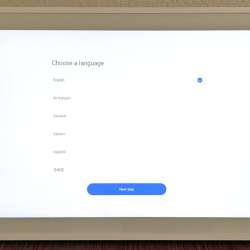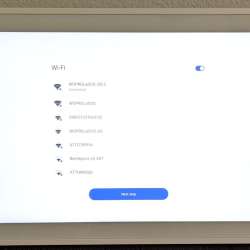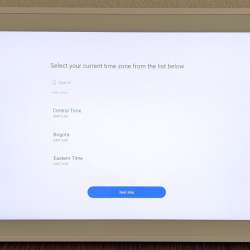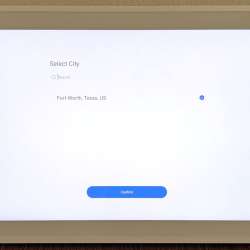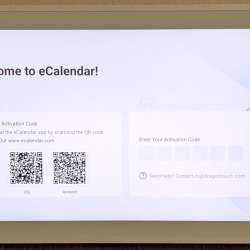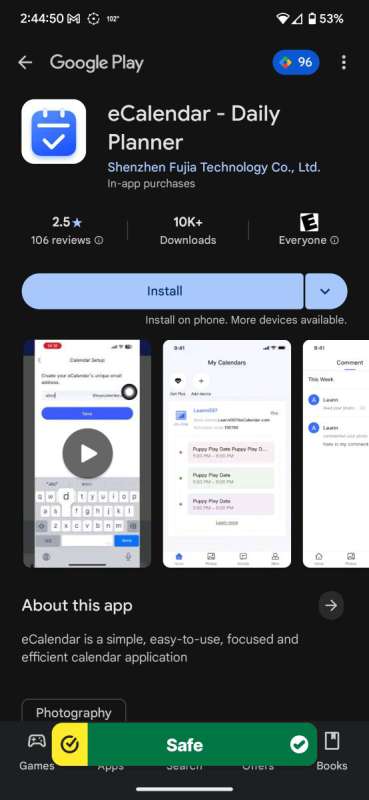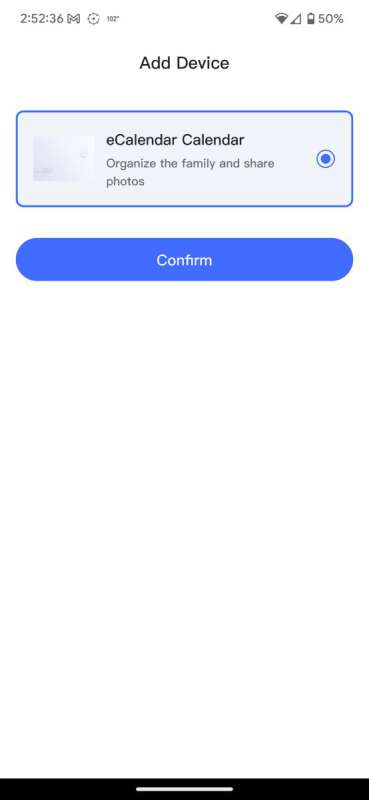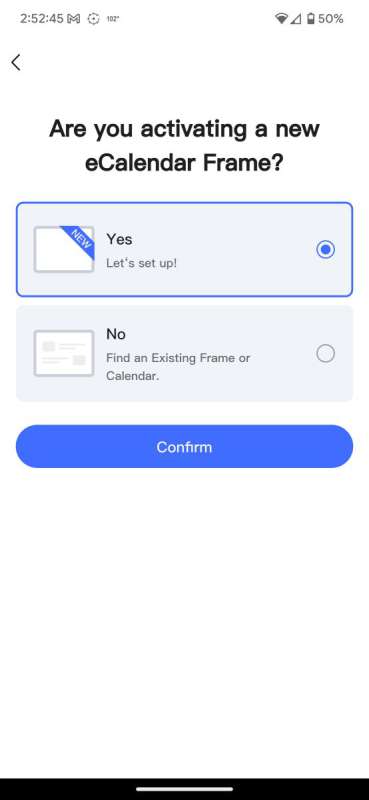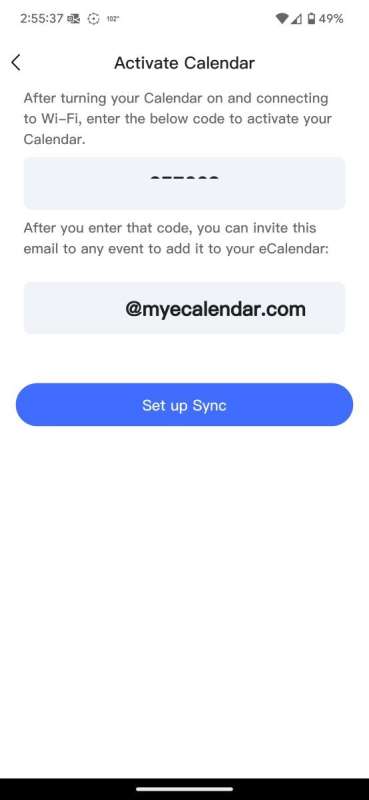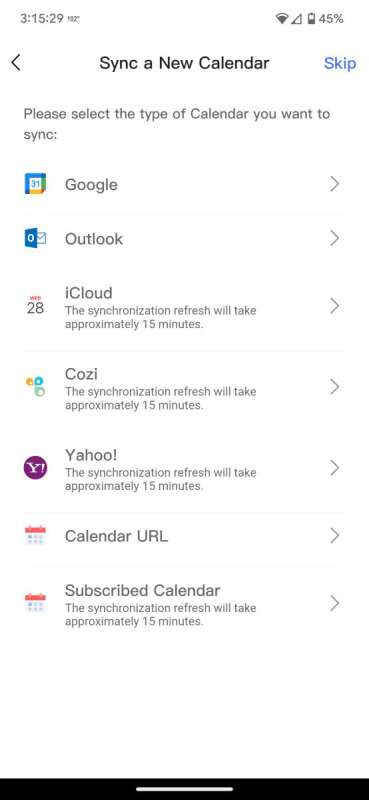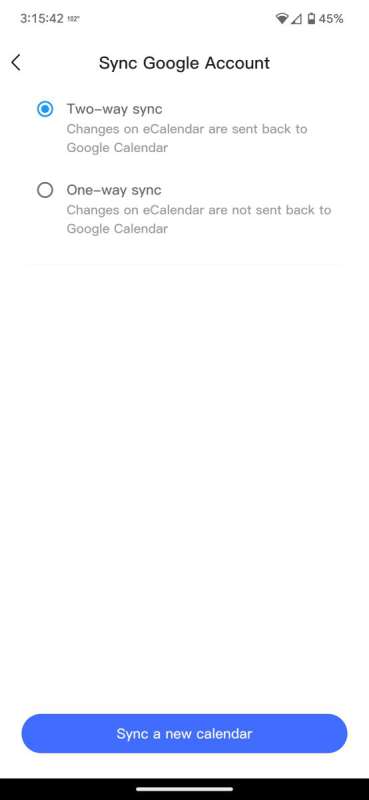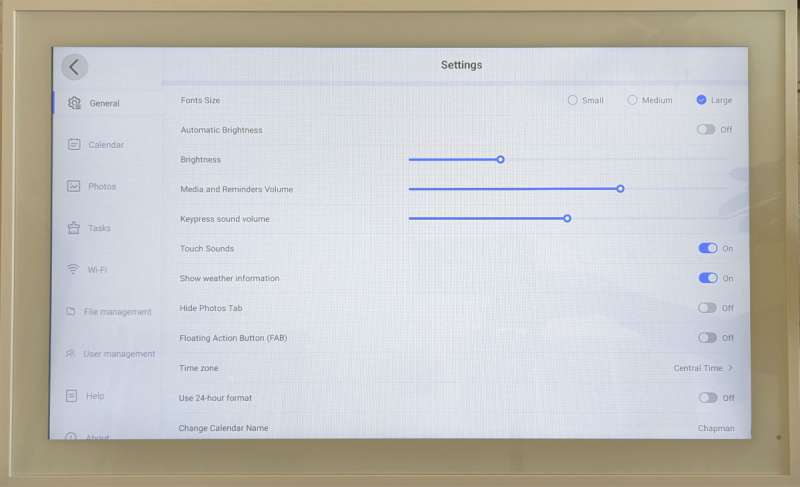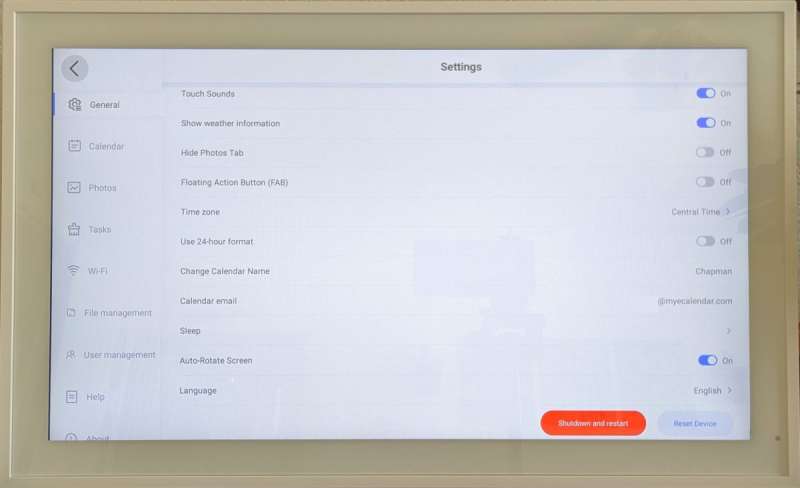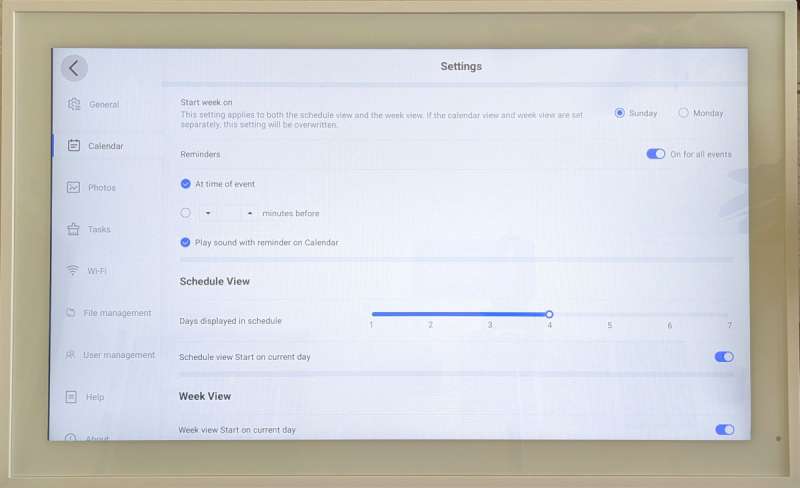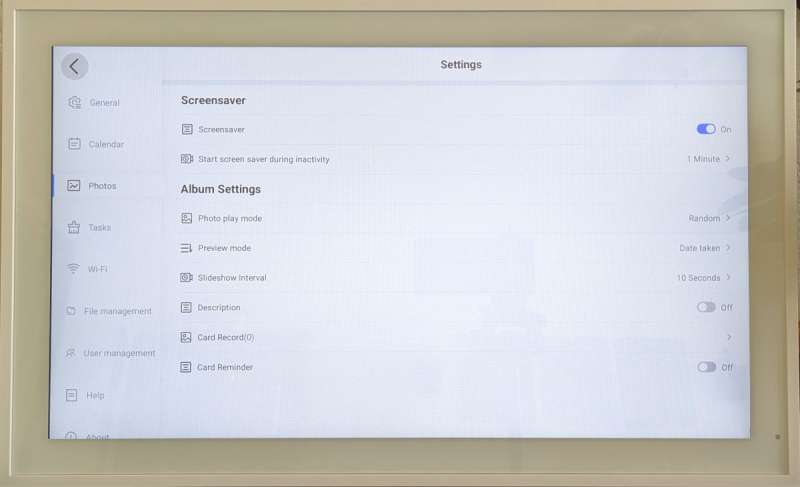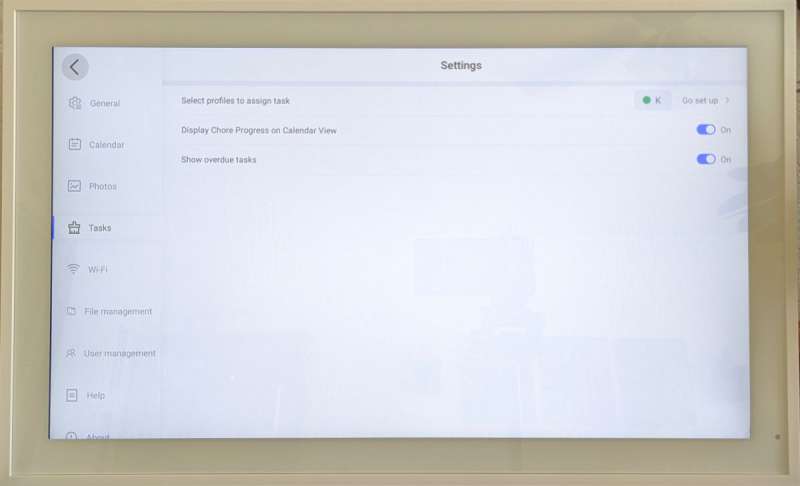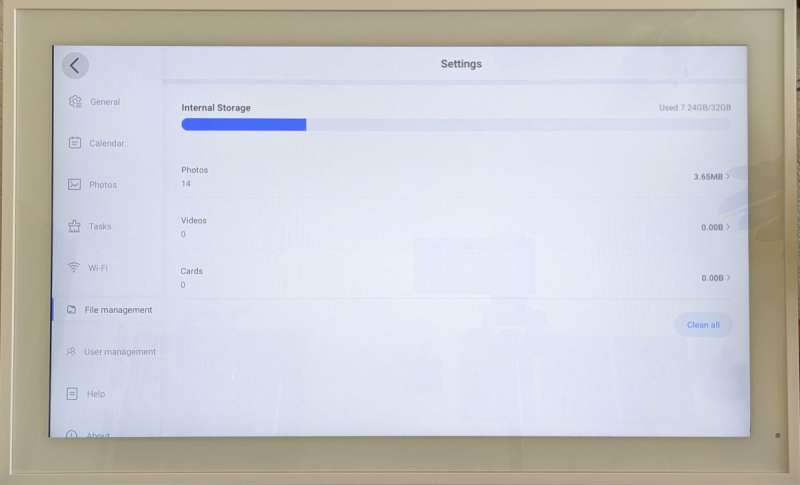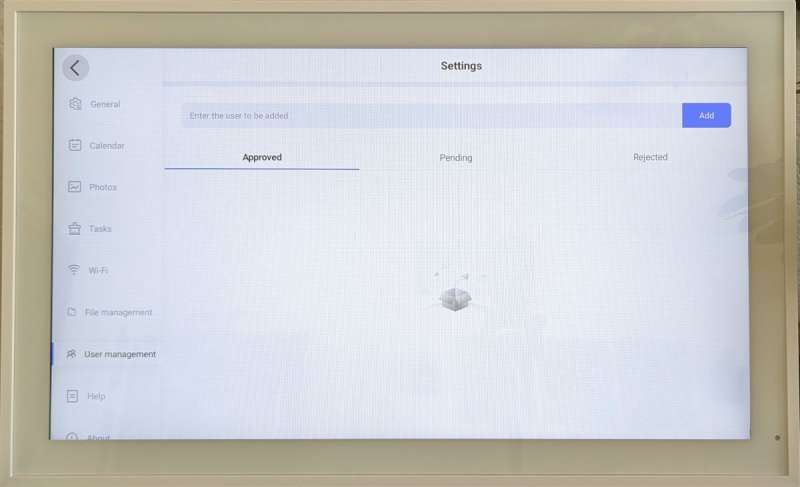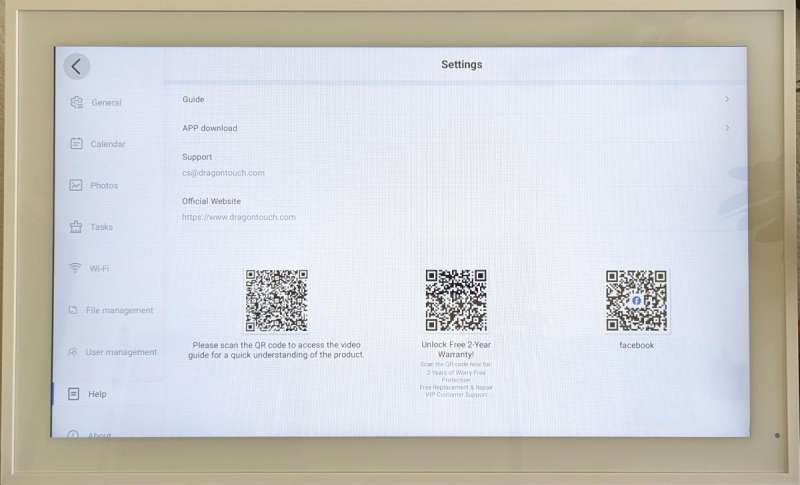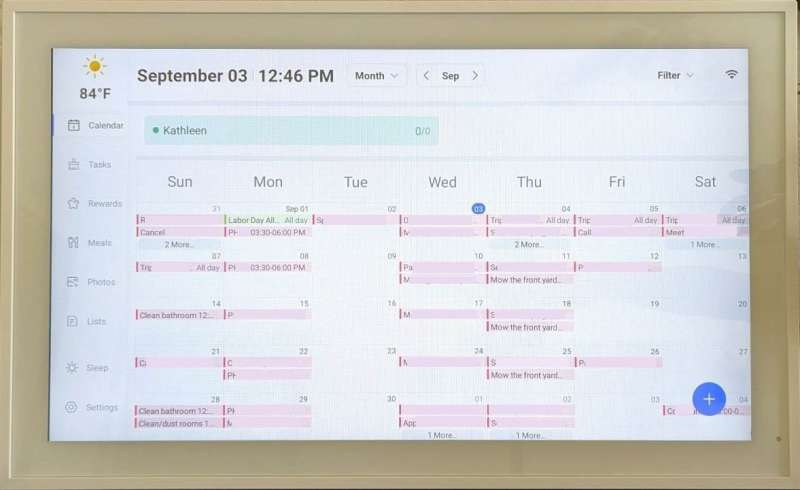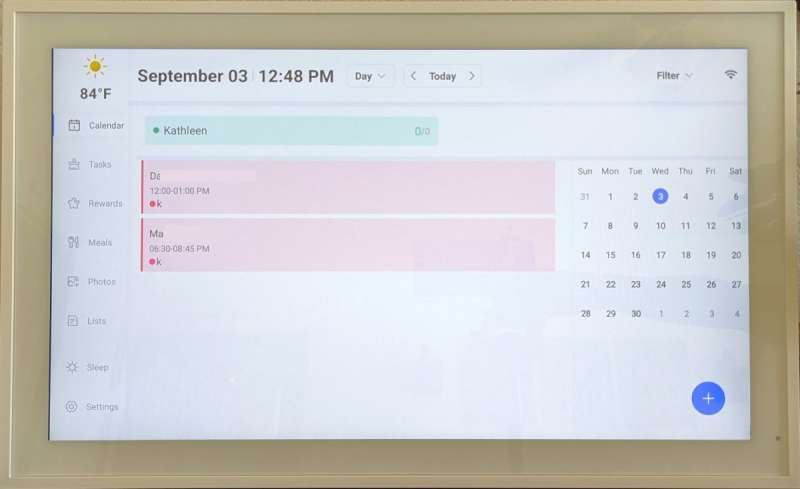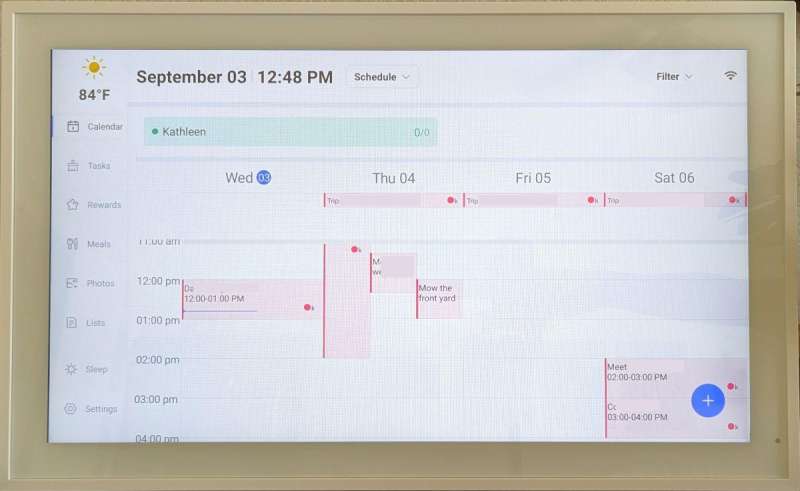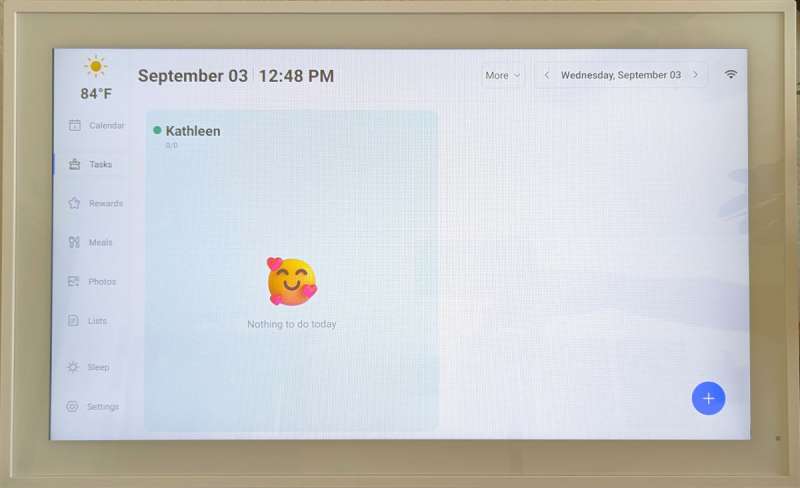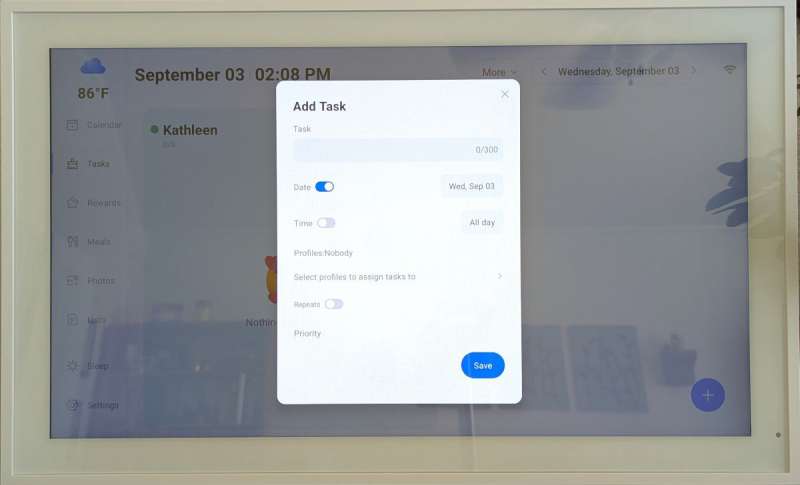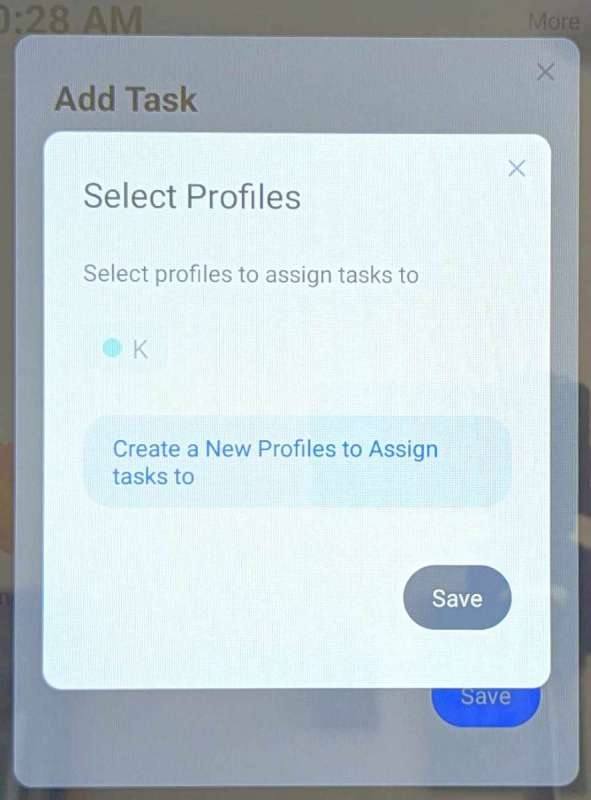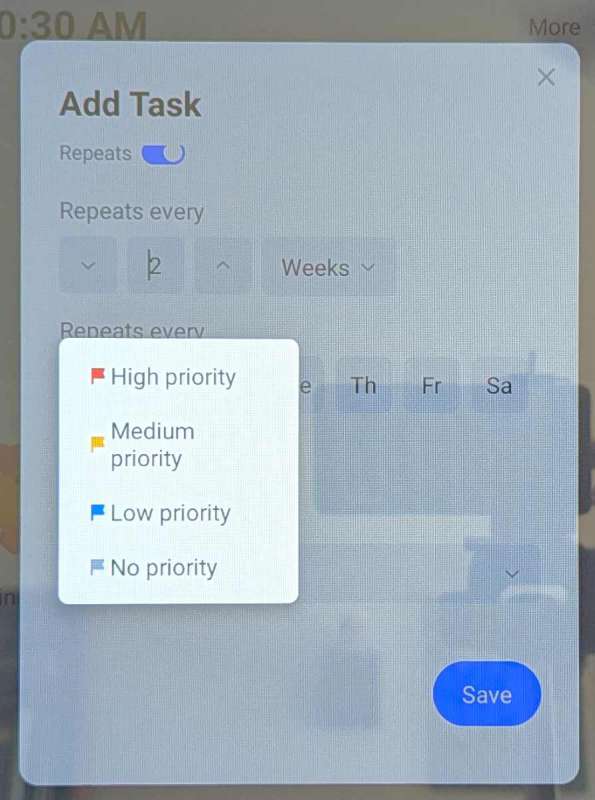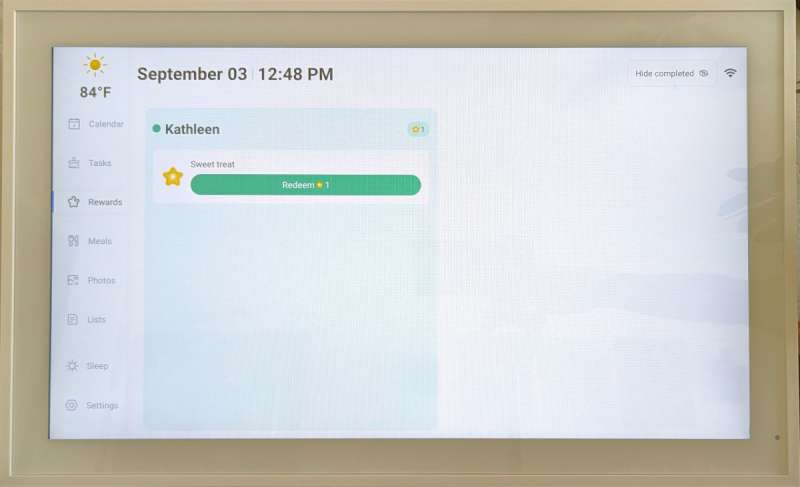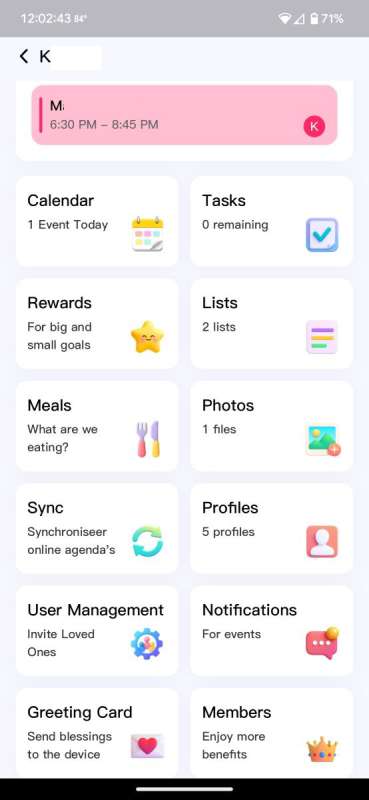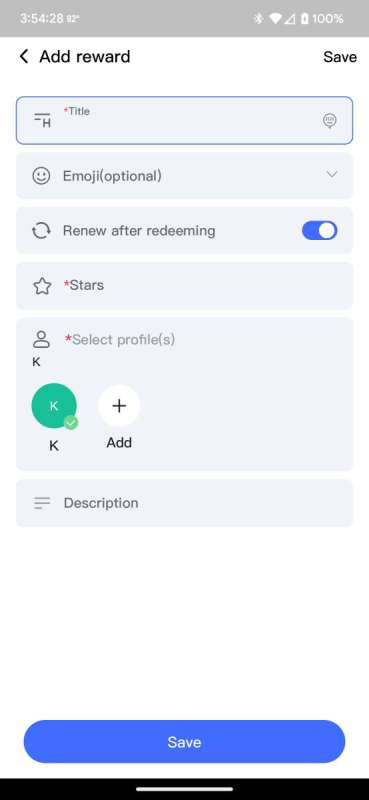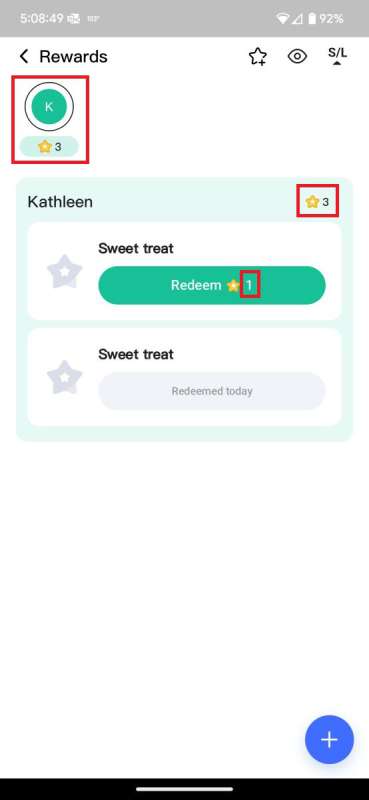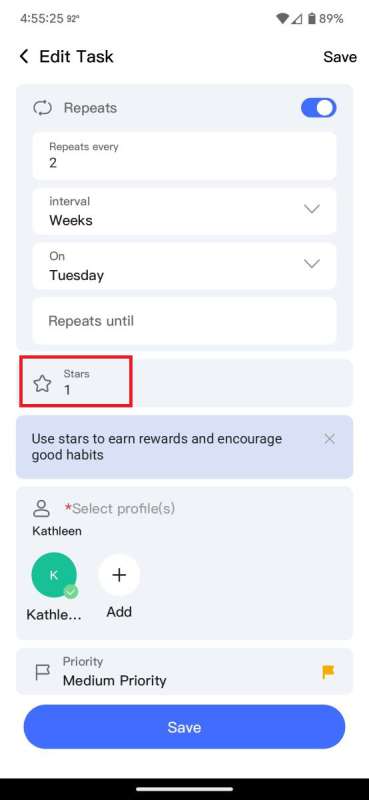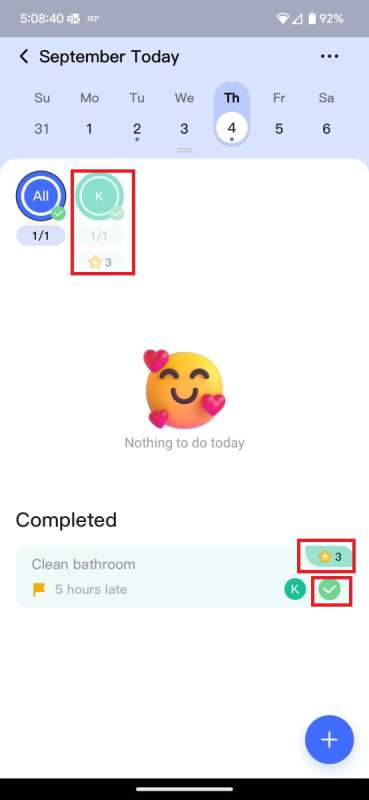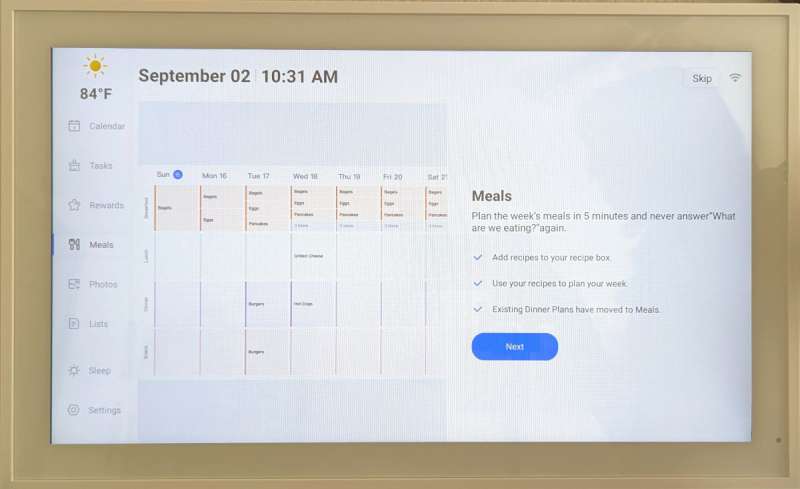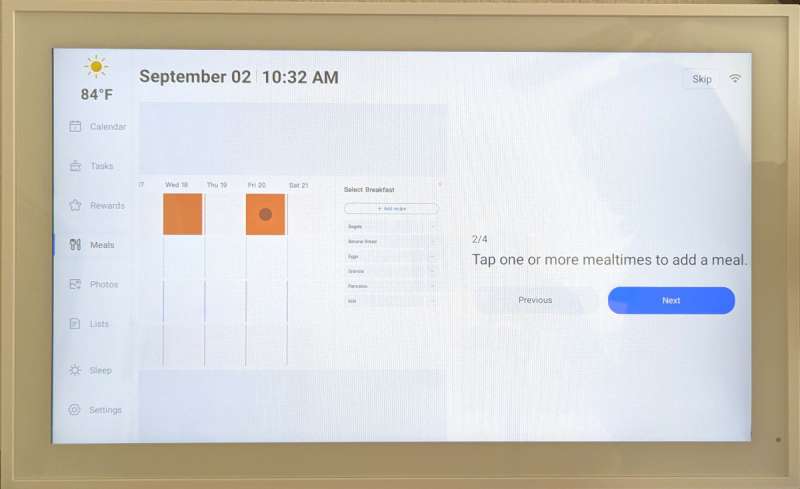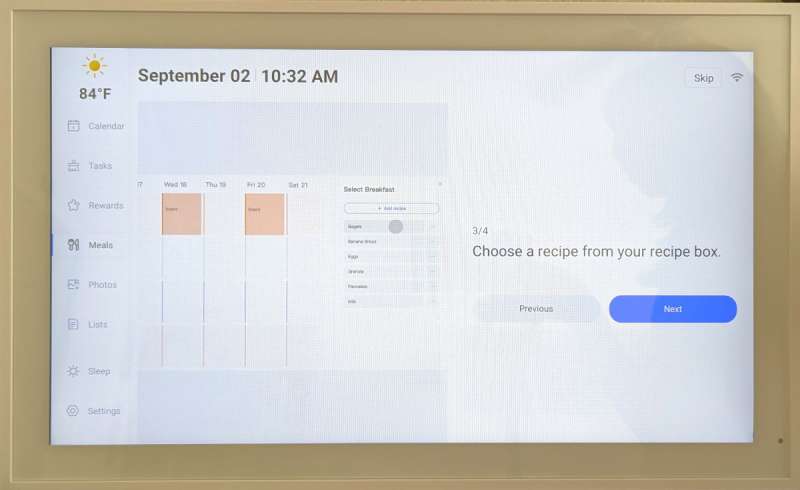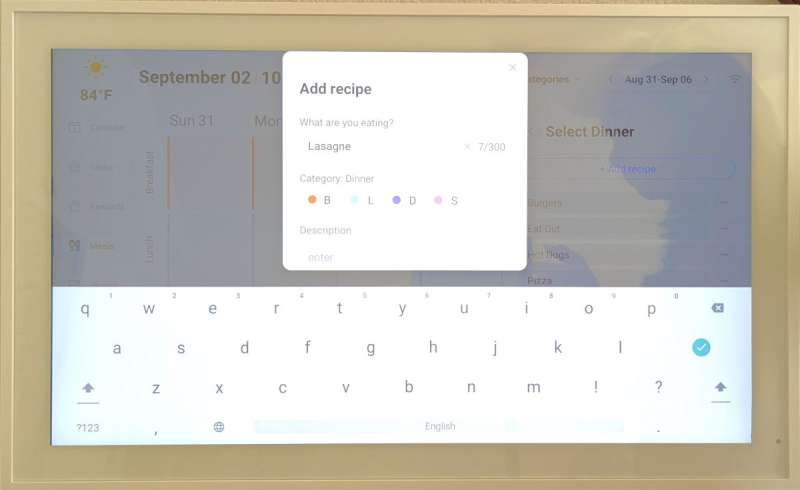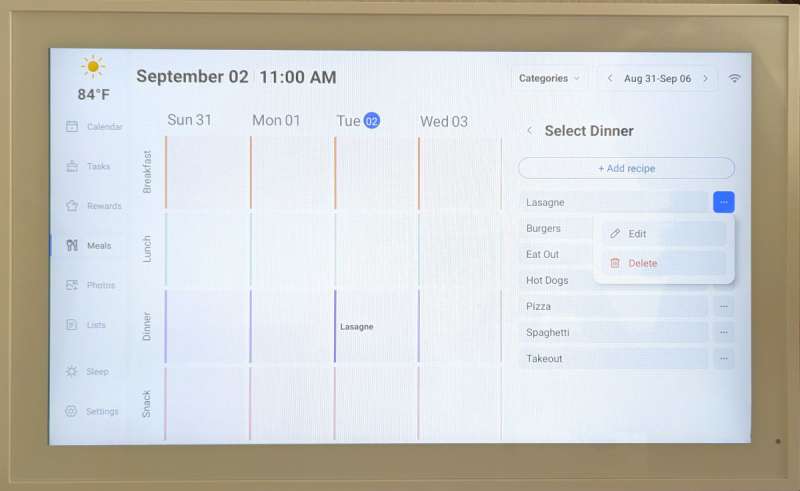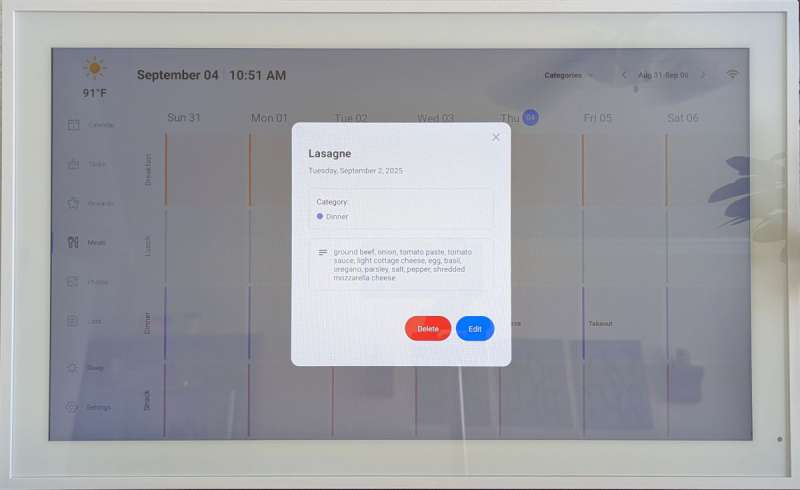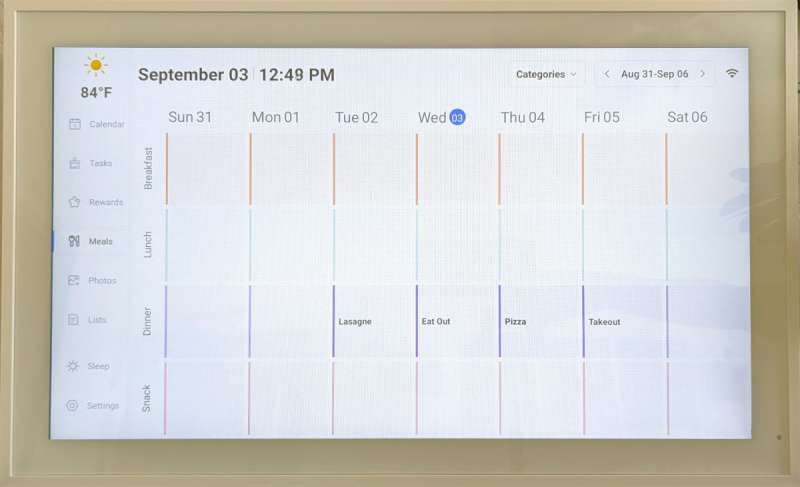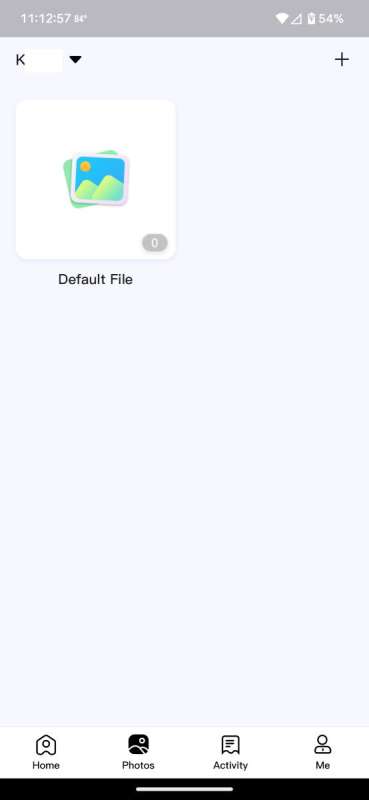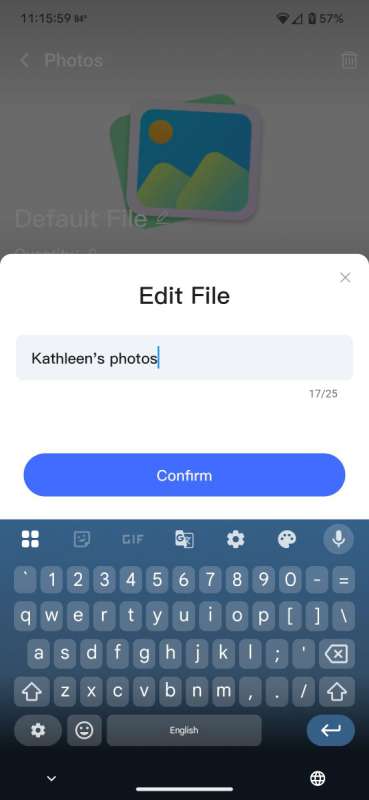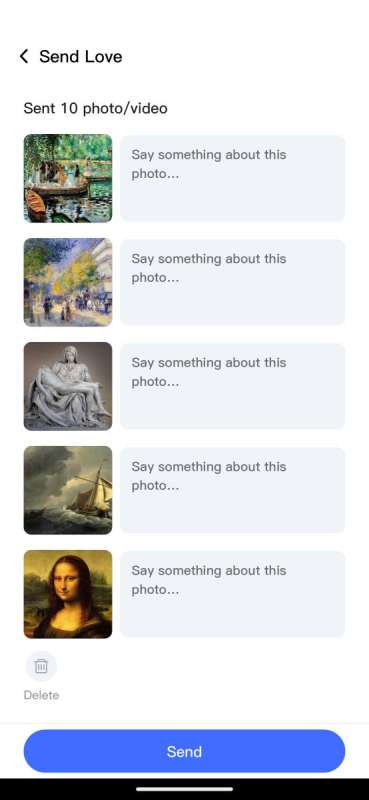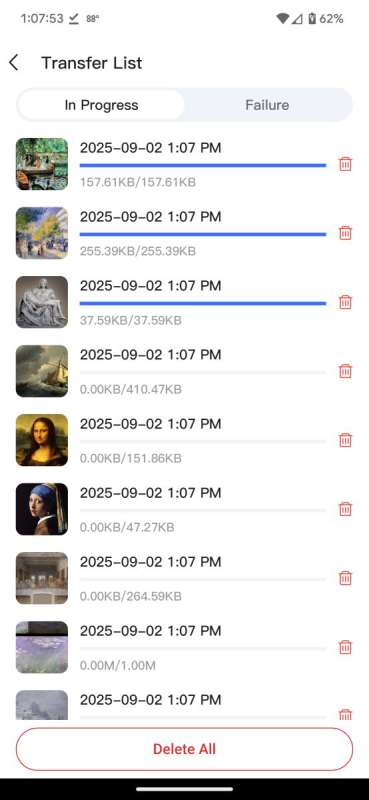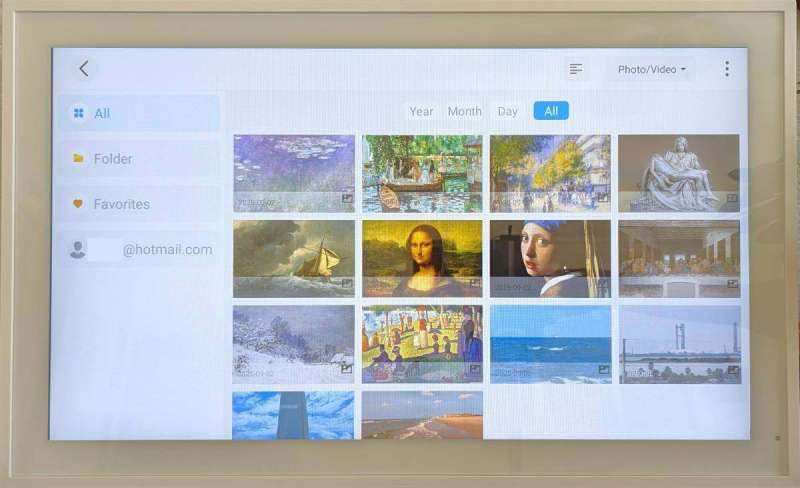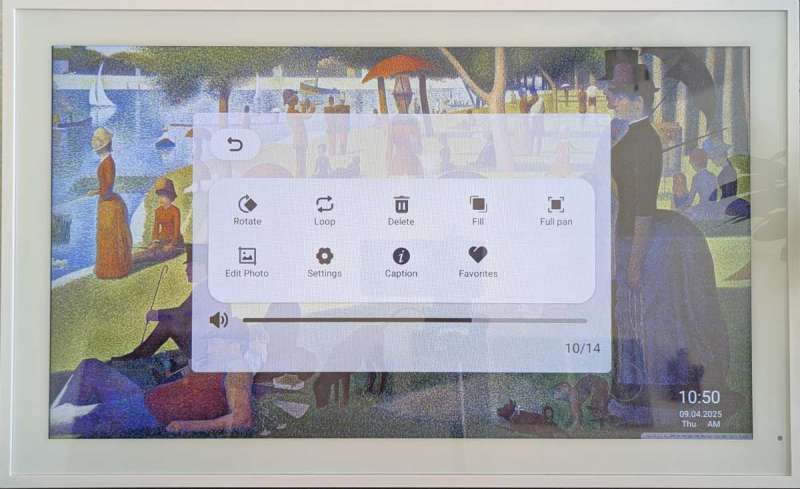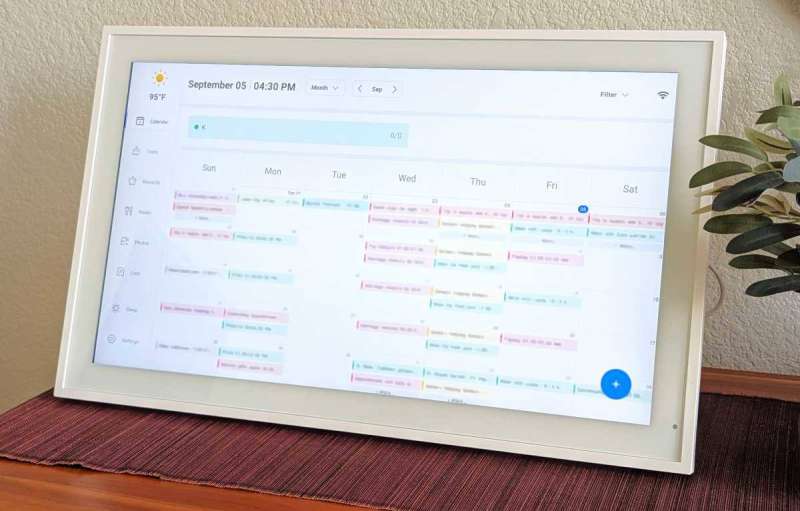
REVIEW – I wrote a news post not too long ago about the Cozyla Calendar+ 2 digital calendar, and I’ve wanted to review one ever since. So when the Dragon Touch Digital Calendar came up for review, I was given the opportunity to try it out. It focuses on giving you a large (21.5″) view of your calendar(s), which you can place in a central location, thus helping everyone see what each family member is doing that day, week, or month. However, I was a little disappointed that you can’t view the calendar, tasks, rewards, meals, etc., all together on one screen. To view those items, you must tap on their respective menu tabs.
⬇︎ Jump to summary (pros/cons)
Price: $349.99 (for the 21.5″ size; there’s also a 15.6″, 24″, 27″, and 32″)
Where to buy: Dragontouch and Amazon
What is it?
The Dragon Touch Digital Calendar is a large, locked-down, Android-based tablet that displays your family’s activities each day to help you organize them all in a central location. It also has task/reward features, a meal planning feature, and grocery/to-do lists.
What’s included?

- Dragon Touch Digital Calendar 21.5″
- Power supply
- Quick Start Guide
- Template for wall hanging
- Wall anchors
- Stand + screw to allow for a free-standing orientation
Tech specs
- Display: IPS Panel (16:9), Touch Screen
- Connectivity: Dual Wifi (2.4G & 5G)
- Ports: Type-C, DC power port
- Built-in Memory: 32GB
- OS: Android 8.1
- File formats: JPEG, BMP, GIF, TIF, PNG, MP3, WMA, OGG, AAC, APE, FLAC, WAV4
- Languages: OSD Language & Multiple Language Options
- Functions: Event Management/Chore Chart/To-Do Lists/Photo Display/Sync Calendars/ Categories Dinner Planner/ Weather Station/Full HD Movie/Sleep Mode/Reminders/Light Sensor
- Member Plus: Email Import +1GB Free Cloud Album Storage (Plus for More Storage)
- Software: In-house R&D Software, eCalendar APP
- Accessories: AC/DC Adaptor/Calendar stand/User Manual*1
Design and features

The Dragon Touch Digital Calendar that was sent to me was 21.5″. It has a white plastic frame and a touchscreen, and what looks like a light sensor located in the lower right area of the device.


The top right edge of the device has a Power button and Volume Up and Volume Down buttons.

The bottom of the calendar has a DC power port available when the device is being used in the horizontal position. You can also see what I assume are the slots for the speaker (for notifications, etc.).

I missed it before, but the bottom also has a USB-C port. It was covered up with a white sticker. I think it’s for power, but the only cable I had that would fit between the port and the raised edge below it was a USB-C cable that contained a 90-degree USB-C connector. I tried several power adapters, none of which worked. There are very few things that will fit in the limited amount of space (27mm or a little over an inch) between the USB-C port and the substantial raised edge encompassing the outer edge of the back of the calendar.
If the port is for a USB-C flash drive for photos/videos, again, there’s no way it will fit in that small space. I think Dragon Touch purposefully covered the USB-C port because they don’t mean for it to be used.

There’s another DC power port available if you decide to use the calendar in a vertical position.

There are several mounting screw holes on the back of the device.
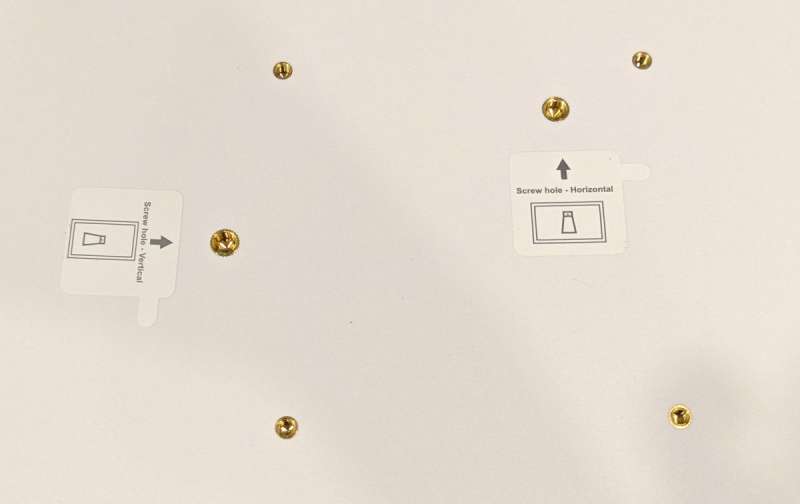
The calendar comes with mounting screws and anchors to hang the calendar on a wall. There are four small screw holes on the back of the device – two of which can be used for vertical mounting on a wall, and another two that are available for horizontal mounting to the wall.
The calendar also comes with a stand (and a screw for it) for desktop placement. There are two larger screw holes, marked “Screw hole – Horizontal” and “Screw hole – Vertical,” shown in the photo above, which allow you to attach the stand to the calendar, enabling it to sit on a desk in either portrait or landscape orientation.

Here you see the stand attached to the back of the calendar (the stand is made of sturdy metal).
Assembly, Installation, Setup
(Click on the screenshots to view a larger size.)
When you power up the digital calendar, it prompts you to enter the language, connect to WiFi, choose a time zone, select a city for weather data, and enter a 6-digit code to activate the calendar. This code is provided to you in the eCalendar app after you download and install it.
I downloaded the app and went through the prompts to activate and sync my family’s Google Calendar to it.
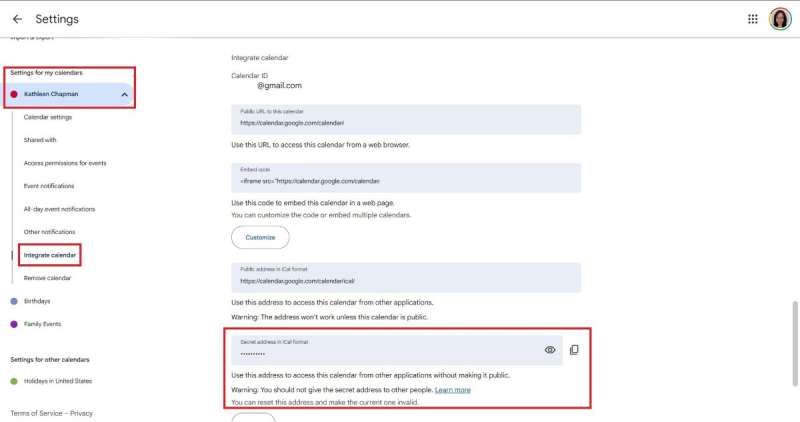
At the time I set it up, to sync my Google Calendar, I was prompted to find, copy, and paste the “Secret address in iCal format” in the app. I had to do a Google search to figure out where my Google Calendar’s “Secret address in iCal format” was. Just in case you need it, here’s where to find it (shown in the screenshot above):
- In a web browser on a computer, go to Google Calendar (log in if you aren’t already)
- Click on the gear icon in the upper-right corner of Google Calendar
- Click “Settings”
- Under the section called “Settings for my calendar”, click on “[the name of your calendar]” to expand the list of settings
- Click on the “Integrate calendar” setting
- Copy the “Secret address in iCal format” (shown in the screenshot above)
Adding subsequent Google calendars did not require me to find the “secret address in iCal format”; it asked me to select one-way or two-way sync, and then asked me to log in to my Google account and go through the prompts to allow eCalendar access to my account.
Settings
To set up the calendar just the way you want it, we’ll start with the device settings.
- General settings tab
-
- Change the size of the font
- Turn on/off automatic brightness
- Adjust manual brightness
- Set media, reminders, and keypress volume levels
- Turn on/off touch sounds
- Show weather info
- Hide Photos tab
- Show floating action button (floating button on the calendar with four controls: brightness, power off, restart, and adjust the volume)
-
- General settings tab continued
-
- Set the time zone
- Turn on 24-hour format
- Change calendar name
- View calendar email
- Adjust sleep-mode settings
- Turn on/off auto-rotate screen
- Set language
-
- Calendar settings tab
-
- “Start week on” settings
- Turn on/off reminders for all events
- Set reminders to pop up at the time of the event or before
- Play a sound with the reminder
- Select how many days to view in the Schedule view
- Set “Schedule view” to start on the current day
- Set “Week view” to start on the current day
-
- Photo settings tab
-
- Turn on/off the screensaver mode
- Set the inactivity time after which the screensaver mode starts
- Set how long to view photos
- Photo play mode: random or in order
- Preview mode
- Slide show intervals
- Turn descriptions on/off
- Card record
- Card reminder
-
- Tasks settings tab
-
- Set up people (they call them “profiles”) to assign to tasks
- Turn on/off displaying chore progress on the calendar view
- Show overdue tasks
-
- File Management settings tab
-
- Manage photos, videos, and cards on internal storage
-
- User Management settings tab
-
- You can share the digital calendar with people in your family and manage them here (add users using their email addresses, approve them, reject them)
-
- Help settings tab
-
- QR code to scan for a quick video guide about the digital calendar
- QR code to unlock a two-year warranty by registering the device
- QR code that provides access to Dragon Touch’s Facebook
-
Performance
The Dragon Touch Digital Calendar is intuitive and very easy to use. If you are familiar with how Android devices work, you’ll find that this device functions just like those.
Along the left side of the calendar are several tabs: Calendar, Tasks, Rewards, Meals, Photos, Lists, Sleep, and Settings.
Calendar
The main purpose of the digital calendar is to, well, display your family’s calendar(s) in a central location so that everyone is on the same page for the day, week, and month. Across the top of the calendar view is the weather, date, and the number of tasks assigned to each person that day in your family.
You can view the calendar in month view, week view, day view, or schedule view. You can alter the number of days to display on the schedule view. I have it set to show a 4-day schedule view.
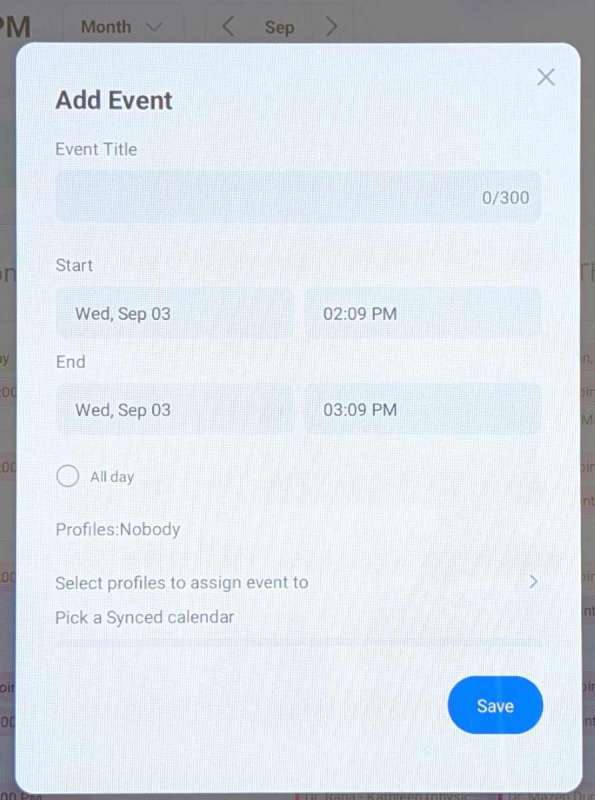
There is a “+” icon located at the bottom right of the calendar that allows you to add an event directly to the digital calendar that will sync with your calendar as long as you chose two-way sync when setting it up.
You give the event a name, select a start and end time and date, assign a person to the event (they call it “profiles”), select which calendar to sync it to, and designate whether or not it is a recurring event. I want to point out here that only calendar events sync. Other things, like tasks, don’t sync to your Google Calendar.
I tried editing some events and had some trouble saving the new times. I selected the correct beginning and end times, but for some reason, after saving the changes, the times were way off (e.g., 10 am – 6:59 pm). Huh?
Tasks and Rewards
You can create tasks on the device by tapping on the “+” icon while in the Tasks tab. Just set the task name, date, person (called “Profiles” in the calendar, as seen in the third screenshot above), recurrence, and the priority of the task (fourth screenshot above).
To use the Rewards system, you need to set it up in the eCalendar app. In the app, tap on the Rewards button and set the reward’s name, recurrence, the number of stars required to earn the reward, and the person to whom the reward is assigned.
Once you set up a reward, you can set up or edit a task and enter the number of stars that you earn when the task is completed. It’s important to know that you can only add the number of stars earned for a task in the eCalendar app.
Once tasks and rewards are set up, the device keeps track of tasks completed, how many stars are earned by each family member, and the rewards earned and redeemed. The rewards reset after having been redeemed. This is set by default, but this can be changed. I did notice that you can’t edit the number of stars earned for a completed task right on the device. You can only do this in the app.
Meals
The digital calendar helps you set up the Meals feature when you first use it. When you tap on the Meals tab on the device, it displays the next seven days, each of which is divided into Breakfast, Lunch, Dinner, and Snack sections. Tapping “Dinner” (or any other mealtime) brings up a prepopulated list of meals (they call them “recipes”) to select from. If your meal isn’t there, you can add your own. You can also edit the meal or “recipe” by tapping on the three dots menu beside the meal/recipe and tapping “Edit”.
I tried adding the list of ingredients for my “Lasagne” meal/recipe, hoping that it would automatically populate my grocery list, but it doesn’t. Wishful thinking. I tried copying and pasting it to my grocery list, but the device adds all the ingredients on one line to the list. Yeah, that’s not gonna work. Automatically populating the grocery list would be immensely helpful when I need to shop for those ingredients for the week.
The meal planning feature works fine; however, I don’t think I’ll use it. I’m sure it would help many families, especially if you put in the time and effort to add all your meal ideas to the list of recipes/meals, thus you can easily select from a long list of dinner ideas.
Photos
The eCalendar app allows you to select photos from your phone and wirelessly transfer them to the device.
The digital calendar has a screensaver feature. After uploading all your photos to the calendar, you can toggle on the screensaver feature in the Calendar settings, set the amount of time the calendar is shown before entering the screensaver mode, and set the amount of time that each of your photos is displayed. It’s like a large photo frame!
You can adjust the view of your photos to fit or fill the screen or have the device pan over the photo by tapping on the screen to bring up the screensaver settings. These settings also allow you to do the following: rotate, loop, delete, edit photos, access settings, view captions (file names and paths), and favorite the photos you like the most. There’s also a “Back” button in the screensaver settings located at the top left of the pop-up screen to exit screensaver mode.
Using the calendar like a large photo frame is wonderful, except there is only 32 GB of space on the device. The calendar has a USB-C port that is not meant for use and no other ports to support a flash drive or SD card to allow access to more photos.
Lists
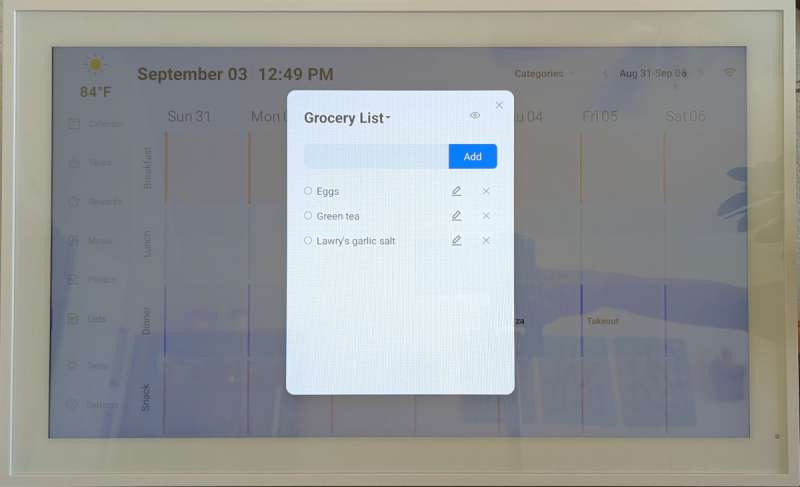
The digital calendar gives you a Grocery list and a To Do list (you can add new lists). These are very basic. You manually add items to your lists and check them off when completed or purchased. That’s it.
I don’t see myself using these lists since I’m too lazy to manually add items to them. I’d much rather use voice commands on Alexa to add things to my shopping or to-do list. A voice assistant is so handy because each of our family members has an Echo device that they can use to add items to the grocery list at any time, and I can use the Alexa app to see those things being added in real time while I shop. If the digital calendar allowed a voice assistant, the list features might be more useful.
Sleep
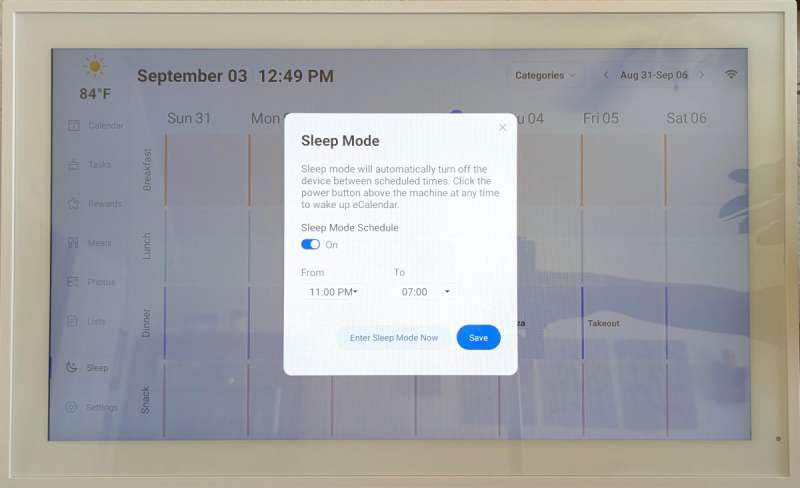
The sleep mode turns off the display during nighttime hours (hours that you set). I tried editing the sleep mode time settings, but for some reason, they don’t save even though I’ve tried it several times and even rebooted the device and tried again. I guess I’m stuck with it until there’s an update to fix this.
Other observations
During the setup process, I had to find the “Secret address in iCal format” to sync my family’s Google Calendar to the digital calendar. It took a little digging to find it, but eventually I did. That was the trickiest part of the setup. I’m not sure if that is still required since I wasn’t asked to do it again when adding another Google Calendar.
The calendar is intuitive and easy to use, especially if you are already familiar with Android devices. It’s actually a locked-down Android tablet. But unfortunately, you don’t get to access Google Play to download apps like YouTube to view recipe videos, or other potentially useful apps. Nor can you use widgets for those apps to place pertinent information on the digital calendar’s screen to view everything all at once. I guess this makes it a safer device for young families (more secure).
Since the calendar is a large locked-down Android tablet, you get a nice large view of the events for the day, week, or month. And, when placed in a central location, each family member can easily see what’s going on and add their events to the calendar while simultaneously planning around others’ events. Just having a digital calendar alone may be enough to help organize and streamline their lives. But it also has a tasks and rewards system that might be helpful to young families, too.
Final thoughts
The Dragon Touch Digital Calendar is intuitive and easy to use, especially if you are already familiar with Android devices, as it is essentially a large locked-down Android tablet. Because it’s locked down, all members of the family can safely use it. However, being an Android device, it would be nice to have the flexibility and full functionality of Android and thus access to Google Play to download and use apps like YouTube to view recipe videos, but I guess that would increase the price.
It coordinates the events of today’s busy families all in one place and can be installed vertically or horizontally on a wall in a central location. You can set up tasks and rewards for each family member based on the number of stars you collect for completed tasks. This worked fine for me, except there was no way to edit the number of stars each task is worth on the Dragon Touch Digital Calendar – you can only do this on the eCalendar app.
I imagine the meal planning feature would help some families, but there’s nothing special about it. To use it, you tap on the Meals tab and simply add a dinner (or other meal) idea from a list of meals/recipes to the calendar. You can add the ingredients to the recipe/meal, but I’m not sure why I would go to the effort to do this, since it doesn’t automatically add them to the grocery list. You need to add items manually to your lists. And the lists are simply lists. You add items and then check them off when completed.
Sleep mode is nice because it turns off the screen during nighttime hours while everyone is sleeping. However, when I tried to edit the sleep-mode time settings, the new times wouldn’t save.
The Dragon Touch Digital Calendar is moderately priced. You’re paying for a large locked-down Android tablet that can display your family’s calendars and photos. The tasks and rewards features are nice for those who are trying to encourage kids to complete their chores, but its other functions are simple or limited, so some may not think it’s worth the price.
What I like about the Dragon Touch Digital Calendar
- Provides a large view of my family’s Google Calendar and is available in a central location
- Intuitive and easy to use
- Two-way sync so that events added to the device will sync to our mobile devices
- You can view some of your photos (32 GB storage space) on the calendar using the screensaver feature
What needs to be improved?
- You can’t edit the number of stars earned from a completed task on the device; this can be done only in the app
- Sleep mode time settings wouldn’t save
- Editing event times on the eCalendar app sometimes showed strange times that I didn’t set (e.g., 10 am to 6:59 pm)
- It would be nice to sync things like tasks (only events sync)
- Add an SD card slot or USB-A and USB-C ports for flash drives
- I wish it allowed you access to Google Play to download useful apps like YouTube to view recipe videos, etc.
- I wish it used widgets to display weather, date, calendar, tasks, etc. Widgets organize important information in discreet boxes that are easy to read and can be rearranged on the screen
- I wish the ingredients of a recipe/meal would automatically populate the grocery list
- I wish it allowed voice assistant commands to add things more easily to the lists
Price: $349.99
Where to buy: Dragontouch and Amazon
Source: The sample of this product was provided for free by Dragon Touch. Dragon Touch did not have a final say on the review and did not preview the review before it was published.
Check out these other reviews!
- Dakboard smart display review – Build a DIY always on wall display
- Dragon Touch Classic 21 Digital Photo Frame review
- Dragon Touch Classic 15 digital photo frame review