
REVIEW – Since the departure of the Philips Pronto and Logitech Harmony lines, there has been a substantial unfilled void in the consumer remote control market. I’ve explored a multitude of contenders seeking a comparable solution and was eager to look at SwitchBot’s new Universal Remote. Is it the “Harry Potter” of remote control wands? Please join me for a closer look.
What is it?
The SwitchBot Universal Remote is a rechargeable battery-operated device capable of controlling infrared, Bluetooth, and Matter devices.
What’s included?
- Universal remote
- USB-A to –C charging cable
- Reset pin
- User manual
- After-sales card

Tech specs
- Material: ABS plastic, UV resistant, V-0 fire retardant
- Size: 50 x 27 x 190mm
- Weight: 133g (4.7oz)
- Power: USB-C, DC 5V, 1A, 2000mAh battery
- Battery life: Up to five months
- Operating temperature: 0 to 40°c (32 to 104°F)
- Operating humidity: 0 to 90% relative, non-condensing
- Connectivity: Bluetooth low-energy
- Built-in infrared emitter
- Bluetooth and Matter connectivity require a SwitchBot Hub 1 or compatible Hub 1
Design and features
The SwitchBot Universal Remote arrived in familiar red and white recyclable packaging.

A USB-A to-C charging cable powers the 2000mAh battery, which should last a few months before being fed again. A small hole allows access to a reset button should a factory reset be necessary.

It’s smooth and comfortable, and button placement is great for left or right-handed use.

The central cursor-controlled buttons also act as a scroll wheel similar to fourth-generation iPod click wheels. It works well. Front and center is a red button that opens the device selection menu. The button layout is intuitive, but there aren’t very many. Anything that doesn’t fit will need to be added to the screen buttons… maybe.

The screen is color, easy on the eyes, and is configurable to activate when the remote moves. Four programmable “shortcut” buttons under the display should be programmable through Matter through the Apple Homekit (well, they should be anyway:-/). You’ll need a Switchbot Hub 2 to use this and most of the remote’s features.
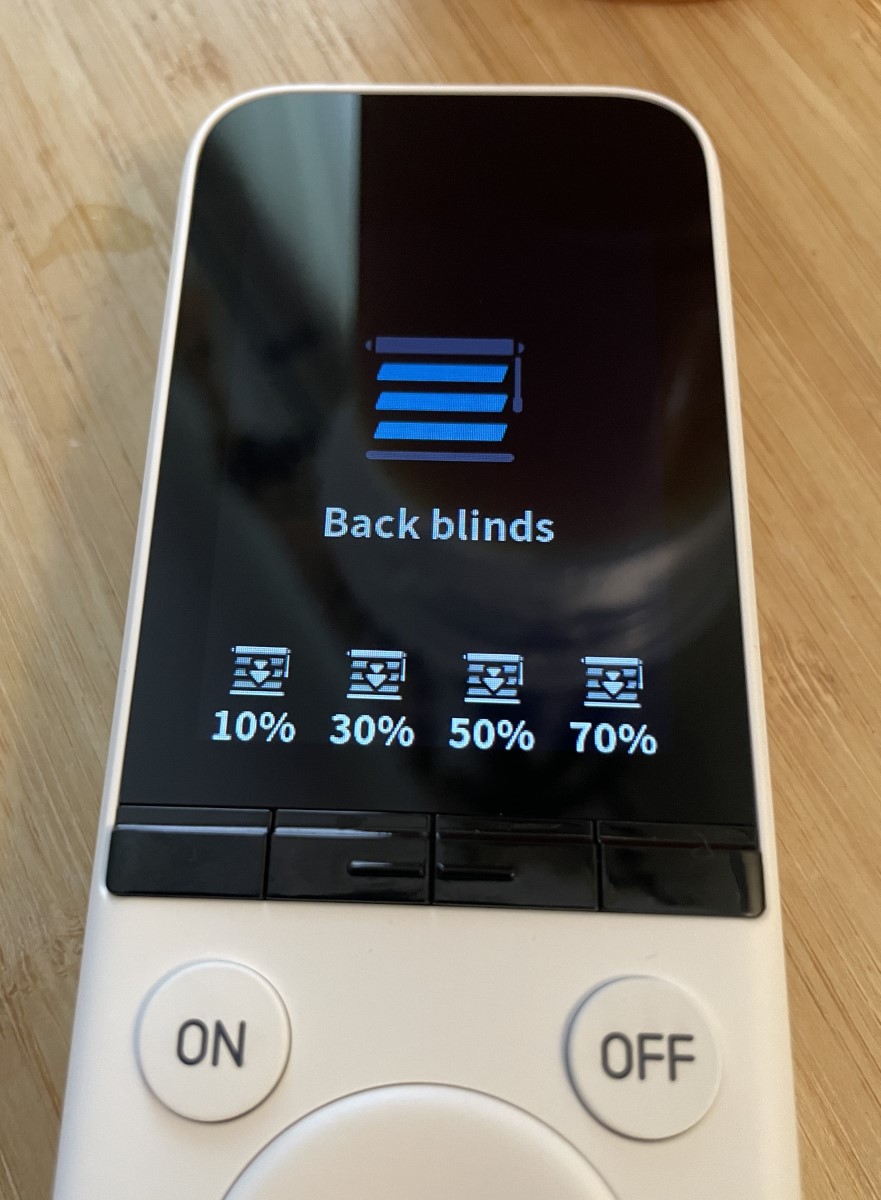
The Hub 2’s Matter integration only supports eight devices.
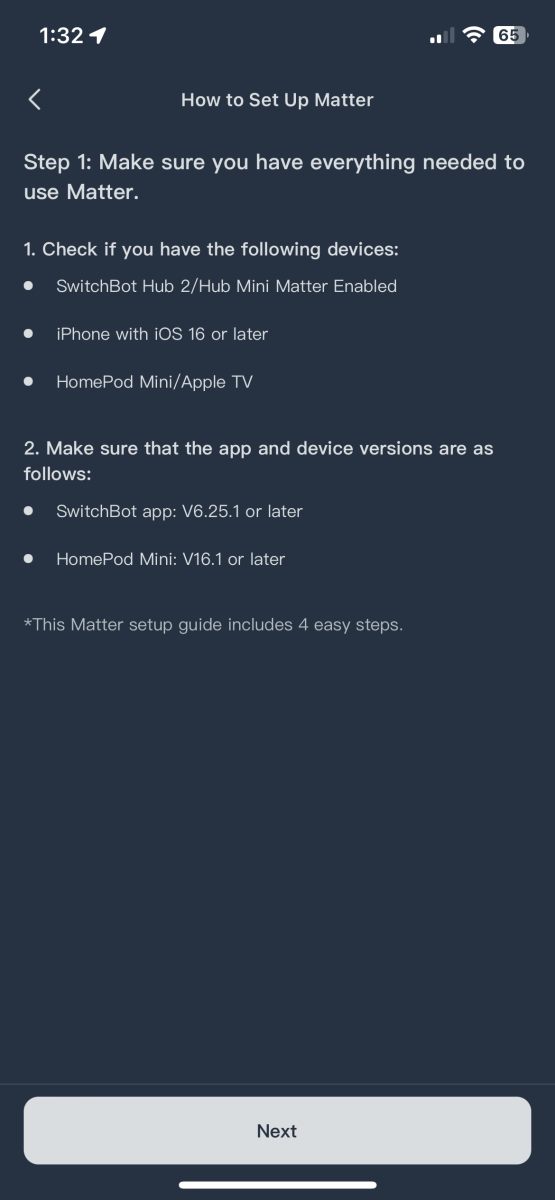
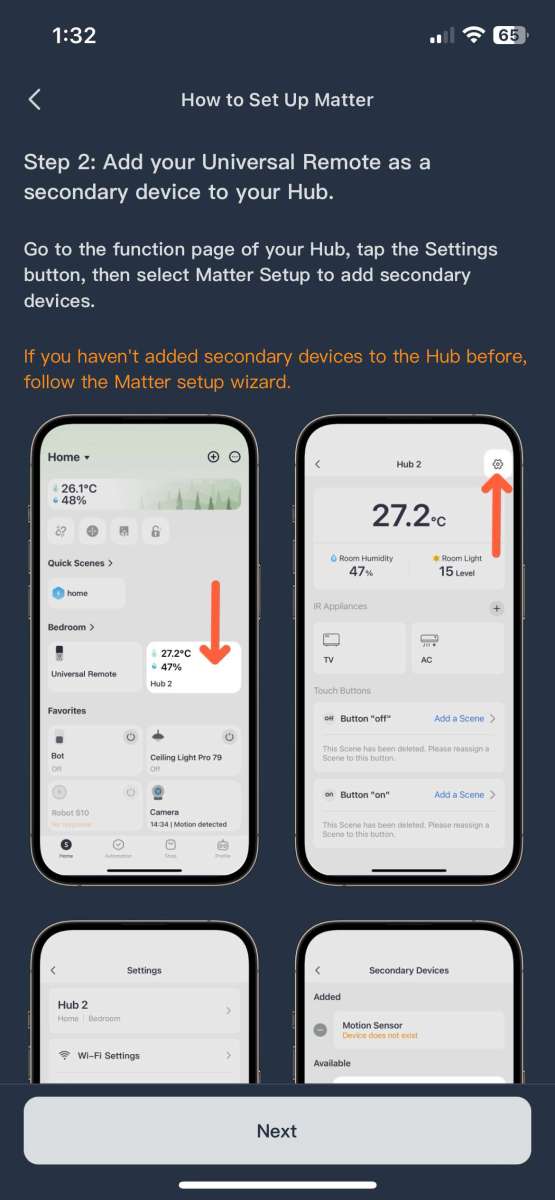
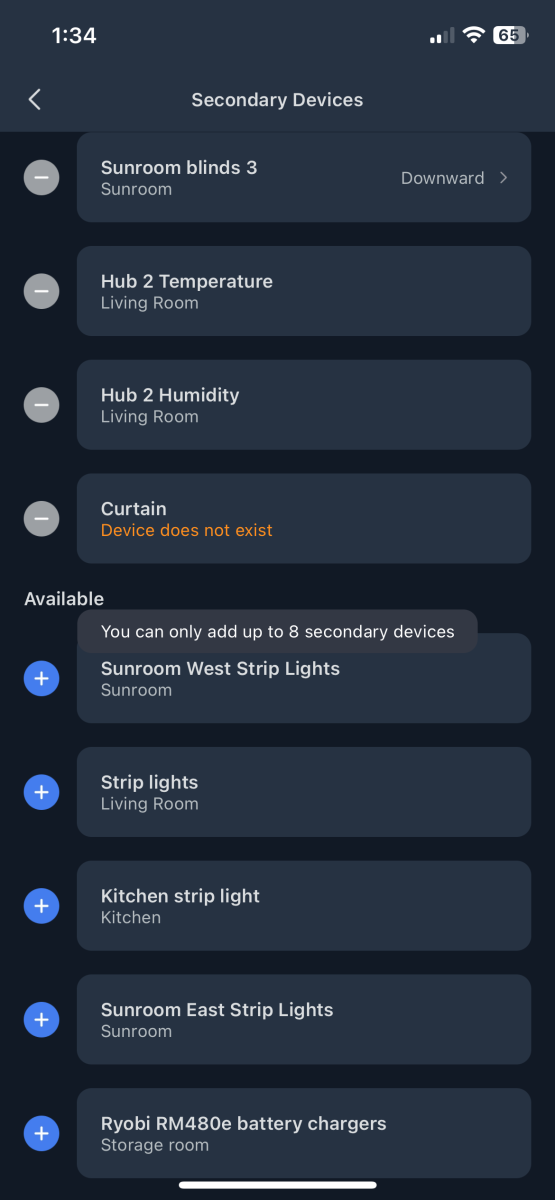
Adding the remote to the app is very simple. Hold the “on” and “off” buttons for a few seconds, tap the “+” in the app, and pick the remote from the device list. As soon as it was connected, I installed an update.
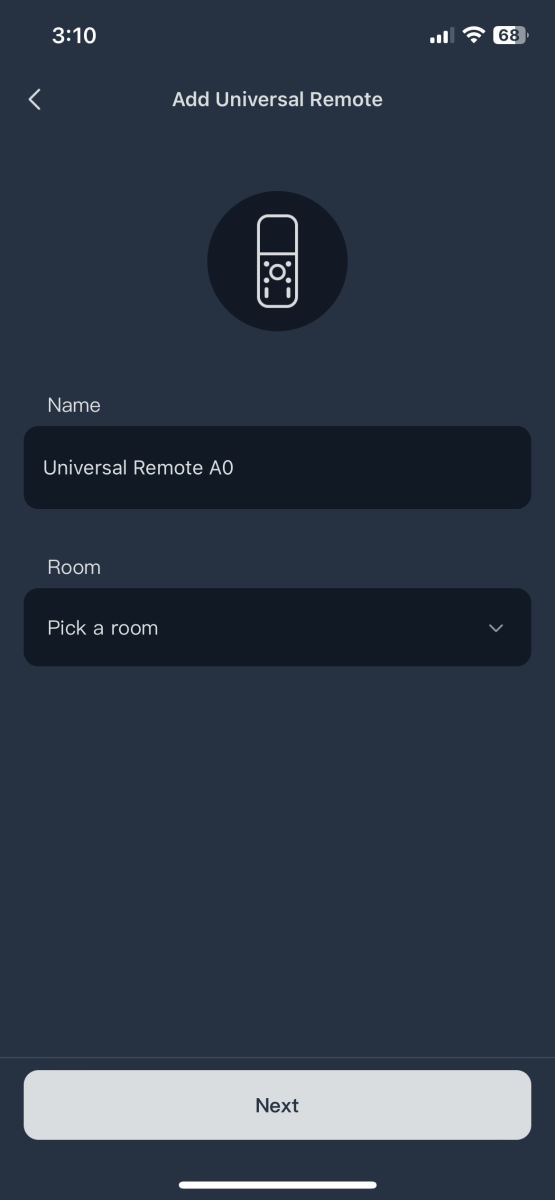
A list of the SwitchBot gadgets is available for download into the remote and works immediately. To access the device list, press the red button and scroll or use the directional buttons to pick one and tap the center button.
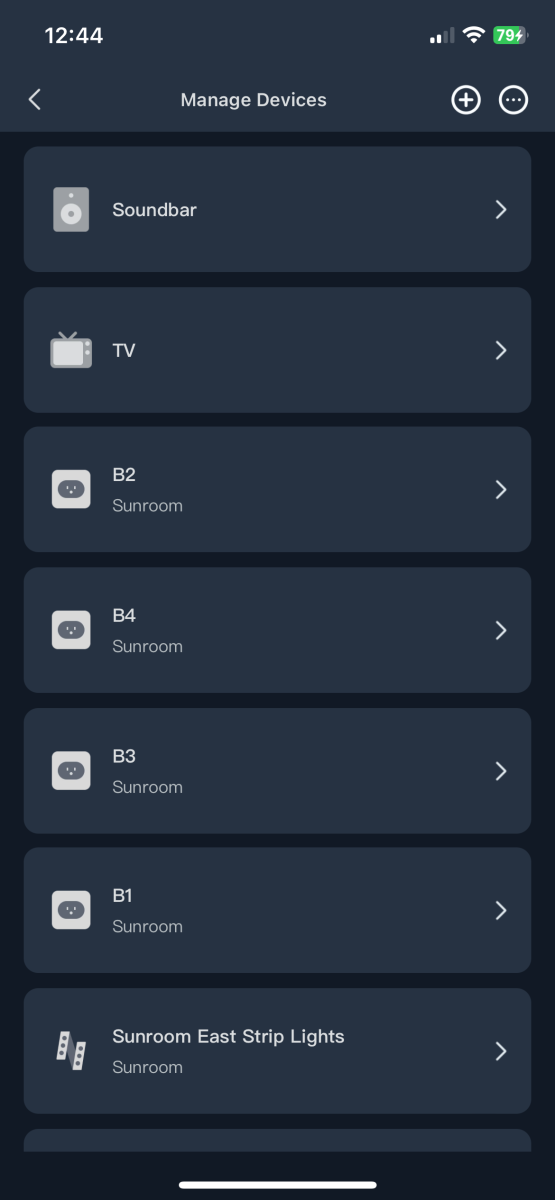
Infrared devices are added manually by choosing the manufacturer from a list and then the model. I was disappointed that only the nine appliance types are importable into the remote. Most of the equipment manufacturers in my home theater weren’t available.
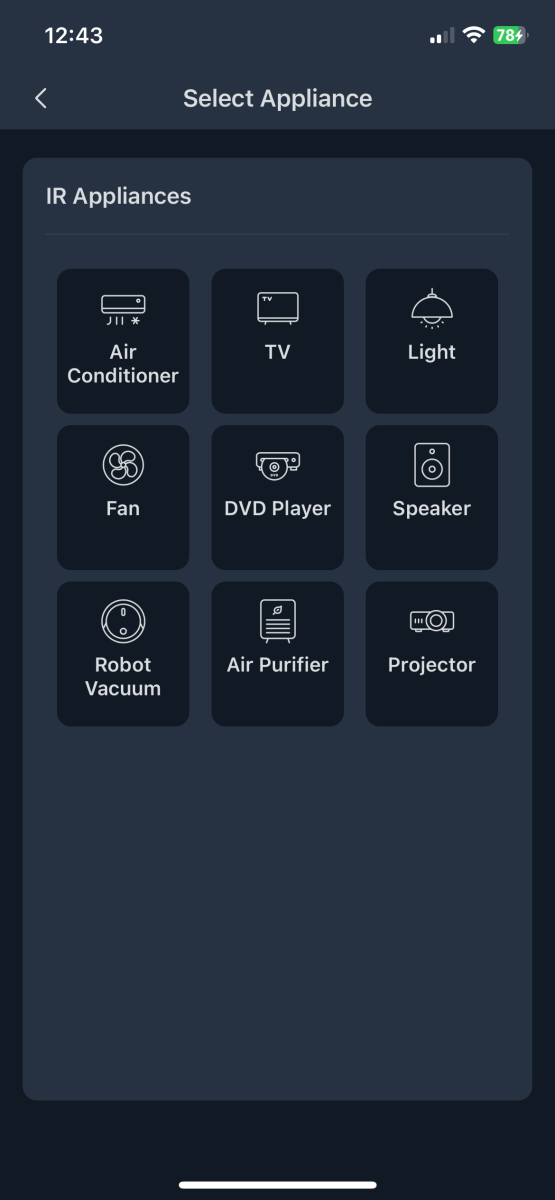
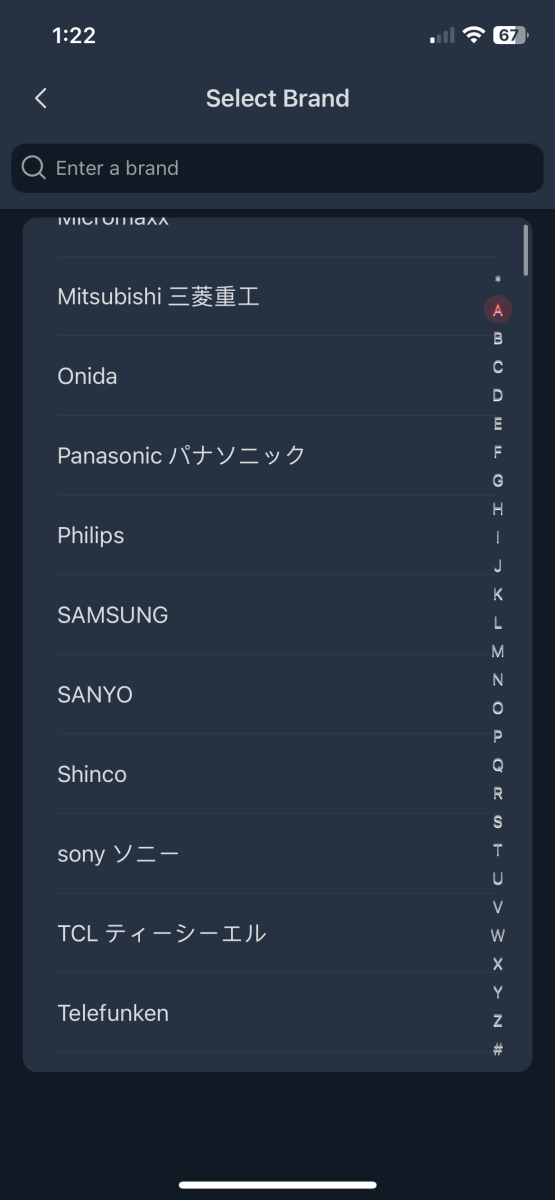
It takes a few seconds to synchronize from the app to the remote.
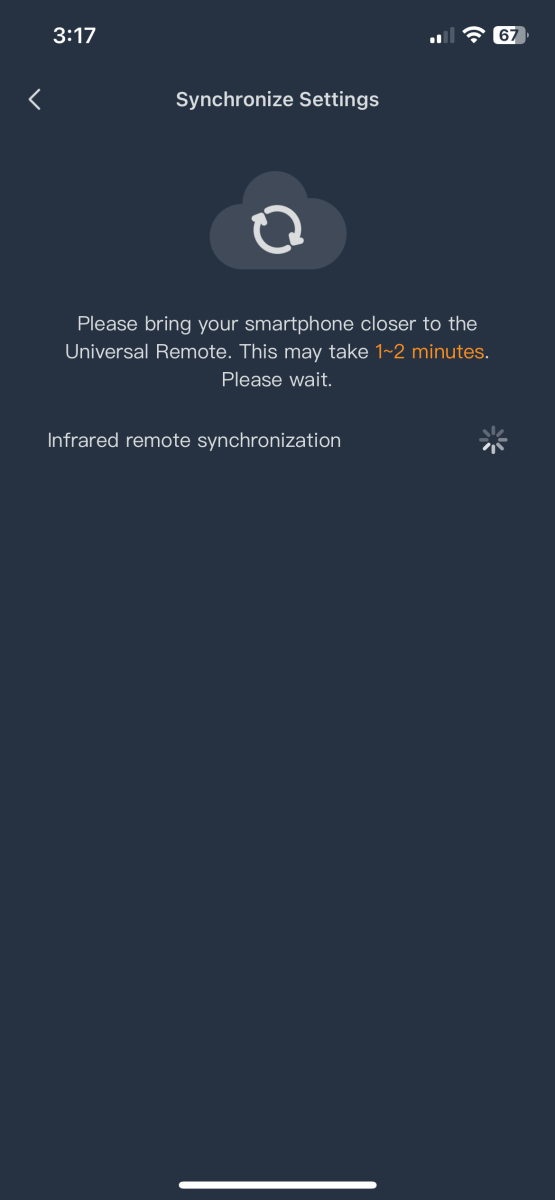
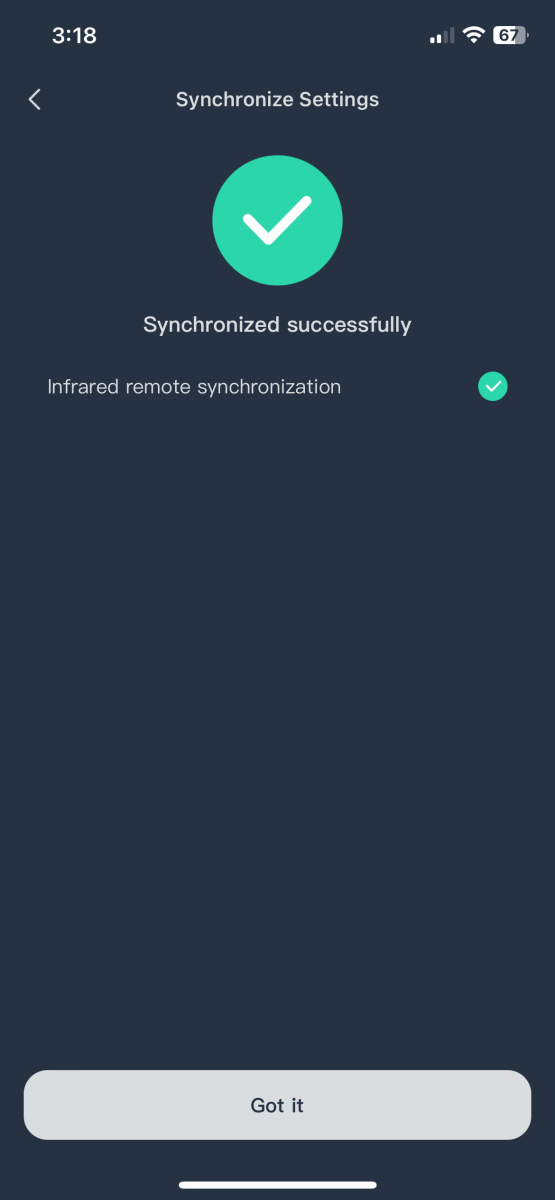
“Third-party control” is supposed to enable scenes through the Hub 2, but after several hours of attempting to add the remote to Apple Homekit, I was unsuccessful. I could add the scenes, but I always received the message, “Error, try again.”
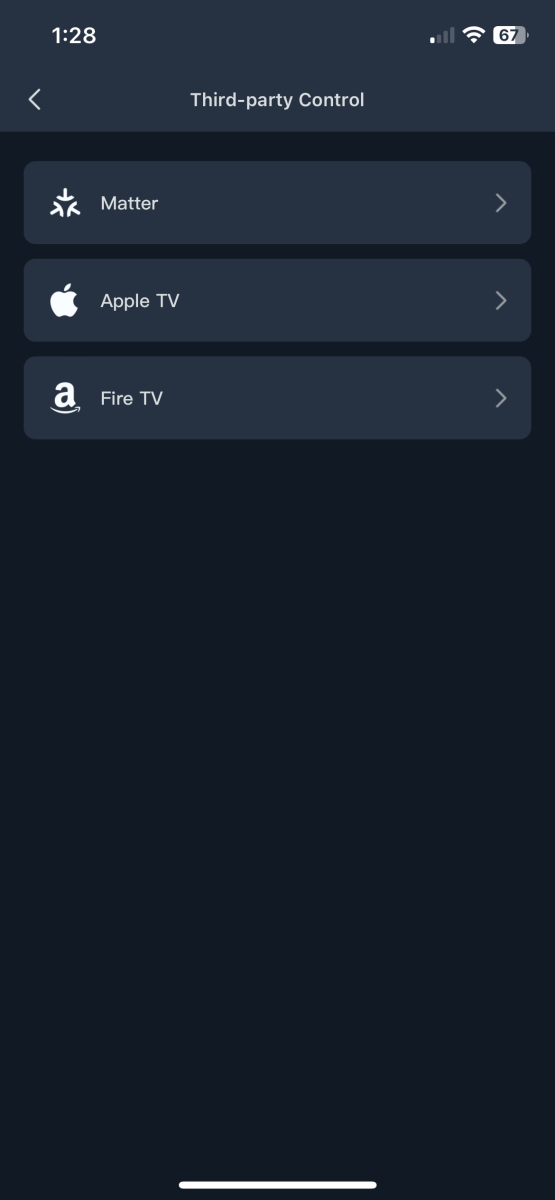
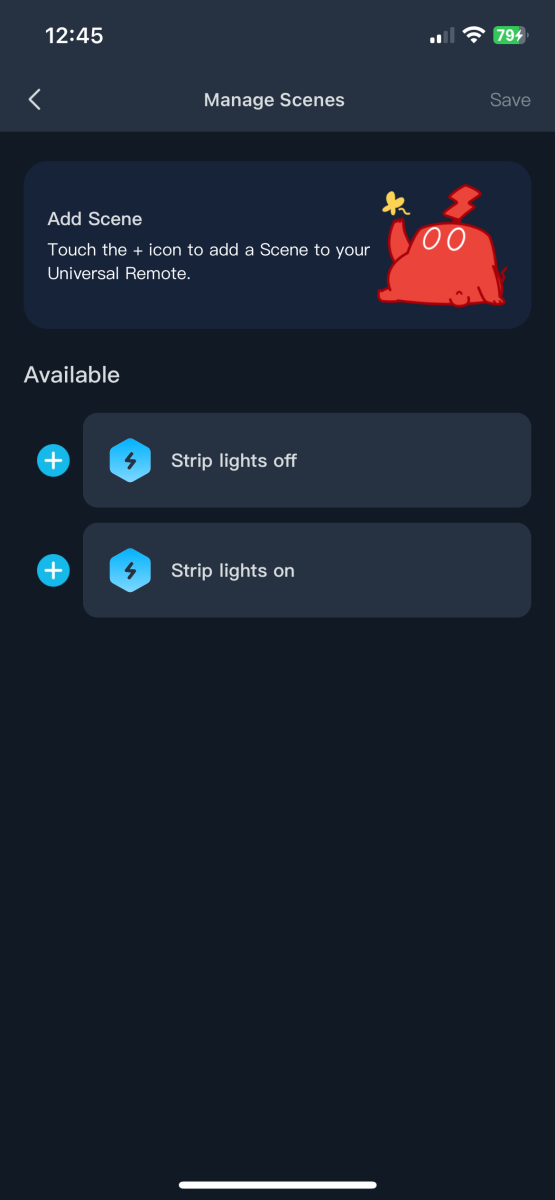
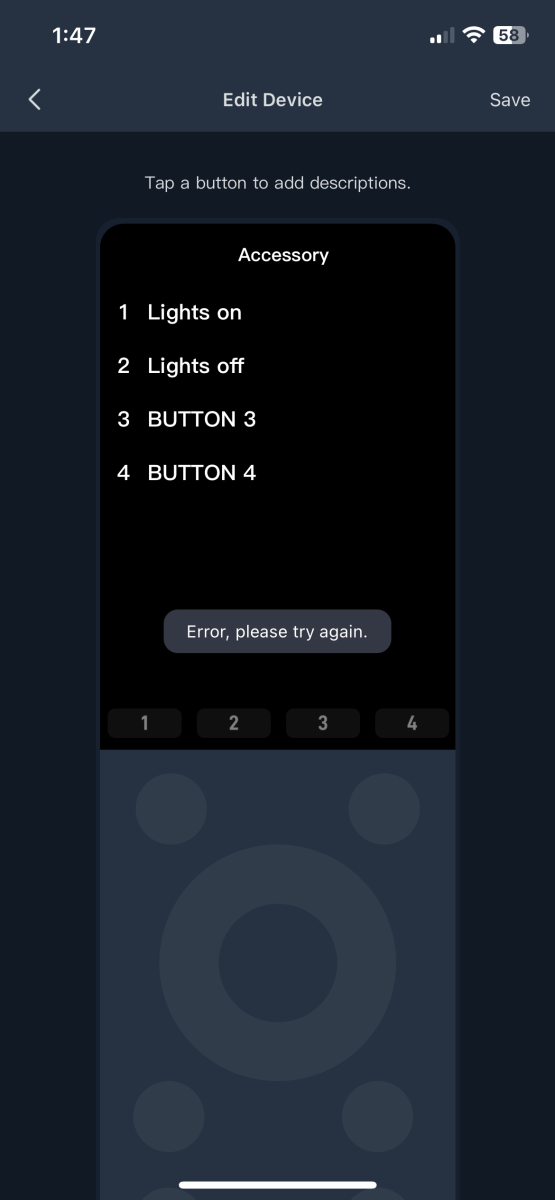
After about four hours of trying, it still failed to add the remote to Apple Homekit by scanning its QR code. To make matters worse, I tried to start over, but there does not appear to be a mechanism to delete the Matter connection without removing the remote from the app and starting again from scratch. This isn’t very pleasant.
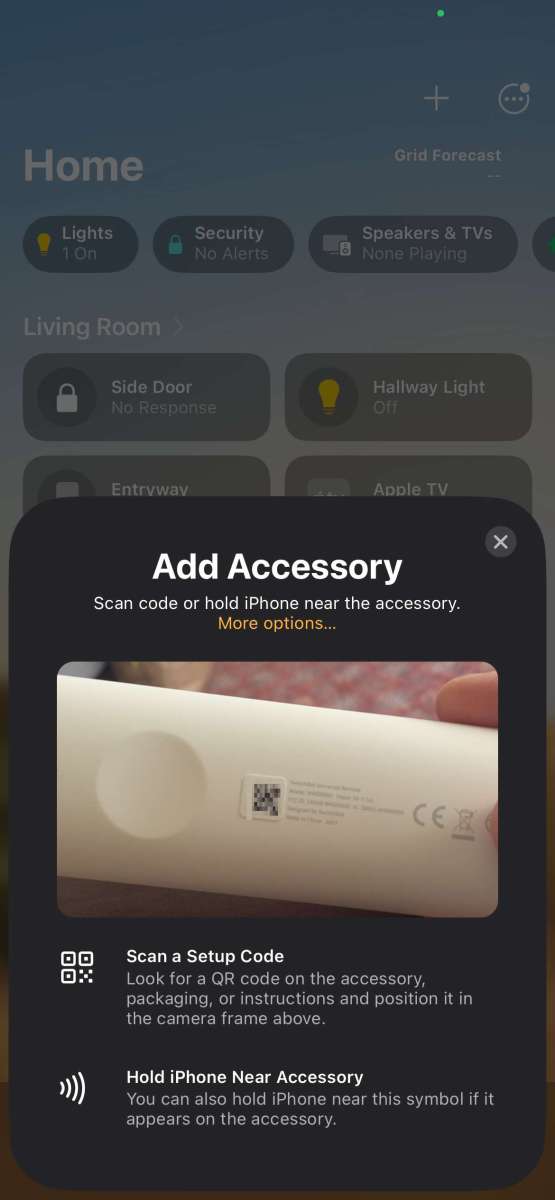
At this point, I thought, “Ok, I can still use the remote for all of my infrared stuff,” but it became apparent that this would not be a user-friendly experience.
There is no mechanism onboard the remote to learn remotes or infrared codes. Instead, add them using the” IR Appliances” section under the Hub 2. Wait… What..? Not under the Universal remote? Nope, the Hub 2. Confusing.
There are 14 types of devices available.
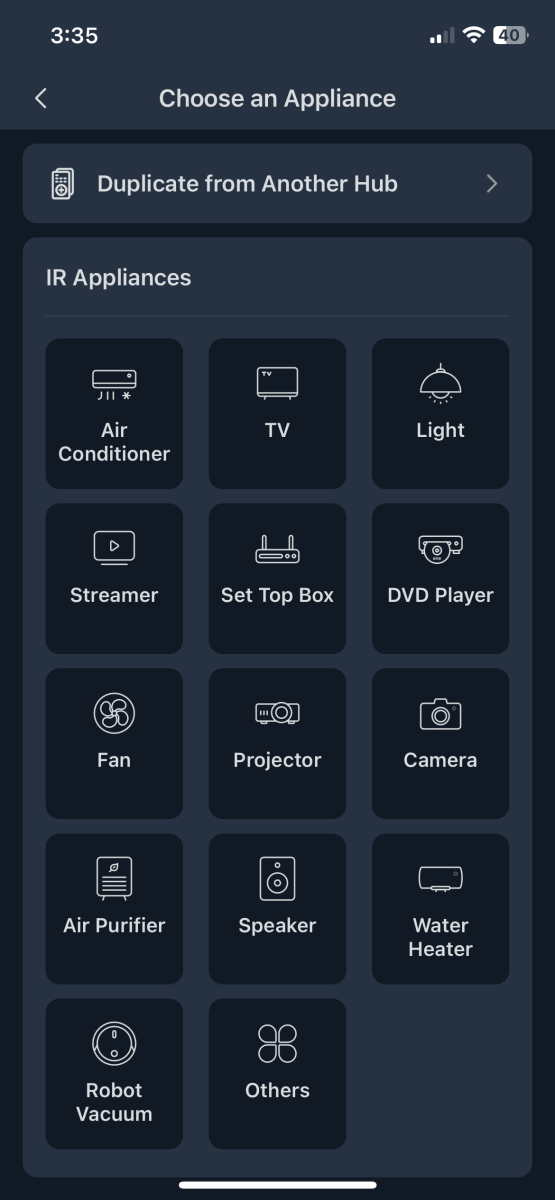
There are three different mechanisms for adding the remote: matching, manual selection, and learning.
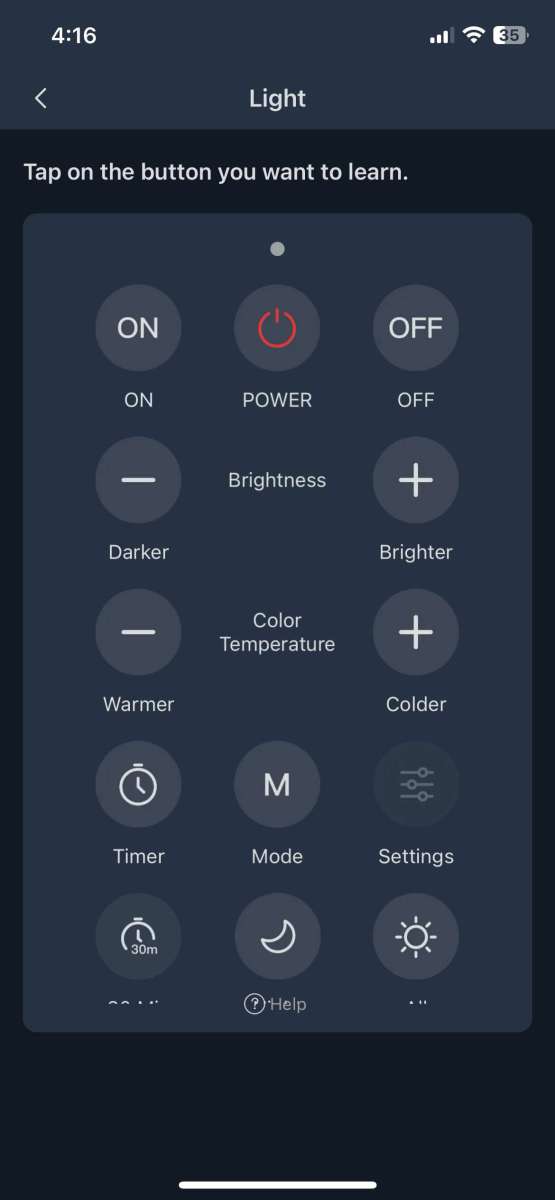
“Start Matching” uses a receiver inside the Hub 2 to read the codes from a device’s original remote, then pops up three test templates to see if it worked.
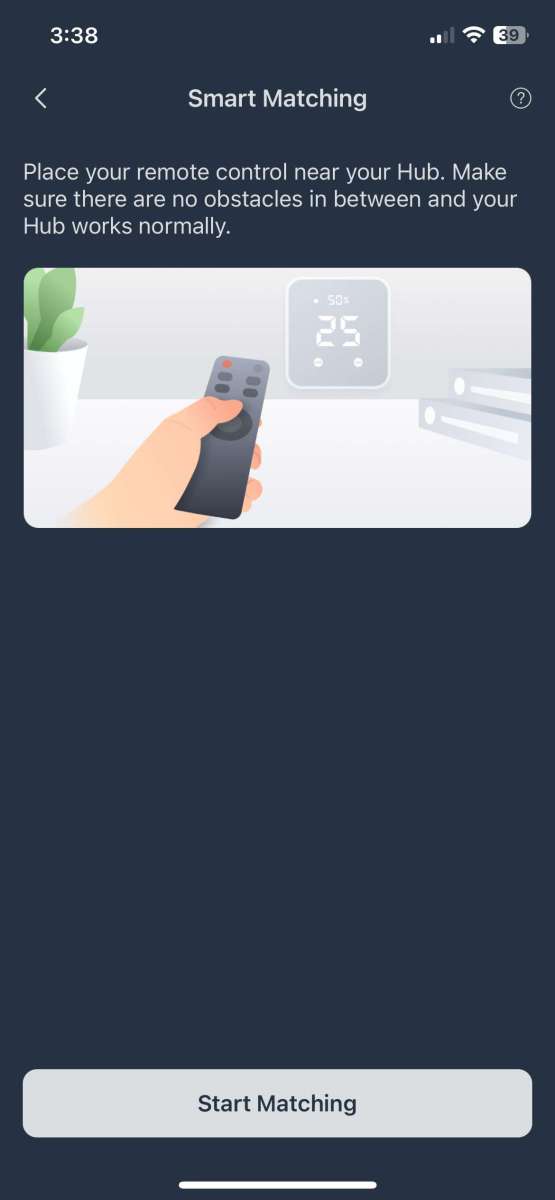
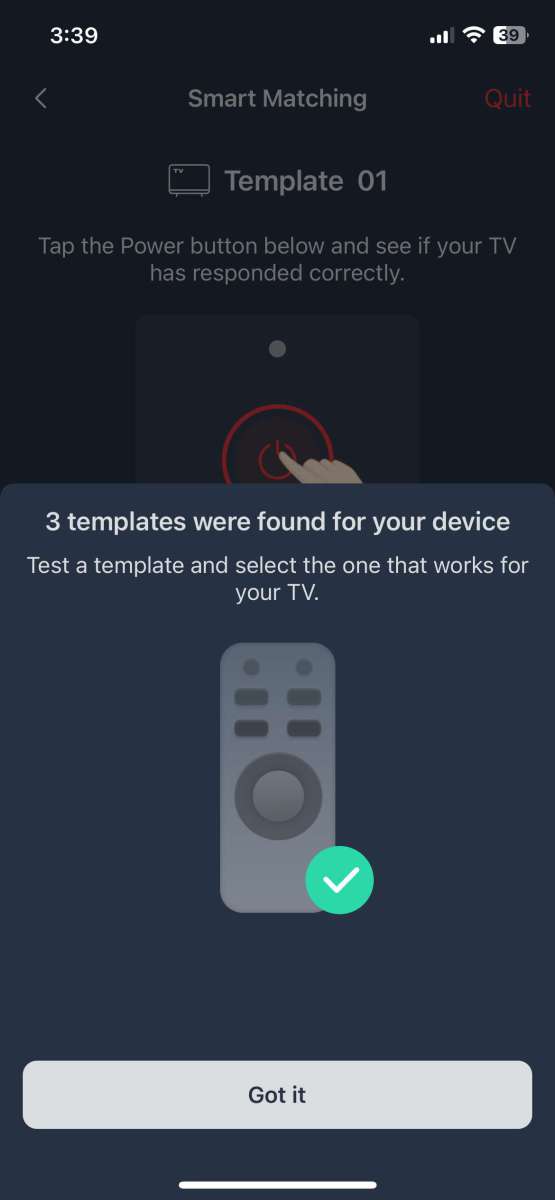
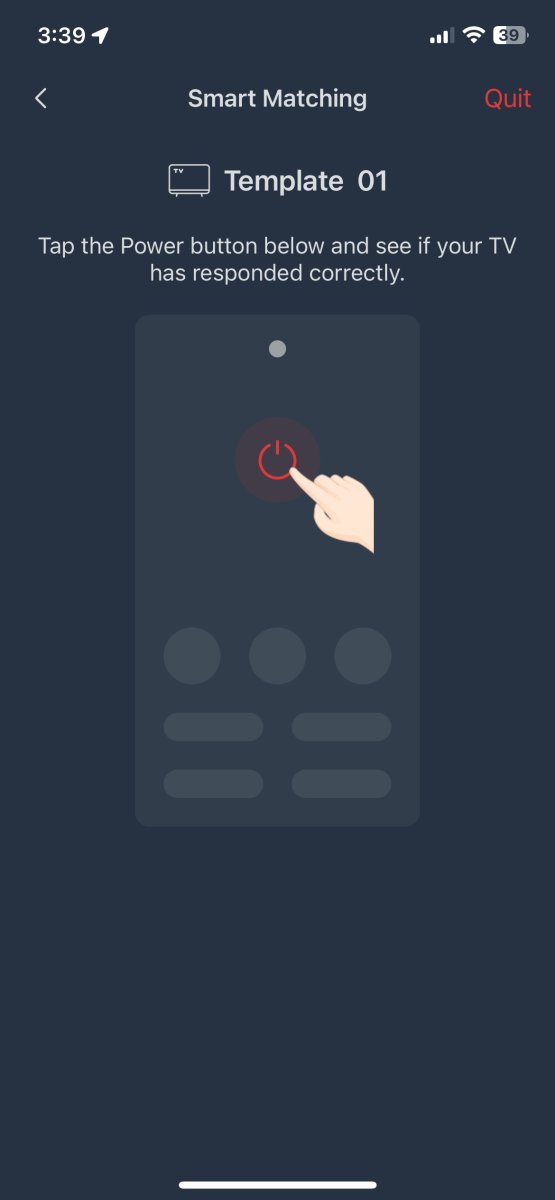
I received frequent “Failed to match” messages.
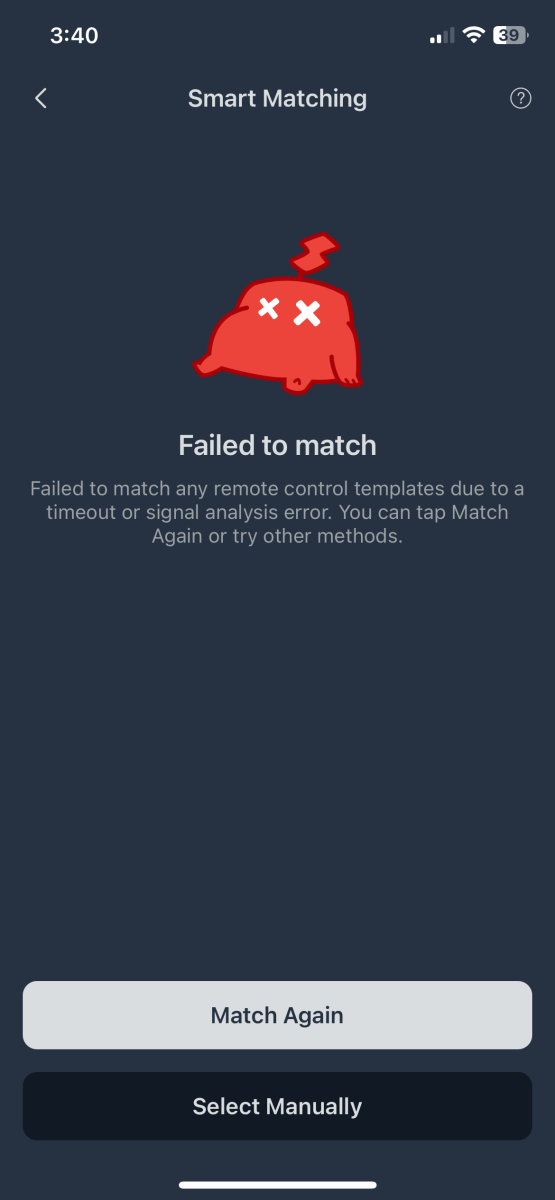
When successful, SwitchBot’s App populates some of the buttons. The codes work (most of the time), but some are missing and “greyed out.” I hoped to be able to go into each missing button and teach the missing or problematic codes. No dice. There isn’t an option. For even more frustration, the template layouts have no provision for moving or relabeling buttons. Unprogrammed buttons are not removable and litter the device App with empty gaps. Some of the working buttons require scrolling to access them. Argh.
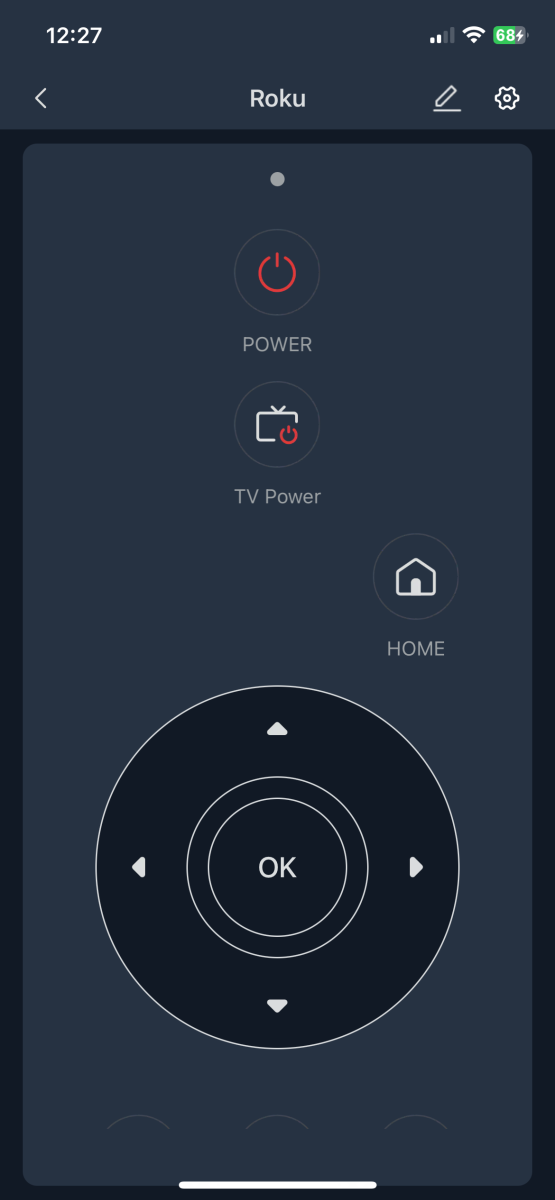
The second method for adding remotes is to choose them from a list. As before, I found most of the devices in my home theater were unavailable. In one case, I tried 34 possible sets of IR codes for a Toshiba BluRay player, but none worked. When I found a set that worked, I had the same issue with “locked” templates, missing buttons, and no way to learn missing codes. Ouch.
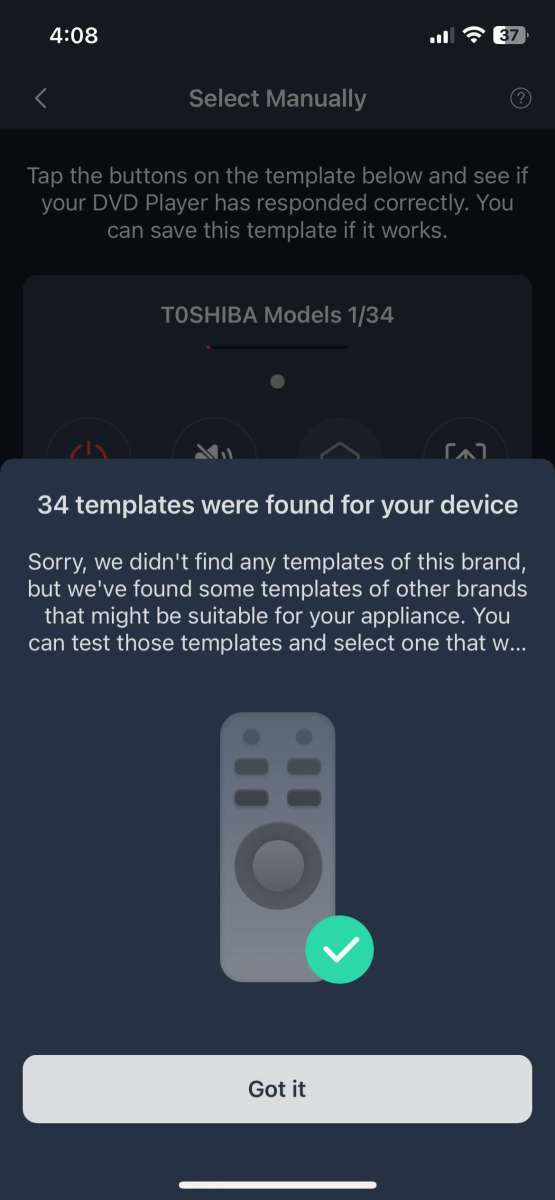
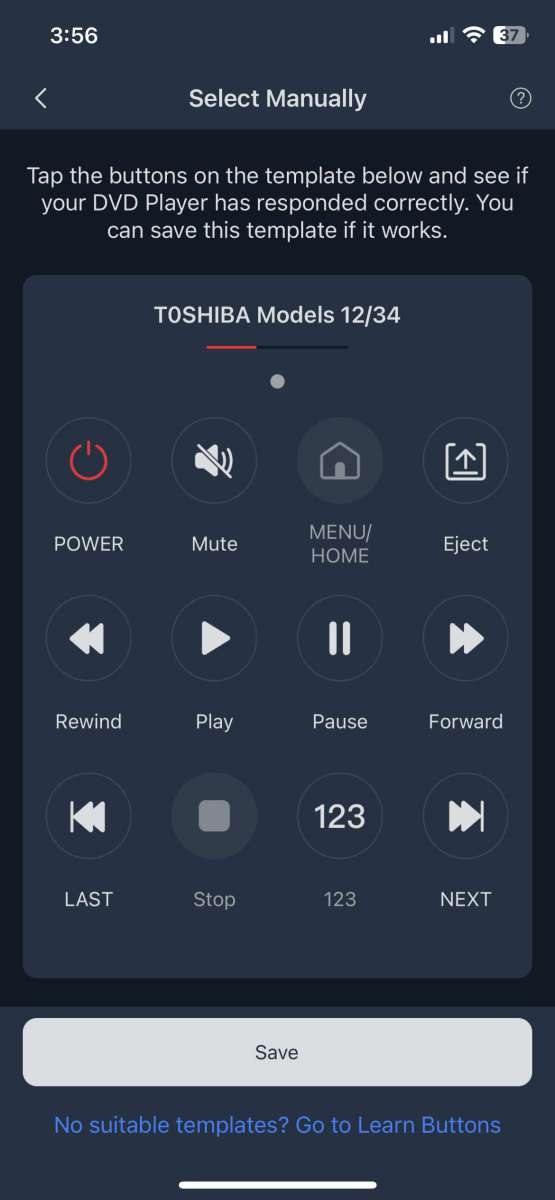
The last method for adding codes is “Learn Buttons.” It’s the most successful but time-consuming. It worked most of the time, but the same template labeling and template issues were present here, too.
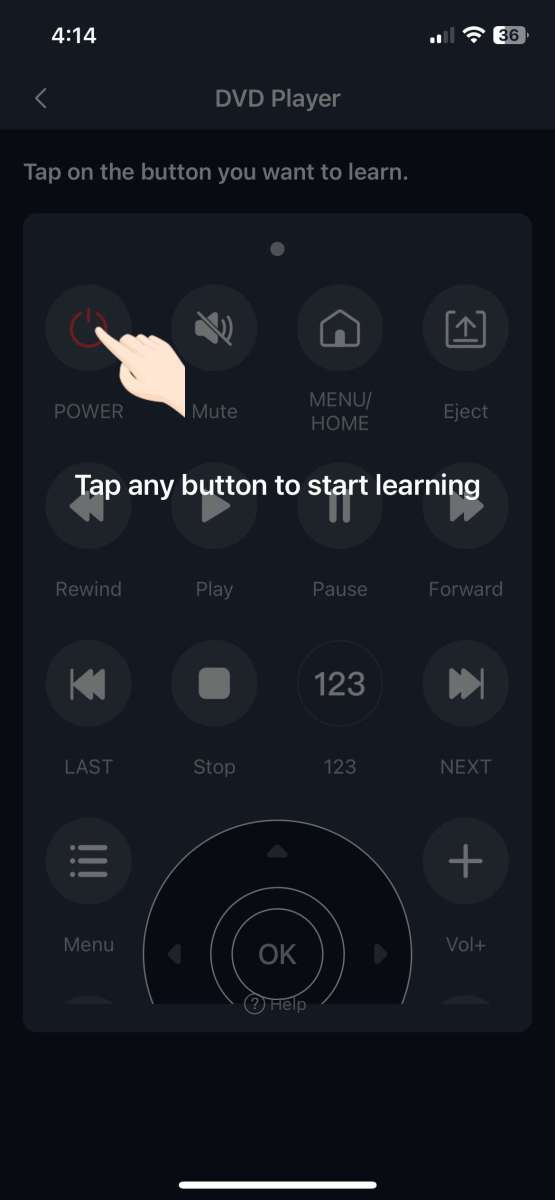
Now that I had a few remotes programmed into the Hub 2, I returned to the Universal Remote’s “Manage Devices ” to transfer them to the wand, but nope, zilch, nada, it’s not available. Remotes programmed into the Hub 2 appear as a new device (Toshiba Blu-Ray in the following picture) but are only controllable through the app.
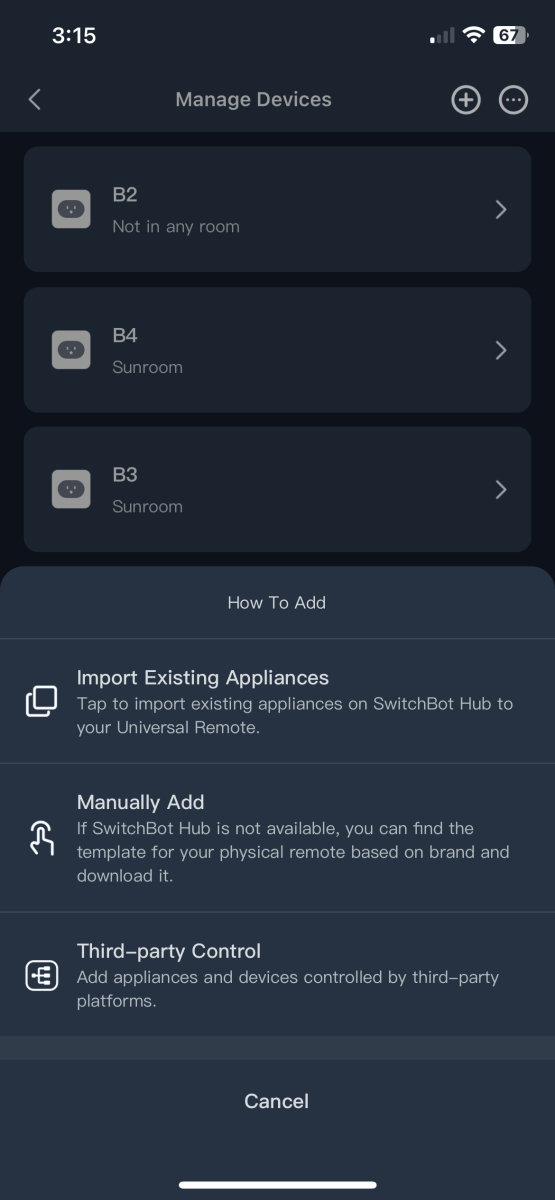
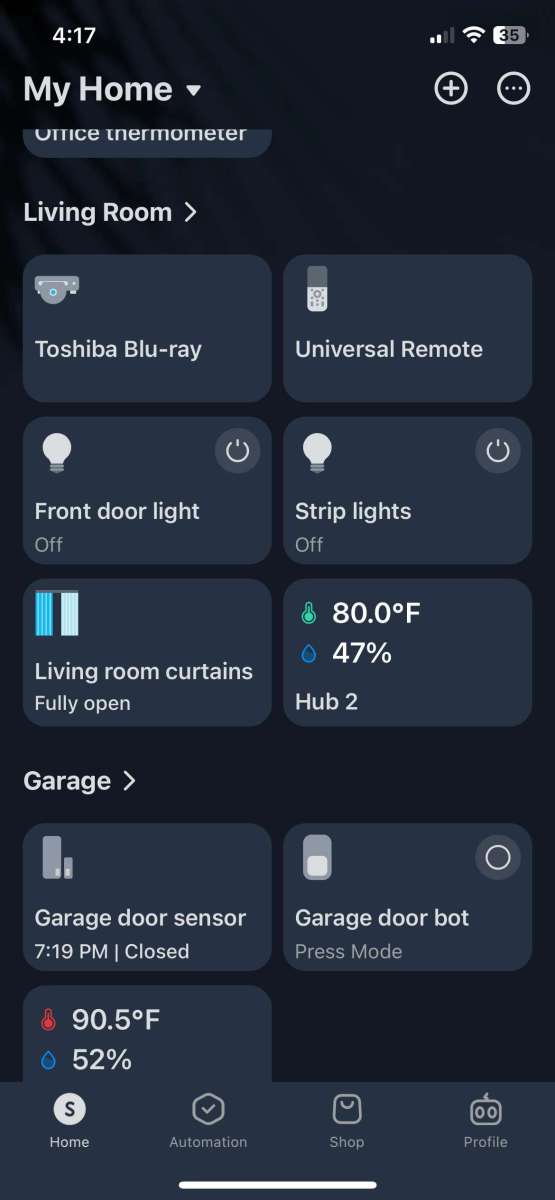
Here are some of the remote’s settings in the app:
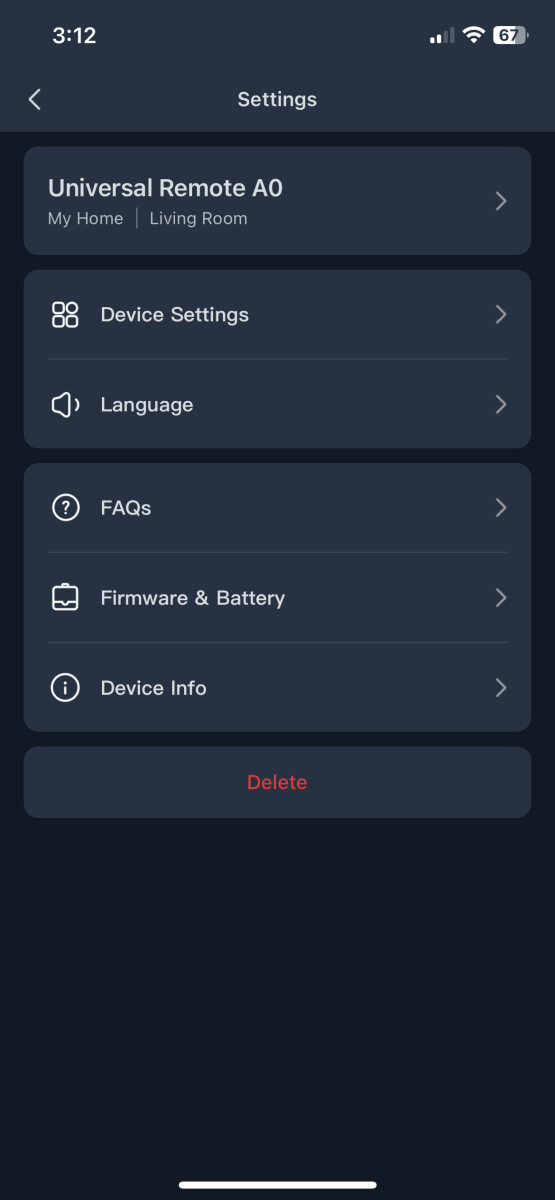
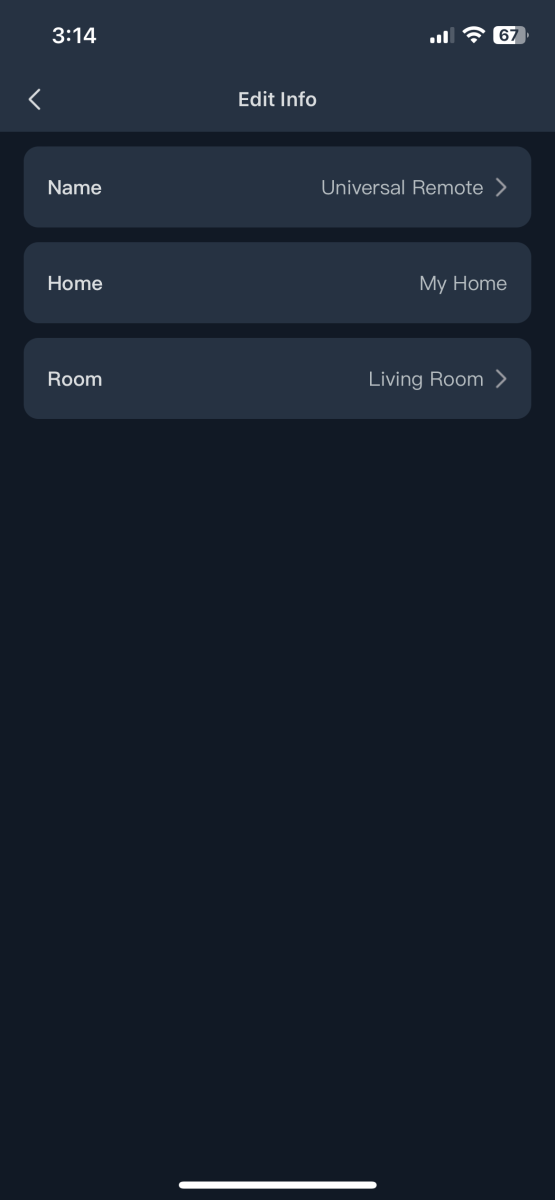
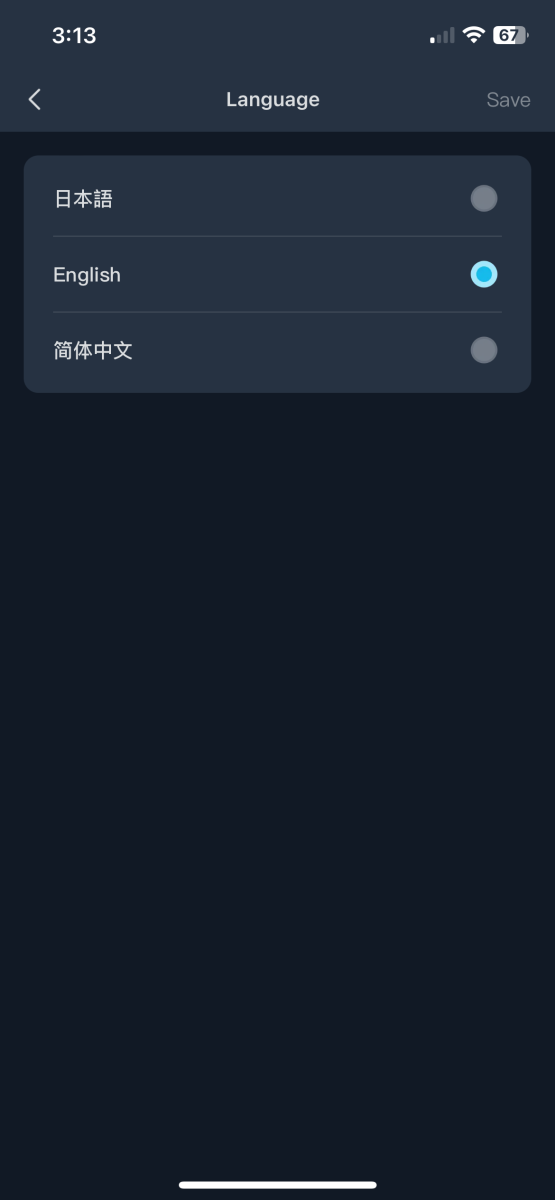
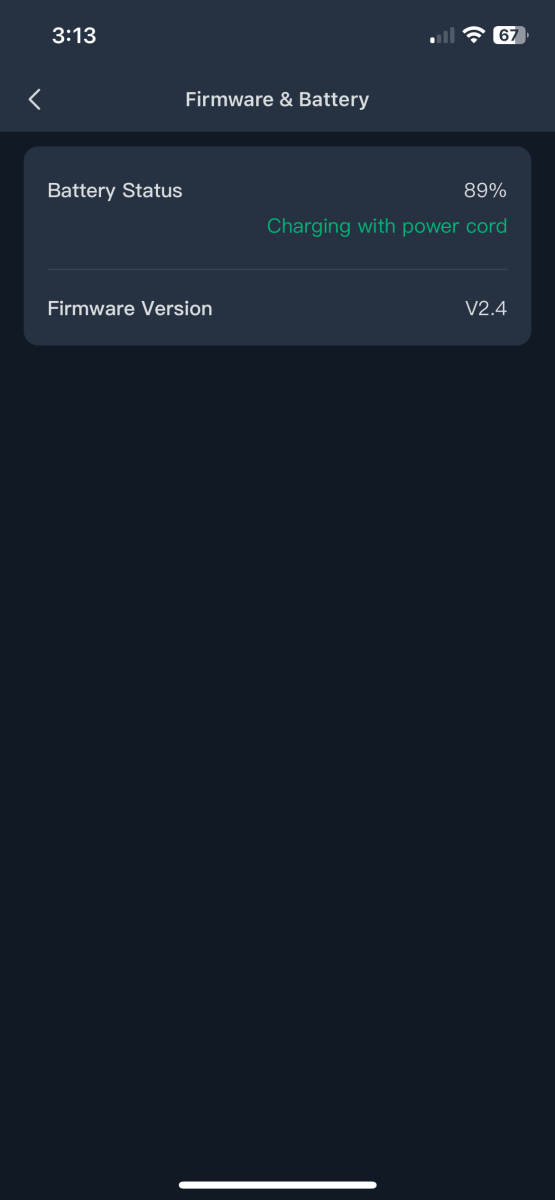
I appreciate the Gadgeteer nature of those darn magic Harry Potter magic wands. Flipping them around with magical consequences is almost universally appealing when everything works correctly, nothing explodes, no one gets hurt, or transforms into a cat. Ok, I get it. Hogwarts students attend for eight years to hone their skills, but when it comes to controlling my home’s entertainment, heating, and automation, I would prefer to have things running with considerably less time and effort. I try to stay positive even when things go sideways, but unfortunately, the limitations of the SwitchBot remote preclude it from being “the one remote to control them all.”
I’m a vast SwitchBot fan and have over 50 of their great products diligently performing many of my home’s automation functions. I love them and plan to buy many more. I’ll be using the Universal Remote to control their products and have hope that software updates will make it a viable
What I like about the SwitchBot Universal Remote Control
- Color display
- Comfortable
- Long battery life
- Works well with SwitchBot devices
- The cursor “scroll” function works well
What needs to be improved?
- Remotes need to be added through the app and don’t always work
- Limited database of infrared devices
- Steep learning curve
- Unable to get working with Matter
- Unable to add to APpple Homekit
- Devices added via the Hub2 are not transferrable to the remote
- The buttons and layouts are not customizable.
- A customizable touchscreen would be a huge advantage
- A more freeform approach to assign any infrared code, timing, or macro to any button could make the SwitchBot remote a powerhouse.
Final thoughts
I was optimistic that someone had finally made a cost-effective, user-friendly universal remote to cast the “Piertotum Locomotor” spell on my home theater. The SwitchBot Universal Remote misses the mark with limitations in adding devices, problematic Matter/Apple Homekit integration, and lacks button layout and macro customization. However, if you have a Hub 2 and your goal is to control SwitchBot automation, its strong “out-of-the-box” integration with an ever-growing arsenal of home automation gadgets makes it worth the $60 price tag. If SwitchBot works out the bugs and continues its reputation of valuable upgrades, I’m hopeful it’ll evolve into the “Elder Wand” of remotes, but there is a long way to go. Still, I love SwitchBot products, and I am grateful to have the opportunity to have the Universal Remote in my arsenal of tools. Thank you, SwitchBot
Price: $59.99
Where to buy: Amazon and SwitchBot
Source: SwitchBot provided a free sample for this review but did not provide input, guidance, or editing before it was published.



Gadgeteer Comment Policy - Please read before commenting
Excellent review with lots of hard-earned details. Thanks for helping me avoid this POS device.
Great review. I’ll be sure to stay far away from this one. These “Universal” remotes drive me nuts with some of the corners they cut. I have 3 Harmony Elite setups in my house. They have worked great for years, but each is beginning to show signs of failing. I need a viable replacement unit. My needs are pretty simple. I need a remote that can handle my TV, DirecTV box, 4k DVD player, Amp, and AppleTV. I don’t need anything fancier like controlling my blinds, flushing my toilets, or walking my dog. I have searched high and low for a Harmony replacement and just been disappointed at each turn. SOme remotes had very limited databases or poor learning routines. Some were more focused on the smart home than just home theater. The most frustrating has been remotes (looking at you Sofabaton) that had great potential but had no method for entering numbers to change channels. No number pad on the remote not virtual option on the screen. How do you change channels? Even the Harmony had an on screen keyboard and you could program shortcuts for your favorites. Are I just out of touch and everyone streams so much these days that there is no need for a number pad?