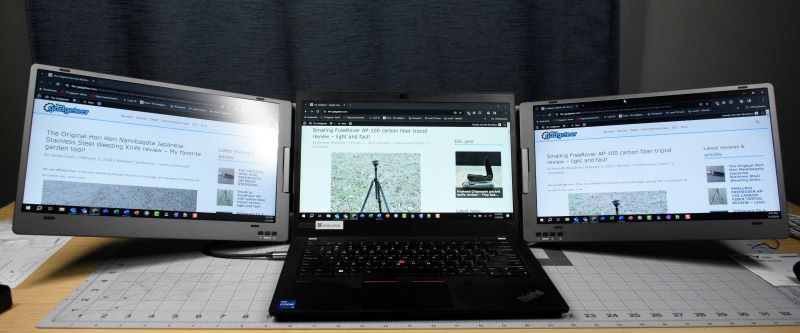
REVIEW – Productivity. I’ve been told I need to be more productive, in more ways than one. In an effort to avoid any “physical” productivity, I decided to try my hand at being more electronically productive, at least while on the road. I have a tiny little laptop and not the best eyes anymore. When I’m traveling for work, I can’t always get as much done while having to work with only one small screen. There’s email, both work and personal, chats both work and personal, technical drawings to keep updated, notes to write, documents to update. You know, work. And being a Gadgeteer, I have the occasional review to write. So when the KYY X90 Triple 14″ portable monitor came up for review, I figured this would be a perfect productivity tool for me. Is it the answer I needed to keep the corporate wolves at bay? Well, you’re just going to have to read the rest of the article to find out.

What is it?
The KYY X90 is a 14″ portable dual monitor peripheral for your Windows laptop so you can have a triple monitor setup to take with you wherever you may roam.
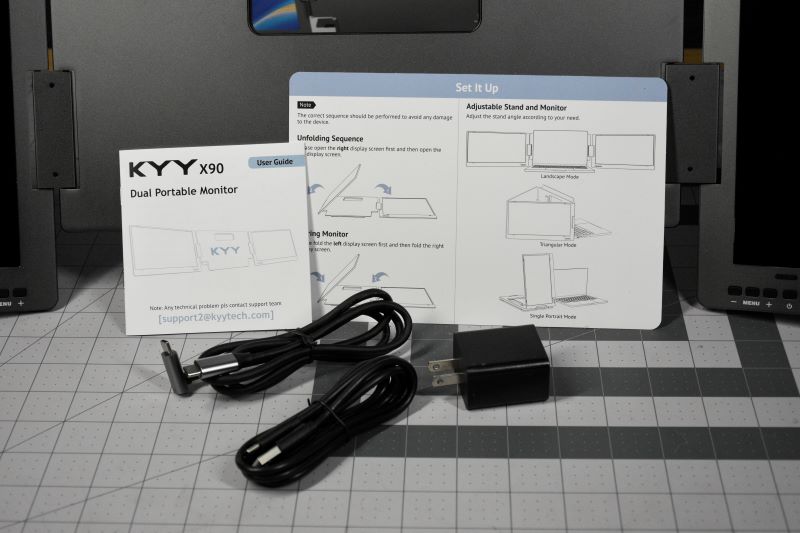
What’s in the box?
- 1 x 14in KYY X90 Portable Dual Monitor
- 1 x USB-C to USB-C Cable
- 1 x USB-C to USB-A Cable
- 1 x 5V/3A Power Adapter
- 1 x User Manual
Hardware specs
- 1080P Resolution
- 300 nits brightness
- 16.7 million color display
- 72% NTSC color gamut
- 1:1000 contrast
- Windows only
Design and features
Let’s get something out of the way. This model of the KYY X90 is Windows-compatible only. KYY does offer another model, the X90A that is also Mac and Android compatible for $20 more. KYY also says the X90 is Windows 12 compatible. I’m not exactly sure how they know that. I guess with insider access they can confirm it will work with future versions.
One of the best features of the KYY X90 is the ability to have a single cable connection to operate. With USB C, you can power and pass video to both monitors. Now you don’t have to have a cumbersome setup or travel with extra adapters to get it working with your laptop. If for whatever reason your laptop can only supply video but not power over USB, then KYY has included a power adapter and extra cable to get it working for you.
Along with the single cable connection, KYY has made it easy to use with its built-in stand and two sturdy hinges. The stand allows a 90-degree maximum adjustable angle and has rubber feet to prevent slippage of the whole unit once you have it set like you want.

The monitor’s hinges support from 0-120 degrees which provides multiple configurations. If you need to share your screen around the conference table, you can easily do it.
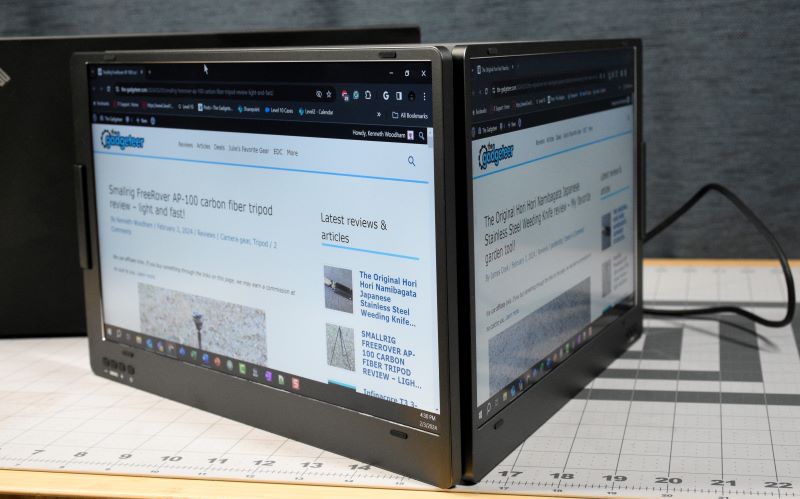
And just like any monitor configuration you may have with your Windows machine, you can set them to mirror or extended modes. The KYY X90 14″ triple portable monitor doesn’t just give you two additional monitors. You can just use one at a time if you find that you only need it. You can set it to portrait mode if you want to save a little desktop space. The displays are 1080P FHD IPS panels, so not 4K, but offer good enough resolution for getting work done.
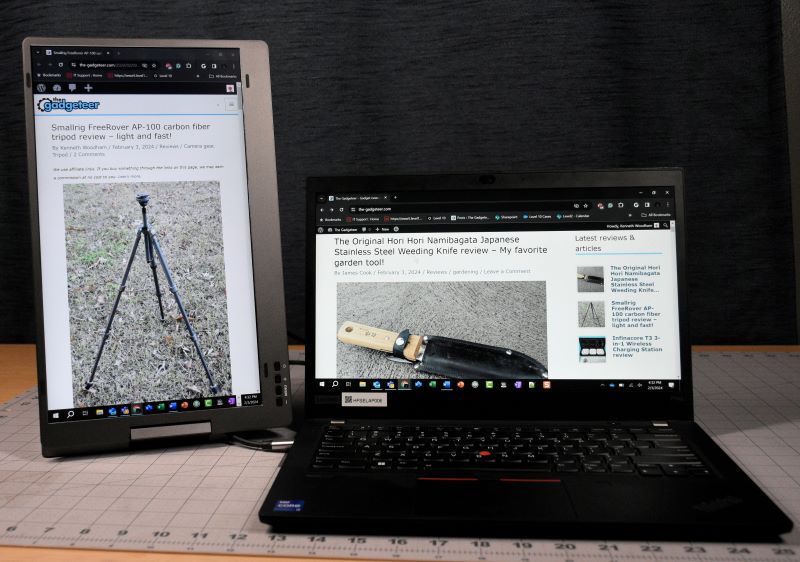
Setup
The setup is very simple. One USB C cable connection to your laptop, configure the mode you want within Windows settings, open the hinges to your desired position, and you’re all set.
Performance
The displays themselves work as advertised. They’re bright enough and the color is fine with their default settings. They do have their own set of controls so you can adjust settings like color, brightness, etc. by using those controls via the onscreen menus.

So does the KYY X90 suit my needs for my intended purpose? Well, yes and no. It does everything KYY says. It’s easy to use and is portable, but here are my gripes about it. First, it isn’t like other offerings out there that clamp to your laptop display, so you have to finagle with the stand to match your laptop display’s angle. This in turn angles the KYY displays up which I don’t find the most comfortable viewing angle.
The monitor hinges are extremely stiff which is good because they stay put when you’ve gotten them in the position you want. It’s also not so good because it makes it difficult to get them in said position. It takes some effort to get them open and the way I had to grab it to open them usually resulted in touching the screens, leaving smudges all over them and making me wonder if I might damage them in the process. If the hinges were a bit easier to operate and if there was a bit of rotation in them, it would be much better in my opinion.
Finally, portability is in the eye of the beholder, I guess. When folded up, it’s thicker than my laptop.

It’s also heavier. So this more than doubles the weight and thickness in my backpack that I have to carry through the airport and stuff in the overhead cabin. That may not be a big deal for some, but I have to carry more than just a laptop in my bag, so any additional weight and thickness can be a hindrance.
What I like
- It does exactly what it claims to do
- Ability to manually configure each screen
- The multiple configurations
- Single cable setup
- Added power adapter and cable for those who need it.
What I’d change
- I wish I could rotate the screens down once I get my laptop in the position I want.
- It’s cumbersome when traveling. Trimming some weight would be preferable.
Final thoughts
KYY has made a solid device in the X90 14″ portable triple monitor, although “triple” monitor may be a bit of a misnomer. It isn’t as convenient for my use as I’d hoped although I can see it being useful for someone who uses it more in the conference room than a hotel room. Although it does give me more screen real estate, ultimately, it’s not for me. I was quite surprised at just how noticeable the extra weight was in my backpack and I never really got it in a spot where I found it completely comfortable. I think if I had a model that clamped to and moved with my laptop display, it would be more useful.
Price: $479.99
Where to buy: KYY and Amazon
Source: The sample of this product was provided by KYY.









![[ One Cable Plug&Play Triple Screen (Driver Needed)] Say goodbye to multi-data cables and messy workbench, KYY portable laptop monitor is easy access to your favorite devices with 1 cable. The portable screen extends your laptop to multi-screen synch...](https://m.media-amazon.com/images/I/4164tTsNZAL._SL160_.jpg)

Gadgeteer Comment Policy - Please read before commenting
The KYY X90 gives me a “no signal” and the screens go into power saving mode. How do I fix the problem?
Can I change the source from USB-C to HDMI in the menu of the screens? Please help, this is the second triple screen and HP laptop I’ve purchased.