
REVIEW – My mechanical keyboard obsession continues but in a smaller way – literally. Today I want to tell you about the DOIO KB03-01K macro keyboard. Is it useful or useless? Let’s find out.
What is it?
The DOIO KB03-01K is a 3-button keyboard with a double knob that can be used to launch apps, macros, and more.
What’s in the box?

- DOIO KB03-01K macro keyboard
- USB-C cable
- Keycap puller
Design and features

DOIO makes several different macro pads with different amount of buttons. The KB03-01K macro keyboard has 3 buttons at the top and a knob below it. The knob has an outer ring and an inner knob that both rotates and can be pressed.
The outer knob is smooth on the outside and could use some knurling to make turning it just a bit easier. As is, the knob is a bit stiff. It does rotate freely in either direction and it has some tactile feedback as you rotate it.
The inner knob is also pretty stiff, but there’s a shallow indention for your finger that makes it easier to rotate. Like the outer ring, the inner knob also has tactile feedback as you rotate it. Pressing the button is both tactile and audible.
The 3 keys and the knob give you 6 different functions that can be programmed per layer (there are 4 layers).

The DOIO KB03-01K macro keyboard has 4 layers that you access via the small push button on the back bottom edge. In the image above it’s to the right of the USB-C port which if it wasn’t obvious, this keyboard is wired.

The bottom of the keyboard has a transparent acrylic base to allow the RGB lighting effects to be seen.
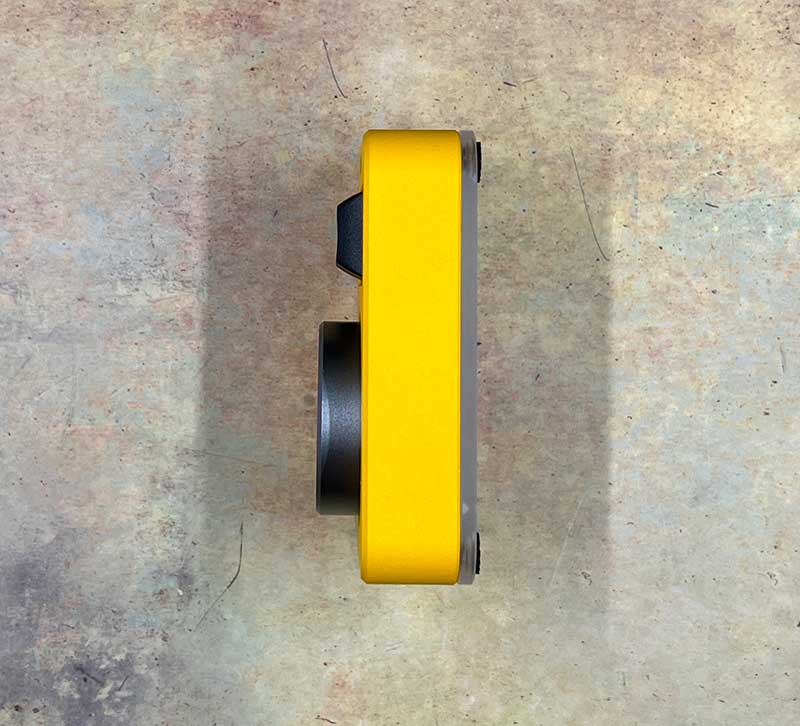
This keyboard is available in 5 different colors of the solid aluminum alloy case including the bright yellow version that they sent to me.

The keycaps are XDA caps with no labeling and the hot-swappable switches are Outemu switches.
Setup
I tested the DOIO KB03-01K macro keyboard with my MacBook which was problematic because it took a while for me to get the right combination of the Via app and JSON file that are both needed to program the keyboard which is the whole point of buying a keyboard like this one.
Documentation for programming this keyboard is all but non-existent especially if you use a Mac. I first tried programming the DOIO keyboard with the web version of Via, but it wasn’t able to detect that the DOIO was plugged into my MacBook. After many emails back and forth with Whatgeek, I finally got the tools I needed (Via macOS version 1.3.1 and the JSON file) to program the keyboard.
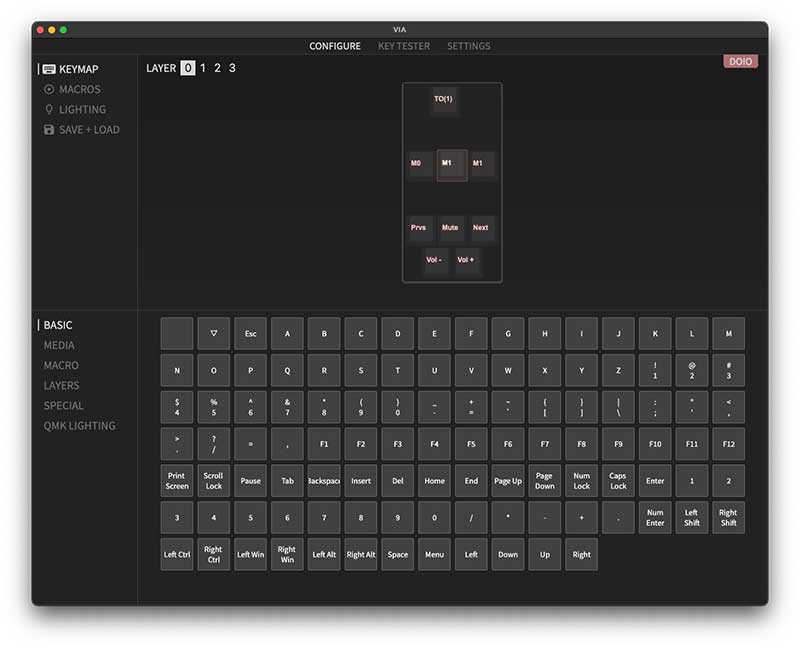
With the Via app launched and the JSON file loaded (I found that I have to do this every time I want to make any changes), I could then program the keys and the knob functions relatively easily using the on-screen controls.
For each key, you can choose from the basic set of letters, numbers, etc.
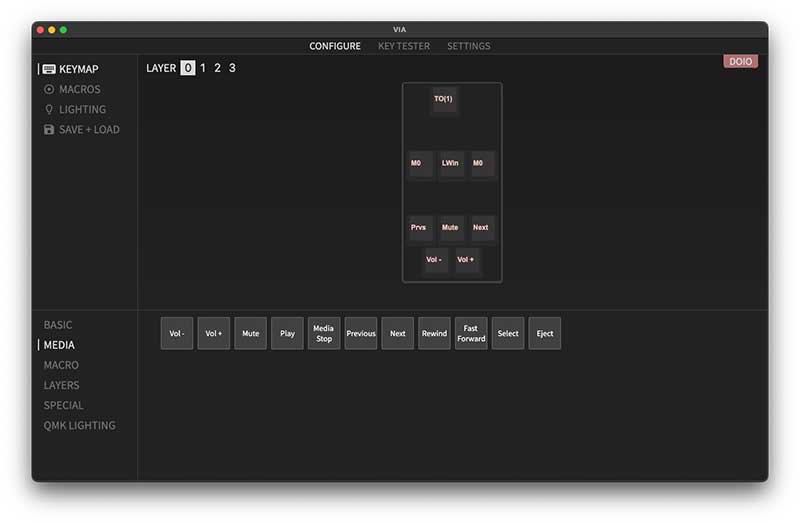
Or you can get fancier and program the keys for media playback functions and even mouse/cursor movements.
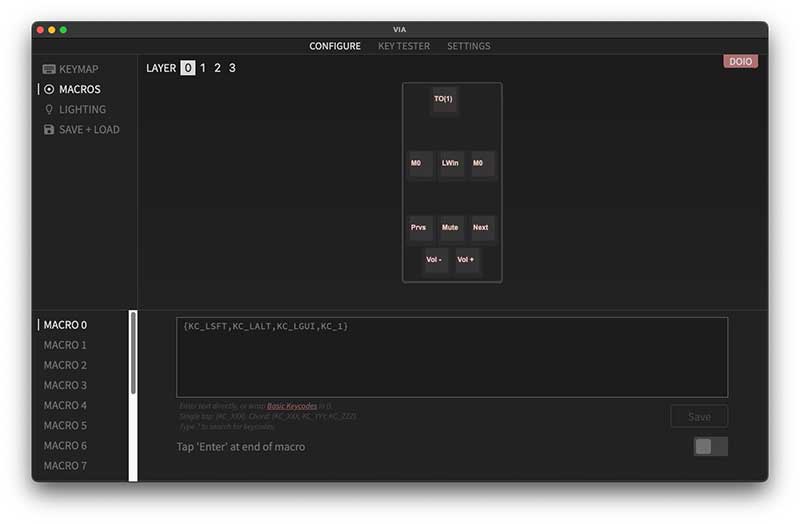
To really use this macro pad for its intended function, you can program macros for each key. Macros can be a series of single key presses or a combination of chords which is just a collection of keys pressed at the same time. The chord you see in the image above is a 4 multi-button press of the left shift, left alt, left option, and the number 1 key all pressed at the same time. This is a macro that I use to add a new line to a spreadsheet that I’ve built in Google Sheets that adds a new review to my review queue tracker. But with the DOIO, I just press one key and it does it all for me.
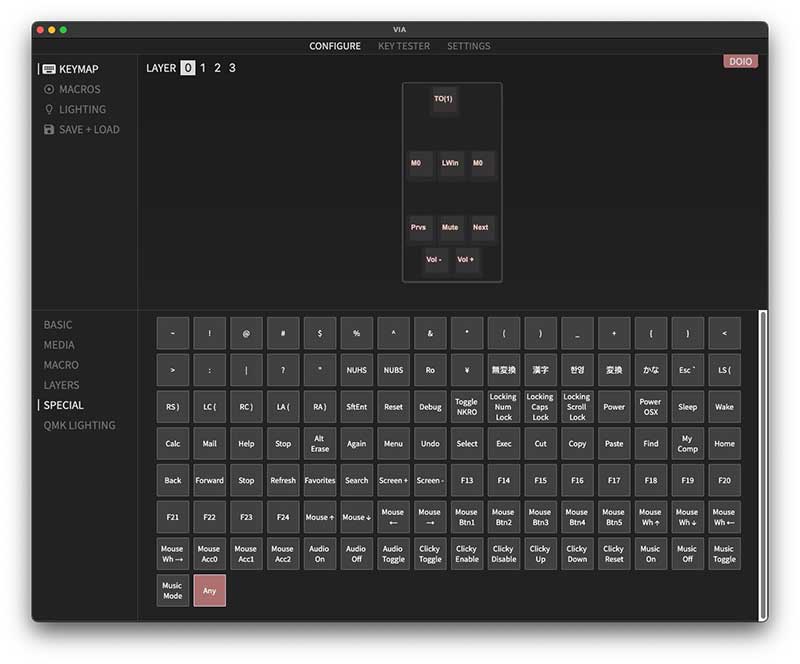
The Via app can be used to program all 4 layers of keys on the DOIO. I thought I could also use it to change the lighting effects but I didn’t have any success with that. I also was not able to figure out a way to use the buttons to launch apps. There’s probably a way to do it but without any documentation, I haven’t found out how yet. If you know, let me know.
I am happy to report that after you make any changes to the keyboard, you just press save in the Via app and the changes are saved even after quitting the Via app and unplugging/replugging the keyboard into your computer.
As mentioned before, the DOIO KB03-01K macro keyboard has 4 layers. To switch layers, you have to press the small button on the back of the keyboard. When you do, the LED on the top of the keyboard changes color as a way for you to know what layer it’s currently set to. It would be nice for the layer switcher button to be on the top of the keyboard for easier access.
What I like
- Well made
- 4 layers of keys
What I’d change
- Create better documentation on how to program the keyboard for Mac and Windows
- Put the layer-changing button on the top of the keyboard for easier access
Final thoughts

When it comes to the build quality, the DOIO KB03-01K macro keyboard is very well made and I like the design/style. But when it comes to programming it, you are pretty much completely on your own. Google is your friend here. You’ll need to find the JSON keymap file, and the Via app for your computer, and you’ll also need a bit of trial and error for programming macros.
Price: $75.99
Where to buy: WhatGeek ( save 10% with code: JULIE10 )
Source: The sample for this review was provided by WhatGeek.



Gadgeteer Comment Policy - Please read before commenting
Should’ve shown what the switches look like
You are right, I should have! So I just added a picture that shows the switch. Go check it out.
I don’t suppose you have a copy of the json file? I just got one and having a hell of time trying to configure the darn thing.
I’ll email it to you.
Can you please email me the json file?
You can find it here:
https://drive.google.com/file/d/1aLJKmN-agbnBvsI5Mu36ATuUDJ43jrnZ/view?usp=drive_link
from japan
My environment is MacOS
Similarly, VIA does not recognize KB 03-01.
Even reading the json file didn’t work.
Could you please send me the VIA software you are using and the json file?
I found a nice solution to getting this thing working well. First download the firmware stored here:
https://raw.githubusercontent.com/the-via/firmware/master/doio_kb03_via.bin
You will need to flash this by holding down the upper left button when plugging it in. You will need the QMK toolkit to flash.
Once flashed, unplug it and plug it back in and the web VIA tool should work well.
https://caniusevia.com/