
REVIEW – While waiting for the next round of superhero blockbusters to arrive at theaters I’ve been upgrading my home theater quite a bit. It all started with the Govee Flow Pro TV Light Bars I reviewed back in February 2021. The Light Bars did bring my viewing experience to a higher level, but they aren’t great at creating a sense of immersion due to the limited size of the lights themselves. While searching for a suitable replacement I was offered the chance to review the Govee Envisual TV Backlight T2, and they turned out to be the upgrade I was hoping for. They are a bit more expensive than the Light Bars coming in at $114.99, but with that price comes a host of extra features. The T2 does come close to the immersion I’ve been looking for but falls a little bit short in setup and execution.
What is it?
The Govee Envisual TV Backlight T2 is a strip of LED RGBIC (RGB with an Independent Chip) ambient lights that when connected to a controller and dual-lens camera system can duplicate the colors displayed on the edges of a TV screen and project those colors around the outside of the TV to enhance the viewing experience. The T2 can also run many different “scenes” or color environments when controlled through the Govee App and match the pulsating lights to music.

The Govee T2 arrives in a stylish box featuring a photo of the LED lights in action around a TV screen. The sensitive components of the T2 are well-protected in custom-cut foam.

What’s in the box?
- LED Strip Lights
- Dual Lens Camera
- Control Box
- Power Supply
- User Manual
- USB-C cable
- Calibration blocks
- Alcohol Prep pads
- Strip Light clips
- Mounting pads

Hardware specs
- Light Source Type: LED
- Light Color: RGBIC
- Model: H605C
- Suitable TV Size: 55-65 inch
- Strip Length: 11.8ft/ 4 Sections
- Beads Density: 60 LEDs/m
- Connection: Wi-Fi, Bluetooth
- Control Method: App, Control Box, Voice Control
- Adapter Power Input: 100-240VAC 50/60Hz
- Control Box Power Input: 12VDC 3A

Design and features
A major design upgrade for the Govee T2 that the Govee Light Bars lack is the new dual-lens camera. The dual lenses are an improvement over the original single-lens camera and extend the camera’s screen coverage considerably.

The lenses are angled outward to capture as much of the TV screen as possible, breaking the image into two different zones to monitor for color changes.

The top of the camera has a textured finish much different from the previous camera version.

Another major change to the camera is the large hinged counterweight on the end of the mount. This weight pushes against the back of the TV allowing the camera to balance on top without falling off. The only caveat here is that this camera cannot be placed on the bottom of the TV looking up which was possible with the Light Bars’ camera.

The bottom of the camera has a USB-C port for connecting it to the controller.

A short USB-C to USB-C cable is included for completing the connection to the controller.

The controller looks exactly like the one for the Light Bars. Three buttons on the front control power, change LED light color, and cycle through preset display modes. There’s also a small hole on the face of the controller for the microphone that syncs the lights to ambient audio.

The controller has two USB-C ports on one side for connecting to the camera and to the LED light strip.

The controller mounts to the back of the TV with a 3M adhesive strip.

The other side of the controller has a port for connecting the power source.

The T2 is powered by a standard 12VDC power supply.

The LED light strip for the T2 is RGBIC which means it can do a bit more than a regular RGB light strip. The IC in RGBIC stands for independent chip, basically, this allows control of each LED chip independently from any other chip allowing the strip to create intricate patterns and colors not possible with a simple RGB LED light strip.

The entire back of the light strip has 3M adhesive for mounting purposes.

The light strip is segmented into four sections top, bottom, left, and right. You don’t have to worry about orienting the sides when mounting because you can calibrate which side is which during setup.

The light strip ships on a reel to make installation a bit easier, just be sure to unravel it from the reel before powering it up.

One end of the light strip has a USB-C head for connecting it to the controller.

Same as with the Light Bars, the T2 requires the use of eight bright orange foam blocks for calibrating the camera to the lights.

Prepping and cleaning the areas where the 3M adhesive pads mount to with alcohol is important for keeping everything secured.
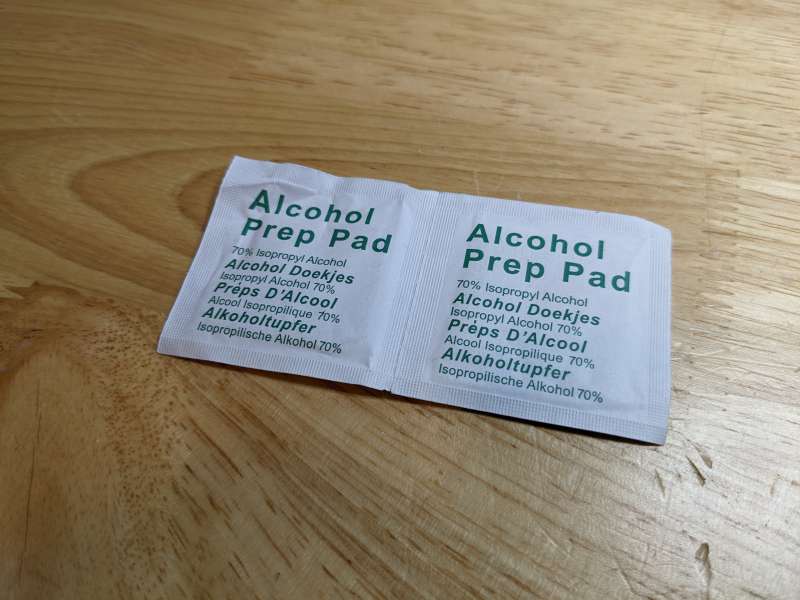
To add some extra support, or in case you don’t want to fully mount the light strip to the back of your TV, Govee supplies some small strip light clips with 3M adhesive backing to use.

There are also two small silicone pads with 3M backing for placement between the camera and the top of your TV.

Setup
There’s no doubt the T2 is a much more advanced system than my current Light Bars, unfortunately, that increase in features came with an increase in setup frustration. The long LED light strip is pretty unwieldy and trying to get it centered on my TV took much longer than I expected. The camera took forever to calibrate using the Govee app and I still mess with it every few days, not quite convinced I have it set up perfectly.
You can also see I still have an old white LED light strip connected to my TV and that’s because the 3M adhesive on that strip is next to impossible to remove.

Learning my lesson from that previous strip, I opted to rely on the light strip clips that Govee provided to support the light strip before committing to the full 3M adhesive.

The clips helped a lot and once I found the perfect placement for the light strip I used all eight of them to secure the strip.

The camera sits pretty securely on the top of my TV with the counterweight holding it in place assisted by the silicone strip with 3M adhesive on the back.

I offset the controller a bit to make it easier to reach when needed. If all you’re using the light strip for is solid color bias lighting, the setup is complete at this point but you’d be missing out on all the cool features the T2 offers.

When set to full white it’s pretty impressive how much light the T2 can put out.

Now for the most important part of the setup, the camera calibration. The process is pretty much the same as with the Light Bars, you first attach the eight included orange foam blocks to the centers and corners of your TV. After those blocks are attached you have to move the process over to the Govee Home app which is available on Google Play and the Apple App Store.

After opening the app it was easy to link the T2 using Bluetooth and Wifi and start the calibration process. My Light Bars were already in the app so the T2 appeared as a second device. The app also lets you assign Govee devices to different rooms in your house as well as link those devices to Amazon Alexa or Google Home.
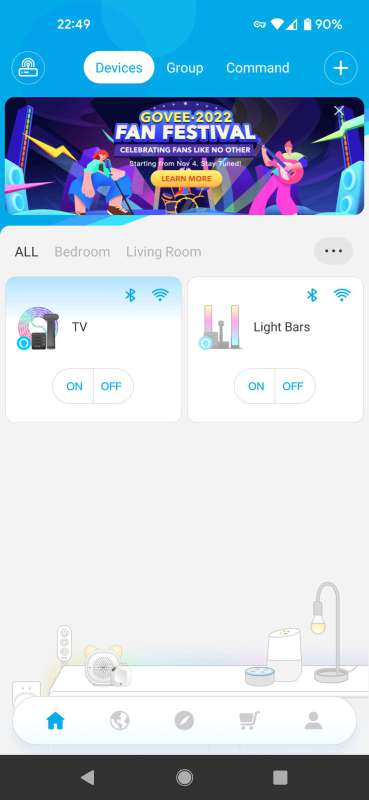
After choosing the T2 I brought up the settings page and chose the option for calibrating the camera.
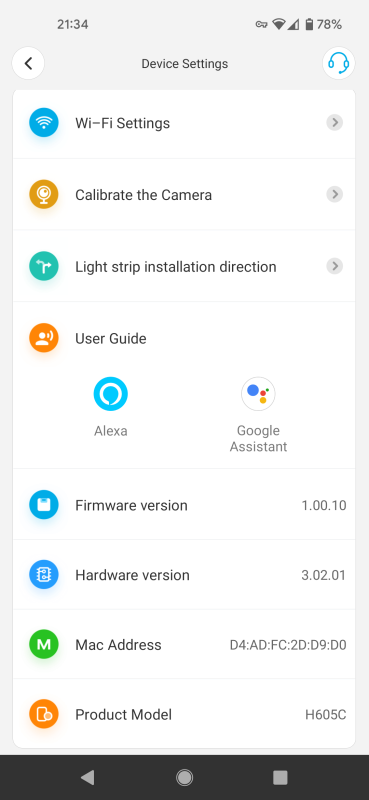
It’s best to rotate your phone to landscape mode for easier viewing once the calibration starts. Since the T2 has two lenses you calibrate one lens first by aligning the dots on the screen with the orange foam blocks attached to your TV screen and then repeat the process on the second lens.
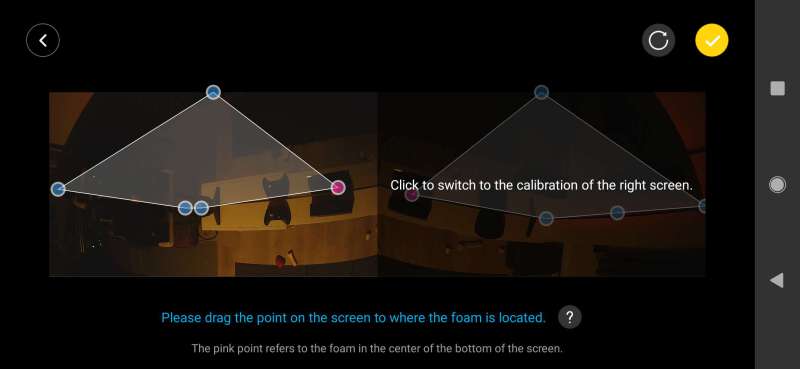
After saving the calibration I was ready to start testing the T2 to see how much of a difference it would be compared to my Govee Flow Pro Light Bars.

Performance
Since I play a lot of video games, I started my testing with a few Xbox One games. Luckily, the Govee Home app has two video modes for the T2; Movie mode and Game mode. The settings are pretty much the same except when in Game mode the response rate is a bit faster to match the fast-paced action of most video games.
The T2 did well on video games like Cyberpunk 2077 and Forza Horizon 5, games which have bright colorful palettes. The color changes are really fast with most video games, especially a driving game like Forza 5, and it seemed like the T2 was able to keep up. In the instances when the T2 lagged a bit in color it wasn’t noticeable because the scene on the screen would change before I could even notice the lag.

For movie testing, I tried to find a film with a fun color palette similar to the games I tested and settled on the excellent Thor: Love and Thunder. There are lots of colorful action scenes in this movie and I thought it would be a great way to put the T2 through its paces.

The T2 did enhance my viewing pleasure, but I was often caught wondering what elements of the scene its camera was picking up and sending to the lights. The T2 seemed at times to pick colors in the center of the screen to reflect out on the sides of the TV, which was jarring.
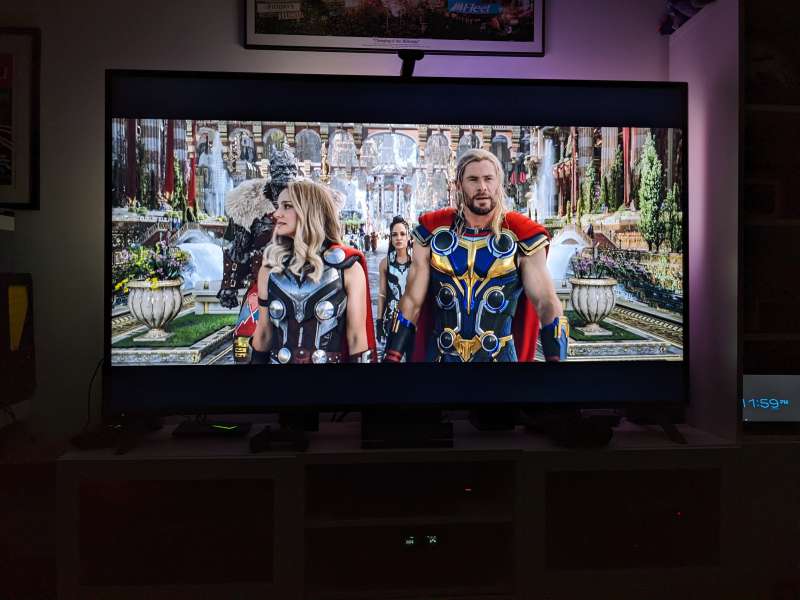
The T2 is really good at reproducing a common color in a scene though, like this scene which was mostly violet.

Or this action scene with a lot of gold and orange components around the edges of the TV frame.
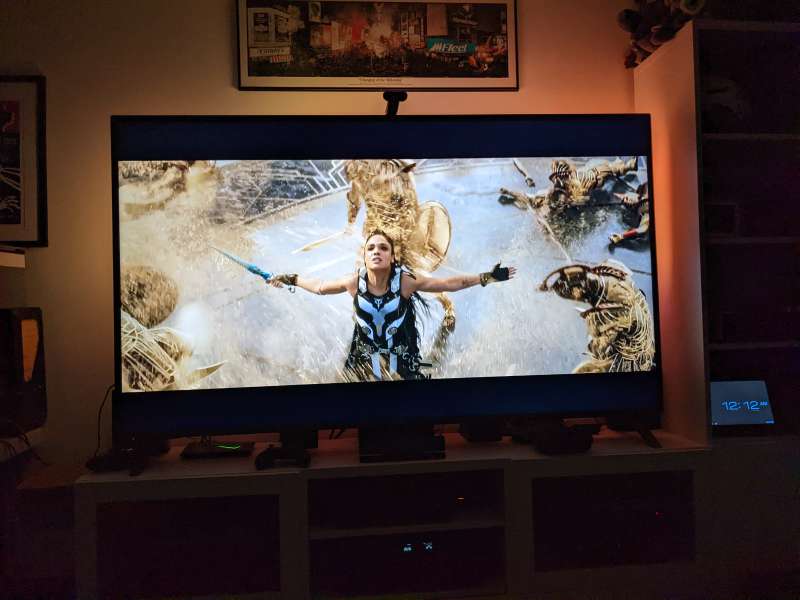
The colors of the T2 during this scene in particular were pretty good, but honestly, I think it pulled me out of the movie more than it immersed me in the experience.

I also tested the T2 on some 4K nature videos and the results were the same, the unit excelled on scenes where there was one dominant color but struggled on multi-colored scenes.

I ran a bunch of ambient light tests on the T2 and the results were mixed even after recalibrating the camera a few times.

I even tried repositioning the camera to see if that would make a difference, but the results were the same.

On static images, the T2 tends to get the colors correct after a second or two. For these color bars, the T2 did the best it could but lost a lot of colors in the transition between the bars. Red for instance barely registers, and neither does cyan.

And inexplicably with a plain white screen, the T2 added in yellow on one side, magenta on the top, and orange on the other side.
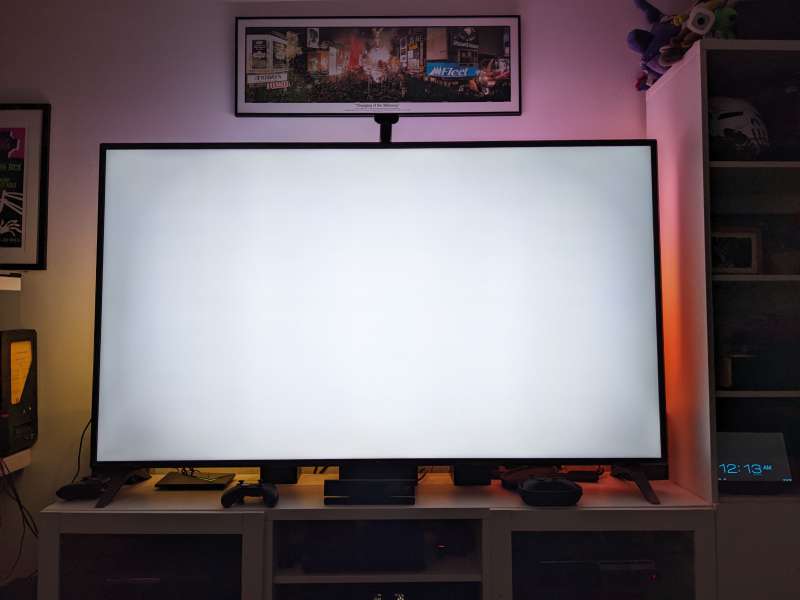
Despite the color inconsistencies, the T2 did enhance my game-playing and movie-viewing experiences, but when you explore all of the options offered in the Govee Home App the T2 really shines.
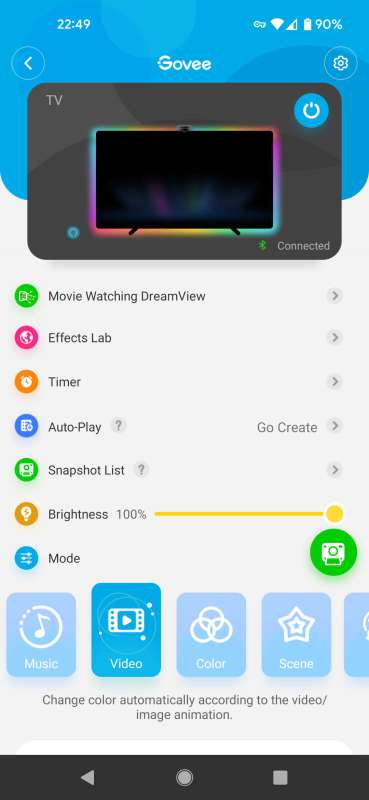
There are literally hundreds of preset “scenes” available in the app for any possible occasion and I found myself spending an hour or so just browsing the scenes and trying them out.
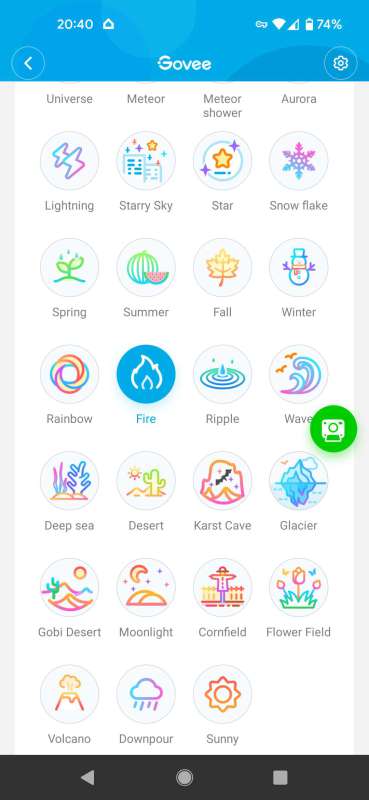
There are several “labs” available in the app as well for tinkering with your own scenes or playing atmospheric scenes that include sound effects like flowing water or thunderstorms. The effects are pretty cool and really add value to the T2. There are sounds of animals, random sounds like frying bacon, and even original calming melodies all accompanied by specific light shows.
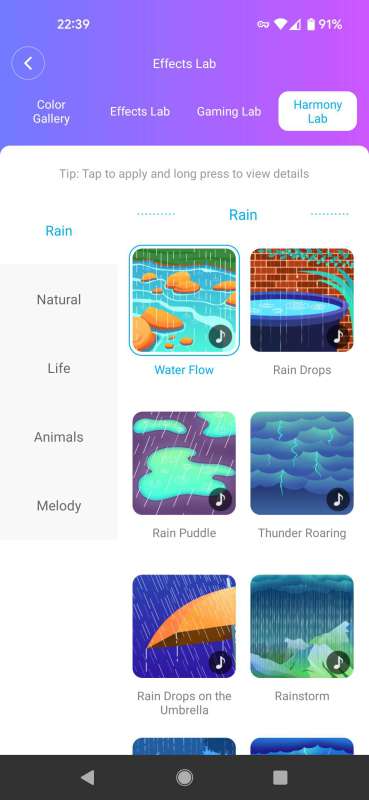
One feature the app offered which I was disappointed to not be able to try was the Govee Dreamview. Dreamview allows other Govee lights to sync with each other for full content-reactive lighting across an entire room or home. Unfortunately, my Govee Flow Light Bars aren’t compatible with Dreamview so I wasn’t able to sync them up with the T2.
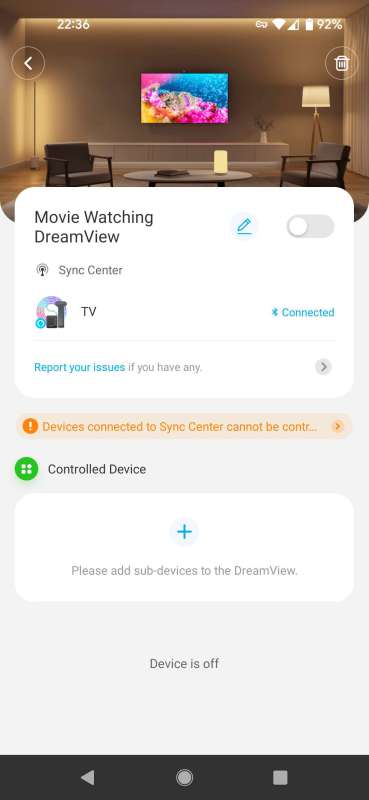
Govee Envisual TV Backlight T2 Test Videos
I recorded a few videos while testing the T2 to illustrate some of the pros and cons I’ve mentioned so far.
The T2 lags a little bit behind the colors on this rotating color wheel but does a pretty good job of staying in sync.
Overall, I enjoy having Govee Envisual TV Backlight T2 hooked up to my TV and it does increase my viewing pleasure, but it occasionally makes some really odd color choices. The added features of the Govee Home app make the T2 a lot of fun to play around with outside of its main function as an ambient TV backlight.
What I like
- Expanded color palette and effects with RGBIC lights
- Large number of room scene options
- App is well-designed and feature-rich
What I’d change
- Difficult to set up
- Light colors are not always in sync with the picture
- Poor instructions
Final thoughts
The Govee Envisual TV Backlight T2 is a nice upgrade from my Govee Flow Pro TV Light Bars, but it does have some shortcomings. While there are tons of different scene options available through Govee’s well-designed app, the colors from the T2 are often inconsistent, setup and calibration are a bit difficult, and the instructions are lacking. Govee does seem to be the market leader when it comes to ambient TV backlights at this price point though, so even with its shortcomings, the T2 is a good buy at $139.99 . If you are looking for basic, dependable backlighting with some fun extra options the Govee Envisual TV Backlight T2 is a good option.
Price: $139.99
Where to buy: Govee and Amazon
Source: The sample of this product was provided by Govee.



Gadgeteer Comment Policy - Please read before commenting
I bought a set of these for my 85″ Samsung two weeks ago. I haven’t installed it yet (Thanksgiving weekend project), but was a bit worried they wouldn’t turn out as nice as I hoped. I took a chance on the Govee as I had planned on getting a Hue Sync box and lights, but that added up to almost $600. $120 for this seemed more reasonable. I hope my installation goes a little easier than yours.
Nice long & honest review.
Colours not matching is its biggest problem and its very distracting when it happens. I can’t get over it. When it does work it is dream like.
The T1 model is cheaper and is pretty much the same quality.
The camera has a lot of problem with catching to much lights from te room or from the screen itself.
It fixed this light problem with a littel plastic cover from 3d glasses I cut out. I taped this on the camera. Now the colours are far more natural.
I would wait for the T3 or T4 model when they fixed this problem