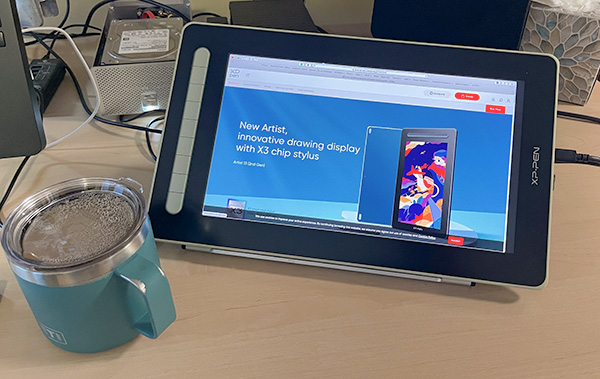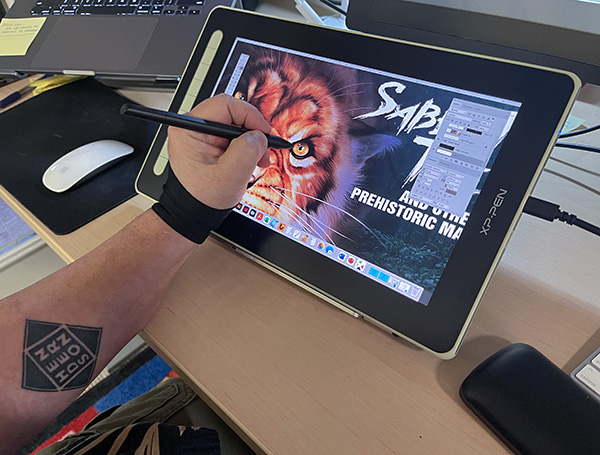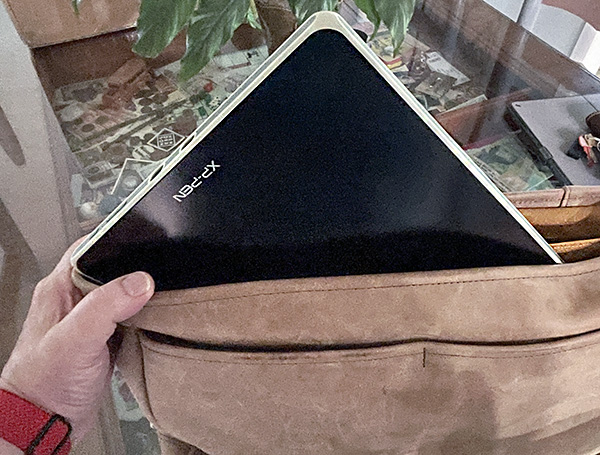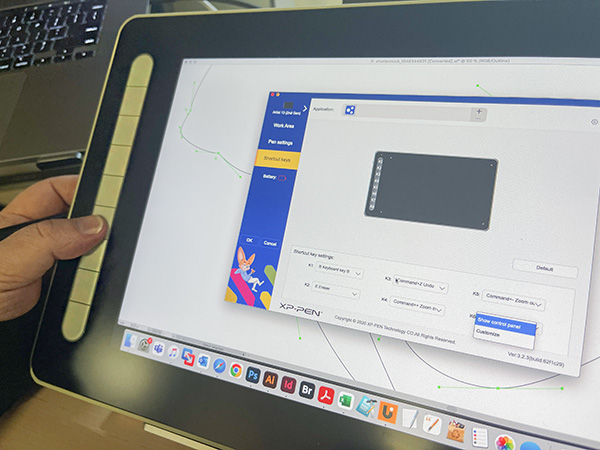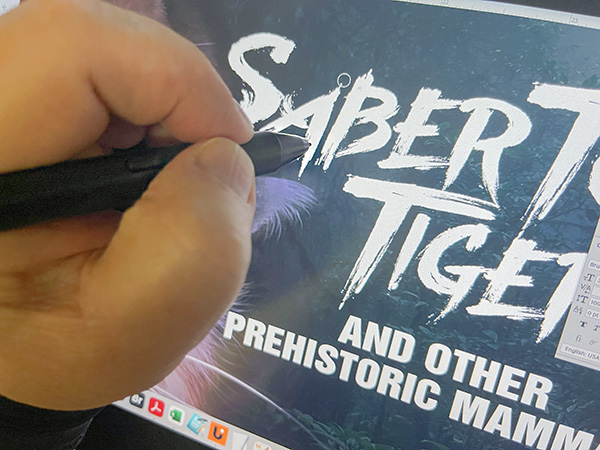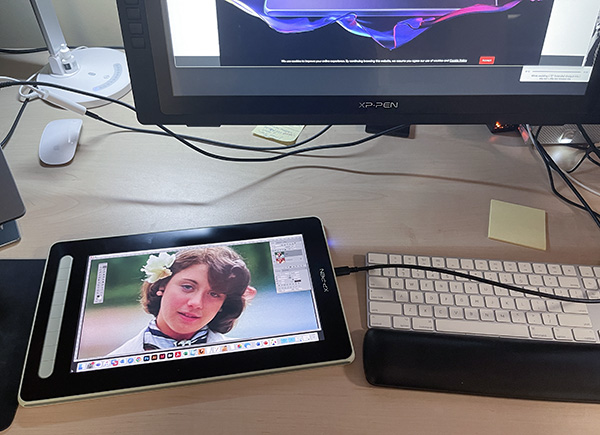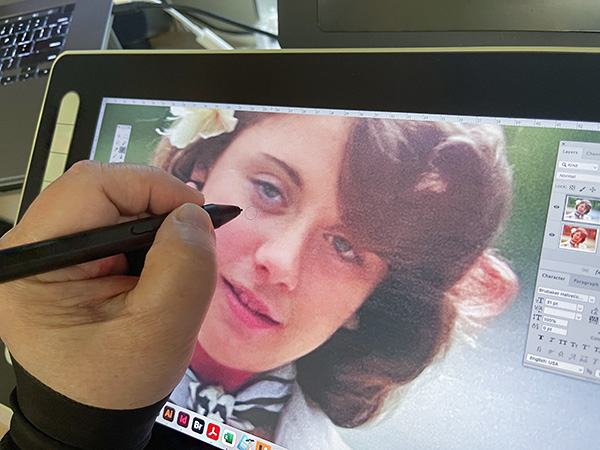REVIEW – Let me say up front that I use an iPad Pro (2018—due for an update) for watching videos and sketching out ideas using the excellent Apple Pencil. It’s a dream tablet in many ways—except one. As good as the iPad is, it only uses its own apps, not the Mac graphic design apps I’ve used my whole career. So the iPad is a great, but limited tool in my designer arsenal. I am a Mac snob who knows his way around the hardware and especially the software. As an expert Photoshop user, I require a way to draw and retouch using a pen (stylus)—and the iPad falls short of my everyday needs. Enter the XP-Pen Artist 13 display (2nd Gen)—a monitor you can draw on with a pen. Can it replace the iPad or at best supplement it?
What is it?
The XP-Pen Artist 13 Pen Display (2nd Gen) tablet is a graphics tablet you can directly draw on using a proprietary pen instead of a mouse. It acts just like a separate monitor because that’s exactly what it is. It connects to a laptop or desktop computer as any monitor would.
The Artist 13 Pen Display is XP-Pen’s 2nd generation model, featuring some improvements over the original Artist 13. It’s a small tablet with a screen size similar to a 13 in. laptop.
Although you can draw on the Artist 13, it is not an iPad-like tablet. It must be connected to a host computer via either a single USB-C cord or a more complicated 3-cord-in-one setup. More on that later.
The XP-Pen Artist 13 Pen Display uses a wireless pen that requires no charging—it works as soon as it’s picked up. Driver software is required to run the XP-Pen tablet—something all tablets require to run. Once the software (Mac or Windows) is loaded and configured, the computer sees the tablet and thinks it’s a monitor—which it is.
When using the Artist 13, the pen can act as a mouse—opening and closing windows, selecting and dragging objects—anything a mouse can do, except it’s held like a pen.
Specs
- Color options: Black, blue, green, pink
- Dimensions: 378 x 225 x 11.99 mm
- 9 Shortcut keys
- Display resolution: 1920 x 1080
- Color gamut: 92% NTSC,130% sRGB,96% Adobe RGB
- Contrast: 1000:1
- Full lamination
- X3 Elite Pen
- Pressure levels: 8192
- Tilt: 60°
- Resolution: 5080 LPI
- 2 x USB-C ports
Design and features
We are in the golden era of digital graphics with computers, portable devices, and accessories, such as drawing tablets. These tablets have been out for a while and the selection is almost overwhelming. Sizes range from 6-32 inches—with prices to match! Wacom has always been the king, but that is changing—fast. XP-Pen is a competitor who makes (I think) too many models of drawing tablets—both graphics (black slate for the desk) and display (color monitor).
XP-Pen’s prices range from ridiculously affordable to seriously pro territory. The XP-Pen Artist 13 Pen Display (2nd Gen) falls into the affordable range for the hobbyist, art student, or beginning pro on a budget. At $250, you might think, “I can get an iPad for that.” Yes, you could, but it wouldn’t run any Mac/Windows graphics software. Since the Artist 13 display tablet is a monitor, it displays any software your computer will run. That’s the huge advantage tablets have over any stand-alone tablets.
There are four colorways available: Black, green, blue, and pink. This review is the green model. If given a choice I would have chosen black or blue over green and pink, but at least there are choices. No matter which color the tablet is, the front screen and bevel area remain black.
The XP-Pen Artist 13 Pen Display is a 2nd generation model. It features a slimmer profile, improved shortcut keys layout, a better X3 chip stylus, and a fully laminated screen.
The XP-Pen Artist 13 Pen Display is small and light enough to throw into a backpack with a laptop. It can be completely powered by a single USB-C cord (if your laptop is a newer model with USB-C). Otherwise, the tablet requires an awkward 3-cord setup—USB a (power), USB A for connection, and HDMI for video. It’s a mess of cords. The single USB-C cord supplies all you need in a single cord. The irony is that XP-Pen does not include any USB-C cable with the tablet! It must be purchased separately.
XP-Pen does include a tidy row of easily accessible shortcut keys. These keys are great for different shortcuts that can be assigned per app. For instance, one button can be set to zoom out in Photoshop, yet have a completely different function in Adobe Illustrator. Key assignments are set in the XP-Pen driver app and can be changed anytime. It is a great solution for time-saving shortcuts—except I turn them all off. Years ago, I learned shortcuts on my trusty keyboard and am too comfortable with that setup to change. Younger artists not so set in their ways may appreciate the buttons more than I do.
The X3 Chip stylus (pen) is XP-Pen’s new pen tech that gives the stylus over 8,000 levels of pressure sensitivity—the ability to draw any line thickness in a single stroke by applying pressure. The result is a smooth transition of line thickness which gives a drawing a more pro, “less digital” look. It also has a 60° tilt and (according to XP-Pen, a more precise experience. As advanced as the X3 Chip stylus may be, I have another XP-Pen tablet without the X3 Chip pen and it works just fine.
The pen is comfortable to use and is light—a bit too light for my tastes. I prefer a more weighted pen while drawing or retouching. I would pay extra for that option. The pen sports a couple of toggle shortcut keys on the barrel. They are sometimes too easily pressed, which can result in unintentional shortcuts. Even so, the buttons on the barrel can be handy, but again, I don’t use them.
The matte screen has an anti-glare coating with a slightly rough surface that replicates a drawing-on-paper feel. The screen is fully laminated. This eliminates parallax—allowing the pen’s tip to precisely align with the cursor on the screen. Full lamination used to be on only the most expensive tablets but is now becoming common.
The matte screen dulls the screen’s color a bit, but the trade-off for that paper feel is worth it. Few artists like drawing on glass. Otherwise, color accuracy is great for a tablet in this price range. The color gamut is 92% NTSC, 130% sRGB, and 96% Adobe RGB—accurate enough for serious work. The screen’s resolution is only 1920 x 1080 pixels (HD). That’s not great, but since the screen measures only 13.3 in., this resolution is acceptable for this price. A larger 1080p tablet would show pixels.
One missing component is a stand. If you are using the Artist 13 on-site with a laptop, a stand isn’t necessary. But for desktop use, you need a stand to protect your posture. Thankfully, XP-Pen offers different optional stands—just not included with this tablet.
Note that the XP-Pen Artist 13 Pen Display (2nd Gen) tablet also works on Android in addition to Windows/Mac. I do not use Android anything (Apple snob), so I can’t speak about how well it works. The XP-Pen website explains it better than I can.
What I like
- Full Lamination
- Price
- Colors
- Portability (if that’s what you want)
What I’d change
- Make stylus heavier
- Include a USB-C cable
- Include a stand
Final Thoughts
Using the XP-Pen Artist 13 Pen Display (2nd Gen) tablet daily is pleasant enough. The screen is good, the pen is comfortable (if too light) and the driver software works well on my Mac. My big issue with this display tablet is its size. I am not a portable digital artist. I prefer a desktop setup. 13 inches is too small for my needs. You can see an XP-Pen 27 in. display tablet on my desk. However, for those students and pros on a budget, the new Artist 13 Pen Display may be perfect for your needs. Just remember to buy that USB-C cable.
Price: $299.99
Where to buy: Amazon
Source: The sample of this product was provided by XP-Pen.