
REVIEW – Working from home? Gaming online with friends? Listening to music? If you do any or all of these it would be convenient to have a good microphone and headphones combined in one package. eMeet has an option for you with their HS100 Wireless Computer Headset. How well does it work? Read on to find out.
What is it?
The. eMeet HS100 Wireless Computer Headset is a wireless or wired headset consisting of stereo headphones and an integrated boom microphone to get the pickup elements closer to your voice. You can choose to connect the headset to your computer or portable device by Bluetooth for the most convenient, or you can use the included USB Bluetooth dongle to connect to a computer or connect with the included six-foot USB-A to USB-C cable when the battery runs low or if you need the reliability of a wired connection.

What’s in the box?
- eMeet HS100 Wireless Computer Headset
- Bluetooth USB Dongle
- 6 ft. USB-A to USB-C Cable
- Soft Carrying Bag
- User Manual
- Safety Guide
Hardware specs
- Bluetooth 5.0
- 2+2 Microphone Array
- 30 Hour Battery Life
- 24 Hour Talk Time
- 40 mA Power Consumption
- Frequency Range: 20 Hz to 20 KHz
- Color: Black
- Weight: 315g

Design and features
The eMeet HS100 Wireless Computer Headsett looks similar to a pair of Beats headphones with a microphone boom attached. There are stereo ear cups with thick, over-ear style cushions with an adjustable headband attaching them to each other. All of the controls except for one button are on the right earpiece. There is an On/Off/Pairing switch, a Multi-function button, and Volume Up & Down buttons on the right side.
Also connected to the right earpiece is the rotating boom microphone. The boom arm rotates up to move out of the way when not needed and mutes itself when it’s raised. When it’s lowered into place again it un-mutes itself. The USB-C connector, which is used for charging and USB audio, is also located on the right earpiece. Lastly, there are three LED indicators on the right earpiece. The button on the left earpiece turns the ambient sound mode on and off.

The included USB Bluetooth dongle is about the size of an average USB memory stick. There are red, blue, and green LEDs inside a white plastic cover used to indicate call and connection status. The USB-A to USB-C cable is long enough to charge just about anywhere you want to and is a good length for wired headset use, providing enough freedom of movement for most desk setups.
Installation and setup
I first connected the eMeet HS100 Wireless Computer Headset to my iPhone. When I first turned it on I slid the power switch to the Bluetooth pairing position and held it there for two seconds. In my phone’s Bluetooth settings it showed up as eMeet HS100. I tapped on that and it connected within a few seconds.
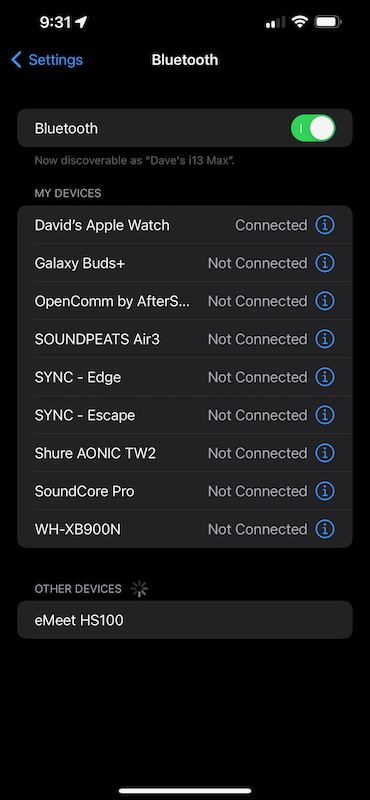
Connection to my laptop using the computer’s built-in Bluetooth was just as easy. The headset showed up in the Bluetooth menu and once it was connected I was able to choose it as the audio input and output source for use in any applications that record or playback sound.
The second way to connect the HS100 headset to a computer is using their USB dongle. Since I use a MacBook Pro for most of my work I had to use a USB-C to USB-A adapter. Once I plugged in the dongle the headset connected to it and was available as an audio input and output device as with the computer’s built-in Bluetooth chip. The dongle was identified as eMeet Adapter A300.
The third way to connect this headset to a computer is with the USB-A to USB-C cable. This acts as a charging cable as well as turning the headset into an external USB audio device. This is convenient as you can use it while it’s charging so you don’t have to stop working if the battery gets low but also if you work in a busy wireless environment where Bluetooth isn’t as reliable, having a wired connection means you can actually get your work done.

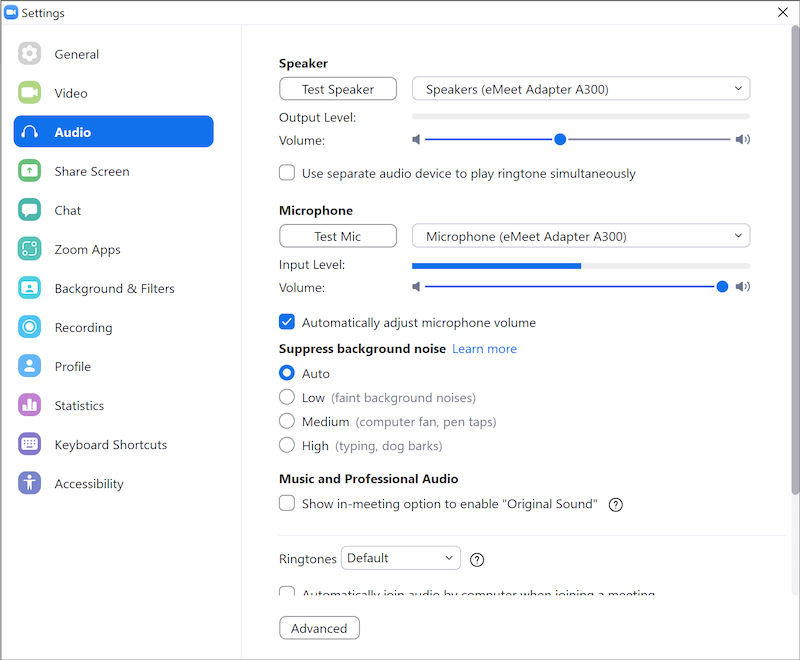
I also booted into Windows 10 and tested the eMeet HS100 Wireless Computer Headset with both the USB dongle and the wired connection and had the same results there. No setup issues or quality problems. Zoom saw it as a microphone and speakers and worked just like the built-in options.
eMeet provides an application, eMeetLink, for both Windows and Mac to control and update the firmware of the HS100 and the A300 dongle. The app is simple but functional, providing a way to check for and perform firmware updates for any connected devices. There was a firmware update available for both the dongle and the headset when I first connected them. There was no information given for either update so I don’t know if it was feature updates, bug fixes, or what. The first time I tried to update the dongle firmware it failed after a couple of minutes. I closed the app and unplugged the dongle then plugged it back in and tried it again. This time it worked, taking about 7 – 8 minutes to complete the process. The headset firmware updated correctly on the first try. It took me a while to figure out that the headset must be connected to the computer by the USB cable; you can’t control its settings or update the firmware while connected by Bluetooth.
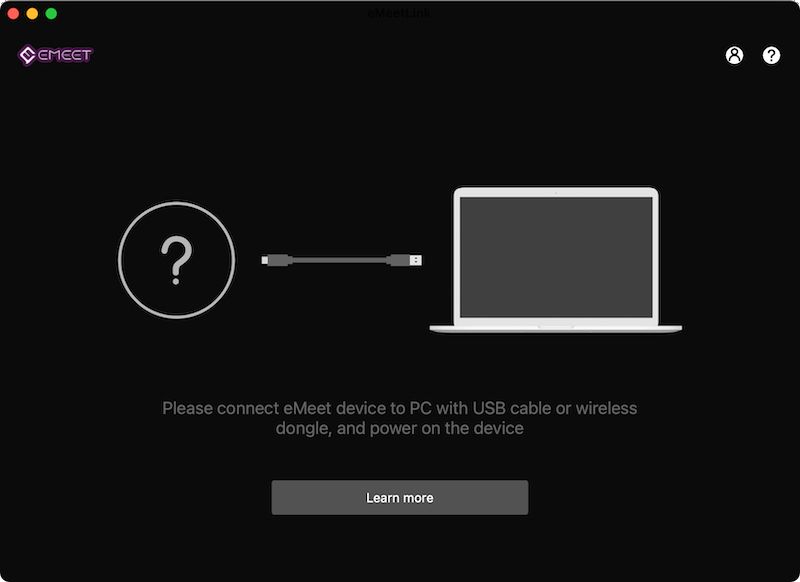
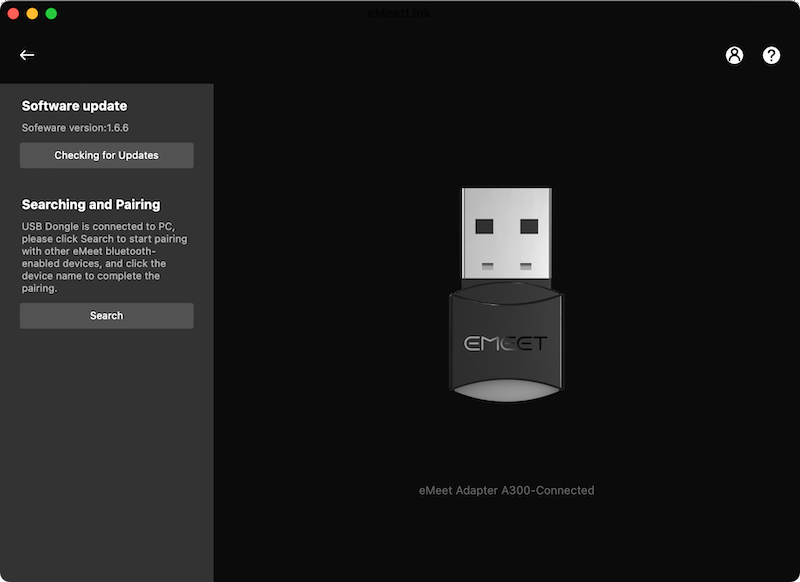
The eMeetLink application provides a few control options for the headset, including Vocal Voice Broadcast (whether or not the headset audibly gives you status updates), Talk Back (feeding a little bit of microphone audio into the speakers like a standard phone call for confidence that your voice is being picked up), and Smart Wear Detection (automatically pausing audio when the headset is removed from your head and starting it again when you put it back on). There are also options for how long the headset will wait to go to sleep after inactivity, the language for the voice prompts, and a way to reset the headset to factory settings.
In Use
I first started by listening to a podcast, my most-used form of entertainment on my phone. The sound was clear and smooth with a little bit more midrange than I’m used to with my Galaxy Buds+ but not so pronounced as to be hard to listen to. It’s honestly probably more natural than the smaller earbuds, just different than what I’m used to. I listened to music through the Apple Music app on my Mac. Music sounded bright and clear with a bit of a midrange boost and a little less bass than I prefer. Even with that, I could listen to music on these for hours at a time and still enjoy it. Listening to music with the built-in Bluetooth on my laptop and using the USB dongle sounded the same.

I wanted to test the distance I could get away with in my house, which I tested first with the dongle. I also needed to charge my laptop while I was doing this testing so I plugged in the USB-C power cable to the port right next to the one I had used for the dongle and USB adapter on the left side of my laptop. I got about 12 feet away on the other side of a partial wall and the audio started to break up. That was a little concerning so I decided to move the power plug to the other side of the laptop and the audio was solid in the same room where I had a problem before. I decided to go further and I was able to get about as far away from my laptop as I can in my house, an upstairs bedroom on the opposite side of the house, and while it worked up there, the audio started dropping out quite a bit. I probably wouldn’t listen or work this far away from my computer but if I needed to take a quick snack or bathroom break (with the microphone muted of course) while staying engaged in a meeting, this could come into play.
I decided to do the same test with the built-in Bluetooth on my laptop and the audio was much more consistent in the same room on the second floor. There was one dropout during this test but it was much better than with the dongle. My guess is that the laptop has a better Bluetooth antenna simply because there’s more room in the laptop case. The dongle isn’t necessarily meant to give you a better Bluetooth signal but it’s more for use with a computer that doesn’t have it built-in already.

These headphones don’t offer any active noise cancelling but after putting them on the first time I did notice that they blocked out a lot of sound naturally. Wearing them for several hours at a time while testing didn’t bother my head at all. The ear cups are super soft and didn’t bother me at all. The only thing I would say that bothered me is having both ears covered the whole time. Of course you can move one earpiece off your ear if you only want to have one ear covered but I found that triggered the auto pause feature when I was listening to podcasts. That feature can be turned off in the eMeetLink app, of course, so you’ll have to choose between the two I guess.
The voice that gives prompts when the headset is turned on, when it’s connected to one or multiple devices, and to give other information is quite friendly and easy to listen to, much better than a series of beeps or tones you need to remember. One thing I found that can be a little confusing is that when the headset is turned on, the voice tells you how much battery life is remaining. Every time I turned them on until the battery got to around 50% it said, “Battery full.” That’s anywhere between 51% – 100%. I think the voice should be a little more specific than that. There’s a big difference between having a 100% full battery and a 51% full battery. It does report its battery status to my both iPhone and Pixel 6. At 50% the voice says, “Medium battery.” Sliding the on/off switch toward the Bluetooth pairing side momentarily while the headset is on also tells you how much battery is left, which is a nice, easy way to do an instant battery check.

I found the onboard controls to be convenient for the most part. I like to use a button on my Bluetooth devices to play/pause music and podcasts, adjust volume, answer calls, etc., and all those controls are available. The volume controls are easy to find because they have raised bumps to identify them but the multifunction button and the ambient sound mode button are kind of tricky to find. These buttons are in the middle section of each earpiece and they’re easy to find when you’re not wearing the headset, but when you are it’s kind of tricky to find the exact area to press only by feel. There’s a slight texture there but it’s not easy to find. Over time I’m sure I’ll get used to it.
Ambient mode uses the onboard microphones to allow you to hear what’s going on, which is nice because as I previously mentioned these do block out a good amount of the sound around you. Enabling this mode does pause any music or podcasts you had playing. It is possible to restart the music (although several times this didn’t work right away) but the ambient mode turns off again. I suppose this would be good during calls but if I’m listening to music in an environment where I think someone might come in and want to talk to me I would want to have ambient mode turned on so I can hear that. I’m not likely to be wearing these on a walk or bike ride but for anyone who would, this would be an important feature to have as well.

Other than raising and lowering the microphone boom arm there are no other adjustments available for the microphone. It would be nice to be able to move it closer to my mouth as there are several inches between my mouth and the microphone as it is now. I think the microphone works fine as it is but in a noisy environment it would be nice to be able to move it closer to my mouth.
There were a few of what I assume are translation issues in the eMeetLink app that could be easily fixed. The button you click to check for updates says, “Checking for updates,” potentially indicating that the app is checking for updates before you actually click the button. Another one says, “up-to-dated” instead of “up to date,” and finally, just a funny one, a button to dismiss a dialog box says, “I know” instead of OK. None of this affects the usability of the app but it doesn’t look professional.
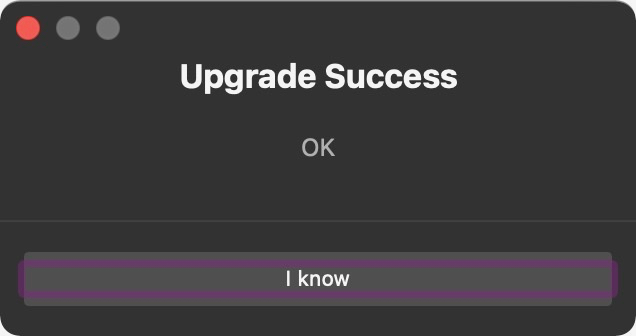
Phone calls using the eMeet HS100 Wireless Computer Headset were clear both on my end and to the people I spoke with. My daughter said my voice was lower than she was used to but other people I spoke with didn’t report any similar issues. At one point I had the headset connected to both my iPhone and Pixel with music playing on the Pixel when a call came in on my iPhone. I answered the call, talked for a few minutes, then hung up. It wasn’t until I hung up the call and the music started playing again that I remembered that I was using both phones; the entire process was seamless.
One negative is that I heard a slight amount of background noise during audio playback. I could hear it during quiet parts of a podcast and between music tracks. I could also hear it for about a second after I paused music, then it went away. I didn’t notice this noise during calls.
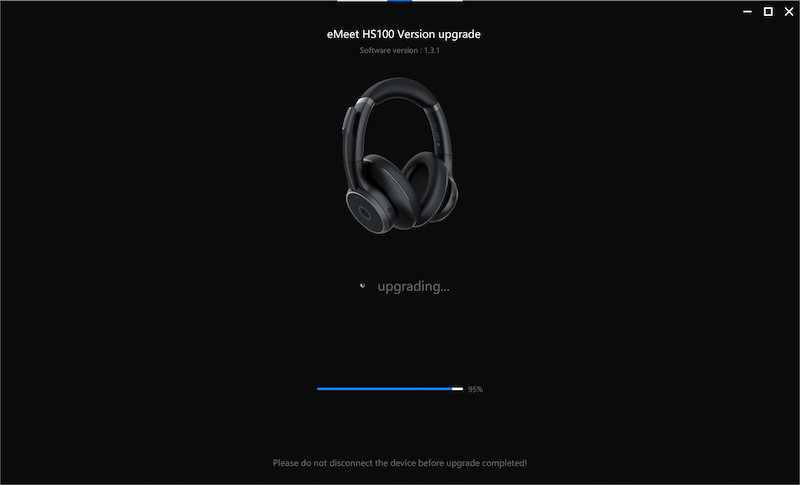
What I like
- Microphone mutes when raising boom
- Wired or wireless use
- Long battery life
- Long USB-A to USB-C cable
What I’d change
- Ability to move mic closer to my mouth
- iOS and Android apps for control and firmware updates
- Control and firmware updates over Bluetooth
- Reduce background noise while playing audio
Final thoughts
I worked online tech support for about half of 2020 and the eMeet HS100 Wireless Computer Headset would have been perfect for customer calls, Zoom meetings, and listening to music or podcasts over lunch. As a device that can work for phone calls, online meetings, and music and spoken word playback, this is a great option for a decent price.
Price: $129.99 MSRP
Where to buy: emeet.com or amazon.com
Source: The sample for this review was provided by eMeet. For more information visit their site.


