
REVIEW – Content creators are everywhere these days. Photos are great, but video still rules for compelling content. Nothing destroys a clip more quickly than jerky video. It can make the content borderline unwatchable. Zhiyun has released their new Zhiyun Smooth Q3 smartphone gimbal. Let’s check it out and see if this can smooth the bumps in your road to social media stardom.
What is it?
The Smooth Q3 is a three-axis stabilized gimbal for smartphones. It offers several stabilization modes and comes with ZY Cami software that helps you exploit its talents.
What’s in the box?

- Zhiyun Smooth Q3 smartphone gimbal
- Detachable tripod
- USB-A to USB-C charging cable
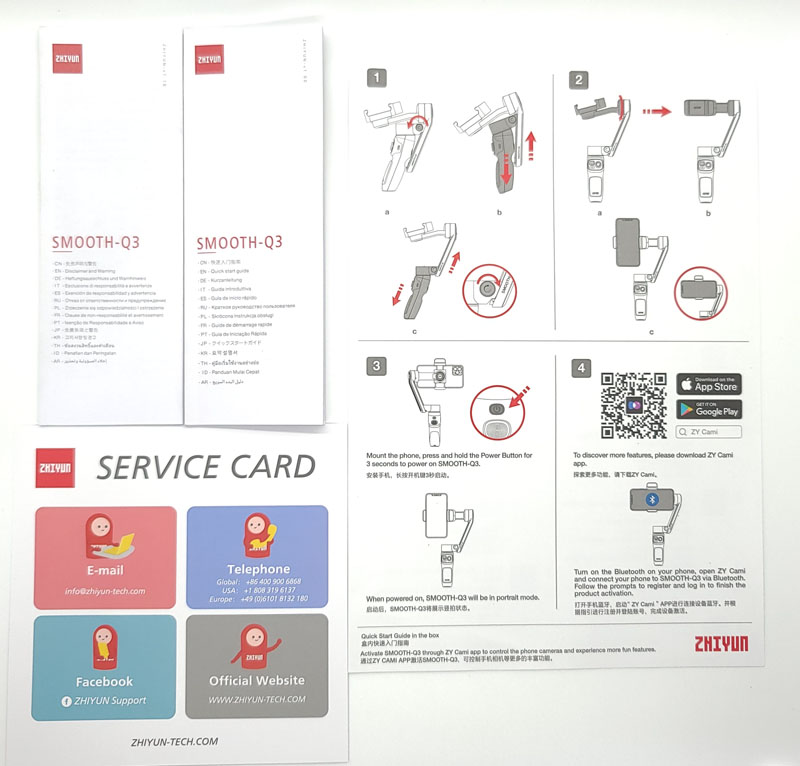
- Manual
- Disclaimer and warranty booklet
- Service card
- Quick start guide
Hardware specs
- Product dimensions
- Folded:45*154*180 mm
- Unfolded:90*127*279 mm
- Weight: 12 ounces
- Tilt mechanical range: -260°~ 80°
- Roll mechanical range: -170°~ 170°
- Pan mechanical range: -150°~ 150°
- Battery runtime: 15h max; 7h standard
- Charging time: 3h
- Mounting clamp supporting: 55mm~ 90mm
- Smartphone thickness: 7mm ~10mm
- IOS video frame rates: 24fps, 25fps, 30fps, 60 fps
- Android video frame rate: 24fps, 30fps
- Load weight: 150g~280g
- Phone connection: Bluetooth
- Fill light: integrated, 180° rotating, three-level adjustable brightness
Design and features

The Zhiyun Smooth Q3 smartphone gimbal is relatively compact. The camera mount (with the SMOOTH-Q3 label) slides down along the handle for storage.
Loosening that silver thumbscrew allows you to slide the arm up into its locked position.

When you lock it in its extended and operational position, electrical contacts in the arm mate up with corresponding contacts near the thumbscrew. This allows the unit to function.

Your cellphone mounts onto the arm with a clamp that expands up and down.

On the right in the photo above, you see the axis that tilts the phone. For storage, this also locks into position with a tab that snaps into a small channel. You need to unsnap this before turning on the power.

The Zhiyun Smooth Q3 smartphone gimbal controls are on the front, back, and side of the handgrip.

On the left, we see the wide/telephoto switch. The gray button with the red line is the shutter release and video start/stop button. Above that is the mode button and mode LEDs. Those LEDs double as charge indicators ad 25% per LED. The dial to the right is a joystick.
Modes are
- Pan follow – tilt and roll axis motors are locked and the pan axis follows the movement of the stabilizer handle; push the joystick up/down and left/right to control the tilt axis and pan axis; PF LED lights
- Lock – the three motors are all locked and won’t follow the movement of the stabilizer handle; push the joystick up/down and left/right to control the tilt axis and pan axis; L LED lights
- Follow – the roll axis motor is locked and the tilt axis and the pan axis motor follow the movement of the stabilizer handle; push the joystick up/down and left/right to control the tilt axis and pan axis; F LED lights
- Point of View – the three motors all follow the movement of the stabilizer handle; push the joystick up/down and left/right to control the tilt axis and pan axis; POV LED lights
- Vortex – the three motors all follow the movement of the stabilizer handle; push the joystick up/down and left/right to control the roll axis and pan axis POV LED flashes
- PhoneGo – the camera pans and tilts following the movement of the stabilizer at fast speeds while the roll axis is locked; the joystick does not function; F LED flashes
On the back of the handle, we find two more buttons.

The top button is the power button.
- Single press to check the battery level of the stabilizer
- Press and hold for 3 seconds to power on/off
- Press 8 times to reset Bluetooth
The bottom button is the trigger button
- Single press to turn on/off Smart Follow
- Double press for reposition
- Triple press to switch between Landscape Mode and Portrait Mode
- Press and hold to enter PhoneGo Mode
At the very bottom of the handle, we find a tripod socket where you can attach the included tripod or any tripod.

There is a fill light on top of the phone mount.

Tapping the top of the light steps it through several different brightness levels.

The light is designed for lighting you when videoing close-ups. It is not designed for lighting a distant scene.
Here is a summary of all the buttons and features.
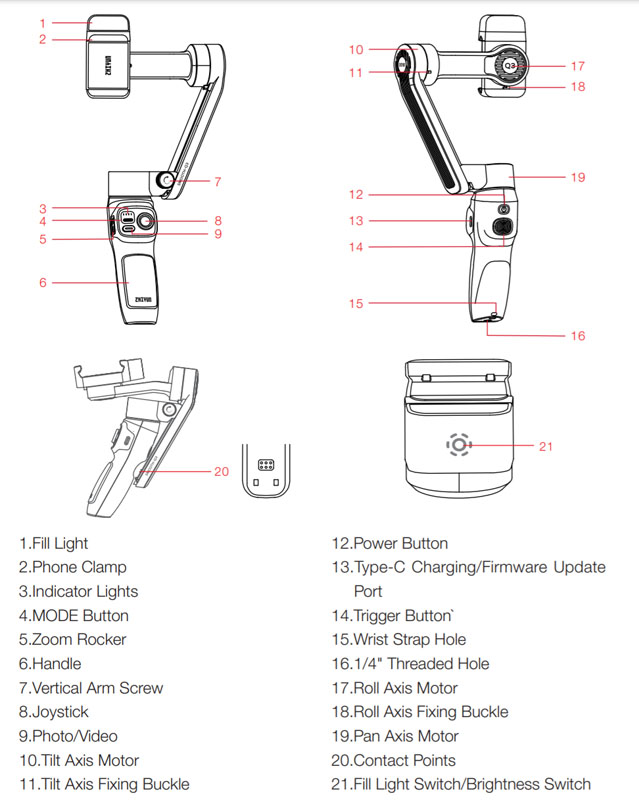
Setup
Setup of the Zhiyun Smooth Q3 smartphone gimbal involves downloading the ZY Cami app and pairing it with the gimbal.
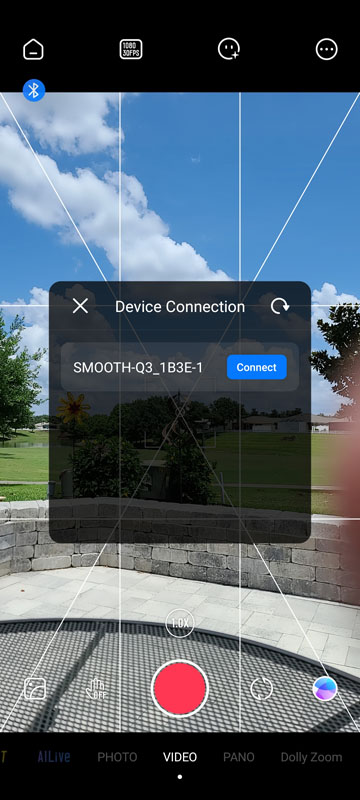
The pairing didn’t work for me.
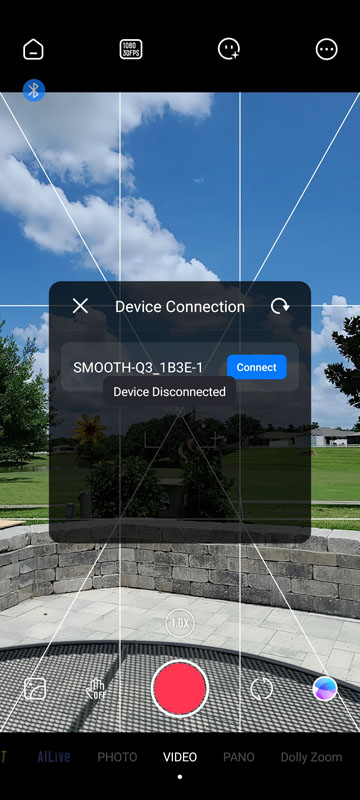
Reading the documentation, I found that eight presses of the trigger button reset Bluetooth on the gimbal. Once I did that, my phone paired with the gimbal and I was in business. Speaking of the documentation, for me it was unusable. The print in the booklet is so small, it is nearly unreadable. Luckily, all the documentation is also available online.
You need to mount your phone to the Zhiyun Smooth Q3 smartphone gimbal.

Part of that Zhiyun Smooth Q3 smartphone gimbal mounting process is balancing your phone so that it is more or less centered in the mount. With my Samsung Galaxy S20 Ultra, that wasn’t possible as centering it in the clamp put the clamp squarely on top of my power button. As long as I mounted it so the clamp was right next to the power button, everything worked fine. If I was any more off-center, the gimbal wouldn’t rotate the camera from landscape to portrait. The other consideration is that the harder the gimbal has to work to stabilize your camera, the faster you’ll burn battery power.
Another thing to note is that the phone clamp is not very deep. I have a very thin case on my phone and it barely fits in the clamp. The clamp is designed for bare phones.
Performance
There are a ton of features, modes, and shooting styles available with the Zhiyun Smooth Q3 smartphone gimbal.

I took it outside and tried some basic functions. The first thing I noticed is that the zoom switch works in reverse -“W” zoomed in and “T” zoomed out – exactly the opposite of what I would expect. The same was true for the joystick. Turns out that is a setting. When I dug in the settings, I flipped a couple of switches and everything worked as I expected. It also turns out that many videographers prefer the reverse operation, so it’s nice that the gimbal supports both modes.
I started with a drive in the golf cart, to test the stabilization as I drove around.
Overall, the video is pretty smooth, even with the bumpy ride in the golf cart. That is especially noticeable near the end at about 1:20 when I roll over the curb at the end of our driveway and then over the threshold into our garage. Both are pretty good bumps and the video is buttery smooth. This was the third attempt I took. In the first attempt, ZY Cami crashed about ten seconds into shooting. In the second attempt, Bluetooth disconnected. While the video continued shooting, with no connection to the phone, none of the controls for the app would work, meaning I couldn’t stop the video without pressing the button on the screen.
Next, I put the Zhiyun Smooth Q3 smartphone gimbal into the pan-follow mode, flipped to the selfie camera, and took another drive.
Once again, the video is nice and smooth and the gimbal does a good job keeping me centered as I move the gimbal back and forth. The same thing happened as I tried to stop the video right as I pulled into the driveway, but had to tap the screen once I parked.
I did a quick test of the vortex mode where you have control over the tilt access with the joystick.
You could really make videos that would induce motion sickness! Still, if you’re the creative type, I can see how you could add some real interest to your videos.
Finally, I tested the included dolly zoom feature of the ZY Cami app. Dolly zoom is that video effect where the camera is zooming in or out on a subject, but the background stays static, creating a visually zoomy effect.
I targeted the yellow flower and moved toward it.
I was walking, and you can definitely tell that in the video.
Then I tried the reverse, walking away.
The two things I noted was again, the video wasn’t smooth and you could tell I was walking and the zoom effect wasn’t smooth – it seems to come in fits and spurts.
The app supports gesture control so you can be in the videos. It also supports target tracking for those that want to appear in active videos like once for Tic Tok. There are also a ton of beautification effects and editing options if that’s your thing.
Because this is a Bluetooth gimbal, it is supposed to work with whatever camera app you want to use. I tried the default Android app. Once I paired the gimbal with my phone, I could take photos and start/stop the video, but the zoom rocker didn’t zoom the camera. But, once I paired my phone with the gimbal, the ZY Cami app would no longer pair via Bluetooth. When I unpaired my phone, the app still wouldn’t connect and I had to reset the Bluetooth connection again. Then, the gimbal showed up as two different gimbals with “-1” and “-2” extensions. It seems that the Bluetooth integration isn’t well thought out.
What I like
- A nice variety of stabilization modes on the gimbal
- Lots of options in the app
- Feels very solid and sturdy
- When in stabilization modes, the gimbal does a nice job producing smooth video
What I’d change
- The phone clamp should be sized to allow for thin cases on phones
- The zoom switch is difficult to reach and operate
- Bluetooth is flaky and disconnected regularly
- The app crashed a couple of times in testing
- Pairing the gimbal to your phone breaks the ZY Cami app’s ability to connect
Final thoughts
As a gimbal, the Zhiyun Smooth Q3 smartphone gimbal seems to be pretty solid. It has a nice selection of stabilization modes that should help aspiring filmmakers get their feet wet and deliver nice, smooth, and creative video. The included app, ZY Cami tries to be a lot of things to a lot of people. The Bluetooth integration definitely needs some work as it was buggy, inconsistent, and prone to failure. It’s too bad as this is priced nicely, and if it delivered on its promise, would be a terrific bargain. With the inconsistent performance of the app and gimbal as a pair and the constant Bluetooth issue, this wouldn’t be my first choice as a video stabilization tool.
Price: $89.00
Where to buy: Amazon
Source: The sample of this product was provided by Zhiyun.



Gadgeteer Comment Policy - Please read before commenting
Same experience. The zoom rocker is almost useless because you just get an ugly, jerky zoom. The joystick isn’t much better — smooth movements are pretty much impossible. Bottom line: You get what you pay for. 🤷