
REVIEW – It had been years since I wore a watch on my wrist but halfway into last year, I had some radical gadget transitions. I switched from my beloved Huawei P30 Pro Android smartphone to an iPhone 11 Pro Max and then after reviewing a fitness system that comes with an Apple Watch, I quickly fell in love with wearing a smartwatch when it had never ‘stuck’ before. I’ve often wondered why Apple didn’t put a built-in camera into their watches. Well, now they don’t have to because Wristcam has done the work for them – sort of. Let’s take a look.
What is it?
Wristcam is a wearable camera that works in tandem with the Apple Watch to turn the watch’s display into a viewfinder and shutter button/controller.
What’s in the box?
- Wristcam wearable camera
- Dual USB port power adapter
- USB charging cable
- Storage tin
Design and features

The Wristcam doesn’t actually modify the Apple Watch itself. It replaces your existing Apple Watch strap and puts 2 cameras in the Apple Watch strap. There’s a selfie camera and a forward-facing camera. The selfie camera is the one shown in the image above. The selfie lens takes 1080 x 1440 resolution pictures.

The forward-facing camera is on the side of the strap takes 2880 x 2160 resolution shots/video.

The underside of the Wristcam wearable camera strap has contacts for the proprietary Wristcam charger.
The charger snaps onto the contacts with magnets and while charging, the status LED on the front-facing camera will glow red.
Fit and comfort

When I initially took the Wristcam Apple Watch wearable camera out of the box, I was concerned about the fit and comfort. I personally don’t like that type of watch band because I find it difficult to put on by myself with one hand. I like sports loop style bands. Having said that, although I still found it awkward to put on the watch, I didn’t find it to be uncomfortable to wear. yes, there’s a notable bulge on the outside of the wrist, but I didn’t find that it got in the way.
Wristcam app
The Wristcam application is easy to understand and navigate.
Video is captured at 720p or 1080p and the aspect ratio for both cameras can be set to 1:1, 4:3, or 16:9.
You can also set up Siri shortcuts through the app for easy voice control, as well as view and share the captured images and videos.
Using the Wristcam to capture pictures and video

The usage of the Wristcam Apple Watch wearable camera is pretty straightforward. You charge it, attach it to your Apple Watch by replacing the band with the Wristcam, install the app on your phone and connect to the Wristcam so it can install the app on the Apple Watch, and then go take pics and video.
You can capture images by pressing the physical button on the band, pressing the button on the Apple Watch display, or with a Siri voice command. I personally would not recommend using the physical button on the Wristcam band. It’s hard to find with your finger and pressing will probably cause you to move your wrist and since the camera’s lens is also on your wrist, the chances of capturing a blurry or bad image are high. Pressing the button on the display is easier, but the best hands-free way to capture images or video is with a Siri command. The only problem with using Siri is that there can be a slight lag from saying the command to actually having the image snapped or video capture started.
Let’s take a look at some image and video examples.
Let’s start out with some comparisons between my iPhone 12 Pro Max and the Wrist cam. When you click the image for a larger view and you’ll immediately notice that image quality from the Wristcam is not as good as the iPhone image. It’s blurry and the colors aren’t quite as vibrant.
The gallery of Wristcam images shown above (click for full-size image) was taken in a variety of lighting conditions from indoors under LED lights (my cat), in a shop with no windows, a retail store with fluorescent overhead lights, and outdoors on a sunny day. Like the first picture, these pictures aren’t sharp. They are fuzzy and grainy.

Then there’s the selfie camera. I really didn’t like trying to take pics of myself using the Wristcam Apple Watch camera. It’s extremely awkward trying to position the Wristcam for a flattering selfie.
Let’s switch to video examples.
If you watch the video above, you’ll notice in the first clip using the iPhone, that you can hear the water in the creek and the birds chirping, while the clips from the Wristcam have very little audio other than my shoes crunching leaves while I’m walking. Speaking of walking, that clip makes me a little nauseous to watch it because it’s so jerky. The Wristcam really needs some image stabilization.
What I like
- Can capture video and images without having your iPhone with you
What I’d change
- Improve the microphone
- Add image stabilization
- Improve image quality
- Lower the price
Final thoughts
I wanted to love the Wristcam Apple Watch camera, but in the end, the image and video quality didn’t wow me enough to justify the $300 price tag. I find that I’d rather just pull out my phone to quickly snap a picture or capture some live video than use a camera attached to my watch band because it is awkward to frame the image / video with the camera strapped to your wrist. In its current state, I consider the Wristcam more of a novelty product than a serious camera add-on for your Apple Watch. I like the idea of it, but I think it needs improvement before I can recommend it.
Update 5/12/22
Wristcam’s Live Video calling feature is now available. This new feature will allow Wristcam users to conduct FaceTime-like video calls from the convenience of their wrist to anyone with an iPhone, Android, or a Wristcam.
Price: $299.00
Where to buy: Wristcam and Amazon
Source: The sample for this review was provided by Wristcam.








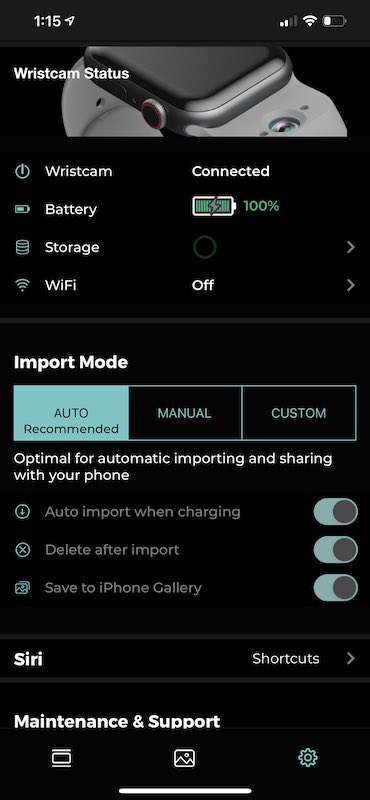
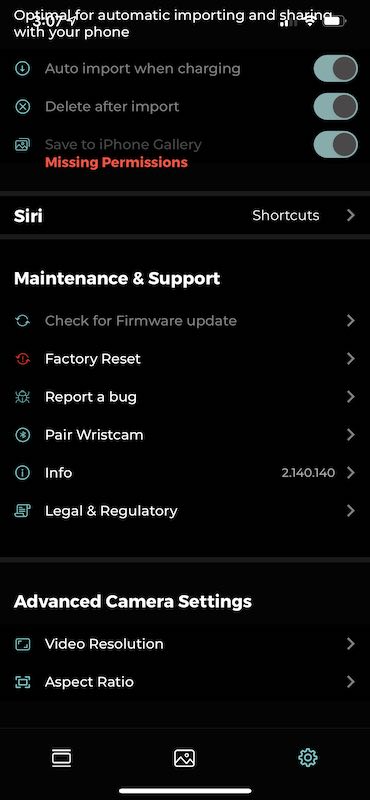
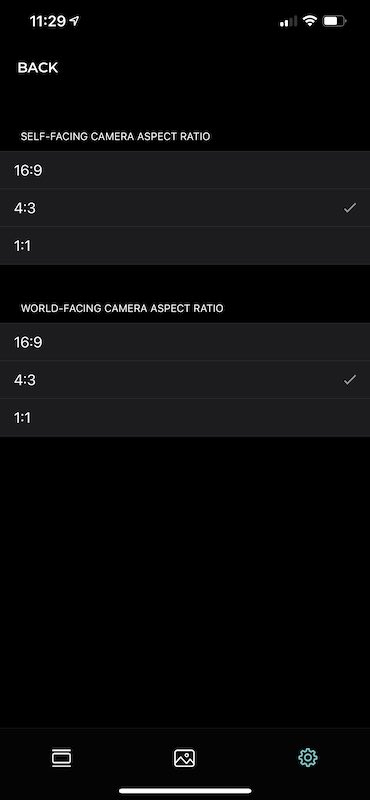

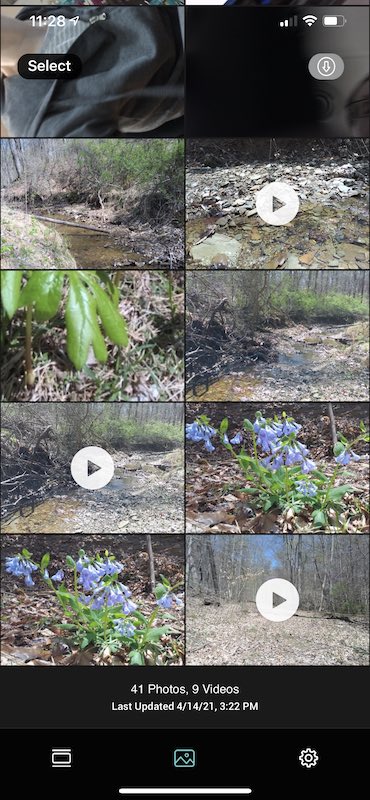









Gadgeteer Comment Policy - Please read before commenting
Because you didn’t mention it, I guess this camera cannot be used with Facetime, Whatsapp or any video conferencing app.
Fred, at the time I wrote the review (a couple of months ago), that was not an available feature that I was aware of. I just visited their site and found this:
I can do a test of this feature if you’re interested.
This only allows you to send live video, a video conversation requires the same camera for the other person. They should make the camera compatible with other messaging apps.
Agreed. Restricting it to a proprietary app is yet another disappointment with this device.