
REVIEW – I’ve wanted an ambient backlight for our main television for a long time. Such backlights can add immersion to scenes and alleviate eyestrain (allegedly). A few manufacturers have offered different products over the years, either built into their TVs or as pricey add-ons for other systems (it looks like the latest Phillips Hue backlight strip and sync box combine to be over $400 retail). As much as I like RGB lights, I’m not going to shell out gaming-console prices for them. The Govee Immersion TV backlight is the first product I’ve seen that offers a similar experience for a fraction of the cost. But does it live up to the promise of scene-matching backlighting or will their ambitious approach flop? Let’s find out!
What is it?
The Govee Immersion TV backlight is an RGB lightstrip that attaches to the back of a television, with a camera-based system that matches the lighting color to the edge of the scene on the television. This creates an effect where the scene seems to extend past the edge of the television, which can be pretty nifty.
What’s in the box?

In the box is the light strip itself, a control box, AC adaptor, USB camera, manuals/guides, and mounting and calibration hardware.
Hardware specs
- Suitable TV Size: best for 55-65 inches
- Light strip size: 70 cm (left and right), 120 cm (top and bottom)
- Water resistance: “water resistant”
- Supported voice assistant integrations: Amazon Alexa and Google Assistant
- Power input: DC 12V
- Camera resolution: 1080P wide angle
Design and features

Pictured here are the 3 main components of the system: the lightstrip itself (neatly coiled on a roll with paper backing over 3M adhesive), the camera, and the control box.

The camera seems to be high quality, and can be mounted on either the top or the bottom of the television. I tried both, and top mounting was more visible (it looks a bit strange to have a little camera hanging off the front of your TV), but bottom mounting resulted in more reflected room light affecting the LED colors.
The only other method that I’ve seen for television ambient-lighting relies on running a digital video signal through a box of some sort. This then requires processing of that video signal and interpreting frames to determine edge colors. This is probably the reason for the high cost of most ambient television lighting systems. Govee’s camera-based system is an interesting alternative, and has the added advantage of no issues with the HDMI signal (I’ve heard that other systems can have issues with ruining surround sound or not being compatible with 4k signals, etc.)

The Control box has a power input port on the left side, and physical control buttons (which I didn’t use at all after setting up the app, but they’re there if you need them).

On the right side of the control box is a USB-A port for the camera, and a USB-C port for the light strip itself to plug into.
Installation and setup
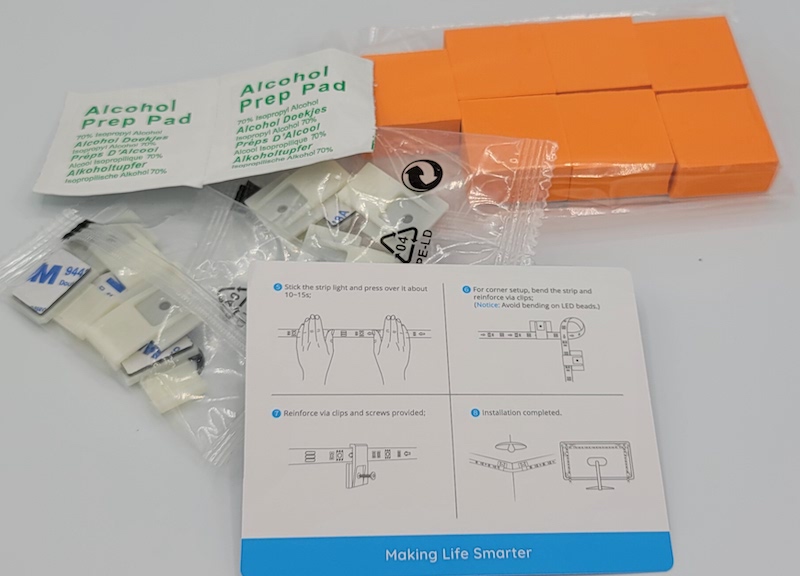
The installation materials were of good quality and the guide was easy to understand.

Firstly, you attach the RGB lightstrip itself to the television. It has 4 sections with wire between each, making for one long wire. There are 2 long sections for top and bottom, and 2 short sections for the sides. My television is a 65 inch TCL affair, and I set the lightstrips back from the edges a bit so they wouldn’t be visible from the sides.

As previously mentioned I went for the top mounted camera option. The sticky pads on this are VERY sticky, I have no worries about it staying in place for decades.

Finally, I attached the control box with included double sided tape and plugged it in. There are cable-holders to ensure any dangling excess cables can be pinned out of the way on the back of the TV. Everything comes to life in a nice green glow, but we’re not done yet.

The next step is calibrating the camera to the television. The included orange foam blocks have sticky sides, and these are lightly pressed right onto your LCD screen on your television (as someone who HATES screens being touched, this was my version of nails on the chalkboard). I should mention that there was no damage and no residue at all. My gut-wrenching fears were misplaced in this case.
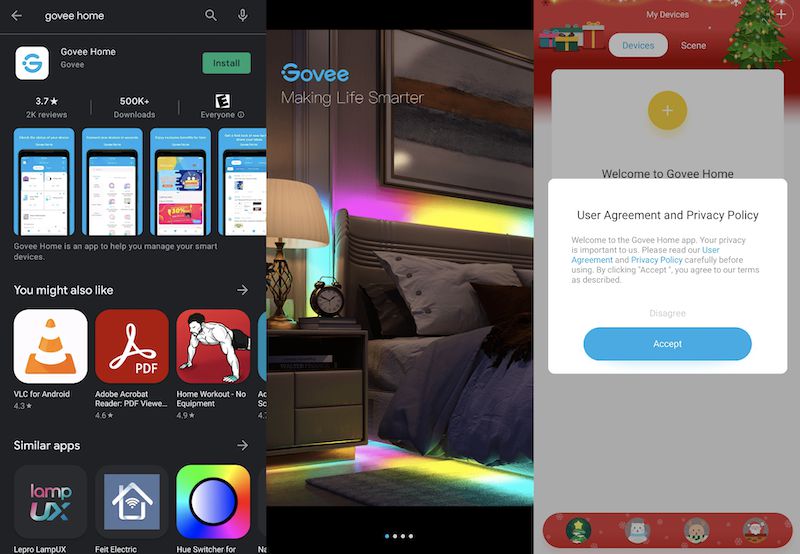
Next up, app installation and setup. I tested this on Android, but I’m sure the iOS app is similar.
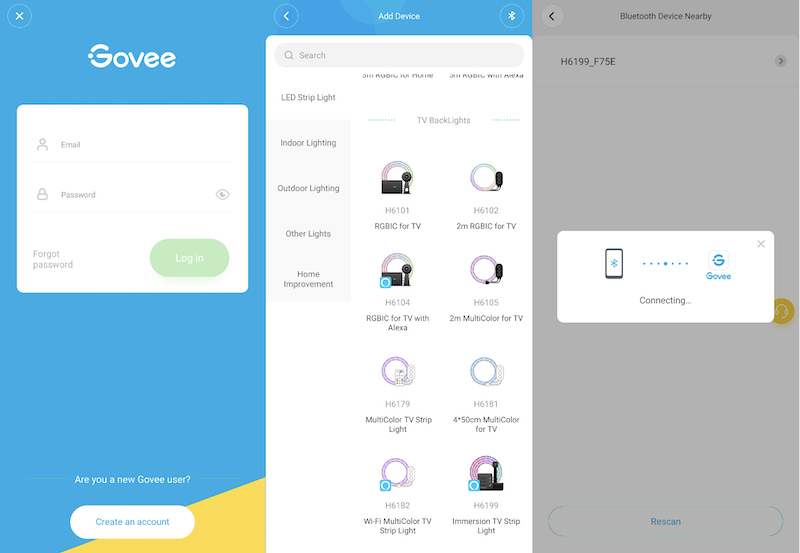
The app does require account creation and bluetooth permissions, then you select the type of device you’re installing (looks like Govee has a ton of other options, so you could build out a whole-house smart light system with their products and control them all from the same app if you’re into that sort of thing). Connection proceeds through Bluetooth at this point.
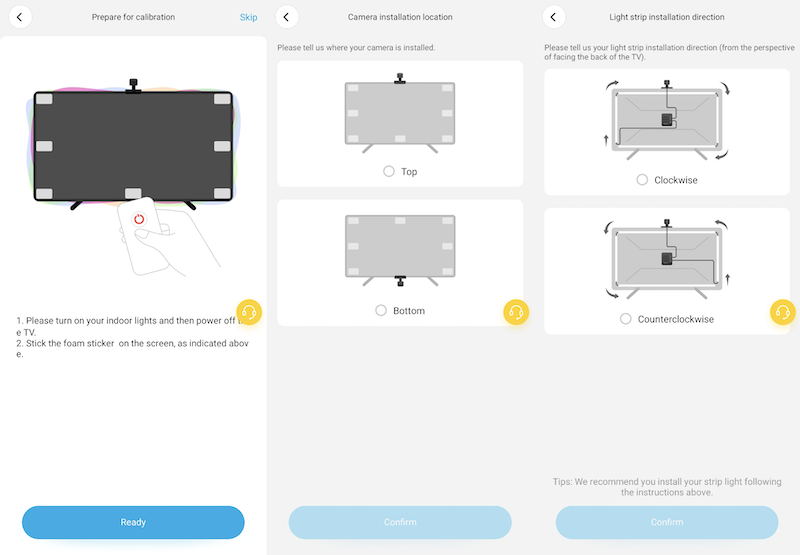
The app guides you through the installation of the foam blocks, and you tell it if you mounted the camera on top or bottom, and which way you installed the lightstrip (I’m glad they have these options, so you don’t get to this point and realize you have to reinstall everything).
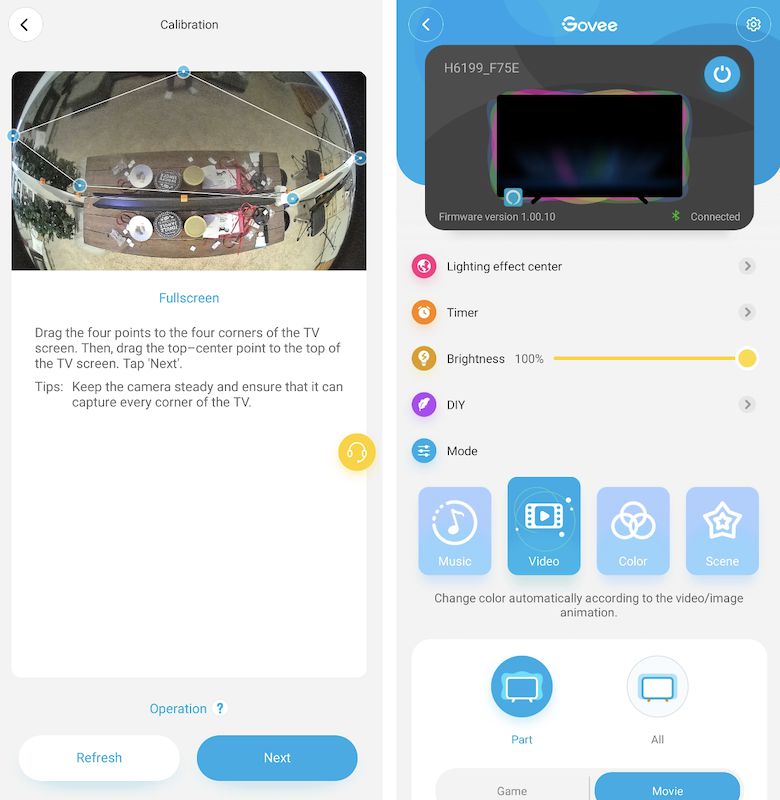
Calibration is pretty easy, you just drag blue circles on a live feed of the camera to match the location of the orange foam blocks, then save. The final screen is the control page for the Govee Immersion TV backlight. This allows for full control of the lighting, from static and pattern based colors to music-reactive lighting to the primary function: edge-matching color lighting for live television.

I noticed before I even turned the TV on that it was picking up all sorts of colors from my darkened room. We use warm (yellow-hued) lights in this room, and the Govee Immersion TV backlight definitely picks that up when the TV is off. Once the TV is on though, it does a pretty good job of matching the edges of the scenes:
I don’t notice any delay from the scene to the matching edge lighting on the Govee Immersion TV backlight, though when I watch the above video back I do start to see a very minor delay sometimes (something I’ve never noticed in weeks of watching). I think in normal use you simply don’t register those milliseconds of lag.
The colors were not perfect out of the box, I did turn down the overall brightness a bit, and the saturation to nearly 0%. This results in much better color matching, at least in my room conditions. I like that there are these controls, if I hadn’t been able to play with them it would have seemed like the system wasn’t great at matching lights to the television.
I connected the Govee app to my Google Assistant, and can turn on/off the backlight with a simple voice command, as well as other controls. This integration works well like most and was easy.
Actual performance was fantastic. The lighting adds to nearly any movie or television show, seamlessly blending the background behind the TV into the edges of the scene. After the novelty wears off it just becomes part of the experience (in a good way). When I turned it off after several weeks of use, the television seemed much smaller.
What I like
- Price
- Low latency
- Pretty good color accuracy
- App control options
What I’d change
- A more in-depth color calibration might help the color matching more
- Somehow make the camera less obtrusive (though it’s most noticeable from an angle. When sitting head-on I don’t notice it at all)
Final thoughts

After a few weeks using the Govee Immersion TV backlight, I would never pay four times as much for something so close in experience. It really added an extra layer of immersion to movie nights. My partner started the review period highly skeptical, begging me to “turn off those damn lights”, but by the end, she grudgingly admits that once she got used to them “they’re pretty cool”.
Price: $72
Where to buy: Govee or Amazon
Source: The sample for this review was provided by Govee



Gadgeteer Comment Policy - Please read before commenting
Interesting product and great review!
Thanks!
Must the light control be turned on and off every time you use the TV, or do the automatically detect TV light and turn on and off?
Good question! I just leave the system on all the time – it’s just a few LED lights so no major power drain, and they’re very dim unless the screen is on. In a dark room with the screen off, it’s just a bit of white glow around the edges.
I was in the same boat of not wanting to pay $400+ for this type of system… thanks for the review!
For those interested, Govee is having a 30% off sale on its website… this is currently $50.39 until February 14th.
Nice find on the sale! This is one of those items that ISN’T just gathering dust on my shelves after a review, using it every day.
Just bought it seems great with my new 65” OLED. Alexa control was one reason I went for it as I am pretty deep into home automation. So far, I can’t believe it, but you can change a ton of settings just not the ONE setting you would purchase this product for, “Video Mode”. You can do rainbows and unicorn farts but not the damn mode it’s designed for with Alexa. Unfriggin believable. Please tell me I’m wrong and missing something.
Hmm, that’s strange. I only tested with Google Assistant, and just use that integration to turn it off/on. In the User Guide in the app, it instructs “Alexa, Set Scene mode of [device name] to [scene name]”, I’m guessing that’s what you tried but it doesn’t support “Movie mode”?
No, it doesn’t work at all. You can only set colors or brightness OR to one of the 12 preset “Scenes” (not modes). One othe 12 is “movie” but that is just a static blue. VIDEO MODE is the main category for watching movies and videos that work with the camera and you can not switch AFAIK to ANY of the modes. Google is the same or worse (less commands listed). I have contacted support.
I placed the order on Tuesday, got a tracking number Wednesday morning and….. nothing. As of today, UPS states it is still waiting for the package; Govee chat rep told me it shipped UPS, gave me the tracking number and said delivery is expected on 2/5 (today). The rep then told me that is all the info she has and I should send an email. In the meantime, it is now sold out.
I hope I even get the device but, I hope even more that it works as well as all the reviewers say because the company’s support is lacking and possibly non-existent.
Not a very good first impression.
Coincidentally (?) UPS has possession of the package now… I still haven’t received any response from Govee though. A few similar complaints on the Facebook page… other’s have been received a response blaming the snowstorm in the NE because that is where the warehouse is located. My shipment is coming from NJ and I live in NYC. I received over 2 feet of snow but, somehow, UPS and the USPS have managed to deliver packages from other vendors. My package wasn’t even handed over to UPS until today. (It is scheduled to be delivered Sunday).
Thanks for the review, I did ask them if they planned on anything where the power is controlled by the tv being on and off. This could be done with a software update. I recommended if the screen has anything other than black on it turn on, if it’s black for say, more than 5 seconds turn it off. Basically, activity-based power settings.
Thanks for the review. I ordered one myself.
I have a green power strip that turns on everything when it sense that the TV is turned on. So I plugged the lights to that
Nice review and I got mine before seeing this review and before it went on sale about 2 weeks ago. I love it and I found that color accuracy improves if you take the saturation way down, almost off. I also had to 3D print a piece to mount the camera on my LG CX 65”. I have fallen in love with my setup.
This TV backlight looks really cool! If you’re searching for something similar, check out deerdance.com. They make products for all the big companies but sell directly to customers, so you get high quality at a much better price. I’ve bought from them, and their stuff is awesome!https://www.deerdance.com/collections/tv-lights
Great review on the Govee Immersion TV Backlight! 🌟 The scene-matching feature is seriously cool. If you’re looking for high-quality LED backlighting at a great price, I’d recommend checking out deerdance.com. They’re a direct factory that supplies big brands and offers fantastic products without the hefty price tag. 💡 Definitely worth a look if you want top-notch lighting without breaking the bank! https://www.deerdance.com/collections/tv-lights