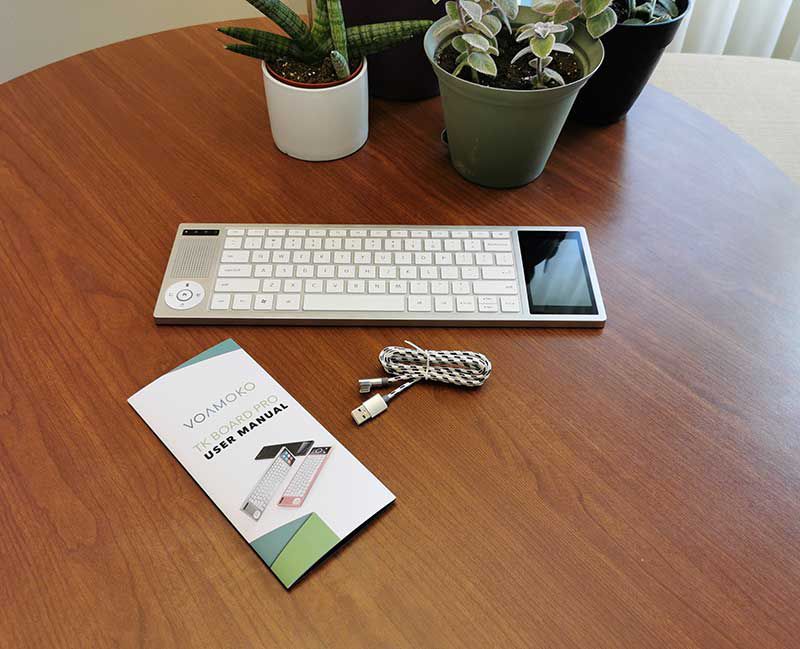
REVIEW – When it comes to buying a keyboard to use with your desktop or laptop, there are so many choices that choosing one can be difficult. So I’m here to make it even harder by showing you the VOAMOKO TK Board Pro keyboard which as a few features missing in 99% of the keyboards on the market. Let’s take a look.
What is it?
The VOAMOKO TK Board Pro keyboard is a wired (USB) keyboard for Windows computers with a built-in touch screen.
What’s in the box?
- VOAMOKO TK Board Pro keyboard
- USB-C cable
- User manual
Design and features

With your first look at the VOAMOKO TK Board Pro, you know it’s a keyboard, but you’re immediately wondering about the speaker on the left side, the round button below it, and the screen on the right side.
First of all, it has a full-sized roomy keyboard that even has a row of function buttons along the top edge. Typing is comfortable enough when it comes to the spacing of the keys, but the keys themselves are flat and don’t have a lot of travel which made it hard for me to type with any speed.

The bottom of the keyboard has 4 small rubber feet to prevent it from sliding around on your desk.
Note that even though the keyboard’s case looks like it’s all made of metal, it’s not. The top case is made of silver-colored plastic and the bottom plate is made of aluminum as far as I can tell.

On the top right corner is the USB-C port for the power cable. That’s right, this is not a wireless keyboard. You have to connect it to your laptop or desktop. On the right corner you’ll find an earphone jack.
Special features

On the left side of the keyboard is a small status panel at the top that shows the status of the mouse, caps lock, number pad, and power.
Below that status panel is a speaker that is used for the built-in music player feature and below the speaker is a 5-way button that changes the LCD touch screen on the right depending on the chosen function of a calculator, mousepad, number pad, or music player. The home button in the center sets the LCD screen back to the default home icon/shortcut view.

You’ll find the color LCD touchscreen on the right side.
When the keyboard is plugged into your computer, it shows the screen that you see above. This is the default view which can’t be changed. You see shortcuts that will bring up My Computer/file manager, a desktop shortcut that minimizes all open windows (pressing it again reopens all the windows), a browser button that opens a new tab or browser window, and there are additional buttons that will launch email and allow you to adjust the volume.

Swiping the touchscreen to the right shows you more built-in shortcuts for searching, launching the calculator, PrintScreen, launching the keyboard sync software, and brightness controls.

If you swipe left from the home screen, you’ll see a screen of plus signs. There are two of these screens and they are for adding shortcuts to your favorite apps.

Customizing the shortcuts is done through a sync app that you have to install on your computer. There is only a version for Windows, so Mac users like myself are out of luck when it comes to using anything but the basic features of this keyboard with a Mac.

Adding your own shortcuts is as easy as dragging and dropping to the panel on the sync software window. Once done, the shortcuts automatically show up on the touch screen on the keyboard.
Other features

The VOAMOKO TK Board Pro’s touchscreen can also be used as a trackpad by pressing the mouse button on the round function button on the left side of the keyboard. With the mouse function enabled, you can move the cursor around with your finger and tapping the screen to make selections.
I found the cursor movement to be jerky and the touchpad did not recognize Windows gestures.

Pressing Number on the round function button brings up a number pad on the touchscreen.

The TK Board Pro also has a built-in music player controls that will launch Windows Media Player and then play the music through the keyboard’s built-in speaker instead of the computer’s speaker. Unfortunately, the speaker on the keyboard is mediocre at best. It would be more useful if you could decide which speakers you want the audio to play through.

Pressing the +-x= button brings up a simple calculator on the touchscreen.
What I like
- Ability to customize the built-in touchscreen with shortcuts
What I’d change
- Improve the feel of the keyboard for typing
- Improve the built-in speaker for audio playback
- Add wireless/Bluetooth capability
- Add compatibility for Mac computers
- Add the ability to sleep the touchscreen when the computer is idle
Final thoughts
The VOAMOKO TK Board Pro is a wired keyboard that has some interesting features. But the actual feel of the keyboard as far as typing on it is disappointing if you’re a touch typist – like me. If your typing skills are more along the lines of pressing a key at a time with your index fingers, you may appreciate the additional features of this keyboard as long as you don’t mind that it’s not a wireless keyboard and you have a Windows desktop or laptop to use with it.
Price: $69.99
Where to buy: Amazon
Source: The sample for this review was provided by VOAMOKO.



Gadgeteer Comment Policy - Please read before commenting
-add backlighting on the keyboard
Typo:
“But the actual feel of the keyboard as far s typing”
should be:
“But the actual feel of the keyboard as far as typing”
Thanks Phil