
ARTICLE – On May 7, 2019, Google made available to Pixel devices the long-awaited Google Maps Augmented Reality (AR) feature. I have a Pixel 2 XL and my Google Maps AR states that it is a “Preview” of the feature.
I was on a trip to Austin, Texas – a place that was not familiar to me – and using the AR feature was awesome! It was lunch-time and I wanted to walk somewhere to get something to eat. I opened the Google Maps app on my phone, typed in Subway (the sandwich shop), I then tapped on “Directions”. Afterward, the lower part of the screen on Maps gave me the option to either tap on “Start”, “Start AR”, or “Steps & more”. After tapping on “Start AR”, Maps directed me to point my camera at buildings and streets. Initially, I was not near a street or any identifiable buildings so it did not know where I was. However, when I approached a street, it identified where I was and started guiding me towards my destination.
I chose a Subway that was really close to me, so the directions were really “straight” forward (see what I did there?).
And, for safety purposes, Maps warned me that I should keep my phone down while walking and pay attention to my surroundings so I don’t run into any hazards.
It was really cool to be able to see how close I was getting to my destination.
Getting closer…
I arrived!! I thought it was really entertaining to see the big red Maps location marker (pin) grow larger as I approached where I was going. This building housed several businesses on different floors so I had to go inside and ask exactly where the Subway was. In a couple of minutes, I found my destination, but no lunch for me! It was CLOSED!!! 🙁
Anyway, I truly love using Google Maps AR! It’s unquestionably helpful and super fun to use.
By the way, when Google first announced the AR feature, they presented an option to use a cute cartoon fox as an AR guide. He was sadly missing from my adventure. Perhaps he went to a Subway that was open.

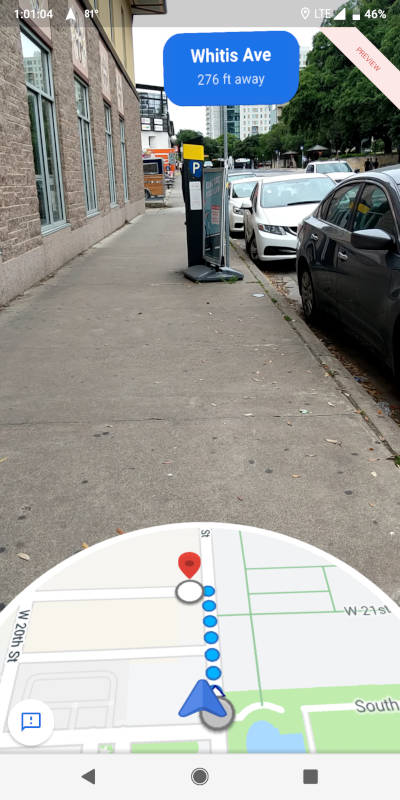
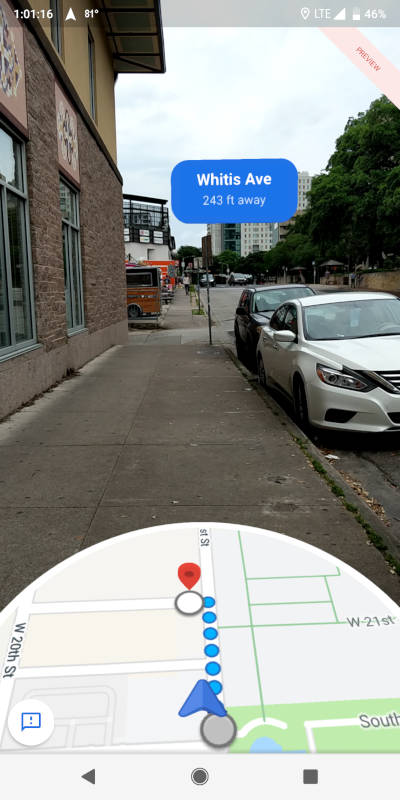
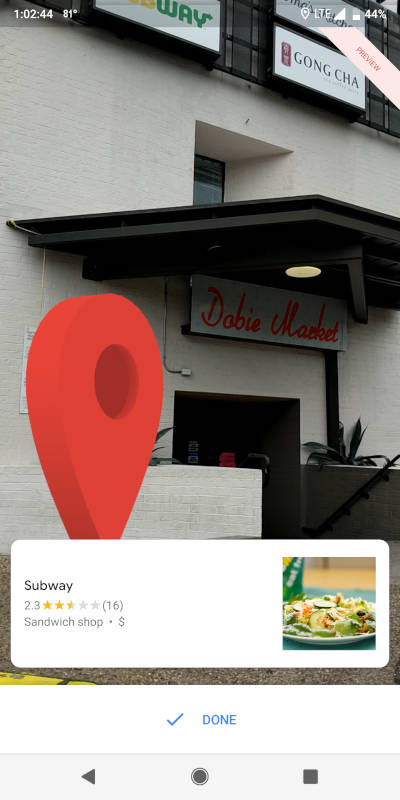
![The Google TV Streamer (4K) delivers your favorite entertainment quickly, easily, and personalized to you[1,2] HDMI 2.1 cable required (sold separately) See movies and TV shows from all your services right from your home screen[2]; and find new thing...](https://m.media-amazon.com/images/I/21W2vG9vLEL._SL160_.jpg)
![The Google TV Streamer (4K) delivers your favorite entertainment quickly, easily, and personalized to you[1,2] HDMI 2.1 cable required (sold separately) See movies and TV shows from all your services right from your home screen[2]; and find new thing...](https://m.media-amazon.com/images/I/21S34S-Ep1L._SL160_.jpg)
Gadgeteer Comment Policy - Please read before commenting
The biggest takeaway from this article is that while in Austin, TX, home of some of the best BBQ on the planet, and not a bad food town overall, you chose SUBWAY?
Bobby G – The takeaway is that Google Maps AR worked well for me and got me to my destination.
BTW, I was not in Autin for pleasure, I was short on time, and had other dietary considerations to consider. Subway is what came to mind since I needed something quickly.
I hope you get a chance to go there again soon. There are so many good places to eat there (yes BBQ!!) that are only local to the town. I agree though, that AR feature is cool and it needs to make it down to my Samsung S9.
Lynn – Indeed, it will be nice to visit Austin for fun. I love finding unique things about the places I visit. Unfortunately, for me, I can’t eat a lot of different types of food, so I have to be careful.
Anyway, it will be exciting and possible very interesting (possibly scary) when the AR feature becomes available to everyone. There may be a lot more people wandering around looking at their phones instead of what’s right in front of them.
Hi,
I have the original Google Pixel and it doesn’t have the AR feature on my camera. I have the most current update for my operating system, but no luck with an AR option.
Google has said in a number of places that the AR is available for all Pixel products and I can’t seem to be able to get it on mine. I’m fairly knowledgeable about getting to all the features on my phones, but not having any luck with this. I’ve got to believe they aren’t making it available on the original Pixel. Any suggestions or advice, or maybe something that I’m not doing right?
thanks
Franko – Hmm. If you have already done the following:
Opened your Google Maps app > type in your search > tap on the desired location marker (or pin) > tap on “Directions” button at the bottom of the app screen > tap on “Walking navigation” (the walking-person icon located near the top of the app)
And you still don’t see the “Start AR” button located at the bottom of the app screen, my guess is that you haven’t received it yet. It was made available on May 7 for all Pixel users according to what I’ve read, but perhaps it works like other roll-outs – sometimes taking a few weeks. In the meantime, you could send feedback through the app to ask Google your question:
Open Google Maps > Menu > Help > Send feedback
I hope this helps!