
REVIEW – For the past decade or so, I have relied solely on laser printers both monochrome and color for all of my printing needs. Prior to that, I tried several Inkjet printers with very mediocre printing results both in quality and efficiency. Apart from the fact that laserjet ink does not dry up, the quality was just always better. Recently, many of my friends have been telling me about the great strides that Inkjet printers have many both in efficiency and quality. I was recently offered the opportunity to test and review the Epson XP-7100 Inkjet Printer. Here is my experience with it.
What is it?
The Epson XP-7100 Printer is a multifunction all-in-one Inkjet printer that offers both wireless and wired connectivity as well as access via multiple platforms including IOS and Android for mobile.
What’s in the box

1 x Expression Premium XP-7100 color inkjet printer
1 x Setup and instruction manuals
1 x CD-ROM containing software and drivers (Windows and Mac8)
1 x AC Power Cord
5 x Claria Premium ink cartridges: 1x 410 Black ink cartridge; 3x 410 color ink cartridges: Cyan, Magenta and Yellow; 1x 410 Photo Black ink cartridge
Design and features
This Epson Inkjet printer comes in a nice compact footprint measuring just 15 1/4″ x 12″ x 7 1/2′ when the control panel and printer tray are enclosed. It is shipped very securely with the necessary sections taped to ensure that no parts are broken during shipment. On the top of the printer, there is a label that highlights its features and functionality, and the access door that opens and folds out into the top feeding/loading tray for scanning and copying.

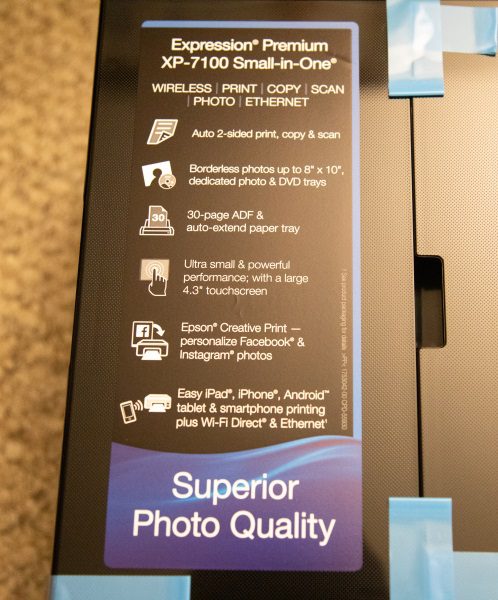
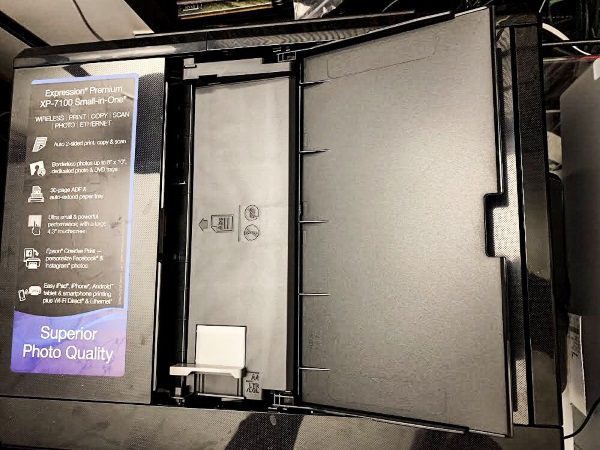
On the front of the printer, there is the control panel, an SD card slot, and a USB slot.


On the back of the printer there or 2 slots that you squeeze together to remove the rear paper mechanism to clear any paper jam and for cleaning. On the bottom left there is the AC plug port.


On the rear right of the printer at the bottom, there is a network jack and a USB printer jack.

When you open the top cover of the printer there is the glass that is the “bed” used for copying and scanning documents.

In the main compartment of the printer, there is the printer mechanism and the ink trays.

Performance
Specifications:
Printing Technology: 5 ink cartridges (CMYK, Photo Black), drop-on-demand MicroPiezo inkjet technology
Minimum Ink Droplet Size: 5 ink droplet sizes, as small as 1.5 picoliters
Maximum Print Resolution: 5760 x 1440 optimized dpi
ISO Print Speed: Black: 15.8 ISO ppm Color: 11 ISO ppm
2-Sided ISO Print Speed: Black: 5.4 ISO ppm Color: 4.9 ISO ppm
Photo Print Speed: 4″ x 6″ borderless photo in as fast as 12 sec (Draft Mode)
CD / DVD Printing: Inkjet printable CDs / DVDs
PC-Free Printing: Auto Photo Correction, Select and print photos, Crop, Rotate and enlarge, View and print-by-date, Print your own picture packages, Print passport and photo ID, Select multiple photos to print on a single page, Print your own school papers, College-ruled, Wide-ruled and graph paper, Make personalized notepaper using your own photos, Photo greeting cards, and coloring book pages
Layouts: Borderless, Classic borders, Picture packages, Photo ID, 2-up, 4-up, 8-up, 20-up, Jewel index, Jewel, Upper 1/2, lower ½, CD layouts (single, quarter, variety)
Ink: This printer is designed for use with Epson cartridges only, not third-party cartridges or ink.
Ink Type: Claria Premium Ink (smudge, scratch, water and fade resistant photos)6
Ink Palette: Black, Cyan, Magenta, Yellow, and Photo Black
Ink Configuration: 5 individual ink cartridges
Replacement Ink: 410 Standard-capacity Black, Cyan, Magenta, Yellow, Photo Black, 410XL High-capacity Black, Cyan, Magenta, Yellow, Photo Black
Ink Yield Information: 410 Ink Yield: ISO pages – Black: 250, Color: 300, Photo Black, 410XL Ink Yield: ISO pages – Black: 500, Color: 650, Photo Black
Fade Resistance / Print Longevity: Up to 200-year album storage
Operating Systems: Windows 10 (32-bit, 64-bit), Windows 8 (32-bit, 64-bit), Windows 8/8.1 (32-bit, 64-bit), Windows 7 (32-bit, 64-bit), Windows Vista® (32-bit, 64-bit), Mac® OS X® 10.6.8–macOS® 10.13.x8
Operating Temperature: 50 ° to 95 °F (10 ° to 35 °C)
Storage Temperature: -4 ° to 104 °F (-20 ° to 40 °C) [one month at 40 °C]
Weight: 21.5 lb.
Scanner Specifications:
Scanner Type: Color flatbed (CIS line sensor/Automatic 2-sided ADF)
Optical Resolution: 1200 x 2400 dpi
Maximum Resolution: Max. Hardware Resolution 2400 dpi, Max. Resolution 4800 dpi interpolated
Color Bit Depth: Input: 48-bit color / 16-bit Grayscale & Black/White, Output: 24-bit color / 8-bit Grayscale & Black/White
Scan Bed Size: 8.5″ x 11.7″
Scanner Features: Scan to memory card, scan to computer – Event Manager, scan to PC, PC (WSD), scan to cloud7, auto 2-sided scan with ADF
Automatic Document Feeder Capacity: 30 sheets plain paper
Connectivity: Hi-Speed USB, Wireless 802.11 b/g/n4, Wi-Fi Direct4, Ethernet (10/100/1000) Mbps
Supported Memory Cards: SD/SDHC/SDXC, CF2
Direct Camera Connection: PictBridge® port (cameras)
Mobile Printing Solutions: Epson Connect, Epson Email Print, Epson Remote Print, Epson Scan to Cloud
Epson iPrint App (iOS, Android), Epson Print and Scan App (Windows), Creative Print App (iOS, Android)
Other: Apple® AirPrint, Google Cloud Print, Android printing, Fire OS printing, Mopria® Print Service, Easy Photo Scan
Paper Handling:
PC-Free Paper Support: Plain (8.5″ x 11″, A4), Photo (4″ x 6″, 5″ x 7″, 8″ x 10″, 8.5″ x 11″, A4, 16:9 wide), Inkjet-printable CDs/DVDs
Special Media Support: Inkjet printable CDs / DVDs
Paper Sizes: 3.5″ x 5″, 4″ x 6″, 5″ x 7″, 8″ x 10″, 8.5″ x 11″, 8.5″ x 14″, A4, B5, A5, A6, half letter, executive, 8.5″ x 47″
Paper Types: Supports plain paper, Epson Bright White Paper, Iron-on Cool Peel Transfer, Photo Quality Self-Adhesive Sheets, Photo Paper Glossy, Premium Photo Paper Glossy, Ultra-Premium Photo Paper Glossy, Premium Photo Paper Semi-gloss, Ultra-Premium Photo Paper Luster, Presentation Paper Matte, Premium Presentation Paper Matte, Ultra-Premium Presentation Paper Matte, Ultra-Premium , Presentation Paper Matte Double-sided, Brochure & Flyer Paper Matte Double-sided
Automatic Document Feeder: 30 sheets plain paper
Borderless Sizes: 3.5″ x 5″, 4″ x 6″, 5″ x 7″, 8″ x 10″, 8.5″ x 11″, 16:9 wide
Envelope Types: No. 10
Input Paper Capacity: Main Paper Tray: 100 sheets plain paper
Output Paper Tray Capacity: 30 sheets plain paper
Secondary Paper Tray Capacity: Dedicated Photo Tray: 20 sheets Premium Photo Paper Glossy
Printer Details:
Display: 4.3″ touchscreen with gesture navigation
Printer Language: Epson ESC/P® Raster, ESC/P-R
Software Included: Epson printer drivers, Epson Print CD, Epson Scan, Epson Easy Photo Scan, and User Guide
Supported Digital Camera Technologies: Exit Print
Image Enhancement Technologies: Auto Photo Correction with advanced face detection, preview on LCD, red-eye removal and photo restoration
Color Management: Auto Photo Correction and ICM
See full specification list here.
In terms of functionality, this printer comes with several bells and whistles. The setup is easy and the instructions are clear. I connected the printer via an ethernet cable as opposed to a wireless connection. The basic functionality includes an automated touchscreen control panel that opens when powered on and closes when powered off.
The printer tray is also automated and moves outwards for printing and inwards for the shutdown. Scanning and copying are pretty straightforward and function well. Printing and print quality is where this printer really stands out. The printing function is quiet and relatively quick.
Epson provided a Reviewer’s Kit with several types and sizes of paper/print stock for me to test the printer. In all cases, it printed wonderfully including the CD/DVD printing which is a great feature especially for me and the custom DVDs I like to create for my clients.
In terms of paper printing, my son had a school project to built a model of his house. Of course, I had to do most of the work (smile), and after building the structure I decided that the exterior should look like the outside of my building. I decided to print images of a brick wall and of windows and cover the model of the house. Here are a couple of photos from what I did:
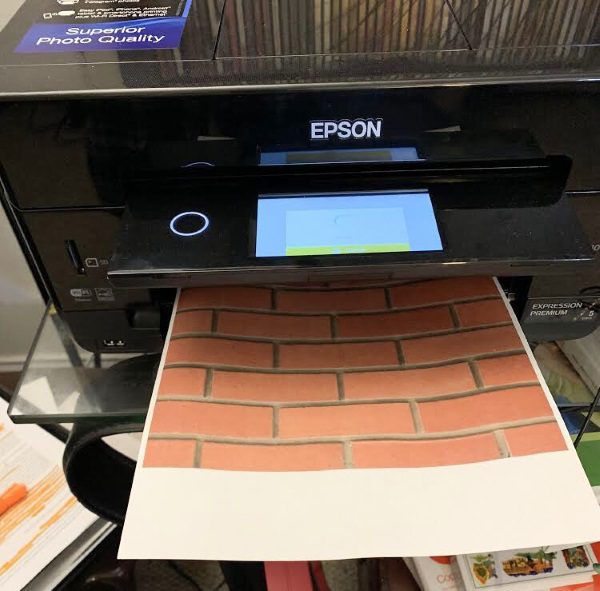
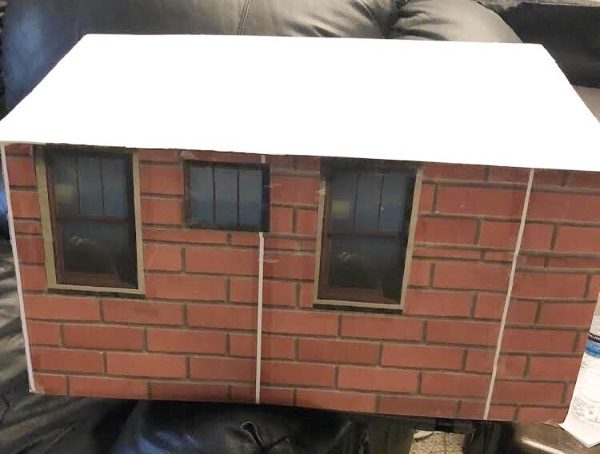
As a photographer, I am also impressed by the color reproduction of this printer. The following are 2 photographs of my children that I photographed and printed with this printer, and framed as a gift for their Grandad.
I own an iPhone, and setup and printing via the Epson iPrint App was incredibly simple. Here are a couple of App screenshots:
What I like
- The ease of set up
- The amazing color reproduction
- The features and functions
- The small footprint
- The built-in automation
What can be improved
- As someone who stayed away from Inkjet printers for a long time, I have no complaints
Final thoughts
To say that I am impressed by the Epson XP-7100 is an understatement. It is a feature-rich printer that prints, scans and copies and does everything quite well. The color reproduction is outstanding and good enough to reproduce photography work for framing. It will be some time before I can say how long the ink lasts and possibly how quickly it dries out. However, so far it has been great and shows no sign of dring up even after 30 days albeit of regular use. This Inkjet printer gets a very well done from me and two thumbs up!!
Price: $199.99
Where to buy: Amazon
Source: The sample for this review was provided by Epson

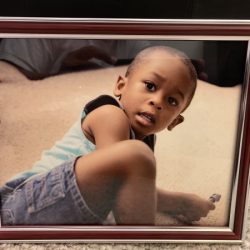
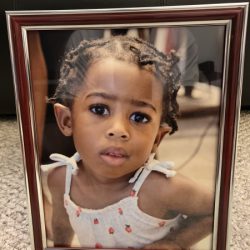
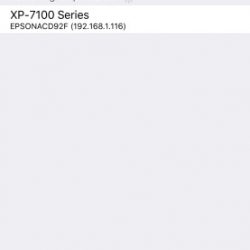
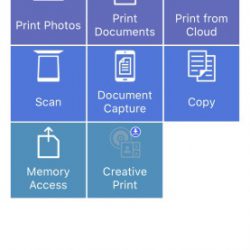


Gadgeteer Comment Policy - Please read before commenting
It won’t be long before one of the colors runs out. I like them (ink jet) but I get so tired of one color or the other needs to be refilled. It is a pain.
Hi Joe,
If that does happen, I will be certain to post an update and let you know.
I will be curious to see if you run into issues with the ink drying out. My problem was that I used the printer too infrequently so when I did want to use it, the print was horrible due to one or more cartridges drying out. So now I have a simple black and white HP laser printer at home for any necessary prints and if I want to do actual photos I send them off to Walgreens or if I really need a good one, Adorama. I don’t have to print for clients like you so I can see how this printer could stay busy and not dry out for you.
Hi Lynn,
So far it has been ok, but I will need more time to tell since it is used quite frequently in my household. I will provide an update if necessary.
Epson if I recall were first to offer self refillable cartridges and kits. I had hoped to see this supported.
That said, in the short to long term I find inkjets more expensive than laserjets. I used to use various hp all in one products for my home office needs but the year I switched to laserjet, things just worked. I even began thinking nicely/positively of the massive (priced) colour laserjet despite the huge investment in cost (time and money) and space one has to make.
Epson has always been the best photo printer and I would recommend it if photos/graphics are your business. I just don’t like the feeling that you buy the device then pay some kind of vig in cartridges for the rest of your life.
I have had difficulty printing “odd” sizes…i.e., lets say I want a pic 3.2” x 4.6”. I put a 4×6 paper in, and…primarily on my MAC…I define the custom size as 3.2” x 4.6”, but printer prints out 4×6! It seems that the paper size is dictating rather than the desired output size. How do I print to a Custom size?
Just bought the Epson xp-7100. Text printing not dark enough and seems to not print the,owner part of some lines. Also, cannot seem to find an option to change orientation when printing a document, rather than a photo. Any comments or suggestions?
Is there a way for the output tray to close automatically without having to hit the Close button on the display every time?
I have lost my temper with this printer too often. I really miss my old HP printer, but the reviews on them aren’t all that good either. Why does it take 4 minutes to install an ink cartridge? Why do I start getting streaks across the lower right side of my photos after I print a few pages, using the same setups? My primary use for this printer is to print photos. I print out about 30 – 50 pages per person in my family and for my friends every year…that includes almost 40 people. The Ultra Premium glossy paper I have to use is very expensive, or else I am reduced to using plain paper. I have tried using other paper but it isn’t FLAT enough. Wasted a lot of ink and paper trying to make good copies. This would be a good printer for someone who isn’t doing a lot of photos.
I fed a half page into print slot the printer printed a copy of my half sheet but the original half sheet never came out of the top of my printer! How do I get it out?
I just finished setting up the XP 7100. THERE’S NO FAX FEATURE! It’s sold as an all-in-one device, I “assumed” that included Fax (together with print, scan, copy, etc.). It prints beautifully, but … even if it’s 2 or 3 times a year, not having the ability to fax directly from my home isn’t worth it! Sorry Epson, it’s going back to Best Buy.
I am in the middle of setting up my XP-7100 for the first time. After reading your review and the comments thereafter, I would like to take preventive measures to conserve the more expensive (relative to its size) Photo Black ink cartridge. Is it possible to complete the initial setup without opening and installing the PHB cartridge? Also, will the printer work/print properly if I leave the PHB cartridge in it’s vacuum sealed bag and only installing when I need to print photos? Thank you for such a detailed and visually guided review of this printer. It helped me much more than the information that was included with the printer’s packaging.