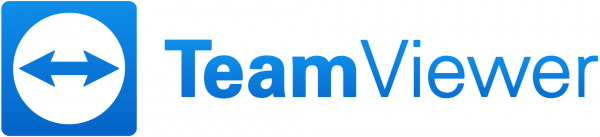
As a systems engineer, I know that I.T. and remote control software go hand in hand. I appreciate good support tools, so I had to grab the chance to review the premium version of TeamViewer, since I’m a fan of using the free version at home with friends and family.
Note: Images can be clicked on to view a larger size.
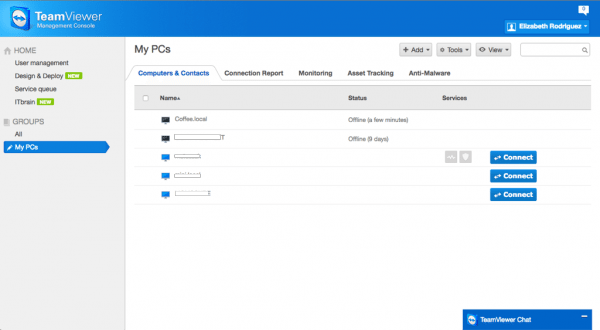
What can you use TeamViewer for?
- Provide remote support at anytime for customers
- Set up permanent access and remotely control, monitor and maintain devices
- Work from home while accessing your PC at the office, without the need for a VPN
- Use a mobile device to provide support or connect to a PC from anywhere (with internet connection)
- Set up meetings to collaborate for presentations or training seminars
- Remotely support mobile devices
- Utilizes RSA 2048 public/private key exchange, AES (256 bit) session encryption end to end, random passwords for one-time access, optional two-factor authentication, and access controls via black- and whitelists
- Wake-ono-LAN, restart, remote updates, printing, and more
- Runs on Windows, Mac OS, Linux, Chrome OS, iOS, Android, and BlackBerry
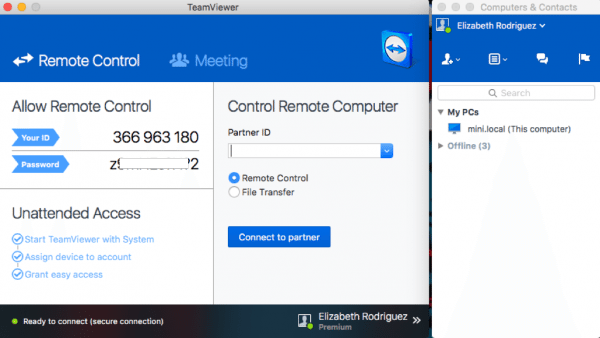 Here is the basic window you will see when installing TeamViewer (free and premium versions). On the left, you have options for remote control, with an ID and password to give to another person or use it on your own machine later.
Here is the basic window you will see when installing TeamViewer (free and premium versions). On the left, you have options for remote control, with an ID and password to give to another person or use it on your own machine later.
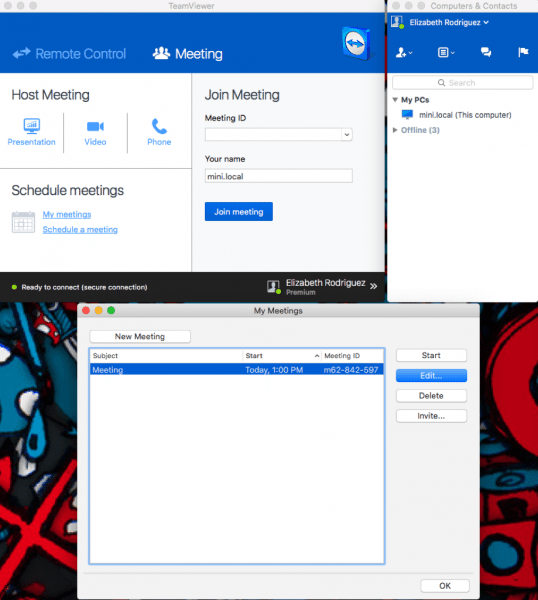
On the top you also have an option to host and/or schedule a meeting. You can present your desktop, and use video and audio all together, for convenience. On the right side there is a separate Computers and contacts windows, which will list any computers or contacts saved in your TeamViewer account. You can then double click on the computer and it will open the remote window.
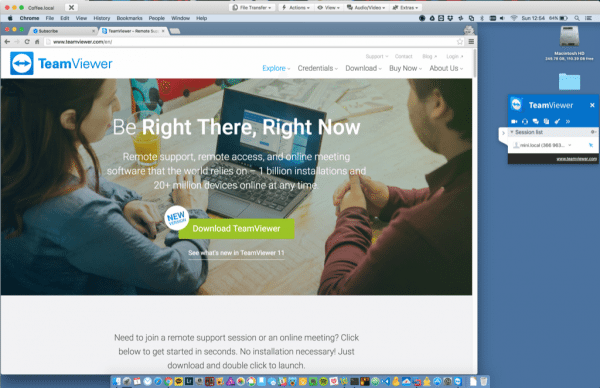
Here’s a shot of my Mac Mini being remotely controlled from my Macbook Pro. I’ve installed TeamViewer on both machines with unattended access since I’m the only person using these computers. It’s super quick and easy to control the other machine, which is helpful when trying to help a friend or family member, instead of explaining over the phone where to point and click on the screen. I deal with customers every day, and support tools like this are vital to any business!
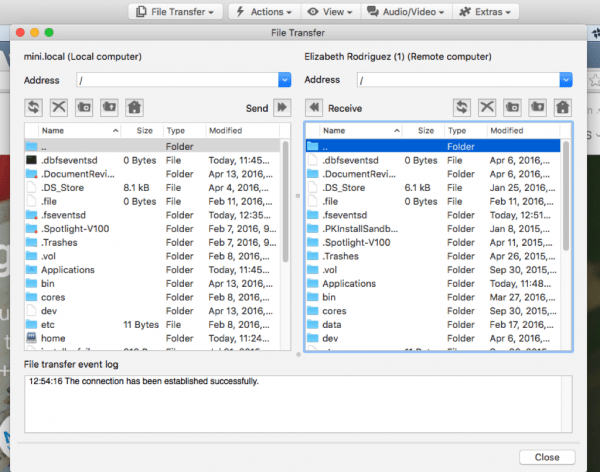
I love that you can send/receive files to and from the computer you are controlling as shown above.
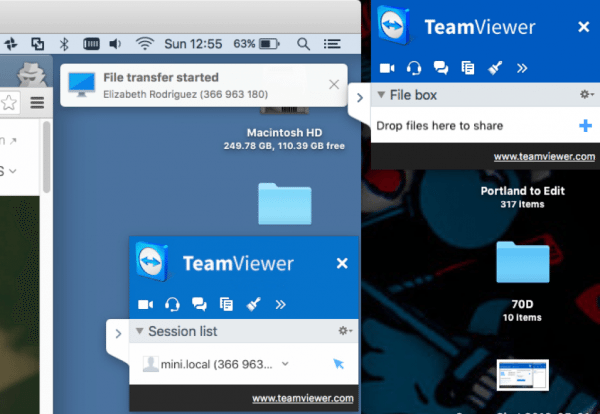
The remotely controlled machine gets a notification that a file transfer has started. There is also a small file box in the corner notification window where it lets you easily share files with a drag and drop interface.

There are extra features in here as well, such as recording your session, remotely update TeamViewer and sharing audio and video (with a webcam or external mic).
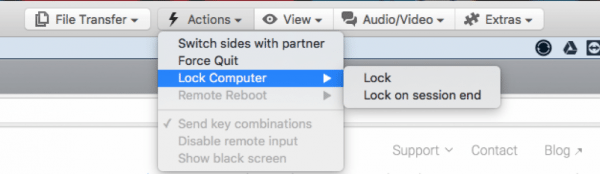
There are nice extras such as force quitting an app (if needed), locking the session, and blacking out the remote user’s screen so that you don’t bother the user or want privacy when working on sensitive information.
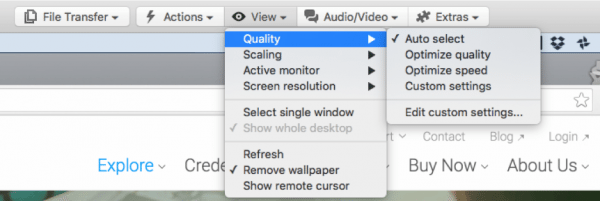
You can select options for comfortable browsing such as resolution scaling, quality, selecting the active monitor if the remote user has more than one, and removing the remote computer’s wallpaper for quicker movement inside the remote window.
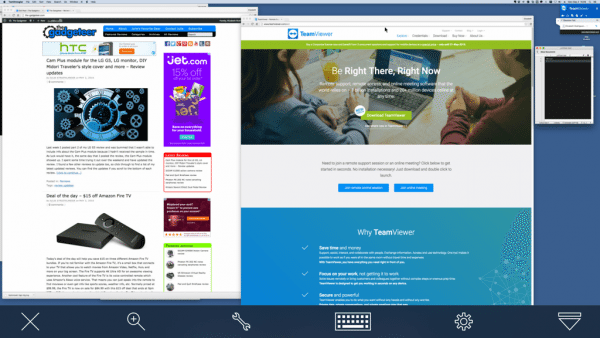
Since I have an iPhone 6 Plus, I also downloaded the TeamViewer iOS app on my phone and iPad Mini. I logged in and have most of the features available to control my remote computers. browsing is a little difficult since it’s such a small screen compared to a computer, but it’s great if you’re in a pinch. You can literally get access to you PC from anywhere. In the new version of TeamViewer 11, they have added unattended access for Android devices, but only part of the TeamViewer Corporate license. There is also ITBrain, which is a platform that looks great for a system administrator to manage devices hardware status, disk space, cpu, memory, and anti-malware.
What else can I say – TeamViewer is the best remote control tool for on the free or any premium tier. I use it almost every day for my job, as well as personal life as the go-to I.T. person. If you need flexibility with controlling your machines, or if you are part of a business, definitely look into using TeamViewer. The business, premium, and corporate licenses are expensive but worth every penny with the feature set included. You can read about it all on their site.
Source: The license for this review was provided by TeamViewer. Please visit their site for more info.
Product Information
| Price: | Free - $3700 depending on license |
| Manufacturer: | TeamViewer |
| Requirements: |
|
| Pros: |
|
| Cons: |
|

Gadgeteer Comment Policy - Please read before commenting
While TeamViewer software is wonderful, the company’s business model is not, in my opinion. They want $700 for a basic lifetime license…but the license is not really lifetime. If one needs to upgrade to the next version number release, such as going from TV 10 to TV 11, one must pay more money.
Yes, the older versions will still work as long as you download the older version to the computer you want to remotely control. But should the older version not work with a newly released OS, you are out of luck.
There are earlier versions of TeamViewer that will not work with OS X Mavericks and later, as one example.
I think TV should follow the way one of its competitors does it and charge a reasonable annual fee (said competitor has one that comes out to approx. $6 per month). Or, if TV insists on only offering what they call lifetime licenses that start at $700, they should include major version number upgardes for that big amount.
I recommend ISL Online remote desktop software. Updates are free and it cost less than teamviewer.
http://www.islonline.com
I am NOT a fan of Team Viewer, the company or their Sales people (fiction writers). I used to work for a MSP (Managed Service Provider) and still do consulting for a few of my old clients when I moved into management. As an MSP we purchased a dozen or so “Life Licenses” for a massive pile of pretty pennies. After about 2 years we came to a problem where they stopped working after certain windows updates and had to UPGRADE to their newest product. The upgrade cost for our Life License was obscene. We talked to a Sales person who convinced us (shame on us for listening) to the lifetime license for the iPad. We all had ipads at the time and figured it was a reasonable move that would at least gain us some freedom to work on the go as well. (FYI it was a major pain in the ass vs using the PC) My company had us all purchase the software personalty and expense it. Team Viewer sales swore to us that the license would be transferable to any other brand of tablet when they released the product since we were replacing all our iPads with Androids soon. Well they never released updates or upgrades to the software. The promised Android version never arrived, and of course since they never updated the iPad version to support newer clients the “life time” license became worthless as we would have to continue installing old, vulnerable copies on clients. Not an option. We complained and were graciously offered something like a 20% discount on what they claim to be their “REALLY LIFETIME” product. Which woulds still cost us close to $15,000 MORE. We declined of course after tossing god knows how much down the drain. We ended up replacing our entire MSP monitoring suite. Cost us about $60,000, and about $5,000 a year for maintenance (it does a million more things than just remote access). Plus all the lost time to have to go onsite to hundreds of locations to remove Team Viewer and install new software. But for the last 5+ years we haven’t been hit with random upgrade costs, lockouts, vulnerabilities, etc.
One big problem with Team Viewers business model is they promise One time licensing. If you promise that, companies take that into consideration when purchasing. TeamViewer was more expensive than other options that had yearly maint fees, but it was judged to be worth it, due to lack of re-occurring costs. However they simply will retire a “product” after a few years requiring you to purchase the “NEW” product. This is bad business. As a business owner I am perfectly fine with a product with reasonable annual maintenance costs. If the product is honest, reliable, and useful, you factor that into the cost of business. Be honest with your product and pricing. Layout the true cost to me, deliver on your promises, provide a reliable product. Is that really too much to ask? Unfortunately for Team Viewer it was too much to ask.
LiteManager free up to 30PC. Pro version cost start from $10.
License is lifetime.
Try to use Radmin priced at $ 49 per perpetual license, a lot cheaper than TeamViewer. I believe, Radmin is one of the best remote control applications that I’ve ever used. I can now easily access and control other PCs from my home and office. I am currently using it for my educational and work purposes. It is not only good but best. http://www.radmin.com/.
TeamViewer is good. Additionally, you may also try using R-HUB remote support servers for remotely accessing computers. It works on Windows, MAC, Android, iOS etc.