Several weeks ago I posted the first part of this article where I talked about how I would be using a Dell XPS 13 laptop instead of my 13″ MacBook Pro with retina display and 13″ MacBook Air for a week. To remind folks, I only use Macs at home. There are no Windows PCs to be found in my house although I do use a Dell Ultrabook laptop at my day job. I use my MacBooks to dance the net and do all of my Gadgeteer writing and image processing using Photoshop.
As I had mentioned in the first part of this article, operating systems don’t really matter that much to me anymore because 99% of the work I do on my computer takes place in a browser window or Photoshop. With my switch from a MacBook to the Dell XPS 13, I focused on these features: the display, touchscreen, keyboard / touchpad, and battery life. So let’s get started.
Note: Images can be clicked to view a larger size.
Display
The Dell XPS 13 has a gorgeous 3200 x 1800 resolution 13 inch display which I think rivals my MacBook’s 13 inch retina display.
Here you can see the laptops side by side (the Dell is on the left, the 13″ MacBook Pro with retina display is on the right). Both laptops have the brightness set to the maximum setting. I find the colors on both laptops to be rich and vibrant. But to me, the MacBook is either slightly brighter, or just has whiter whites. It’s a subtle difference. You can also see that the MacBook is able to show a a little more information on the display compared to the XPS. But when you consider how much smaller and lighter the XPS is compared to the 13″ MacBook Pro, that extra sentence or two really doesn’t matter.
I really can’t see much difference between the two displays as far as the crispness and clarity of the text and graphics. The biggest difference is that the XPS has a super narrow bezel which makes the display look like it goes completely to the edge. Like I said before, the Dell XPS 13 has a gorgeous display.
Touchscreen
Using a touchscreen has become second nature when using my smartphone and tablets, but it doesn’t feel natural at all to use a touchscreen to control a laptop. At least not to me. However, I know this is mainly due to the fact that the Dell XPS 13 is the first laptop that I’ve had the opportunity to use that has a touchscreen.

During the week that I was using the XPS exclusively, I had to make a conscience effort to make myself use my finger to swipe, scroll, pinch and zoom. Windows 8 is not completely finger friendly, but it’s getting closer. I was able to use my finger to tap any where that my mouse cursor is normally used, from the back button on the browser, to selecting multiple files in a directory listing. I was disappointed that I wasn’t able to easily use the touchscreen with Photoshop, but it’s not the fault of the laptop, it’s some weird problem with Photoshop CS6 and high res displays on Windows computers. The interface is so tiny that the application is barely useable. So I gave up trying to use Photoshop and switched to a freebie web based photo editor called Pixl. If I were to make the Dell XPS 13 my primary computer, this would be a deal breaker for me as I prefer to use Photoshop for all my image editing tasks.
After a few days using the touchscreen I became so accustomed to using my finger to scroll that now I have to catch myself from trying to touch screens that aren’t meant to be touched! The great thing about the XPS is that the screen is glass, so it’s easily cleaned. That said, I haven’t noticed a big problem with fingerprints and smudges.
I do wish that the display was either detachable (my preference) or could fold back to convert the XPS into a pseudo tablet.
Keyboard and touchpad
I’m a touch typist, so a good keyboard and an equally good touchpad are very important to me when I’m choosing a laptop.
When it comes to keyboards and touchpads, I tend to compare everything to my MacBooks and an Apple wireless keyboard. With that comparison in mind, I found the keyboard on the Dell XPS 13 to be easy to type on. I had no issues with the keyboard size (it’s slightly narrower than the Apple wireless keyboard) or the keyboard layout. The keys don’t have as much travel as the keys on my MacBooks, but that doesn’t effect my typing speed or accuracy. Another bonus is that the keyboard is backlit. I don’t use this feature very often because I am usually in a well lighted area and touch type, so I don’t need to see the keys. But I know this is a feature many people like.
All things considered, the keyboard on the Dell XPS 13 gets a thumbs up from me.

However, I have to give the touchpad two thumbs down… The size is fine, but I don’t like the soft touch rubber coating that introduces some drag when you’re trying to scroll. As a Mac user, I also had some struggles with the split mouse design that mimics the left and right mouse buttons. I found that I would often need to press more than once to get a right mouse click action. When I first started using the XPS laptop, it was setup so that taps in addition to clicks would launch / select items. I found this setting to be really annoying because I would accidentally open apps or webpages with just the slightest tap or finger brush on the touchpad. I ended up turning the tap feature off which made things a lot easier.
I noticed another issue with the touchpad primarily with scrolling in browsers. Chrome seems to be the worst, but I actually have the problem using Firefox and even Internet Explorer. Scrolling vertically using two fingers often feels very sluggish and erratic. At first I thought it was just the sites I was visiting, but scrolling using the touchscreen works fine. This one problem caused me the most frustration while using the XPS and I hope it will be at the top of the list of features to improve with the next update of this laptop.
Battery life
When I was first offered the XPS, I looked up the specs and was wide eyed when I came to the part about the 15 hour battery life for the non-touchscreen version and 11 hour battery life for the version with touchscreen, I was very excited. My MacBook Pro has very good battery life, but 11 hours sounds amazing or too good to be true…
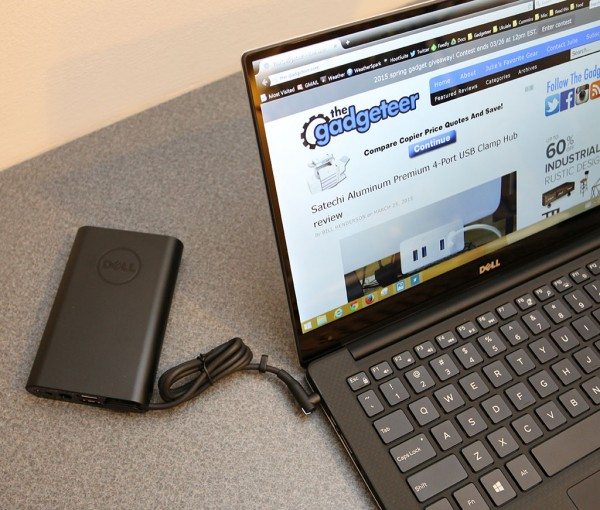
After using the XPS for over a month now, I can tell you that the battery life is stellar. But I have never gotten 11 straight hours of work out of one charge. So is Dell inflating their battery life data to sell more laptops? No, you can actually achieve 11 hours of battery life with the touchscreen XPS, but you have to do everything exactly the way they did for their test. That means using certain apps, certain screen brightness, etc., etc. This didn’t surprise me as I’ve never taken performance tests or battery test results very seriously. There are just too many variables involved.
So what is the Dell XPS 13’s battery life really like in the real world? It’s different every day depending on what I’m doing. But it’s noticeably better than my 1yr old MacBook Pro and way better than my 4yr old MacBook Air. I’ve been able to work with the XPS on and off for over a week on just one charge. Granted that’s just an hour here, a few minutes there kind of usage. It holds a charge very well while idle. Using the laptop in a straight through setting, I’ve gotten 5-6 hours of browser, photo editing work. I think that length of time is perfectly acceptable.
Travelers will love the Power Companion with a 12000mAh built in rechargeable battery pack that connects directly to the XPS and also offers two USB ports that can recharge your phone and other gadgets at the same time.
Answers to questions from readers
In part 1 of this article I opened up the comments for questions that I could answer in part 2. Here are the questions with my answers.
Cyrano: I’m really looking forward to Part 2. I can’t find one of these anywhere to check it out for myself. Please check out the webcam ’cause it’s location looks very problematic. Thanks.
Yes, the webcam is located in an odd location for a laptop. It’s in the bottom left corner. That makes for some unflattering angles. It took me several tries to get a halfway decent picture that didn’t show a double chin. 🙂 As you can see, I have a giant hand though. The webcam image is a little grainy too. I’m not a huge fan of video calls or skype, so the webcam location and image quality don’t bother me.
Jackie Cheng: Do you have a Macbook Air 11″ to do a photo comparison of it? And can the SD card fit fully inside or does it stick out like the ones on the Macbook? Thanks! =)
I don’t have a MacBook Air 11″ so I can’t show you what the two look like side by side. I’ve seen pictures on other sites though and it looks like they are very close.
There’s the answer to your SD question. It sticks out quite a bit.
JoeCNM: Hello Julie – As you test the unit would you mind looking into whether it’s possible to do linear scrolling, or edge scrolling, on the touchpad with a single finger? I’m trying to find a replacement for a HP TabletPC for a family member that can’t use the Mac-like two finger scrolling or using a touch screen to scroll.
I looked around in the settings for the mouse, touchpad, and keyboard and could not find a way to do linear scrolling with one finger except on the touch screen. Maybe there’s an app that will allow it…
tkuhe: Really enjoying this article and looking forward to Part 2. Of note I have heard a lot of people having issues running Chrome on this computer, hogging the battery, trackpad issues, scaling, etc… Seems to only be with Chrome though and IE, Firefox, and Maxthon all seem to work well. Just figured I would throw it out there as it has caused some confusing reviews so far.
I’ve had problems with the touchpad while using Chrome, but my touchpad problems weren’t exclusive to Chrome. I have the same issues with Firefox and IE. I haven’t noticed any scaling issues or battery life problems associated with Chrome.
Final thoughts
I really like the Dell XPS 13 laptop and think it’s a great choice for anyone wanting a light weight laptop that packs a 13″ display into the same footprint as an 11″ laptop. The screen is fantastic, battery life is very good and performance is snappy.
If I had to pick just one thing that needs the most improvement with the Dell XPS 13, it would definitely be the touchpad. That’s really the only thing about this laptop (other than wishing it ran OS X) that bugs me. I was able to get around the frustration by either using the touchscreen or pairing the laptop with a Bluetooth mouse. Even with the touchpad issues though, I am impressed by this laptop and highly recommend it.
Updates 10/12/2015
I haven’t used the Dell XPS much since my initial articles about it. But every so often when I need to install Windows based software instead of Mac software, I pull it out for the task. I recently upgraded the OS to Windows 10 and installed the latest version of Photoshop to see if the issue I had with the very tiny user interface had been fixed. I’m happy to say that it has been fixed.
I even decided to bring the XPS with me on vacation this year instead of my 13″ MacBook Pro or MacBook Air. After using the XPS with Win10, I’m really very happy with it. So much so that I don’t know if I will end up buying another Mac laptop when my current ones need to be replaced.
The only issue that remains with the Dell XPS 13″ is that the touchpad is no where near as responsive as the touchpad on my MacBooks. Scrolling is very not easy and I usually end up just clicking on the arrows on the scroll bars. Whenever I do end up replacing my current laptops, the replacement will have to have a good touchpad.
Update 10/18/16
As I mentioned in my update from last year at this time, I still use this small laptop when Windows software is required for a review that I’m working on or as a light weight laptop for vacation. This week I’m down in Florida on Sanibel Island and brought the XPS with me instead of my 13″ MacBook Pro which is a little larger and weighs more than the XPS. This laptop makes a great travel companion because the battery life is great.
My main complaint about the XPS has been the touchpad, but I’m not noticing any issues with it on this trip. This might be due to a BIOS update that I had to apply before leaving for my trip. What ever it is, it seems to work just fine now which makes this little Windows 10 laptop a great alternative to my MBP.
Source: The sample for this article was provided by Dell. Please visit their site for more info or to buy the XPS 13.


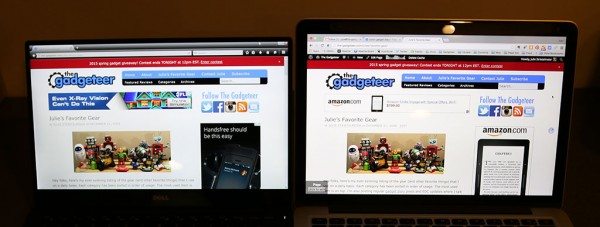
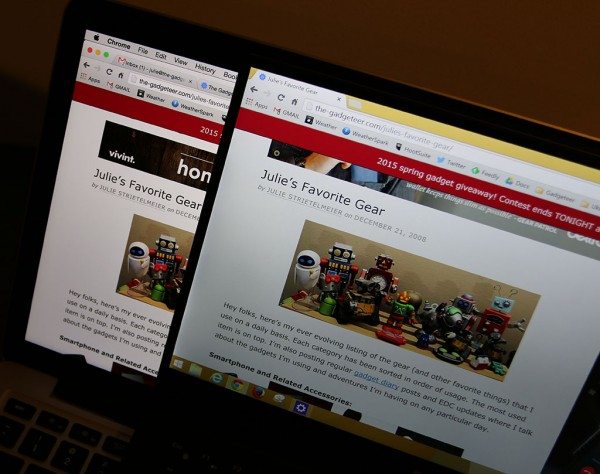





Gadgeteer Comment Policy - Please read before commenting
Very informative review, Julie. However …
“I do wish that the display was either detachable (my preference) …”
Be careful what you ask for! I have a Dell Venue 11 that does exactly that. The consequence is that the entire computer is actually in the screen, making it very top heavy. To counter this, Dell have put a big battery in the keyboard to stop the laptop from falling backwards. Great for battery life, but it turns the package into a brick! Also, the screen can not tilt much more than 90 degrees, again to stop it from toppling over.
I have also tried a Microsoft Surface 2. This has a magnetic keyboard and a kickstand to keep it upright. This is an even worse solution! You can’t keep the computer in a lap because the kickstand requires a lot of space behind the computer. For the same reason, you can’t use it on a tray table on a train or aircraft. Also, the keyboard is a little flexible, making it feel like you type on a pancake, unless you have a big flat table to put the keyboard on.
If I knew then what I know today, I would have bought an Ultrabook instead of the Venue. You have to have some pretty good case for having a detachable screen and I just don’t have any such use.
@Martin You make some good points. I guess I want a magic XPS with the same form factor and battery life that it has now, but with a removable and / or folding display. We can all dream right? 😉
Hi Julie, first of all, thank you for this interesting reading! I’m also a Macbook Pro owner who’s considering to switch over to the XPS. I’ve read that for several users, the adaptive brightness of the XPS 13 is the biggest concern. Apparently, brightness goes up or down at random times and this “feature” can’t be turned off. I don’t know if this only occurs with the older types of the XPS or the newer ones as well? Did you noticed anything about this? Thanks in advance!
Adaptive brightness CAN be turned off.
I must not have it turned on then :o)
No, not on this laptop. It’s a hardware issue affecting every OS. The usual setting under the Intel display control panel, on Windows, is not available. Trying to deactivate it under the energy saving settings does nothing. It’s very problematic when doing photo editing work, as trying to control exposure is impossible.
Thanks for the review!! I’m still leaning towards this XPS 13. But I’m going to wait and see how the new 2015 Macbook is and if it can bootcamp Windows on it as well.
Nice review Julie. As a traveler one of the heaviest items in my bag tends to be the power brick for my laptop. It is amazing that they seem like they are almost as heavy as the laptop. how was the weight for the power brick on the XPS-13?
Thanks,
Larry g
The AC adapter only weighs 7 ozs. It’s not very large and has folding prongs.
Just got a XPS 13 and reporting the out of the box experience –
Chrome: Using a image-intensive site such as dpreview.com home page, scrolling down with the touchpad is unbearable: you can see the page being painted tile by tile. Hard to believe, there might be something wrong there. Using the scroll bar is slow but at least no flickering; using the touchpad is best, with a smoother experience.
IE: touch an scroll bar are great, almost like a Mac. Touchpad is slow but ok.
@padang Make sure you update the bios and firmware. There has been some fixes for the touchpad. You can find the updates on Dell’s support site:
http://www.dell.com/support/home/us/en/04/product-support/product/xps-13-9343-laptop/drivers
Thanks for that – I checked.
Latest Bios A03 was already installed. System Analysis recommended me “Chipset_Driver_YVGN8_WN_10.0.30.1060_A01.EXE”, but installed later failed without an explanation; if I manually download the file and run it, it exits saying a newer version is already installed.
So no improvement yet.
@padang I guess it’s time to switch to IE then 🙂 Sorry.
Hi Julie,
Thanks for the write up – appreciate your time to put these laptops to the test.
Would be great if you could talk about performance – How did you find using the XPS 13 in photoshop?
How are these laptops under load? – ie Video Editing/Heavy photoshop usage etc
Cheers!
– Ash
I had problems using Photoshop because the interface was so tiny that you couldn’t read anything. When I googled for a solution, I found others complaining about the same issue. At that time there wasn’t a fix so I used Pixl (web based editor) during the rest of my testing time. I haven’t tried the XPS 13 with the latest version of Photoshop that recently came out because I don’t subscribe to it. I have an older version that I use on my Macbooks because so far I’m too cheap to spring for the new leased version.
The latest Photoshop release (CC 2015) solves UI scaling and the interface is useable again. But yeah, that means expensive subscription.
@Limi thanks for that information. I’ve actually been meaning to sign up for the latest version because I’m on a pretty old version. The price isn’t really that bad. I think it’s only $120 a year for the latest and greatest.
Unfortunately, until Dell releases a fix for this adaptive brightness “feature”, the XPS is not suitable for any sort of photo or video editing.
Thanks all, I think the scaling is due to the high resolution that the XPS 13 has. Only newer software that has UI Scaling built in will fix it (what Limi said).
So for any laptop running a 3200×1800 resolution, will have software UI issues, unless the software has been designed to run it.
Thanks Julie for the info. So I’m guessing performance wise it will run PS, LR and Premier no worries?
I didn’t like how you can’t expand the Ram fixed to 8GB.
Hi,
Don’t ask me why, but I upgraded to Windows 10 and it is day and night with Lightroom: now x3 faster, to launch the program or to edit photos. Before that I tested with the out-of-the-box XPS as delivered by Dell on W8, also after making all recommended updates, BIOS etc. was very slow.
I don’t use much other programs, so can’t they much. However, the choppy Chrome scrolling has not improved (unless you use SmoothScroll extension).
padang
I’ve been working mainly on desktop PC’s. Beginning of this year, i felt the need for a wireless device (and as being a Apple fan for iPhones & iPads), i decided to give the Macbook Pro 13″ a try. I’m used to work with fast devices and i ordered the fastest model (3Ghz, i7, 16 GB RAM). This was my first experience with Mac OS. I need to program very often but running my favorite Windows-only programming software wasn’t so easy. (and didn’t want to run a virtual Windows version on the MAC each time). Beside that, I have 2 DELL monitors (U2412M) but couldn’t get the resolution really sharp when those monitors were connected on this Macbook. Therefor, i sold my Macbook and ordered a DELL XPS 13″, i7 with 8 RAM (fastes available). Oh man, this was a bad decision. Although i’m able to ‘run’ my favorite software now, i feel like this is the slowest PC i ever had. The speed of this XPS reminds me of the PC i used 10 years ago. Running Google Chrome on this machine is a disaster. Because I just couldn’t believe how slow this machine is, I did multiple tests, updated all drivers, did extensive CPU tests but everything appears to be fine. Result; i do not use this XPS laptop anymore because i can’t reconcile with the slow speed and probably will sell it again. (If interested, i did CINEBENCH 15 test, and the result was between 60 points an 80 points for the CPU. My 3-years old desktop is about 480 points. Higher is better).
I’d definitely stick to the Macbook if i need to choose again.
Julie, do you use Photoshop or Photoshop Elements? After upgrading my XPS 15 to Windows 10 and the latest Elements software, my Premiere Elements tiny font problem is gone but still remains with Photoshop Elements.
I have the full blown Photoshop CC 2015. The one you have to pay to use either monthly or yearly.
I have my XPS 13 now for 3 weeks and I am very happy with it. In the office I use an external HD display and wireless mouse. High Resolution problems with non-retina ready apps are fixed using the tips in the following link
http://www.danantonielli.com/adobe-app-scaling-on-high-dpi-displays-fix/
For my personal pleasure I have installed Android using DuOS. This turns my touchscreen laptop into a perfect tablet.
My only issue is the small font… on my MT4… and no fix as yet, so don’t buy until you check this out. Give me Mac any day.. I hate PC, but have to use it 1500 pounds of rubbish if it wont work with windows based software
What a refreshing read, Julie! It’s so interesting to hear about your experience switching between ecosystems—it really shows how much of our work lives in the browser these days. As someone who’s also bounced between Mac and Windows, I totally relate to that moment when you realize the OS doesn’t define your workflow as much as we might think. The XPS 13 sounds like a lovely companion, and your honesty about the transition makes this such a relatable piece. Thanks for sharing your gadget journey with us!