While the Google Play Store is evolving slowly, one of the biggest pains is the way that it displays all the apps installed on a device in a set of pages. If you have a look above, I’ve got eleven pages of apps installed on my Thinkpad Tablet. Reviewing my apps means clicking on the eleven square page markers to page through them one by one – not the neatest solution. Is this a pain for you too? Well, if you use Firefox and use Greasemonkey or Chrome and use Tampermonkey, then there’s now a script that can make things a bit easier. Read on.
After you’ve got Greasemonkey or Tampermonkey installed (if you haven’t already), then just install this script by Skarz. Refresh your Play Store web page and now you can scroll a list of all your apps on your device. Much handier and easier 🙂
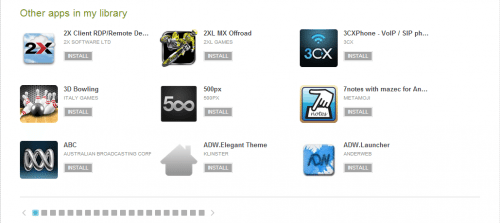 In addition, when you look in “Other apps in my library”, you can see every app you’ve ever installed on any of your Android devices. See all those page selection button on the bottom? According to the statistics I’ve installed 483 apps since my first Android device; that’s 53 pages I’d have to go through to see what apps I’ve actually bought.
In addition, when you look in “Other apps in my library”, you can see every app you’ve ever installed on any of your Android devices. See all those page selection button on the bottom? According to the statistics I’ve installed 483 apps since my first Android device; that’s 53 pages I’d have to go through to see what apps I’ve actually bought.
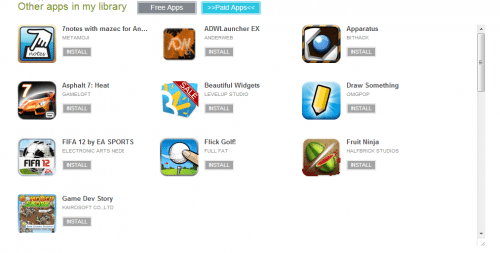 Well the script also allows you to see both your free and paid for apps. Nice, neat and easy.
Well the script also allows you to see both your free and paid for apps. Nice, neat and easy. Now if only I could find a way to delete/hide all the apps I installed 2 years ago that I deleted straight away and really don’t care about. 🙂 (Fixed in Playstore 3.9.16, woohoo 🙂 )

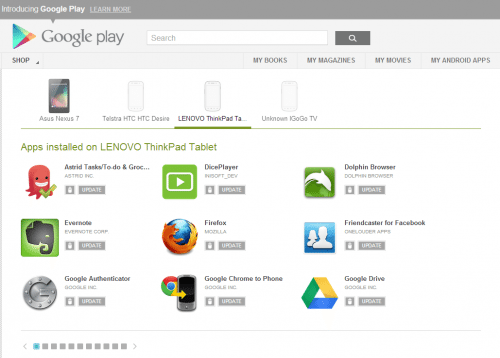
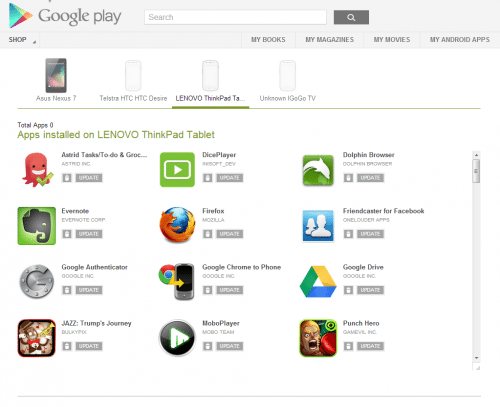

![Google Pixel 9a is engineered by Google with more than you expect, for less than you think; like Gemini, your built-in AI assistant[1], the incredible Pixel Camera, and an all-day battery and durable design[2] Take amazing photos and videos with the ...](https://m.media-amazon.com/images/I/319v2HqC0WL._SL160_.jpg)