Everyone, except, of course, the tech “pundiots” (pundit idiots) of the world, knows that iPads and iPhones and even the lowly iPod Touch can be used for more than just playing music or games. There are hundreds of thousands of apps out there, as well as cases, speakers, holders, lens attachments, and tripod mounts for these devices like no other consumer electronic device on earth. I have owned every iPhone except the 3GS, and every iPad except the iPad2, plus more iPods than I can remember. I have no idea how many chargers, cables, and adapters I have for these tools. So, when the opportunity came to Team Gadgeteer to review Blue Microphone‘s new Mikey Digital microphone, which is specifically made for these devices, I jumped at the chance. Fortunately, my queue was pretty empty, and I was given the nod. In a few days, I received the package, and eagerly tore into it.
The packaging is very simple – a cardboard hanging-tab box holds a clear plastic clam-shell tray with the mic, a carrying case, a set of instructions, and an adapter for a quarter-inch audio plug to one-eighth-inch, to use with a traditional electric instrument through the microphone. The clear case, fortunately, is not heat sealed, so it pops open, and can easily be resealed for storage.

The mic itself is a rounded rectangle of pierced black metal with chrome trim. The 30-pin “i-connector” is attached on one long side by a swivel joint that pivots through 270°. This allows the user to angle the mic toward the sound source and still observe the screen, no matter which direction it is from the recordist. There are notches that hold the mic at angles at about ten different positions, so you don’t have to worry about it changing once you snap it into place.

Around the edges, there are two ports – an eighth inch one opposite the main connector, and a miniUSB on one of the short sides. The miniUSB is for pass-through charging of the device only. This is a great idea if you’re recording a long event and are worried about the battery on your iDevice. (I really hate that term, but it’s so much easier than saying “iPhone, iPad, or iPod Touch.”) No syncing is supported via this port.

The eighth-inch input is for any instrument or device you’d like to connect without having to remove the MikeyD from the 30-pin connection. It turns the main condenser off, so there’s no way to use it to mix two inputs – irritating, but understandable. That would be far beyond the scope of this device. The quarter-inch to eighth-inch adapter lets you record, say, guitar or keyboard, then unplug the instrument and record vocals or an acoustic instrument without disconnecting the MikeyD or power, if you’re using it.

In use, the MikeyD is dead simple. There are three positions on a switch on the back (opposite the “Blue” logo). The center is “auto”, and either side is “loud” or “quiet” – settings that will force the unit to be more or less sensitive to sound. “Auto” will work well for most users in most settings. On the front, LEDs show if the mic is attached and working or not in the typical green for go and red for no-go.
The MikeyD works with pretty much any recording software, but really shines with higher level recording tools. Blue has a free package, Blue FiRe 1.5, that can do basic recording and management of tracks. There is a paid upgrade ($4) available as well. I was more than a little irritated that there is no promo code or access to this provided with the purchase of the hardware. I can understand charging for it, but the incremental cost of adding it onto the hardware is virtually zero. If someone wants to use it with other mics, let them pay for it, but adding $4 to a hundred-dollar piece of hardware you’re going to use with a phone is a bit petty, at least in my opinion. Not only does it not give you all the bells and whistles, but every time you launch Blue FiRe 1.5, there is a splash screen rubbing it in.
That said, the BlueFiRe software does have one very nice feature that I use on other iOS software quite a bit: you can read the documents saved in the app from a web browser on the same network. This feature must be turned on, and the IP address of the device must be entered into the browser window, but if those things are done, the list of files on your device shows up, and you can download them in any of several formats.
As nice as that feature is, a much better expenditure for your $5 is Apple’s GarageBand, which gives you the ability to record and mix up to eight tracks, listen to various mixes while recording others, and serious editing tools. This works really well with the MikeyD.
So, how’s the sound, and is it that much better than the built-in mic? In a word, yes. You get much fuller sound, some that you only can hear with headphones or really good speakers. Even with the built-in speakers, however, you can hear a better depth to the sound than the built-in mic can give. Even in a crowded café, I was able to tell quite a difference in an interview with the MikeyD and without. In better conditions, the sound is stunning.
Here are two files recorded during brunch. My wife is a pretty good sport (she married me, after all!), and let me interview her before our food arrived. This file is recorded with the MikeyD. MikeyD-new-iPad-recording
I then pulled out the MikeyD, and recorded a bit as our coffees arrived. Other than removing the mic, nothing changed. The iPad was facing us at the bar, and there was a plexiglas shield behind the bar which meant most sound was going to be coming from the front. The iPad’s built-in mic was pointed more towards my wife, but not directly. Built-in-new-iPad-recording
Since the 30-pin connector is at the “bottom” of the devices, near the home button, software will work best if it can be reoriented. On the iPad, this is never an issue, as almost all software can be oriented in any direction desired. The handheld-oriented software (which Blue FiRe is) will only work from the portrait orientation. Not bad, if you’re just recording a long lecture or concert, but irritating if you’re trying to take on multi-layered recordings. On an iPad, it’s really irritating, since the landscape orientation (that is not supported) is more like a traditional audio workstation. Here, again, GarageBand is going to be a much better tool.
For $100 retail, the microphone is a really fine enhancement to your iPhone/iPad/iPod Touch toolbag. If you record interviews, popping it on and launching the software takes all of a few seconds. You can then drop the unit into your shirt pocket and be free to walk, take notes, or handle a camera without wires, stands, or worries. Or you can sit it on a table facing your subject and talk without the visual barrier of a traditional “Microphone” sticking in your subject’s face. Digital notebook programs like Evernote, which allow note-taking and recording simultaneously, become much more useful when you can point the mic towards the sound source.
Since it is powered from the device, there’s no worrying about if it’ll run out of power in the middle of a session, or making space for batteries in your gear bag.
Note: As I was preparing this review (actually, the day after I got the device), Apple announced that future devices would not have the 30-pin connector. That does not take away from the huge number or units out on the market, but if you’re planning on upgrading to an iPhone 5 or a new iPod Touch, you’ll need to wait for a newer unit from Blue, or purchase an Lightning connector adapter from Apple.
Update: We received this info from BlueMic:
Saw the review posted today – looks great!
I apologize for not anticipating this in advance, but Blue FiRe is being discontinued with the iOS 6 update and your reviewer uses it heavily as an example (which is great!), but I want to make sure we aren’t misleading people. Here is more information on the app (with alternative app recommendations): http://blueblog.bluemic.com/
2012/08/warning-important- update-for-blue-fire-users/ A Blue FiRe app update went out last month that replaces the pop-up screen with one notifying customers of the change.
I just wanted to give your readers and your reviewer a heads up!
REVLIXI Google Review Stand -Boost Reviews w/Reusable Google Review Tap Card Stand & QR Code Stand- No App or Subscription - Android & iPhone Compatible-Boost Google Reviews for Online Growth
$24.89 (as of 12/24/2025 00:01 GMT -06:00 - More infoProduct prices and availability are accurate as of the date/time indicated and are subject to change. Any price and availability information displayed on [relevant Amazon Site(s), as applicable] at the time of purchase will apply to the purchase of this product.)Google Review Tap Cards (3-Pack) by TapFive - Tap for Instant Reviews - All Phones Compatible - Reusable Smart Tap NFC & QR - Boost Business Reviews - Powered by TapFive (3 Card Pack)
$34.90 (as of 12/23/2025 22:55 GMT -06:00 - More infoProduct prices and availability are accurate as of the date/time indicated and are subject to change. Any price and availability information displayed on [relevant Amazon Site(s), as applicable] at the time of purchase will apply to the purchase of this product.)Product Information
| Price: | $100 |
| Manufacturer: | Blue Microphones |
| Retailer: | many, both online and off |
| Requirements: |
|
| Pros: |
|
| Cons: |
|

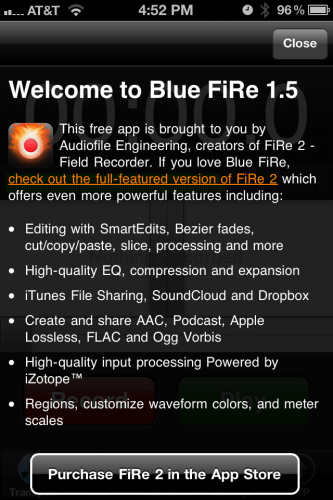
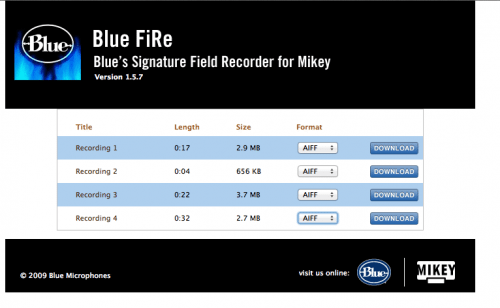


Gadgeteer Comment Policy - Please read before commenting
Nice Article, get going and help us see more alike latest technology items.
Thanks, glad you liked it!
Beware — if you have an older iPod 2Gen — they’re still selling this older microphone lots of places, it’s promoted as compatible with the older iPods — but the software (“Blue FiRE”) is no longer available — not from iTunes, not from Blue Fire’s website, not from their tech support people (it’s the last version of their software compatible with the iOs 4.2x on the 2nd Gen. iPod Touch).
BlueFire sends you a list of audio software they suggest you can buy — which won’t work on the older iPod OS, the new stuff all needs 4.3 or above.