 It seems like the general consensus among many iPad owners is that the on-screen keyboard is good for sending a quick email or making a note, but it doesn’t work so well when you need to enter large amounts of data. There have been many attempts to create a compact, convenient physical keyboard that you can use with your iPad. There are overlays for the on-screen keyboard that attempt to give tactile feedback, there are iPad cases with cramped keyboards with non-standard layouts, and there are external keyboards that serve as desktop workstation or small travel keyboards. I’ve tried many of these, and I find that most of them don’t suit my needs – usually because they are too small for touch typists like me. Still, I was happy to try out the E6300 Ultra-Slim Bluetooth Keyboard for iPad when Rapoo offered one to The Gadgeteer. Just a note: If something can be used with the iPad, it will usually be labelled as being “for the iPad.” Other than the iPad-specific function keys, this Bluetooth keyboard should work with other Bluetooth-enabled smartphones and tablets and other devices, too.
It seems like the general consensus among many iPad owners is that the on-screen keyboard is good for sending a quick email or making a note, but it doesn’t work so well when you need to enter large amounts of data. There have been many attempts to create a compact, convenient physical keyboard that you can use with your iPad. There are overlays for the on-screen keyboard that attempt to give tactile feedback, there are iPad cases with cramped keyboards with non-standard layouts, and there are external keyboards that serve as desktop workstation or small travel keyboards. I’ve tried many of these, and I find that most of them don’t suit my needs – usually because they are too small for touch typists like me. Still, I was happy to try out the E6300 Ultra-Slim Bluetooth Keyboard for iPad when Rapoo offered one to The Gadgeteer. Just a note: If something can be used with the iPad, it will usually be labelled as being “for the iPad.” Other than the iPad-specific function keys, this Bluetooth keyboard should work with other Bluetooth-enabled smartphones and tablets and other devices, too.
All images can be clicked for a bigger view.
 The Rapoo E6300 keyboard comes with a user’s guide and a USB-to-microUSB charging cable for the internal lithium battery. I didn’t find any information about the battery’s capacity, but Rapoo says it should last about a month between charges. The battery charged in about 2 hours.
The Rapoo E6300 keyboard comes with a user’s guide and a USB-to-microUSB charging cable for the internal lithium battery. I didn’t find any information about the battery’s capacity, but Rapoo says it should last about a month between charges. The battery charged in about 2 hours.
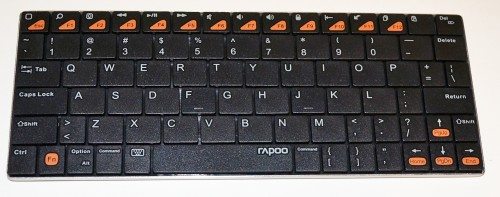 The Rapoo E6300 Bluetooth keyboard comes with black or white keys. I obviously received the black keyboard. It measures 8″ long X 3.1″ wide X about 0.2″ tall at the front and 0.36″ tall at the back. It weighs 5.4 ounces on my digital kitchen scale.
The Rapoo E6300 Bluetooth keyboard comes with black or white keys. I obviously received the black keyboard. It measures 8″ long X 3.1″ wide X about 0.2″ tall at the front and 0.36″ tall at the back. It weighs 5.4 ounces on my digital kitchen scale.
The keys are plastic, and they have a springy response to finger strikes. There is no clicking sound with the keystrokes, though. The two “home keys”, the F and J, have little ridges on them so you can identify them by touch. You’ll notice that many of the keys on the right side of the keyboard are smaller than they should be, some almost half size.
This keyboard is sturdily built. It didn’t creak when I subjected it to Julie’s patented Gadgeteer creak test.
 The back of the E6300 is a silvery metal that appears to be aluminum. The front edge has little rubber feet, and the back is elevated by a plastic wedge that contains the battery. It also gives the keyboard a bit of a tilt.
The back of the E6300 is a silvery metal that appears to be aluminum. The front edge has little rubber feet, and the back is elevated by a plastic wedge that contains the battery. It also gives the keyboard a bit of a tilt.
 One edge of the battery wedge has a power slider, a pairing button, and two status lights that indicate Bluetooth pairing, charging, and low battery. You can also see the microUSB port that’s used to charge the internal battery.
One edge of the battery wedge has a power slider, a pairing button, and two status lights that indicate Bluetooth pairing, charging, and low battery. You can also see the microUSB port that’s used to charge the internal battery.
 To give you an idea of just how small this keyboard is, here it is beside the Apple Wireless Bluetooth keyboard. I find Apple’s keyboard comfortable for typing. I found the E6300 very difficult to type on. I’ve been a touch typist since I took typing in high school mumble-mumble years ago. My fingers just naturally spread to the correct placement so that my fingers land on the right keys when I lay my hands on a standard keyboard. My fingers don’t hit the proper keys on the E6300.
To give you an idea of just how small this keyboard is, here it is beside the Apple Wireless Bluetooth keyboard. I find Apple’s keyboard comfortable for typing. I found the E6300 very difficult to type on. I’ve been a touch typist since I took typing in high school mumble-mumble years ago. My fingers just naturally spread to the correct placement so that my fingers land on the right keys when I lay my hands on a standard keyboard. My fingers don’t hit the proper keys on the E6300.
In the enlargement of the above image, you’ll be able to see that some of the keys, like the quote key, are in completely the wrong place on the E6300 keyboard. All of the keys are smaller than standard-sized keys, and they are packed too closely together. I’ve already mentioned that some of the keys are even smaller than the other keys.
I would never use such a small keyboard as my computer keyboard, so I tried it out as an external keyboard for my iPad. Before I talk about how it works as a keyboard, let me say that the E6300 paired quickly and easily with my iPad. I just pressed the pairing button on the keyboard, turned on Bluetooth on my iPad, and the iPad found the E6300 almost immediately. The iPad displayed a code on screen, and pairing was complete when I entered the code and hit the enter key on the E6300. I tried powering down the keyboard and turning off Bluetooth on my iPad, and still they paired back up immediately without requiring me to enter the pairing code again when I turned everything back on again. The iPad received every keystroke from the keyboard.
There are iPad-specific keys along the top that control volume, media playback, and some editing functions, like copy and paste. There is a home key that functions just like the iPad’s physical home key and a “magnifying glass” key that opens the Spotlight search function. There are also arrow keys that move the cursor around the iPad’s screen that are much easier to use than my fingers often are. These keys functioned well with the iPad.
Other than the iPad-specific keys, the E6300 keyboard should work with Macs, PCs, or PS3s with Bluetooth.
 My 16-year-old daughter’s hands are about the size of mine. She’s also a touch typist, and you can see how her fingers landed on the keys. She’s off by one full key toward the center of the keyboard, and my spacing is about the same. My little fingers are also over one full key, meaning I’d be getting a caps-lock instead of an A or the return instead of a semi-colon. My husband has much bigger hands than we do, and he had a lot of trouble fitting his fingers on the proper keys.
My 16-year-old daughter’s hands are about the size of mine. She’s also a touch typist, and you can see how her fingers landed on the keys. She’s off by one full key toward the center of the keyboard, and my spacing is about the same. My little fingers are also over one full key, meaning I’d be getting a caps-lock instead of an A or the return instead of a semi-colon. My husband has much bigger hands than we do, and he had a lot of trouble fitting his fingers on the proper keys.
 Since the keyboard isn’t going to work for standard typing, I decided to try it out as a “thumb” keyboard. It’s too long for Rachel or me to be able to easily use it this way. When we reach for the center keys, the palms of our hands or our other fingers can accidentally press the outer keys. Butch’s hands were big enough that he said he could use the E6300 as a thumb keyboard.
Since the keyboard isn’t going to work for standard typing, I decided to try it out as a “thumb” keyboard. It’s too long for Rachel or me to be able to easily use it this way. When we reach for the center keys, the palms of our hands or our other fingers can accidentally press the outer keys. Butch’s hands were big enough that he said he could use the E6300 as a thumb keyboard.
If you are a two-fingered typist, you probably won’t mind the oddly placed and undersized keys. If your hands are tiny, you could perhaps use this as a standard keyboard. If you have large hands, it might work as a thumb keyboard for you. I have neither, so the E6300 Bluetooth doesn’t work well for me as either type of keyboard. I think I’ll stick with my Apple Wireless Bluetooth keyboard when I need an external keyboard with my iPad.
NDO Wireless Earbuds Bluetooth 5.3 Headphones Sport,IPX7 Waterproof Sports Earphones with Earhooks,48H Playtime,Lightweight 7.8g,Fast Charging Case,Noise Cancelling Mic for Running Gym Workout-Black
$229.99 (as of August 26, 2025 07:38 GMT -04:00 - More infoProduct prices and availability are accurate as of the date/time indicated and are subject to change. Any price and availability information displayed on [relevant Amazon Site(s), as applicable] at the time of purchase will apply to the purchase of this product.)HEIBAS Bluetooth Headset, Wireless Bluetooth Earpiece with 500mAh Charging Case 72 Hours Talking Time Built-in Microphone for iOS Android Cell Phone, V5.1 Hand-Free Headphones for Trucker, Office
$48.99 (as of August 25, 2025 23:50 GMT -04:00 - More infoProduct prices and availability are accurate as of the date/time indicated and are subject to change. Any price and availability information displayed on [relevant Amazon Site(s), as applicable] at the time of purchase will apply to the purchase of this product.)Product Information
| Price: | $42.19 |
| Manufacturer: | Rapoo |
| Retailer: | Amazon |
| Pros: |
|
| Cons: |
|



Gadgeteer Comment Policy - Please read before commenting
The moment I saw the displaced small SHIFT-key on the right side of the keyboard I just knew this wasn’t going to be my new BT keyboard.
Thanks for the review.
BT keyboards for the iPad are one of those accessories that sound like a good idea for entering longer info or messages. However, I bought a Logitech keyboard and I’ve carried it on several trips without using it yet. the fact is that if you use the iPad a lot, you get very good with the on screen keyboard. I’m a Realtor and I write lengthy messages. I’d advise any iPad user to live with the ipad for a good while before spending $$ on the keyboard. You may not really need it. In my case, if I need a keyboard, I probably need a PC too (to complete functions that aren’t iPad compatible). Just my $0.02 worth.
We have looked at them all…really 🙂 Our conclusion is there is no BT keyboard better than the Apple Wireless keyboard for the iPad.
The fatal flaw of all of the smaller iPad keyboards is they are no better than the onscreen version for extended typing…so why bother?
@Mark and @RainyDayInterns both hit the nail on the head – If you’re an iPad user, the on-screen keyboard is going to become second nature in short order, so any small keyboard that mimics that size just becomes extra weight. The only good thing about any external device is preserving the “standard” size/spacing/layout. I love my Apple BT keyboard, even though I don’t use it as often as I thought I would when I snatched it from the basement iMac. It still travels with me on long-ish trips, though – just in case.
I’m always amused by folks who come in with an iPad, then have to find a table to set up their huge floppy case with the built-in screen-sized keyboard. They are missing 90% of the joy of the Post-PC era!
I don’t like the on-screen keyboard, but I use it all the time. It is too much trouble to grab a stand and the Apple keyboard to type in an email, so I just use the virtual keyboard. But I’m always hitting the wrong keys, and I hit the M instead of the space bar about 30% of the time. I can only use two fingers to type, so it also takes me 2 to 3 times longer to type an email on the on-screen keyboard than it does on a full-sized keyboard.
I don’t like keyboard cases because they’re big, heavy, and they feel like you’re holding a coffee table book. I’ll use the iPad on-screen keyboard for emails, but for anything else, I’ll just grab my MacBook Air.