 All the Macs we have in our house have Thunderbolt ports on them that don’t really get used, because other than the Thunderbolt Display from Apple, there haven’t been a lot of Thunderbolt accessories on the market for general home use. I did do a review of a Seagate GoFlex Thunderbolt adapter (see related posts at the end of this review), but that disk didn’t operate at true Thunderbolt speeds. I was excited to be selected when Buffalo Tech offered The Gadgeteer one of their MiniStation Thunderbolt (HD-PATU3) external disks for review. Let’s give it a closer look.
All the Macs we have in our house have Thunderbolt ports on them that don’t really get used, because other than the Thunderbolt Display from Apple, there haven’t been a lot of Thunderbolt accessories on the market for general home use. I did do a review of a Seagate GoFlex Thunderbolt adapter (see related posts at the end of this review), but that disk didn’t operate at true Thunderbolt speeds. I was excited to be selected when Buffalo Tech offered The Gadgeteer one of their MiniStation Thunderbolt (HD-PATU3) external disks for review. Let’s give it a closer look.
Click on any image for an enlargement.
 The MiniStation Thunderbolt disk has both a Thunderbolt and a USB 3.0 interface, and it comes with a cable for each. The picture (above) shows the 20″ Thunderbolt cable (left) and the 19.5″ USB 3.0 cable (right), along with a couple of booklets that come with the MiniStation.
The MiniStation Thunderbolt disk has both a Thunderbolt and a USB 3.0 interface, and it comes with a cable for each. The picture (above) shows the 20″ Thunderbolt cable (left) and the 19.5″ USB 3.0 cable (right), along with a couple of booklets that come with the MiniStation.
 The MiniStation Thunderbolt has a sandblasted aluminum bottom and sides and a frosted white translucent plastic top. It’s available in 500GB or 1TB sizes. I received the 500GB size. It measures 3″ X 5″ X 0.65″ and weighs 8.6 ounces on my digital kitchen scale.
The MiniStation Thunderbolt has a sandblasted aluminum bottom and sides and a frosted white translucent plastic top. It’s available in 500GB or 1TB sizes. I received the 500GB size. It measures 3″ X 5″ X 0.65″ and weighs 8.6 ounces on my digital kitchen scale.
According to the Buffalo Tech site, the MiniStation Thunderbolt is compatible with computers running: Mac OS® X 10.5 – 10.7, Windows® 7 (32/64-bit), Windows Vista® (32/64-bit), Windows® XP, Windows Server® 2003 (32-bit), Windows Server® 2003 R2 (32-bit), Windows Server® 2008 (32/64-bit), Windows Server® 2008 R2 (64-bit). Out of the box, the disk is formatted for use with Mac OS X machines. An instruction sheet walks you through formatting it for use with a Windows computer. Specifications also indicate that the MiniStation Thunderbolt is compatible with Apple’s Time Machine for computer backups.
 The exterior of the disk is very sleek, with no buttons or lights visible on the top or sides. This shiny aluminum and bright white disk enclosure is one of the hardest things I’ve had to try to photograph. Because of glare and because everything is so similar in color, you can’t see the white Buffalo name screened on the side of the disk in the above picture. You can get a better idea of how it looks from the image on the box (see the lead photo).
The exterior of the disk is very sleek, with no buttons or lights visible on the top or sides. This shiny aluminum and bright white disk enclosure is one of the hardest things I’ve had to try to photograph. Because of glare and because everything is so similar in color, you can’t see the white Buffalo name screened on the side of the disk in the above picture. You can get a better idea of how it looks from the image on the box (see the lead photo).
 The two black C shapes on the bottom are rubber feet. The black bar on the right side conceals a white light that indicates when the disk is powered or accessed.
The two black C shapes on the bottom are rubber feet. The black bar on the right side conceals a white light that indicates when the disk is powered or accessed.
Speaking of power, the MiniStation Thunderbolt is bus powered, so there’s no AC adapter included or required.
 One end has the USB 3.0 port (left) and the Thunderbolt port (right).
One end has the USB 3.0 port (left) and the Thunderbolt port (right).
 Here you can see it connected to my daughter’s MacBook Air. I used this computer for my testing because it has both a Thunderbolt port and a USB 3.0 port. Again, it’s hard to see in my picture, but you can just make out a white light reflecting off the white table under the front of the disk. The disk’s light is very subtle, and it won’t distract you or blind you.
Here you can see it connected to my daughter’s MacBook Air. I used this computer for my testing because it has both a Thunderbolt port and a USB 3.0 port. Again, it’s hard to see in my picture, but you can just make out a white light reflecting off the white table under the front of the disk. The disk’s light is very subtle, and it won’t distract you or blind you.
The disk is also very quiet. I didn’t hear the disk at all when it was connected to the computer. I did notice that both the disk and the cables got pretty hot while I was performing all these tests and while I was using it to transfer 110GB of data from my laptop to my Mac Mini server. I actually stood the disk up on one of its sides while I was using it; that position exposed more of the metal body to the air for cooling.
According to an article at Computer World, Thunderbolt should operate at twice the speed of USB 3.0. The MiniStation box doesn’t mention USB 3.0 in the speed chart on its back at all. The product page at Buffalo does say that the Thunderbolt interface has a max speed of 10Gbps, while the USB 3.0 interface has a max speed of 5Gbps – just as you’d expect. A footnote on the Buffalo page says “Speeds shown represent maximum interface connection speeds. Actual device transfer speeds will vary based on hard drive specifications and host devices.”
To begin, I ran some tests using the Xbench Comprehensive Macintosh Benchmarking app to measure disk performance with the two cables.
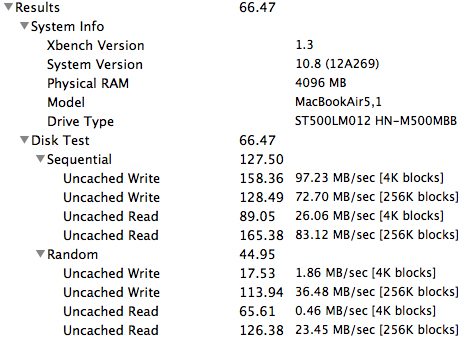 The first set of data (above) is for the MiniStation Thunderbolt disk using the Thunderbolt cable and the MacBook Air.
The first set of data (above) is for the MiniStation Thunderbolt disk using the Thunderbolt cable and the MacBook Air.
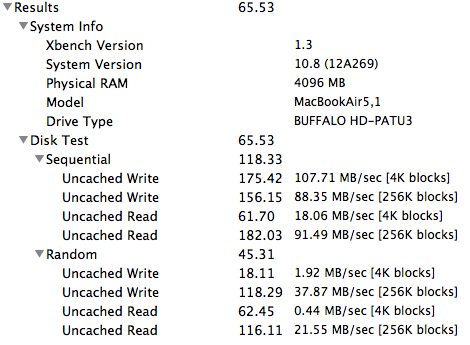
The second set of data (above) is for the MiniStation Thunderbolt disk using the USB 3.0 cable and the MacBook Air. The Xbench application performed a series of sequential and random uncached read and write tests. If you compare the sequential uncached write speeds for both tests, for example, you’ll see the values are very close for both interfaces/cables.
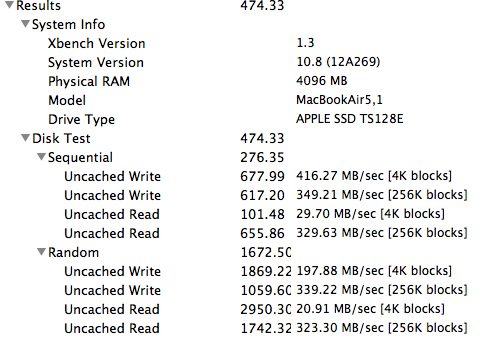 Just as a comparison, these test results are for the SSD in the MacBook Air. You can see from the benchmarks, the SSD shouldn’t be the limiting factor in the file transfer tests I’ll perform.
Just as a comparison, these test results are for the SSD in the MacBook Air. You can see from the benchmarks, the SSD shouldn’t be the limiting factor in the file transfer tests I’ll perform.
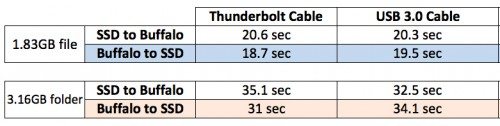 Next, I tried some speed tests copying files between the MacBook Air with its SSD and the Buffalo MiniStation Thunderbolt using each of the interface cables. One set of tests used a single 1.83GB file; the other set used a 3.16GB folder with 1,018 files in it. I did writes to the MiniStation from the Air and to the Air from the MiniStation. You can see from the values above that the speeds were virtually the same, regardless of which cable/interface was used.
Next, I tried some speed tests copying files between the MacBook Air with its SSD and the Buffalo MiniStation Thunderbolt using each of the interface cables. One set of tests used a single 1.83GB file; the other set used a 3.16GB folder with 1,018 files in it. I did writes to the MiniStation from the Air and to the Air from the MiniStation. You can see from the values above that the speeds were virtually the same, regardless of which cable/interface was used.
It seems to me, based on these tests at least, that the MiniStation Thunderbolt isn’t a true Thunderbolt disk. It seems that it operates more like a USB 3.0 disk with a built-in Thunderbolt adapter. And seeing these test results makes the purpose of the footnote about Thunderbolt speeds a little clearer.
Another caveat is that the MiniStation Thunderbolt disk can’t act as a pass-through device in the Thunderbolt daisy-chain. It must be either the only thing connected to the computer’s Thunderbolt port or it must be the last thing in the chain.
Even though you don’t get Thunderbolt speeds, the Thunderbolt adapter does work at least as well as the USB 3.0 interface. This is a bonus for people who own Airs with only a couple of USB ports, or for people who don’t have USB 3.0 ports and who don’t want the disk to have to fall back to the USB 2.0 speeds.
Redragon M908 Impact RGB LED MMO Gaming Mouse with 12 Side Buttons, Optical Wired Ergonomic Mouse with Max 12,400DPI, High Precision, 18 Programmable Macro Shortcuts, Comfort Grip
30% OffColorCoral Cleaning Gel Universal Dust Cleaner for PC Keyboard Car Detailing Office Electronics Laptop Dusting Kit Computer Dust Remover, Computer Gaming Car Accessories, Gift for Men Women 160g
$6.99 ($1.25 / ounce) (as of December 20, 2025 18:21 GMT -05:00 - More infoProduct prices and availability are accurate as of the date/time indicated and are subject to change. Any price and availability information displayed on [relevant Amazon Site(s), as applicable] at the time of purchase will apply to the purchase of this product.)Product Information
| Price: | $180 - $210, depending on retailer |
| Manufacturer: | Buffalo Tech |
| Retailer: | See Buffalo dealer page |
| Pros: |
|
| Cons: |
|

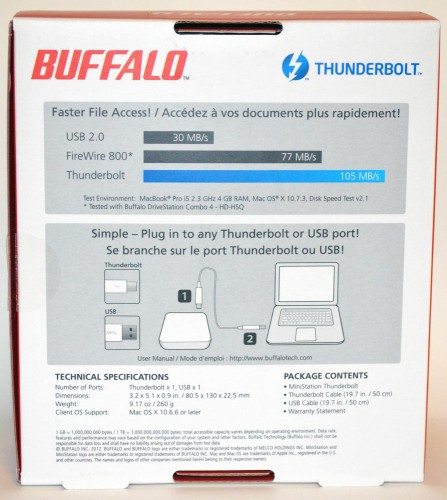


Gadgeteer Comment Policy - Please read before commenting
I feel like getting it, pop open the case and switch that hard drive for a SSD….
Hi All! The idea that a single computer even with a single hard drive (spinning disk or SSD) connected via Thunderbolt port can deliver 10Gb/s is ludicrous. I don’t know of too many computers, other than supercomputers or massive open systems, that can generate and deliver 10Gb/s of consistent reads or writes yet alone a single drive that can write or read data at those speeds.
Thunderbolt is an incredible technology, but using it for storage does not make sense – it is more useful for video applications such as a secondary display or other peripherals. If you want to get a storage device that can deliver good performance at an affordable price look no further than a multiple drive (four or more) NAS device that connects to the network, which is already a high performance interface and has a number of other benefits thanks to the multiple drives, including reliability-availability and can be shared by all of the smartphones, tablets, computers and media streamers in the home. Plus, a NAS device will not take up your precious USB or Thunderbolt ports.
Enjoy and thanks for the great review!
@Brett Cooper Whether or not you find it ludicrous, Buffalo very strongly implied in both their on-site specs and on the disk’s box that you could expect those speeds. The disk should have either performed as implied, or they should have admitted that it was only using a Thunderbolt adapter.
If it had been a true Thunderbolt device, the disk would not have “taken up the precious Thunderbolt port”, it would have simply been an entry in the chain and allowed other Thunderbolt devices to attach.
Also, a NAS isn’t a suitable replacement for this portable disk, because the NAS couldn’t be thrown into your gear bag to serve as backup or extra storage anywhere you find yourself. And NAS is much more expensive than this disk, with even an empty NAS array enclosure often costing more than this disk.
Great article Janet.
Wished I had read it before I bought my Buffalo drive.
The good news is that I can now comfortably allocate the USB port to the external drive, and keep the Thunderbolt ports for external displays.
@Mick I like that I can use the Thunderbolt port for the disk and leave the 2 USB ports on my Air open for card readers or the like.
The conclusion from this review misses the fact that the speed of both the USB3 and the Thunderbolt interfaces exceeds the speed of the hard drive being tested. The hard drive is the bottleneck – as long as it is slower than either interface your results will be substantially similar with USB3 and Thunderbolt. See Anantech’s review of the same unit, in which they demonstrate that the drive is performing at identical speeds as it would if connected directly to the motherboard:
http://www.anandtech.com/show/6127/buffalo-ministation-thunderbolt-review-an-external-with-usb-30-and-thunderbolt
So why invest in Thunderbolt? It’s able to be daisy-chained, and it is also a better option for Mac purchasers who purchased prior to USB3 being in the mac lineup, but after the introduction of Thunderbolt.
To clarify, the thunderbolt cable can handle up to 10 GB/s. Each drive connected is then limited by it’s own speed. The idea however, is that if you connect multiple drives, the combined speed can add up to 10Gbps (which by the way, equals 1.25 GB/s, and most drive manufacturers seem to agree that in the real world, this averages out around 800 MB/s).
So, if you have a Buffalo single drive that operates at about 110 MB/s, a Lacie Little Big Disk that operates at about 190 MB/s, and a Lacie 2Big disk that operates at about 327 MB/s, each drive then can maximize its own bandwidth, giving you a total bandwidth of 627 MB/s over the three drives.