 Another day, another media player. Is it me or what? Now micca has a new entry in the plethora of players available, the EP600 Premium Full-HD media player. This networked player is supposed to play all your media files on your HD TV from connected storage devices and streams from devices on your LAN. We’ll give it a test drive and see what it really can do.
Another day, another media player. Is it me or what? Now micca has a new entry in the plethora of players available, the EP600 Premium Full-HD media player. This networked player is supposed to play all your media files on your HD TV from connected storage devices and streams from devices on your LAN. We’ll give it a test drive and see what it really can do.
The hardware specs are fairly impressive:
- Hardware – Realtek 1185DD 500MHz Decoder/Processor – 256MB DDR2 Memory – 256MB NAND Flash
- AV Output – HDMI 1.3 (up to 1080p 60Hz) – Component Video (YPbPr) – Composite A/V – Coaxial Digital SPDIF Audio – Optical Digital SPDIF Audio
- Storage Supported – External SATA Drive Connector – 2 x USB 2.0 Host Port – SD/SDHC Flash Memory Card Reader
- Network – 1000 Mbps Gigabit Ethernet LAN – Optional 802.11n WiFi
Most importantly for a media player are the files types supported. Here we also have a very comprehensive list of types:
- Video Files – BDMV, BD-ISO, MKV, MOV, WMV, TS, M2TS, MTS, FLV, AVI, DVD-ISO, VOB, M2P, MP4, MPG, DAT, ASF, TP TRP, SWF
- Video Codecs – H.264/AVC, MPEG1/2/4, DivX/Xvid, VC-1, and RMVB
- Audio Formats – DTS/DTS-HD MA, Dolby AC3/True-HD, LPCM, ADPCM, FLAC, APE, LC-AAC, HE-AAC, MP3, OGG, WAM, WAV
- Image Formats – JPG, GIF, PNG, BMP, and TIF
 Here’s what you get in the box. The cable at the top of the photo is for a SATA drive. The cable below that is a special component video cable unique to the micca. It has a mini plug branching out to 3 RCA plugs for the 3 component video inputs on your HD TV. Be aware there is no HDMI cable or audio cable. You’ll have to supply your own.
Here’s what you get in the box. The cable at the top of the photo is for a SATA drive. The cable below that is a special component video cable unique to the micca. It has a mini plug branching out to 3 RCA plugs for the 3 component video inputs on your HD TV. Be aware there is no HDMI cable or audio cable. You’ll have to supply your own.
 The front of the unit only has a power button which illuminates blue when power is on and red when off.
The front of the unit only has a power button which illuminates blue when power is on and red when off.
 On the rear there are the connections for digital audio, composite and component video, a LAN port, HDMI connection and power input. The small jack between the red RCA connector and the LAN port is where the special component cable pugs in. Click on the image to get a better view.
On the rear there are the connections for digital audio, composite and component video, a LAN port, HDMI connection and power input. The small jack between the red RCA connector and the LAN port is where the special component cable pugs in. Click on the image to get a better view.
On the left side are the connection for the SATA cable and memory cards. There is a rubber piece that covers the SATA slot, but it fell off after the first time I put it back on and it’s disappeared.
 The USB connections are on the right side of the EP600.
The USB connections are on the right side of the EP600.
The device itself is solidly built, the case being made from aluminium. With the exception of the SATA cover, all sockets held the cables with no problems.
 To test the player out, I dug up an unused SATA hard drive plus a USB drive and plugged them in. Theoretically, the EP600 will work with a BD-rom through the SATA port, but I didn’t have one. I’ll just trust that it works. With the player hooked to my tv using my HDMI cable and connected to my LAN using a Cat5 cable supplied by me, I fired it up. The device will also connect via WiFi, but a dongle was not provided. Because the SATA connection is on the side, there is no elegant way to position the hard drive.
To test the player out, I dug up an unused SATA hard drive plus a USB drive and plugged them in. Theoretically, the EP600 will work with a BD-rom through the SATA port, but I didn’t have one. I’ll just trust that it works. With the player hooked to my tv using my HDMI cable and connected to my LAN using a Cat5 cable supplied by me, I fired it up. The device will also connect via WiFi, but a dongle was not provided. Because the SATA connection is on the side, there is no elegant way to position the hard drive.
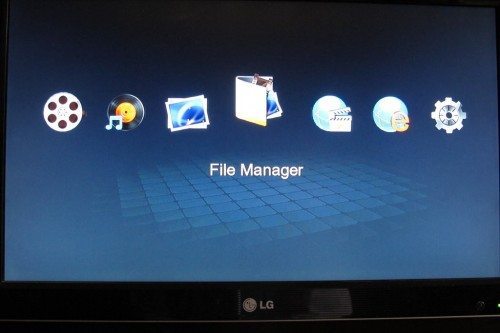 Here’s the home screen. As you move between the icons using the remote, a title pops up and the icon enlarges. The first three are for the media libraries. A feature of the EP600 is that it indexes all the drives connected to the device. It looks for movie, audio and photo files. This makes it easy to find a media file regardless of where it is.
Here’s the home screen. As you move between the icons using the remote, a title pops up and the icon enlarges. The first three are for the media libraries. A feature of the EP600 is that it indexes all the drives connected to the device. It looks for movie, audio and photo files. This makes it easy to find a media file regardless of where it is.
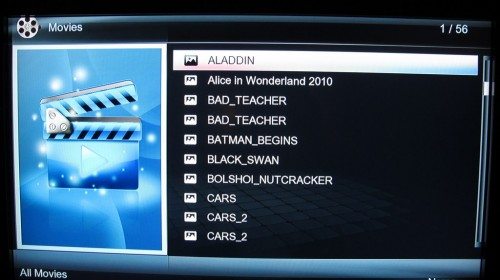 For example, these movie files are split between the SATA and USB drive, but show up in one library. There are duplicates in the list because I have the same movies on 2 devices. To play the movie, simply hit the OK button on the remote and playback begins, as long as the .ts file is in the folder with the movie. You can also get to the media library via the buttons on the remote.
For example, these movie files are split between the SATA and USB drive, but show up in one library. There are duplicates in the list because I have the same movies on 2 devices. To play the movie, simply hit the OK button on the remote and playback begins, as long as the .ts file is in the folder with the movie. You can also get to the media library via the buttons on the remote.
The second and third icon give the same results. When the media library is created, it is just as easy to play a track or display photos from all the storage devices connected to the player. The media library function will display the cover art for a file, if it is in the correct format. I’ll be working on that in the future.
The file manager function allows browsing of media files on the USB, CARD, HDD and network.
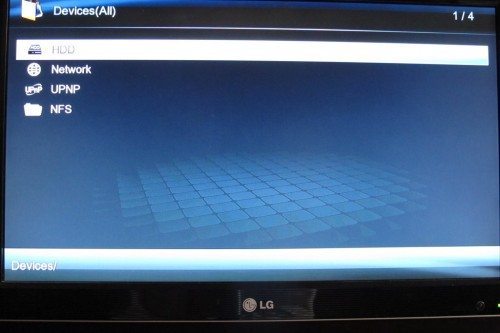 Here my configuration has one SATA drive and is connected to the network. From this screen you can also access UPnP servers and any NFS shares. I was disappointed in the results using the UPnP option. While it did recognize the Playon server on my PC, it would not play the streams. This may be a function of Playon, but it would have made this device more useful if it worked.
Here my configuration has one SATA drive and is connected to the network. From this screen you can also access UPnP servers and any NFS shares. I was disappointed in the results using the UPnP option. While it did recognize the Playon server on my PC, it would not play the streams. This may be a function of Playon, but it would have made this device more useful if it worked.
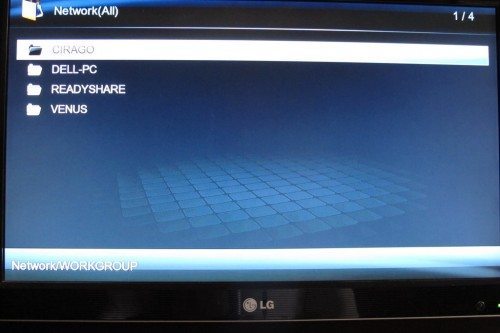 My LAN has several computers and NAS devices. These are accessible via the file manager function. This allows me to display/play media files from these devices on my flatscreen TV. You can access and copy files between micca and other LAN devices.
My LAN has several computers and NAS devices. These are accessible via the file manager function. This allows me to display/play media files from these devices on my flatscreen TV. You can access and copy files between micca and other LAN devices.
Another neat feature is that the device is DLNA compliant. If you have a windows 7 system on the LAN, you can right-click on a media file and select the micca as a destination and your file will play on your HD TV. I found this rather useful.
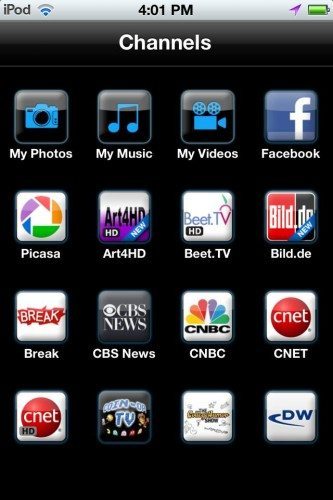 Also, by downloading an app to your smartphone you can push media files from these devices to the EP600 which will display on your HD TV. I used iMediaSHare for my iPod Touch. It has several channels, most of which I found useless, but hopefully they’ll be something more interesting in the future.
Also, by downloading an app to your smartphone you can push media files from these devices to the EP600 which will display on your HD TV. I used iMediaSHare for my iPod Touch. It has several channels, most of which I found useless, but hopefully they’ll be something more interesting in the future.
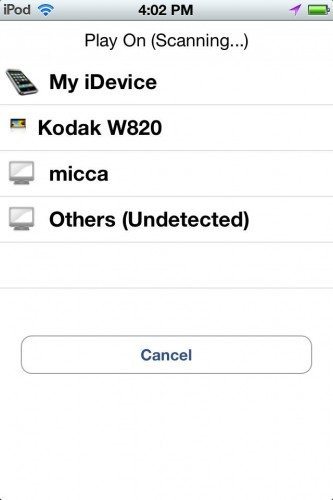 After selecting a channel, I was presented with the above display. This allowed me to direct the media to a DLNA device for playing.
After selecting a channel, I was presented with the above display. This allowed me to direct the media to a DLNA device for playing.
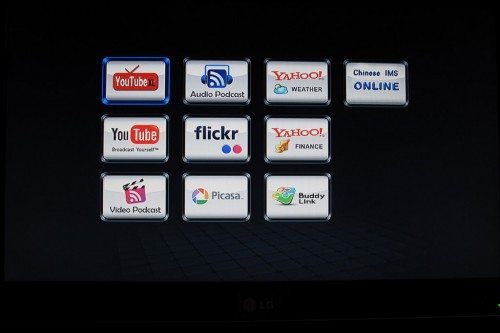 There’s also an Internet Media Service function giving access to network applications.
There’s also an Internet Media Service function giving access to network applications.
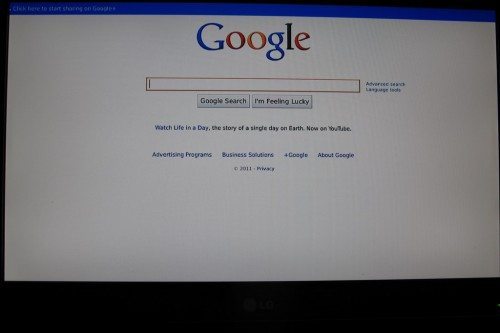 The web browser function, which brings up the Google page on the player, interested me the most, however, it was a big disappointment. To use it, you’ll have to connect a mouse and keyboard to the two USB ports. Unfortunately, the keyboard did not work in the Google search bar. It only brings up an on-screen keyboard into which you can type commands. When I did get a selected page to display, it was cut off. I gave up trying to make it work after a while.
The web browser function, which brings up the Google page on the player, interested me the most, however, it was a big disappointment. To use it, you’ll have to connect a mouse and keyboard to the two USB ports. Unfortunately, the keyboard did not work in the Google search bar. It only brings up an on-screen keyboard into which you can type commands. When I did get a selected page to display, it was cut off. I gave up trying to make it work after a while.
Which brings me to my feelings about this device. It seems to me that the micca EP600 is a work in progress. I imagine that it was put together from left over parts at a contract manufacturer. The 12 page “manual” is short on any detail. The device also exhibited many idiosyncracies, such as needing to be restarted after an update of the media libraries. Sometimes it would not output a signal to the TV and I had to power cycle to get it to work. And do NOT play with the TV mode function on the remote. I toggled it and got a display mode incompatible with my TV and lost picture. I kept toggling hoping it would come back, but I finally had to connect the player to the TV using a composite video cable. This allowed me to see enough to switch the output to a compatible mode.
That being said, I actually like this device. The best feature for me is the ability to play ripped DVDs by clicking the folder. No need to fool around with .vobs and .ts files. The media library function makes it very easy to access your media from on-screen. There’s no need to know where the file is. So, if you have some patience and $99, this is not a bad choice.
Update 01/08/15
I use it to play kids flix on the living room TV. It’s easy enough for the 6 year olds to operate.
JXMOX USB C to 3.5mm Audio Aux Jack Cable (4ft), Type C to 3.5mm Headphone Car Stereo Cord Compatible with iPhone 17 16 15 Pro Max Air, Samsung Galaxy S25 S24 S23 S22 S21 Note 20, Pixel 9 8, iPad Pro
$6.98 (as of December 12, 2025 18:20 GMT -05:00 - More infoProduct prices and availability are accurate as of the date/time indicated and are subject to change. Any price and availability information displayed on [relevant Amazon Site(s), as applicable] at the time of purchase will apply to the purchase of this product.)MCSPER RCA to 3.5mm AUX Cable, (6.6 Feet) 3.5 mm 1/8 to RCA 2-Male Headphone Jack Adapter Splitter Premium Stereo Audio Cord for Connects a Smartphone, Tablet, HDTV
$4.99 (as of December 12, 2025 18:23 GMT -05:00 - More infoProduct prices and availability are accurate as of the date/time indicated and are subject to change. Any price and availability information displayed on [relevant Amazon Site(s), as applicable] at the time of purchase will apply to the purchase of this product.)Product Information
| Price: | $99.95 |
| Manufacturer: | micca |
| Requirements: |
|
| Pros: |
|
| Cons: |
|



