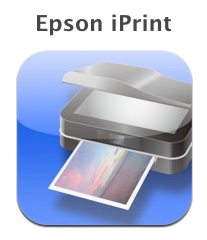 I know that iOS 4.x now includes the ability to print, but that function only works with certain Airprint-enabled printers from HP. If you don’t have one of these HP printers, as I don’t, you’re out of luck printing from your iPad, iPhone, or iPod touch. When I got the press release from Epson recently for the new printer announcement I posted earlier today, I saw a mention of their printing software for iOS devices. I was very interested to see that their Epson iPrint app for iPad and iPhone now allows printing to Epson printers on the same network as the Apple mobile device. The iPrint app is free, so I downloaded it to my iPad and set about putting it through its paces.
I know that iOS 4.x now includes the ability to print, but that function only works with certain Airprint-enabled printers from HP. If you don’t have one of these HP printers, as I don’t, you’re out of luck printing from your iPad, iPhone, or iPod touch. When I got the press release from Epson recently for the new printer announcement I posted earlier today, I saw a mention of their printing software for iOS devices. I was very interested to see that their Epson iPrint app for iPad and iPhone now allows printing to Epson printers on the same network as the Apple mobile device. The iPrint app is free, so I downloaded it to my iPad and set about putting it through its paces.
Click the screen captures in this review for an enlarged view.
The iPrint app is a universal app that works with iPad and iPhone/iPod touch. If you expand the app’s description, you can see a list of printers that will work with the app. Although my Epson Workforce 610 is a couple of years old now, it was on the list, so I installed the free app. It downloaded quickly to my iPad.
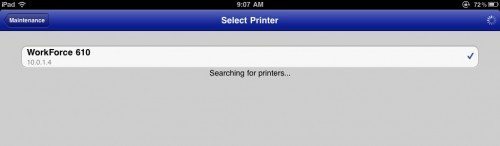 The first thing I had to do was go into the setup option to select my printer. I forgot to get a screen capture of that first step, but it quickly found and displayed a list of my available printers – only the one Workforce 610, in my case.
The first thing I had to do was go into the setup option to select my printer. I forgot to get a screen capture of that first step, but it quickly found and displayed a list of my available printers – only the one Workforce 610, in my case.
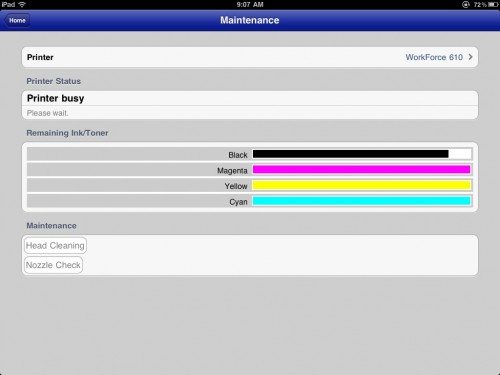 After I selected the printer, the setup option displayed the printer’s name, its status (ready to print), and the amount of ink in my four cartridges. It even has buttons to perform a nozzle check or head cleaning.
After I selected the printer, the setup option displayed the printer’s name, its status (ready to print), and the amount of ink in my four cartridges. It even has buttons to perform a nozzle check or head cleaning.
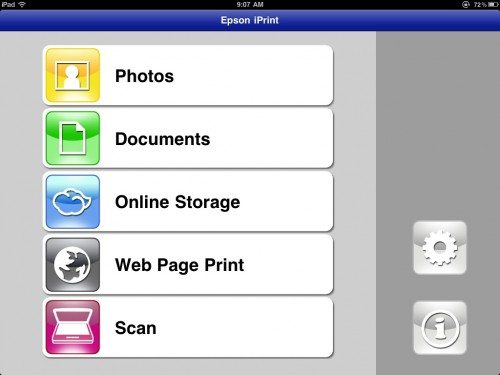 The Workforce is an all-in-one that can print, scan, and fax. I don’t have a landline, so I don’t mind that faxing isn’t one of the options. I was happy to see that I can print documents (from various sources) and photos, print webpages, or even scan directly to my iPad 2.
The Workforce is an all-in-one that can print, scan, and fax. I don’t have a landline, so I don’t mind that faxing isn’t one of the options. I was happy to see that I can print documents (from various sources) and photos, print webpages, or even scan directly to my iPad 2.
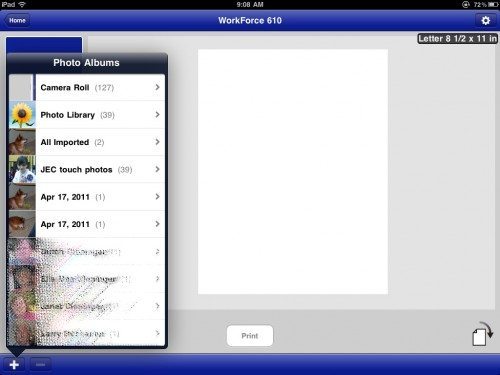
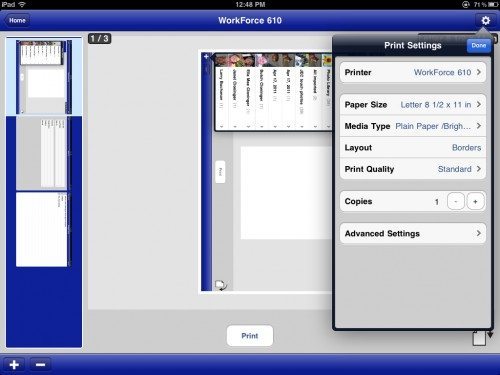 With the Photos option, I could navigate through the photos stored on my iPad and select a photo or queue up photos to print. I could rotate a photo and move it around to center the desired section onto the page for printing. I could even change various printer settings before printing: paper size and type, print quality, number of copies, and more.
With the Photos option, I could navigate through the photos stored on my iPad and select a photo or queue up photos to print. I could rotate a photo and move it around to center the desired section onto the page for printing. I could even change various printer settings before printing: paper size and type, print quality, number of copies, and more.
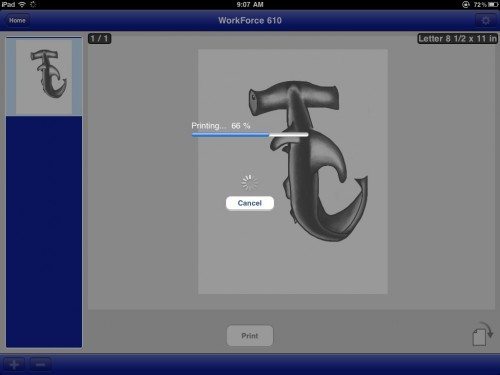 When I pressed the Print button, my Workforce 610 immediately started the clicking sounds it makes as it begins to print. In seconds, I had a beautiful copy of the hammerhead shark Rachel had drawn for me! So much nicer than having to get the photo over to my laptop by email and using a program on there to print the photo!
When I pressed the Print button, my Workforce 610 immediately started the clicking sounds it makes as it begins to print. In seconds, I had a beautiful copy of the hammerhead shark Rachel had drawn for me! So much nicer than having to get the photo over to my laptop by email and using a program on there to print the photo!
Printing using any of the other options described below allows me to make all the changes to the printer setup, or even the printer itself when more than one are available on the network. I won’t show those options or discuss them in detail for each of them.
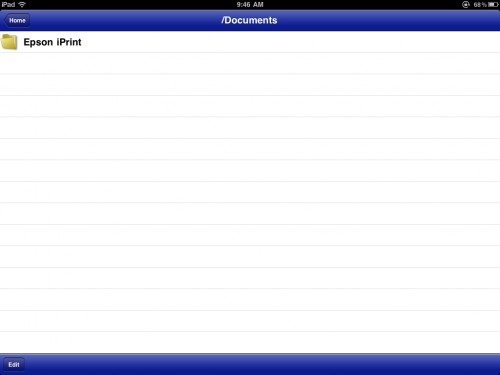
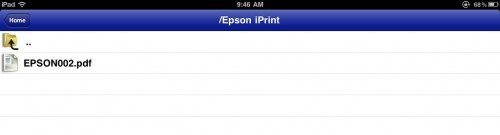 I had a bit of a problem with the Documents option. This allows you to print files that are on your device. I have Pages on my iPad 2, so I created a test document to try out printing. The Edit button at the lower left allows you to specify a directory, but it didn’t show a list of possibilities. Unfortunately I couldn’t find where the Pages documents are stored on the iPad 2 to tell the iPrint app. I had given up using this option at all, until I tried storing a scanned image (a Panera cup holder). Once that was scanned and stored, I realized I now had a folder specified in my documents listing (shown above), and my scanned file was there. Printing the document worked like printing photos. I selected my document (a pdf, in this case), and I was able to rotate the image and make printer setup selections. Pressing the Print button resulted in a nice printout in just a few seconds.
I had a bit of a problem with the Documents option. This allows you to print files that are on your device. I have Pages on my iPad 2, so I created a test document to try out printing. The Edit button at the lower left allows you to specify a directory, but it didn’t show a list of possibilities. Unfortunately I couldn’t find where the Pages documents are stored on the iPad 2 to tell the iPrint app. I had given up using this option at all, until I tried storing a scanned image (a Panera cup holder). Once that was scanned and stored, I realized I now had a folder specified in my documents listing (shown above), and my scanned file was there. Printing the document worked like printing photos. I selected my document (a pdf, in this case), and I was able to rotate the image and make printer setup selections. Pressing the Print button resulted in a nice printout in just a few seconds.
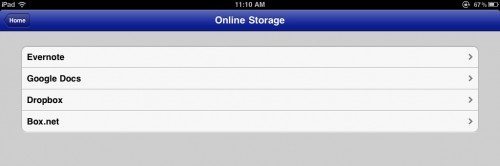
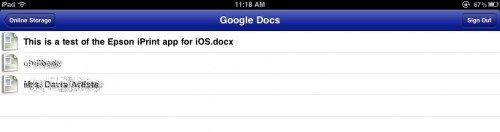
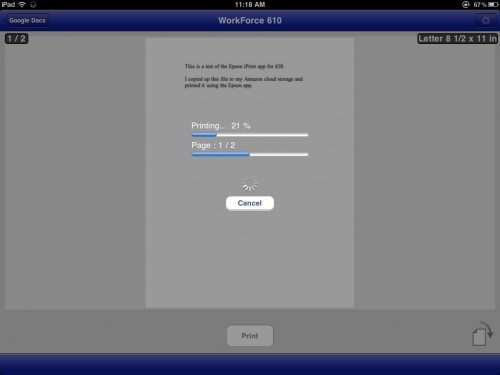 You can print documents stored in online storage, but only a few locations are available. You can only print from Evernote, Google Docs, Dropbox, and Box.net. I was disappointed to see that Amazon’s Cloud storage wasn’t an option. I do have access to Google Docs, so I copied up a test file. Naturally, you must have an account at one of these services, and you have to log into your account to see your documents. My test file was a Word file created on my Mac, and I was warned (as the file opened) that the file might not display or print correctly. It didn’t print perfectly; the title line used a funny font, but everything was perfectly legible. It did print an extra blank page, too. I don’t have accounts at the other services, so I couldn’t test all of them.
You can print documents stored in online storage, but only a few locations are available. You can only print from Evernote, Google Docs, Dropbox, and Box.net. I was disappointed to see that Amazon’s Cloud storage wasn’t an option. I do have access to Google Docs, so I copied up a test file. Naturally, you must have an account at one of these services, and you have to log into your account to see your documents. My test file was a Word file created on my Mac, and I was warned (as the file opened) that the file might not display or print correctly. It didn’t print perfectly; the title line used a funny font, but everything was perfectly legible. It did print an extra blank page, too. I don’t have accounts at the other services, so I couldn’t test all of them.
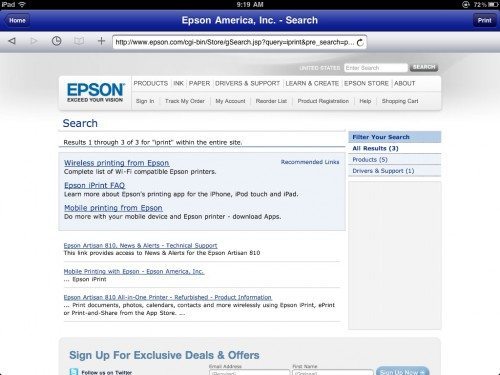
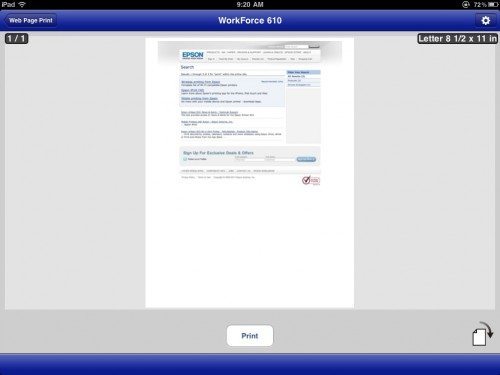 Web page print requires you to enter the URL of the page to be printed. I was able to navigate normally within the page. Controls to the left of the URL line are used to navigate forward and back, store bookmarks, and retrieve bookmarks. Once I found the information I wanted to print, I tapped the Print button at the upper right. The page was formatted for printing and displayed for my approval. Be warned that some sites with long pages will produce big documents. The Gadgeteer’s home page resulted in a 13-page document. Just as before, I could rotate the image and change printer setups. Also as before, touching the Print button resulted in the printer springing into action.
Web page print requires you to enter the URL of the page to be printed. I was able to navigate normally within the page. Controls to the left of the URL line are used to navigate forward and back, store bookmarks, and retrieve bookmarks. Once I found the information I wanted to print, I tapped the Print button at the upper right. The page was formatted for printing and displayed for my approval. Be warned that some sites with long pages will produce big documents. The Gadgeteer’s home page resulted in a 13-page document. Just as before, I could rotate the image and change printer setups. Also as before, touching the Print button resulted in the printer springing into action.
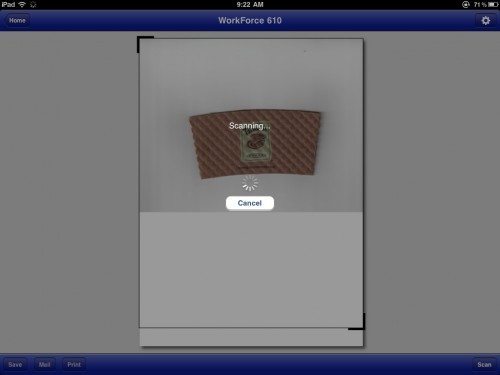 The Scan option is my favorite. I’ve needed to scan in my daughter’s new school schedule and some other papers, but I’ve been dragging my feet. Although everything is wireless, my computer to control and receive the scan is not close to the printer. I have to drag the laptop over and balance it in one arm as I load the paper and do the scans. It’s much easier to hold my iPad 2 and swap out papers and do the scans, so I was able to scan everything I needed very quickly. I started out scanning the Panera cup holder, as you can see.
The Scan option is my favorite. I’ve needed to scan in my daughter’s new school schedule and some other papers, but I’ve been dragging my feet. Although everything is wireless, my computer to control and receive the scan is not close to the printer. I have to drag the laptop over and balance it in one arm as I load the paper and do the scans. It’s much easier to hold my iPad 2 and swap out papers and do the scans, so I was able to scan everything I needed very quickly. I started out scanning the Panera cup holder, as you can see.
There’s a setup option (button with a gear at the upper right) that lets me choose a scanner from the networked ones, select the document table or the automatic document feeder as my source, select image type and resolution, and more. There’s not a preview function so I can check that I have the document placed correctly, but the scan was completed so quickly it doesn’t matter.
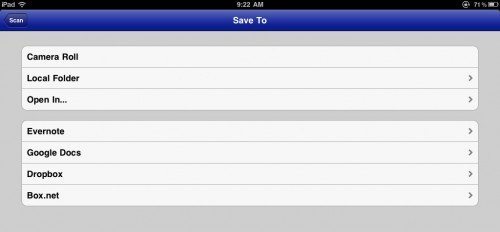
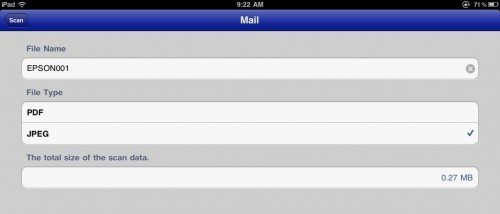
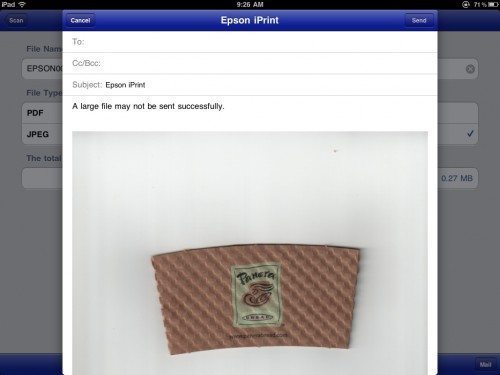 Once the scan is complete, I can save it to my camera roll, to a local file, or to one of the cloud servers I already mentioned above. I can also email it as a JPG or a PDF file using the Apple mail app, or I can print it. I was able to scan Rachel’s schedule, save a copy to my iPad 2, and print a copy for her with just a few taps on my iPad 2’s screen. I love this feature!
Once the scan is complete, I can save it to my camera roll, to a local file, or to one of the cloud servers I already mentioned above. I can also email it as a JPG or a PDF file using the Apple mail app, or I can print it. I was able to scan Rachel’s schedule, save a copy to my iPad 2, and print a copy for her with just a few taps on my iPad 2’s screen. I love this feature!
Finally, there’s a Support option (the button with the circled I) that lets you read FAQs about the iPrint app, connects you to Epson for more support and information, and finally a “Buy Ink” option that connects you to the Epson store with a list of the cartridges for your printer listed for easy shopping.
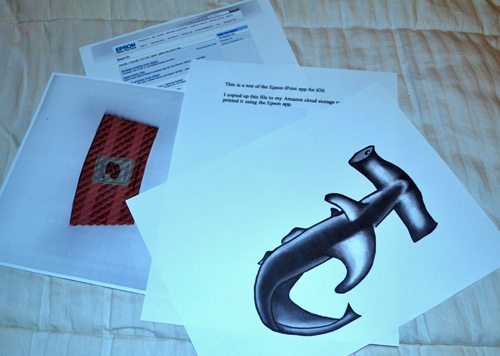 I really like the Epson iPrint app! It makes printing and scanning from my iPad 2 so simple that I won’t be stockpiling documents for scanning any more. My only problem was finding how to print documents from Pages. Granted, I haven’t spent a lot of time searching the Support pages yet. Hopefully I’ll find it soon. Or perhaps one of you already knows and could tell me in a comment?
I really like the Epson iPrint app! It makes printing and scanning from my iPad 2 so simple that I won’t be stockpiling documents for scanning any more. My only problem was finding how to print documents from Pages. Granted, I haven’t spent a lot of time searching the Support pages yet. Hopefully I’ll find it soon. Or perhaps one of you already knows and could tell me in a comment?
PixFolio - Google Photos and Slideshows
$0.00 (as of January 14, 2026 19:24 GMT -06:00 - More infoProduct prices and availability are accurate as of the date/time indicated and are subject to change. Any price and availability information displayed on [relevant Amazon Site(s), as applicable] at the time of purchase will apply to the purchase of this product.)Photo Editor
$0.00 (as of January 14, 2026 19:24 GMT -06:00 - More infoProduct prices and availability are accurate as of the date/time indicated and are subject to change. Any price and availability information displayed on [relevant Amazon Site(s), as applicable] at the time of purchase will apply to the purchase of this product.)Product Information
| Price: | Free |
| Manufacturer: | Epson |
| Retailer: | iTunes app store |
| Requirements: |
|
| Pros: |
|
| Cons: |
|



Gadgeteer Comment Policy - Please read before commenting
There’s also programs that allow you to access many more printers through “Air Print”. A search in Google for Air Print Activator will get you the site. There is a Windows version as well that has worked very well for me.
Thanks for the heads-up, we have an Epson printer with WiFI, so it always rankled that only HP printers worked.
I used it today to print out a Pizza Hut meal deal voucher, without needing to turn on my laptop – very nice.
@thenikjones I’m glad it worked well for you!
I am enjoying this app very much so far. However, I am also having a problem with printing from stored documents. I don’t have any because I don’t even know how to store docs on my iPad. Can I get some tips on this please?
I love this scanning feature also. However, I am wondering is there a way to have it detect the size of the document? Otherwise if you are scanning a photo it would save an image the size of a letter when it can be much smaller. I don’t want to have to go back and crop all of my photos I’ve scanned.
I set up my Epson XP-200 and hooked it up. But can’t seem to get the App to download on iphone. Anyone like to help. Thanks
Not sure how 2 print emails from iOS??
I haven’t found a way to scan multiple pages into a single file? Is this possible? It would be useful for say scanning credit card statements that span multiple pages. Otherwise, you end up with multiple files.
It’s now 2018 and the app still won’t scan multiple pages to one .pdf file. Just got off the phone with their tech support. Totally useless experience! Also cannot rotate scanned images from the app. Would love to find an alternative app. Anyone know of one?
@Andrew Unfortunately, I haven’t found a way to do this either.
I’m stuck. I have an iPhone 6 with the Epson Print app. While the app says that my Epson WF3640 printer is ready, when I go to print a pdf that I emailed to myself and then saved to ibooks, it says there is No AirPrint Printers Found. I also tried printing it without downloading it, right from the email. Still, No AirPrint Printers Found. I’m not sure why Epson Print even has an app if it doesn’t work with the most recent Apple OS on my phone or iPad. Can anyone help me?
When using Epson iPrint app, is it possible to scan a multiple page document as one file rather than have a separate file for each page.
No. Not having that option is a tremendous disadvantage. Also, you cannot rotate the scanned document. I just got off the phone with their tech support. Totally useless experience! Hoping to find an alternative app.