
Adding additional file storage to your desktop and laptop computers is a snap these days with the variety of USB hard drives that are on the market. Seagate is a brand that I’ve come to trust over the years, so when they asked if I would like to take a look at their FreeAgent GoFlex Home Networked Drive and their GoFlex Ultra-Portable drives, I was happy to do so. Let’s check them out.
FreeAgent GoFlex Home Network Storage System
The FreeAgent GoFlex Home drive is perfect for families with several computers. Once setup, it will allow up to 3 computers on your home network to wirelessly access the drive for automatic backups and file sharing. It’s available in 1 and 2 TB capacities and compatible with both Windows and Mac computers including a mixture of both. It can also stream media to networked players and game consoles.

Package Contents
Seagate FreeAgent GoFlex Home Hard Drive
Network Dock
Ethernet Cable
Power Supply
Quick Start Guide
Install CD

The first thing you notice about the GoFlex Home is that there are no obvious connectors, buttons or LEDs on the drive. It’s just a large shiny Black plastic brick.

But then you turn it over and see the special connector on the bottom.

The drive plugs into the included network dock, which has 2 Status LEDs on the front…


And a power button, AC adapter port, Ethernet port and a USB port on the back. The USB port can be used to share a printer with your home network or for additional USB file storage.
Setting up this drive is pretty simple. All you need is a free Ethernet jack on your wireless router, a free wall outlet for power and a computer to setup the drive. The setup consists of inserting the included CD in a Windows or Mac computer (an iMac in my case) and following the prompts.
Step 1 registers your drive and allows you to create an account so that you can access the drive from a browser. Step 2 installs some optional desktop applications for the Mac that are basically just shortcuts to the drive through your browser and finder windows. Windows users will get a copy of Memeo backup software and Seagate Dashboard software.
This is the interface that you’ll use to access the GoFlex Home drive through a web browser such as Firefox on the Mac.
Through this interface, you can see all your files, create new folders, copy files into folders, etc. You can also create shares which are like playlists of files on the Home drive. Deleting a file from a share does not delete it from the Home drive. But deleting a file from the Home drive will delete it in any Share that it happens to be part of.
The web interface allows for thumbnail viewing.
There’s a slide show interface and a music player interface for your audio files.
The web interface is fine, but I prefer to work in the regular OS X finder (file manager) because you can’t easily drag and drop files into folders in the browser. You have to click on the folder, then choose upload, then click the drag and drop link, then drag and drop the file. That is too many steps in my opinion.
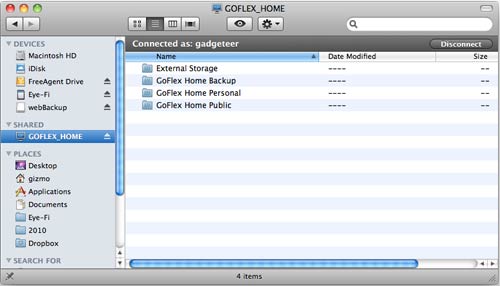
During the setup process, three folders are automatically created on the GoFlex Home drive for you:
• A Public folder, where files can be stored and accessed by everyone on your home network.
• A Personal folder that only you can access, where you can store personal or private files that you don’t want anyone else on your home network to see.
• A Backup folder that only you can access, where all your backup files are stored.
Once I setup the drive, it was then automatically visible on all the other computers on my home network. I didn’t have to install any special software, it just showed up in the Shared drives section of the finder. I did have to connect using the account name / password that I created via the setup process though. From there, I could access all the files with no problems.
The drive has Gigabit Ethernet, but the speed of copying files to and from the drive will depend on how strong your WiFi signal is and what other traffic you have on network at the time you’re accessing the drive. That said, it didn’t feel overly speedy or sluggish copying files to and from my computer to the drive. The drive speed seems middle of the road on my system. It’s important to note that my router is only 802.11G.
File copy tests
3.4GB folder of video files copied from iMac to GoFlex Home = 6 minutes 7 seconds.
3.4GB folder of video files copied from GoFlex Home to iMac = 5 minutes 32 seconds.
I tested this drive with my Popcorn Hour C-200 media player and was very happy to see the GoFlex listed under the networked drives list. It didn’t require me to login with the user name and password which I found really cool. I tested streaming some video files from the GoFlex Home to the Popcorn Hour via WiFi (dlna) and am sorry to report that it had problems with pausing and stuttering on a couple different video files that I tried. I’ve not had problems like this when sharing files wirelessly from the internal hard drive on my iMac with the Popcorn hour (via Samba), so I’m not going to completely blame it on the fact that I don’t have an 802.11n wireless router. I had the same issue watching videos on other computers on my network via WiFi too – but the stuttering was very subtle.
If you’re looking for networked drive capable of streaming video, I’d pass on this drive. That said, I’ve enjoyed testing this drive. I found setup to be very fast and painless and I’ve had no issues copying files to and from multiple computers on my home network and through the internet. I think it would be useful in a multi-computer household for file backups and file sharing.
Seagate FreeAgent GoFlex Ultra-Portable USB 3.0 Drives
If you’re looking for extra storage that you can easily take with you, these ultra-portable drives should do the trick nicely.

Package Contents
GoFlex Ultra-Portable Drive
GoFlex USB 3.0 Interface Adapter
18 inch USB 3.0 cable
Quick Start Guide

The two FreeAgent GoFlex Ultra-Portable drives that Seagate sent me look the same except that one is 22mm thick and the other is 14.5mm. They are available in capacities from 320GB to 1.5TBs and in Black, Blue, Red and Silver shell colors. I was sent a 1.5TB 22mm thick drive and a 14.5mm 1TB drive. Both in Black.

Here they are stacked on top of each other.

If you take a look at the adapter that is connected to the back of the drive, you’ll see that it looks different than the good old mini and micro USB connectors that we’ve been used to seeing all these years. That’s because these drives are USB 3.0, which is up to 10x faster than 2.0. Don’t have a computer that supports 3.0 yet? Me neither… It’s ok though, these drives also work with 2.0.

Wish you could use an interface different than USB? You’re in luck. These drives are unique because you can use the same drive with USB 2.0, 3.0, Firewire 800 or eSATA. All you have to do is replace the adapter. There’s also a networked desktop dock that can hold two of the ultra-portable drives. The sample drives ship with the USB 3.0 cable, but I also have a Firewire 800 cable to test with.
File copy tests
3.4GB folder of video files copied from iMac to GoFlex via USB 2.0 (using 3.0 cable) = 3 minutes 25 seconds.
3.4GB folder of video files copied from GoFlex to iMac via USB 2.0 (using 3.0 cable) = 2 minutes 41 seconds.
3.4GB folder of video files copied from iMac to GoFlex via Firewire 800 = 1 minute 1 second.
3.4GB folder of video files copied from GoFlex to iMac via Firewire 800 = 1 minute 16 seconds.
Both drives performed about the same as far as file copying speed.
My favorite feature of the Seagate FreeAgent GoFlex Ultra-Portable hard drives is the ability to customize how you connect it to your computer. The interchangeable interface adapter cable allows you to switch from USB 2.0, 3.0, Firewire 800 and eSATA. You can even turn them into networked drives with the Net Media Device dock. Performance and pricing aren’t bad either.
SanDisk 128GB Ultra Flair USB 3.0 Flash Drive - SDCZ73-128G-G46, black
ITD ITANDA USB 3.0 Micro Cable, 3.3FT, Heavy Duty High Speed Hard Drive Cable, USB 3.0 A to Micro B Compatible with Seagate, WD, Toshiba, Westgate, Samsung Galaxy S5, Note 3, Note Pro 12.2
14% OffProduct Information
| Price: | $159.99 1TB FreeAgent GoFlex Home $x.xx FreeAgent GoFlex Ultra Portable $x.ss FreeAgent GoFlex Ultra Portable Slim |
| Manufacturer: | Seagate |

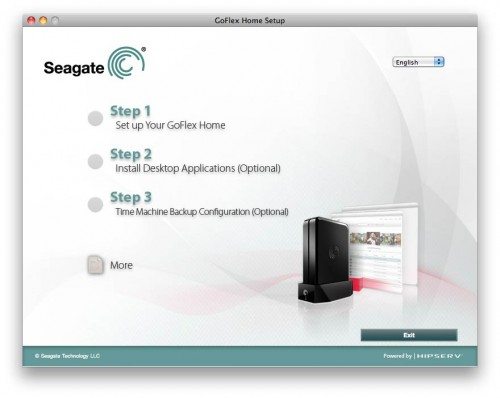
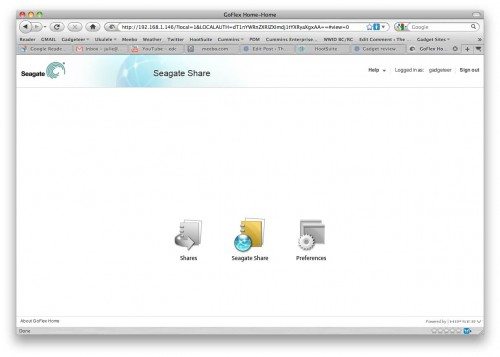
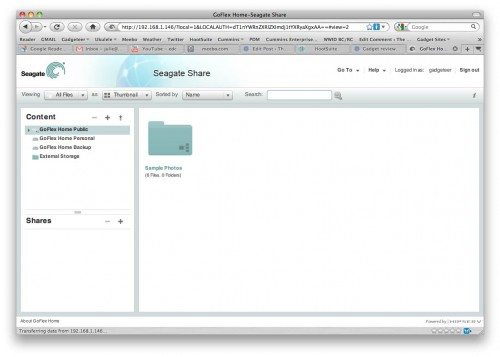
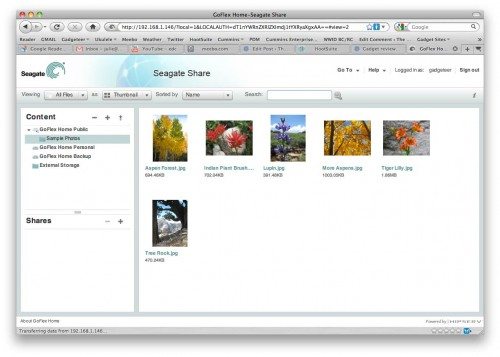
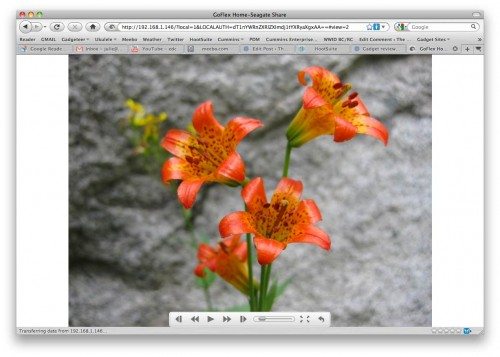


Gadgeteer Comment Policy - Please read before commenting
Hi Jules! Seems to me to be an old idea in a new “dress”. For the past 2 years I have been using a docking-station from NexStar via usb or esata cable (whichever you choose). Put a raw esata-conform harddrive in there (even two next to each other in parallel usage) and you’re good to go. It has the advantage of quick-changing harddrives and supports newer drives with larger capacities. Very fast backups or transfereing data from one disc to the other. You don’t have the eye-candy factor, but it does the job the same way.
@Cornelis Hey stranger! Where have you been hiding? You need to comment more often. 🙂 This is good info for people looking for another option. Can you access drives via the ‘net’ using this solution though?
Always checking out the gadgteer, the best around!! 🙂 What I’m up to? According to my girlfriend: working like a horse… 😉
Unfortunately the NexStar solution isn’t anything that could be accessable via the net. I have to admit that’s a plus on the FreeAgent! Especially since our business was vandalized a year ago. Thank God, they didn’t take the PC! Would’ve been my ruin, really!! It made me rethink the whole business backup plan though. Two backups in 30 minutes is OK for me (esata basis): 1 on the built in second harddrive and the second BU on the portable harddrive. Putting that in my gear bag in the evening and I am more calmer than I was in November a year ago!! I would like something of a decentral backup via the net, but backing up via cable (internet) is absolutely not an option here in Europe. You want speed; you pay! Take care!!
For the net, some routers support direct connect a USB drive and can be set to be accessible from anywhere. So as an alternative you could just connect a USB drive to one and set it for remote access.
There are of course NAS drives but this Seagate FreeAgent GoFlex solution is pretty good for the price.
Speed is a problem for any online solution unless you can afford a really fast connection on both ends. But if you keep the backups current then there are apps that allow only changes to be added to make it easier and less time consuming.
$159.99 1TB FreeAgent GoFlex Home $x.xx FreeAgent GoFlex Ultra Portable $x.ss FreeAgent GoFlex Ultra Portable Slim
Is that roman numerals? 😉
Seriously I wish I could see the prices more easily. Thanks for the review!
‘d like to know if you have tested the Seagate GoFlex with a MACPro if so. What is your opinion about it?
@Loraine I did all my testing with an iMac, so these drives should work just fine with a Mac Pro too.
My goflex backed up fine for a while but now it keeps telling me that it cannot acces the disk image. I’ve tried all the fixes I could find online, but so far, nothing. Any thoughts on this?
I wondered if I could just connect the thing directly to my computer, if there was some network problem, but I haven’t been able to find anything about that, either.
Ideas?