Do you have trouble finding a computer mouse that you like? One that is responsive and works well? One that fits your hand and is comfortable – not so big you feel like you’re pushing around a brick, not so small you feel like it must have been made for a child instead of an adult? Rainbow, a Spanish company, has produced a mouse that has replaceable covers that convert the mouse from one that is sized for medium hands to one that is sized for large hands. Rainbow was kind enough to send a Fit-U Wireless Master mouse to The Gadgeteer, and Julie chose me to give it a try.

What’s in the Box
Fit-U mouse with medium-sized cover installed
Large cover
Nano USB receiver
2 AAA alkaline batteries
Quick start guide
User’s manual
Installation mini-CD
In addition to the Fit-U mouse, Rainbow also sent along three sets of their decorative covers. You get both the large and medium covers in each set. I decided I’d try out the standard, glossy black covers that came with the mouse first.

The Fit-U mouse I received is a wireless laser mouse. It operates at 2.4GHz, and Rainbow says it has an auto-sync system and low power consumption. There are six programmable buttons on the mouse. The Fit-U mouse comes with a Nano wireless USB (1.1 or 2.0) receiver; it’s tiny enough to always leave connected to the computer – even when it’s in the laptop bag.

I followed the quick start guide to first install the batteries, then turn on the mouse using the switch on the bottom of the mouse, and finally connect the wireless receiver to a USB port on my computer. The Fit-U mouse is guaranteed to be plug-and-play. As soon as I plugged in the receiver, my computer started installing a driver for it. It was a generic driver, but the Fit-U immediately worked with my computer. Of course, I couldn’t program any of the buttons without installing the Rainbow software, which was the last step in the quick start guide. The Fit-U manual says that the Wireless Master mouse does not require that you install the special Rainbow software, but you won’t be able to use any of the special functions without it. The Rainbow software is Windows only. The documentation says the software works with “Windows XP, Vista or above.” My laptop is running 64-bit Windows 7 Home Premium – that’s obviously in the “or above” category.
I had a problem using the installation disk supplied with the mouse. The mini CD wouldn’t work with my slot-style DVD/CD drive. I checked the Rainbow website to see if I could get a download of the Fit-U driver, but there wasn’t one available for that particular mouse. I sent an email through the “contact us” form at Rainbow asking where I could get a download. While I was waiting for a response, I was using the Fit-U Wireless Master mouse with the generic driver. The mouse did work well, and I had the normal left click/right click/scroll wheel functions. I never heard back from anyone at Rainbow. Not good.
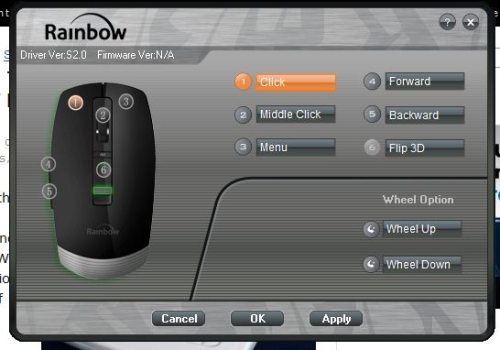
Luckily, my husband’s laptop from work had a drawer-style CD drive. I had to borrow his laptop to copy over the setup.exe file to a USB flash drive. I was able to install the Rainbow software from the flash drive without any problems. I also did a system reboot that the quick start guide said was required to complete the installation process. After the reboot, I started up the customizing software, and it seemed to run with no problems with Windows 7. There are six buttons to customize: left button, right button, scroll wheel, forward and back buttons on the thumb-side of the mouse, and a long black button on the top of the mouse near the green light that flashes as the mouse is moved. There’s a seventh button, just under the scroll wheel and marked “DPI” that only serves to toggle the mouse between 800 and 1600 dpi resolution. I actually selected all the defaults and clicked “apply” to activate the functions.
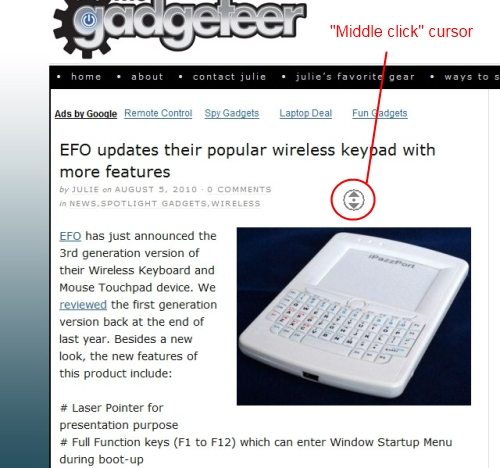
Just as expected, the left button was a “click”, and the right button opened up the menu I expect to get with a right click. The scroll wheel still scrolled up and down as I turned it. When I clicked the scroll wheel, a super-fast scrolling mode (called “middle click”) was activated. The cursor changed to the one seen in the screen shot, and I could zoom around the screen by moving the mouse in the direction I wanted to go. Clicking the scroll wheel again returned the mouse to its normal mode.
The two buttons on the side of the mouse by my thumb worked as page forward/page back buttons in Internet Explorer. They did not advance pages in a Word document, though.
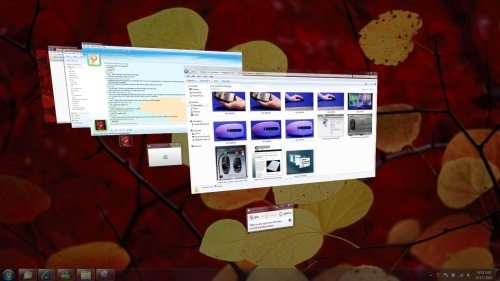
The final programmable button is supposed to activate the Aero Flip 3D cascading display of all open windows for quick selection. This button would not activate the Flip 3D function. However, if I opened up the Flip 3D function myself, the two buttons near my thumb would advance me forward and back through the cascading display.
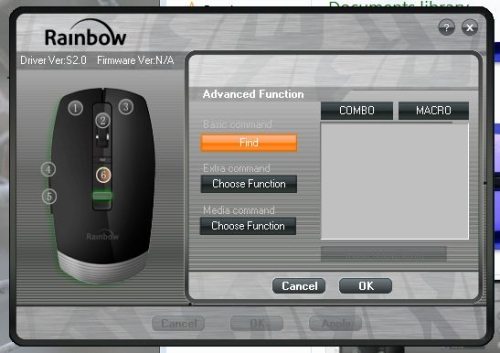
I tried selecting a different function for the 6th button to see if there was just a quirk with the Aero function in Windows 7. I chose the advanced functions for this button and defined it to do a “find”. I actually tried several different functions for this button, and none of them worked.
As luck would have it, Butch was setting up a laptop with 32-bit Windows Vista Home Premium for a friend. I installed the software on that laptop, and I found that every button on the Fit-U Wireless Master could be programmed, and all worked as expected. Even the Flip 3D function worked perfectly with the Vista laptop. I don’t know if the problem I experienced with the 6th button on my W7 laptop was because it was a 64-bit version of W7 in particular or W7 in general.

I couldn’t tell if the DPI toggle button actually did anything. There were two little green lights under the DPI button that came on as the mouse moved, just as the big green button below the 6th programmable button did. I thought perhaps one little green light would be on to show 800 dpi, two for 1600 dpi. No matter how many times I pushed the DPI button, both little lights seemed to be equally lighted. I began to think they simply were “holes” in the black color that showed the green light from the big light. Toggling the DPI button didn’t seem to affect the mouse in any way.
Now, how did the changeable size work? I should say that I’ve used a variety of mice over the years. I’ve used those huge Microsoft mice that are as big as a brick for many years, and I find them easy enough to use but they leave my wrist unsupported. I currently have a Logitech wireless mouse that’s 0.125” shorter than the Fit-U mouse in the medium cover. I love the Logitech mouse, and I find it very easy to use for long periods. I have used those tiny travel mice, and I do not like them.
Because it’s similar to the mouse I’m currently using, I tried the Fit-U mouse with the “medium” cover first. The mouse is always 2.125” wide, and it is about 4.125” long with the medium cover. I really like this size. It fit nicely into the palm of my hand, leaving the entire heel of my hand open. It was nice to use with the heel of my hand resting on the wrist rest of my mouse pad. I was sure that this was the ideal configuration for me.

After a couple of days using the medium cover, I switched to the large cover. This cover adds about 0.5” to the end of the mouse, making it 4.625” long. With the large cover, the mouse completely filled my palm and extended down onto the heel of my hand. It was still very comfortable in my hand, but I found that the extra half-inch of mouse was always bumping against the wrist rest on my mouse pad. I tried using it without a wrist rest, and I found that it left my wrist “hanging” up in the air when I had my fingers positioned directly over the right/left mouse buttons. I could still use the mouse in the large cover when I slid my hand back and let my wrist lay on the desktop, but that pulled my fingers back so far that the mouse keys were a little harder to operate. No problem, though. The medium cover was perfect for me, so the Wireless Master certainly lived up to its name. It did Fit me!




Okay, we’ve determined the mouse works great (although one button wouldn’t work with W7). We’ve determined that everyone in my family found it comfortable to use in the appropriately-sized cover. But what if you don’t happen to like the look of the shiny black covers or you don’t like the slick feel of the standard covers? Rainbow offers a series of replacement covers in a variety of styles and colors that may suit your taste better. And these replacement covers have a matte finish and a slightly rubbery texture that feels good to the hand.

The replacement covers all come in a two-pack. There’s one medium cover and one large cover in a single style in each package. There are five styles of replacement covers, all with a matte finish: white (Snow), black (Night), gunmetal gray (Titanium), purple with a floral design (Sensation), and green with graffiti design (Style). I received the Snow, Sensation, and Style designs. The replacement covers fit perfectly on the mouse, and they fit in my hand exactly as the standard glossy black covers had fit. I liked the rubbery feel of these covers, and they certainly didn’t show fingerprints and streaks like the shiny standard covers. I thought the purple Sensation design was very pretty. The rubbery finish on the replacement covers matches the rubbery finish on my Dell laptop. Too bad they don’t offer a dark red to match my Dell. The replacement covers don’t affect the function, but it is fun to “customize” your mouse. Rainbow also says they extend the life of the mouse. When your mouse starts looking worn out, you can simply put a new cover on and keep using it to save money and minimize waste.
I did notice that the Fit-U mouse doesn’t have a place to store the wireless receiver when it’s not plugged into your computer. Those little Nano receivers are so tiny they’d be very easy to lose. However, because they are so tiny, you can leave them always plugged into the USB port. I was able to put my laptop into its very snug bag with the Nano receiver plugged in. I guess the lack of a storage place won’t be much of a problem if you just keep it plugged in.
I like the Rainbow Fit-U mouse. It worked great with my W7 computer, except for that one button. Since that button did work with Vista, it may be that glitch will be addressed in a software update. I liked the way the Fit-U Wireless Master fit my hand, and I liked the replacement covers. It’s a one-size-fits-most mouse that really does fit!
By the way, I can only find these for sale at the UK Amazon.com. Hopefully they’ll have them at a US reseller soon.
Gerber Gear Suspension 12-in-1 EDC Multi-Plier Multitool with Pocket Knife, Needle Nose Pliers, Wire Cutters and More, Gifts for Men, Camping and Survival, Grey
$58.99 (as of December 20, 2025 18:01 GMT -05:00 - More infoProduct prices and availability are accurate as of the date/time indicated and are subject to change. Any price and availability information displayed on [relevant Amazon Site(s), as applicable] at the time of purchase will apply to the purchase of this product.)Gerber Gear Diesel Multitool Needle Nose Pliers Set, 12-in-1 EDC Multi-Tool Knife, Survival Gear and Equipment, Black
$129.99 (as of December 21, 2025 03:39 GMT -05:00 - More infoProduct prices and availability are accurate as of the date/time indicated and are subject to change. Any price and availability information displayed on [relevant Amazon Site(s), as applicable] at the time of purchase will apply to the purchase of this product.)Product Information
| Price: | Fit-U Wireless Master mouse: £26.52 – roughly $42.00 Replacement covers for Fit-U mouse: £4.50 - £8.95 - about $7.00 – $14.00 |
| Manufacturer: | Rainbow |
| Retailer: | Amazon.com UK |
| Pros: |
|
| Cons: |
|





Gadgeteer Comment Policy - Please read before commenting
Innovative idea. Logitech had done something similar (external shells) with their advanced gaming mice but I think this provides even greater variability. I’m not sure this is enough to make me leave Logitech overall though, but it’s great to see companies coming up with new ideas.
As with all such fascinating reviews, a price would be helpful – perhaps converted to dollars
John
@John Look just above these comments in the Product Information. You’ll find prices there in pounds and dollars.
That link does not appear on either my iphone or Streak but will try home computer. Thanks
@John Hmmm. That information must be left out of the mobile version of the website. And fyi to tide you over until you can get to the computer, the mouse is about $42 and the covers range from $7-$14.
Could anyone please give me a link to download the software? i lost the CD and I can’t install it :(.
I would be apreciatte if someone could upload it for me!
Thanks