 There comes a point in the life of any given technology where it has matured enough that the quality of the basic features starts to plateau, and new entries into the market necessarily rely on style or unique features. Bluetooth headsets have started to reach this plateau, with each being able to provide — at the very least — acceptable battery life, clear enough sound, a decent microphone, and reasonable comfort. Sound ID has attempted to stake their claim in the Bluetooth headset market with their feature-packed 510 headset. Do these features make the 510 a strong contender, or are they just fluff? I spent a few weeks with one to find out.
There comes a point in the life of any given technology where it has matured enough that the quality of the basic features starts to plateau, and new entries into the market necessarily rely on style or unique features. Bluetooth headsets have started to reach this plateau, with each being able to provide — at the very least — acceptable battery life, clear enough sound, a decent microphone, and reasonable comfort. Sound ID has attempted to stake their claim in the Bluetooth headset market with their feature-packed 510 headset. Do these features make the 510 a strong contender, or are they just fluff? I spent a few weeks with one to find out.
Features
- Works with EarPrint iPhone app
- Environmental mode – amplifies external sounds so you can hear your surroundings when not on a call
- Multipoint connectivity – connect to multiple devices at once
- Touch sensor volume control – swipe along the earpiece to adjust volume
- RealComfort earloops
- USB connectivity – charges with a standard micro-USB cable
- 3x NoiseNavigation – three microphones for enhanced noise and wind reduction
- A2DP
- Long-life battery – up to 5 hours talk time, 135 hours standby
Sound & Comfort
 Naturally, the two most important characteristics of any Bluetooth headset are the sound quality and the comfort of the fit; if it fails miserably in either of these categories, no quantity of new and interesting features is going to make it usable. Fortunately, the Sound ID 510 does just fine here. The sound quality is quite acceptable, and the NoiseNavigation noise reduction does an acceptable job of filtering outside noise for the benefit of the person on the other end of your phone call. The RealComfort earloops are also surprisingly comfortable and functional. They don’t quite meet the sound isolation standard set by the Yurbuds I reviewed a little while back, but they stay in my ears, and even after wearing for a while, they don’t hurt my ears. My compliments to the designers on this feat.
Naturally, the two most important characteristics of any Bluetooth headset are the sound quality and the comfort of the fit; if it fails miserably in either of these categories, no quantity of new and interesting features is going to make it usable. Fortunately, the Sound ID 510 does just fine here. The sound quality is quite acceptable, and the NoiseNavigation noise reduction does an acceptable job of filtering outside noise for the benefit of the person on the other end of your phone call. The RealComfort earloops are also surprisingly comfortable and functional. They don’t quite meet the sound isolation standard set by the Yurbuds I reviewed a little while back, but they stay in my ears, and even after wearing for a while, they don’t hurt my ears. My compliments to the designers on this feat.
EarPrint App
I mentioned the necessity of unique features at the beginning of this review, and Sound ID is clearly aware of this, as the major selling point of the Sound ID 510 seems to be the EarPrint iPhone app. The app is a free download in the app store, but is only compatible with Sound ID headsets. The EarPrint app puts a plethora of information and settings at your fingertips:
Sound Personalization – While on a call, you can adjust the quality of the sound by dragging the Sound ID icon around this screen. This seems to function in a manner largely similar to an equalizer, in that it (in my observation) adjusts the levels of treble, bass, and midrange in the earpiece. Unfortunately, it’s not really clear exactly which direction you are supposed to drag to adjust which qualities of the incoming sound, so this ends up being a trial-and-error process, which ultimately serves as a significant distraction from your call. I get that Sound ID probably wanted to capitalize on the touchscreen feature of the iPhone, and they wanted to make something simple enough for anyone to use, but it seems like they went a little overboard here. I think a three-band equalizer would have worked just as well, and most people are already familiar with how to use an EQ.
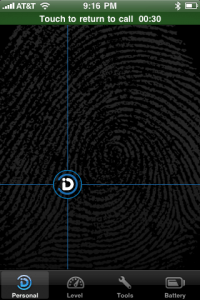
Sound Level Monitor – Provides a VU-meter-like faux-analog display of the current sound level detected by the headset microphone. I’m not really sure what function this serves, other than to confirm that the headset mic is working, and that the headset is communicating with the iPhone.
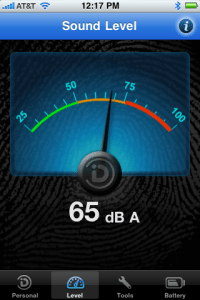
In-Call Status Indicator – Allows the user to determine whether or not the headset LED is illuminated while on a call. I suspect that most people don’t really care enough to worry with this, but it is a nice inclusion for the few that find some value in it.
Noise Reduction Demo – While on a call, turning this on will turn off the noise reduction feature, allowing you to demonstrate for another person just how much ambient noise the headset is filtering out. This is probably something that you might use once when you first get the headset, but never again after that, so it sort of feels like fluff when included here.
Environmental Mode – Easily the most interesting — and in theory, the most useful — item on the Tools screen, this turns the headset into a pass-through of sorts. Whereas a normal headset functions almost as an earplug while in your ear but not in use, Environmental Mode allows the headset to listen in on your environment with its microphone and pass that sound through to the earpiece. A cool idea, but the execution leaves something to be desired; with the volume at higher levels, I started to get feedback, and that isn’t pleasant when it’s happening in your ear. Also, it’s not clear how much this functionality depends on the EarPrint app. Sometimes the sound would drop out when I would lock my iPhone, and the feature doesn’t appear to be persistent. That is to say, if you have Environmental Mode turned on, and you turn the headset off, you will have to go into the EarPrint app and turn Environmental Mode on again the next time you turn your headset on — it doesn’t remember the setting from its previous use.
Find My Headset – Another cool feature (and one that should probably be built into the Bluetooth spec for headset devices), this causes the earpiece to emit a beeping noise — starting out soft, and gradually increasing volume — to help you locate your misplaced headset. Thankfully, the app gives you a warning in advance so that you don’t accidentally test this out while the headset is in your ear. The downside here is that the beeping is emitted from the earpiece itself, not from a dedicated speaker, so even once it reaches its maximum volume, the beeping is pretty faint. It’s loud enough that most people would be able to find the headset on a surface in a quiet room, but good luck using this to locate the headset in a loud room, buried under a sofa cushion, or tucked into a coat pocket.
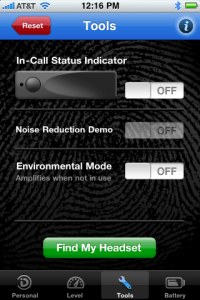
Battery Life – Provides a graphic and percentage estimation of the remaining charge on the headset battery. While this is a nice feature to have, especially given that most headsets are completely lacking any sort of battery life readout, I’m baffled by the fact that they decided to roll this into the iPhone app rather than take advantage of the headset battery life icon built into the iPhone. The Jawbone Icon takes advantage of the built-in battery display, so it’s clear that this is something that’s open to developers. It’s so much easier to just glance at the built-in icon than it is to open the EarPrint app and navigate to the Battery Life section. So while this is a nice gesture, it’s also not terribly convenient, and hardly the best solution.
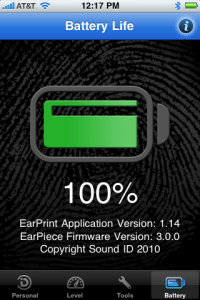
Setup
 Setup of the headset is simple. As one would expect, you simply pair it with your phone as you would with any other Bluetooth headset, and you’re off. Installation of the EarPrint app is also business as usual. However, I have had some bizarre issues with the EarPrint app not being able to detect the presence of the headset, despite the fact that the iPhone Bluetooth settings clearly show that the headset is connected. Rebooting the iPhone seems to resolve this issue, but that’s quite a pain, especially considering that you need the app in order to perform such simple tasks as checking the battery level.
Setup of the headset is simple. As one would expect, you simply pair it with your phone as you would with any other Bluetooth headset, and you’re off. Installation of the EarPrint app is also business as usual. However, I have had some bizarre issues with the EarPrint app not being able to detect the presence of the headset, despite the fact that the iPhone Bluetooth settings clearly show that the headset is connected. Rebooting the iPhone seems to resolve this issue, but that’s quite a pain, especially considering that you need the app in order to perform such simple tasks as checking the battery level.
The headset that I received did not have the latest firmware, and unfortunately, this caused me further frustration. While the older firmware functions just fine, the newer firmware is required if you want to take advantage of A2DP through the headset. Updating the firmware is simple enough in theory — just download the updater application from the Sound ID website, plug the headset into your computer’s USB port, and run the updater. However, the updater is currently available only for 32-bit Windows. There is currently no version of the updater software for OS X or 64-bit Windows. My household is Mac-only these days, and my workplace has moved onto 64-bit Windows machines, so I had to do a bit of hunting to find a 32-bit Windows machine that I could use to perform the update (and yes, I did try 32-bit Windows 7 on Parallels… the updater could locate the headset, but couldn’t complete the update. I have no idea whether or not this might work on 32-bit Windows via Boot Camp). So if you don’t have access to a 32-bit Windows machine and A2DP is a feature you can’t live without, you might find the Sound ID 510 problematic.
It is also notable that, like any A2DP headset, when the Sound ID 510 is connected to your iPhone, all sound is routed to the headset. I accidentally left the headset on and wandered away from it, and hours later discovered that my iPhone was emitting no sound, not even the screen lock and unlock sounds. I eventually figured out what was going on (sounds were being sent to the headset, which was in another room), but not without first going through the frustration of troubleshooting. If you tend to connect a Bluetooth headset to your phone and leave it powered on but out of your ear until you need it (like I do), you might find A2DP to be more annoying than useful.
The Hardware
 Hardware-wise, there are several things that I like about the Sound ID 510, and one that I really don’t like. I like the fact that the headset has a physical, visible on-off switch. One of my greatest frustrations with prior Bluetooth headsets is not being able to tell at a glance whether they are turned on or not. I also like the fact that there is an obvious, easy-to-find, and conveniently-placed button on the face of the headset for beginning and ending calls. I’ve used far too many headsets that either provide multiple similar-feeling buttons with different functions, or that place the button in a place that makes it easy to press while adjusting the placement of the headset in one’s ear. There are few things as annoying as trying to re-seat a headset in one’s ear, and accidentally hanging up on the other party when one inadvertently presses the poorly-placed call-end button. I also like that the headset charges using a standard micro-USB cable. It’s nice to know that, should I lose my charging cable, I have the option of picking up a new one at any electronics retailer, rather than having to pay twenty dollars to buy a proprietary cable that’s available only from the manufacturer.
Hardware-wise, there are several things that I like about the Sound ID 510, and one that I really don’t like. I like the fact that the headset has a physical, visible on-off switch. One of my greatest frustrations with prior Bluetooth headsets is not being able to tell at a glance whether they are turned on or not. I also like the fact that there is an obvious, easy-to-find, and conveniently-placed button on the face of the headset for beginning and ending calls. I’ve used far too many headsets that either provide multiple similar-feeling buttons with different functions, or that place the button in a place that makes it easy to press while adjusting the placement of the headset in one’s ear. There are few things as annoying as trying to re-seat a headset in one’s ear, and accidentally hanging up on the other party when one inadvertently presses the poorly-placed call-end button. I also like that the headset charges using a standard micro-USB cable. It’s nice to know that, should I lose my charging cable, I have the option of picking up a new one at any electronics retailer, rather than having to pay twenty dollars to buy a proprietary cable that’s available only from the manufacturer.
What I could do without, however, is the touch-sensitive volume control. Sound ID has placed a touch-sensitive area under the front panel of the headset, allowing one to slide a finger towards the earpiece to increase volume, and toward the mouthpiece to reduce volume. In practice, however, this is rather annoying. With no tactile feedback, it’s hard to tell whether or not one’s touch has registered, and all of the sliding up and down the earpiece tends to make the earpiece move around in one’s ear, often requiring one to readjust the earpiece after adjusting volume. Fortunately, volume can also be adjusted via the phone itself, so if you don’t like using the touch controls, you don’t have to use them.
Conclusion
The Sound ID 510 is a mixed bag for me. It’s a perfectly capable headset, but when it comes to the other features, there seem to be as many problems as there are benefits. If Sound ID would start using the iPhone’s built-in battery meter, make the Sound Personalization feature a little less nebulous, and provide firmware update software for platforms other than 32-bit Windows, I would definitely call this a good choice for iPhone users. As it stands though, I have a hard time recommending it over some of its competitors — and certainly, if you’re not an iPhone user, the Sound ID 510 doesn’t have much to offer you that other headsets don’t. I would be surprised if Sound ID isn’t hard at work on an Android app as well, but until they provide one, the 510 is just another headset to anyone outside of the iPhone-owning community.


