 Back before the Internets were invented by Al Gore, we couldn’t just look up information on a computer when we had questions about people, places and things. In those days our ‘google’ was a set of Encyclopedia Britannica books. Today, all that same info that we used to look up in multiple volumes of hardbound books can be accessed with our computers and smartphones. What about people that don’t have access to the internet or a computer all the time, but still want to have information at their fingertips? For those people, we have the WikiReader.
Back before the Internets were invented by Al Gore, we couldn’t just look up information on a computer when we had questions about people, places and things. In those days our ‘google’ was a set of Encyclopedia Britannica books. Today, all that same info that we used to look up in multiple volumes of hardbound books can be accessed with our computers and smartphones. What about people that don’t have access to the internet or a computer all the time, but still want to have information at their fingertips? For those people, we have the WikiReader.
WikiReader is a copy of WikiPedia in your hand. For those of you not familiar with WikiPedia, it is a collaborative information website that was started back in 2001 and has grown to be one of the top 10 visited sites on the web.
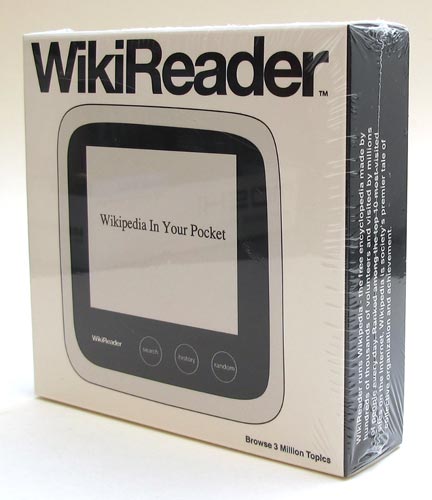
WikiReader is a handheld touchscreen device that gives a physical form to the same information found on the Wikipedia website. You can carry over 3 million topics with you wherever you go and you won’t need a WiFi connection or subscription fees to use it.

Package Contents
WikiReader
2 AAA batteries
User Manual

The Hardware
The device has a White plastic case with a monochrome LCD touchscreen tempered glass display. Below the display are three rubber control buttons. The reader feels solid and its size is very pocket friendly at 4 x 4 inches.

Along the top edge is a small power button. Pressing it will turn the WikiReader on almost instantly. Pressing and holding the button for a few seconds will power down the device.

There’s a battery compartment on the back that houses 2 AAA batteries that are included in the package. With normal use, those two batteries should provide power to the WikiReader for a whole year if you use the device for 15 minutes a day.

Removing the batteries reveals a microSD card slot which stores all of the Wikipedia information. The card is how you will be able to update the reader with new info. You can download the updates for free if you like. Just be aware that the download is going to be 4GB or so, so you will definitely need a broadband connection. If you prefer an easier update process, you can pay $29 for 2 updates per year that will be mailed to you on a microSD card.

The touchscreen is easy to use and doesn’t take any real effort to tap the keyboard or scroll. It’s a capacitive touchscreen, so you have to use your finger and not a stylus.
The LCD display reminds me of PDAs back in the PalmPilot days. It’s fine for reading where you have plenty of light, but since it lacks a backlight, viewing the screen in lower light is difficult.
Looking up Information
When you power on the reader, it will automatically put you into search mode, which displays a keyboard along the bottom half of the touchscreen. The keyboard is small, but I didn’t have much trouble using it. As you tap the keyboard to spell words, the upper part of the screen will list the top 5 topics that match what you’re typing as you type them. You can then tap one of the words to switch to that topic or you can press the search button to remove the keyboard and show a larger list of topics that matched what you typed.
Once you tap a keyword / topic, you can use your finger to scroll up and down the screen to read the entire text. There will be links to other topics that you can tap to follow and read too. This is where I discovered my first complaint with the WikiReader; it doesn’t have a Back or Forwards button. If you start following a trail of links, the only way to get back to the beginning is to either tap the search button to see your last search list, or tap the history button to see the list of topics that you’ve viewed. Another missing feature is the ability to bookmark a topic if you want to save it for later. When you power off the reader or it powers down on its own, powering it back on, will not resume from the last read topic. It always defaults back to the search screen. You’ll need to press the history button to list the last read topics if you want to try to find your previous place.
One feature that is kind of fun is the random button. Pressing it will give you a random topic. Surprise! It’s fun to use it once a day just to learn something new. I actually find myself using the WikiReader almost exclusively for this one feature.
I really wish that the WikiReader had a higher resolution color display. That way images could be included with the text to make the information even more dynamic. WikiPedia includes a lot of images to help convey ideas and info. Without those images, it does feel like there’s a little something missing from the experience. That said, I looked up several topics on the WikiReader and on my computer using the WikiPedia site. I’m happy to report that the information on the reader matched (minus images and the various info tables that some topics include) the same info on the WikiPedia site for the same topic.
Who is the WikiReader for?
As I’ve played around with this device, I’ve asked myself who might spend $99 to buy one? Would I buy one for myself? Not likely. I already sit in front of a computer all day and night and have a fast internet connection and a large color display. I’d rather just use the WikiPedia website itself instead of a small monochrome device like this one.
Even though this device isn’t one that I would buy for myself, I can see it being useful for someone like my 75 year old father. Although he has a computer and a DSL connection, he almost never uses it because websites are too hard for him to navigate and he gets frustrated. I could see him using the WikiReader though.
I can also imagine the device being useful for looking up information while traveling on a plane, train, bus, boat, car, etc. And it goes without saying that the WikiReader would be perfect for people and kids that do not have a computer or an internet connection. But that said, I’m wondering if someone that doesn’t already have a computer or the internet would be able to afford the $99 price tag.
I think the WikiReader is an interesting device, but I’m just not sure how popular it will turn out to be. I think it may be a product that has come to market 5 years too late. What do you think of the WikiReader? Would you buy one?
Gerber Gear 22-47162N Fast Draw Folding Assisted Opening Pocket Knife, Fine Edge, Black
$42.69 (as of December 18, 2025 18:22 GMT -05:00 - More infoProduct prices and availability are accurate as of the date/time indicated and are subject to change. Any price and availability information displayed on [relevant Amazon Site(s), as applicable] at the time of purchase will apply to the purchase of this product.)Gerber Gear EVO Jr. Folding Knife - Serrated Edge [22-41493]
$28.99 (as of December 19, 2025 13:55 GMT -05:00 - More infoProduct prices and availability are accurate as of the date/time indicated and are subject to change. Any price and availability information displayed on [relevant Amazon Site(s), as applicable] at the time of purchase will apply to the purchase of this product.)Product Information
| Price: | |
| Manufacturer: | WikiReader |
| Pros: |
|
| Cons: |
|





Gadgeteer Comment Policy - Please read before commenting
I can’t find the link right now, but this reminds me of that XKCD strip where the Kindle is the Hitchhiker’s Guide to the Galaxy.
I’m wondering if I can ask a question, can it show mathematical symbols ? Something like “Matrix (mathematics)”. Thanks.
carly, I think it’s this one http://xkcd.com/548/
@pruet I just checked and it shows the one line equations (but not the subscripts), but not the arrays.
Thank Julie!, well, it could be an ultimate reference tool for science students if it can do so.
Can you download Wikipaedia to an iPod Touch? If so, that may be the better option – more expensive, but a LOT more versatile.
@thenikjones I haven’t tried this on my iPhone, but I just googled for wikipedia iphone app and found this: http://collison.ie/wikipedia-iphone/
I bought one of these and I love it. I am the target audience for this though, since I only carry a work cell phone.
A device like an IPhone only lasts for a day on batteries. This runs for 90 hours of on time on a set of AAA batteries. If you were to add a color display, you would kill the battery life. Not only that, adding images would require something like a 500gb SD card. Right now, all the text of Wikipedia takes just over 4gb on the 8gb SD card it uses.
I agree that some sort of bookmarking would be nice, and that tables and math displays need to be addressed. From what I have heard, they are working on the tables/maths issues.
It’s open source, and the entire codebase is available on github. I hope use that to change the the power on splash screen to Dont Panic, in large, friendly letters.
I’ve just proceeded to buy this. My personal opinion is, you don’t have any dependencies when using something like WikiReader – all you have is right there with you. With the only dependency being the battery, you can be sure that no matter where you are, you will have access to the entire knowledge base at your fingertips – and you don’t need a Wifi, a cell provider, power supply, or in fact the Wikipedia website to be up-and-running to use it. Heck, if you get a 3V solar cells, and you’re in a jungle, you can just hook them up and use Wikipedia, completely “renewable”!
Of course, being in a jungle is not something which is common, and maybe doesn’t make sense, and it also doesn’t make sense for the folks who’re constantly connected to the Internet (I am though, in fact I have redundant connections), but it is for those times when you’re not connected and you wish you had access to Wikipedia. Honestly, I’m just itching to grab it and keep it as Priority 1 in my list of things to take and run when calamity strikes! 😉
I bought one and I love it,it is great when you are reading and need to look up a word or your reading an article in the paper and want to research the person or info there writing about. but needs a backlite
wow… buying this one in this moment!!! incredible! i think its weird no one has thought of this before
I just ordered one – I’m a merchant mariner, and the internet connection on the ship is ridiculously slow. Plus, I have to wait until I’m off duty or on break to use the computer… today marked something like the thirtieth hour long argument, in as many days, that could have been solved in 30 seconds with the right source material at my fingertips.
It’s worth the cost just for the aggravation it’ll spare me, trying to convince an idiot that Fat Man was a plutonium bomb. =/
I bought one and it’s a disaster. Every entry it says upload failed, reset wikireader. This product is garbage.
I am glad that I only wasted 19.99 on this item. The keyboard is too small – it needs a stylus. I constantly got the page failed to load message – it couldn’t even work for a simple search like “Caesar.
Pressing the Random button also produced the fail to load…
I contacted the support page about this issue – as yet no response.