Just as portable digital music players did away with the need to tote a CD
player and a stack of disks, portable digital video players aim to do the
same with bulky portable DVD players and their accompanying media. Various
generations of these portable digital video players have been trickling into the
market over the last couple of years, but they have recently begun to receive a
lot more attention.
Of course, savvy gadgeteers have been ripping and converting their DVDs and
CDs in order to transfer movies and music to their PDAs for some time. However,
I’m not sure that the average consumer was ever really aware that it was
possible to load video content onto certain devices, much less that they might
even want to. With the introduction of the new
iPod with Video and the
opening of the Apple Video store,
those that weren’t will soon be. With that said, there are consumers that will
upgrade to an iPod with Video because they are loyal to and happy with that
particular line. These consumers already own formatted content and accessories,
and they’ll buy the newer model because it is an upgrade to a device that are
already familiar with – and there is nothing wrong with that.
However, there are other consumers that haven’t already made a decision on
which digital video player would be right for them, and they will have to use to
use different criteria. I believe that some of the key features these consumers
will be comparing between players will be the devices’ size, screen size,
battery life, ease of use, ease of file transfer and the inclusion of other
value-added functions.
Today, I am going to take a look a member of the newest generation of
portable digital video players, the Datexx
Pavio Portable Digital Theater.

Pavio is pronounced pă-vee-oh
To the best of my knowledge, Datexx has never released any other digital
music or video players before, but they have now decided to jump into the market
with both feet – literally! That’s not to say that I haven’t heard of the
company though, as I had favorably reviewed their
Sentina LED Smart Light
earlier this year.
Datexx’s marketing focus for the Pavio seems to be business consumers;
however this is not a device which can be easily pigeon-holed. The Pavio has a
30GB internal hard drive as well as SD and CF (Type I & II) slots. Because of
these slots, the Pavio can be used in many different scenarios that go above and
beyond simple media playback. Perhaps most interestingly, the Pavio also
functions as a portable color TV and it can record incoming signals
directly from cable, from another TV or from a DVD or VCR.
When I was approached by Datexx about reviewing the Pavio, the thing that
most intrigued me was that this player was also a portable color TV. Think about that for a
minute…a miniature color television that can display or record programs
directly through its own radio frequency (RF) cable hook-up. But to take it one
step further, when connected to a DVD player the Pavio can record movies
directly through either AV cable or S-Video cable…!
All necessary connecting cables are hooked directly to the charging dock, so
that the Pavio can be inserted or removed as needed – charged, loaded and ready
to use on the go. With or without its cradle, the Pavio can also be connected to any computer
with a USB port and used as a portable hard-drive. MP3 files may be transferred,
as well as other stored video or data files. But I am getting ahead of myself, let’s take a look inside the
packaging…
Included in the Pavio’s box are everything necessary to get even the most
AV-challenged user up and running quickly: the device itself, the TV tuner/dock station, a
3.7V rechargeable Li-Ion
battery, a 5.0V/2.0A AC adaptor, a remote control, a cable splitter, two 6
foot RF
cables, an AV cable, a USB cable, a soft carrying case, stereo earphones, a
quick reference book, a quick setup sheet, a CD containing additional software
and USB driver and the warranty card.

My review unit did not include the soft carrying case, but it did include
everything else seen here
The majority of the Pavio’s body is composed of black or silver plastic, but its
faceplate feels like it is made of the same magnesium casing Sony CLIEs used to use.
Measuring 5.5" wide x 3.13" tall x 1" thick, and weighing 12.1 ounces, the Pavio
is only slightly longer and fatter than the
Neuros 442 and my
iPAQ 4700 when its extended battery
is installed.

From left to right: Datexx Pavio, Neuros 442, iPAQ 4700

From top to bottom: iPAQ 4700, Neuros 442, Datexx Pavio

From top to bottom: iPAQ 4700, Neuros 442, Datexx Pavio
Here is a picture of the Pavio functioning as a TV. Steve’s hand is next to
it to show that the device really isn’t all that big.

It employs a TFT (480 x 234 pixels) color display which is listed as 3.5" but
when measured diagonally with a micrometer is actually 3.4". The player feels
quite solid, with absolutely no give or flex when the case is squeezed.

Obviously video is displayed upon the screen, but audio may be heard either
through a stereo headset or through the dual external speakers on the front side
of the device. These speakers allow the Pavio to be used as a self-contained
portable player when propped on a table top, when in its cradle or when held.
The external speakers are not extremely strong, their max output is (L) 230mW +
( R) 230mW 80, but they are more than sufficient even in somewhat busy
surroundings ripe with background noise. The Pavio is meant to be operated in 32 ~104° F and in 85% or less
humidity, which means it should be all right just about anywhere – within
reason. A complete list of the device’s specifications
may be found here.
We’ll talk about all of its features shortly, but let’s first take a look at
the device itself…
On the front of the player, starting at the top left and going down is the
left speaker, the Home button, the Cancel button, and the four-way navigation button
with an OK button at its center. On the other side is the right speaker, the
Stop button, The Play / Pause button, and the Volume knob.

The back side of the Pavio does not have any buttons or outlets, but there is
a handy swinging plastic leg…

Notice the little rubber pads which help keep the device from
slipping while standing
…which can be opened to allow the device to stand securely on a tabletop.
When not in use the leg snaps back into its well.

The bottom of the device has the syncing and charging ports. Notice the
little sliding door on the sync port? It can be raised or lowered to open or
protect the port as needed.

On the right side of the bottom is the battery door which opens to allow the
insertion of the 3.7V rechargeable Li-Ion battery. Additional batteries can be
purchased for $40 each from the Pavio Site.


The top side of the player front houses the LED status light which blinks
orange when the PC link is in use and the disk is being accessed, red when the
battery is charging, solid red when it is charged and green when it is in use.
Next is the sliding Power
button which can be slid one way to Lock or the other way to turn the device on
or off. Beside that is the external microphone for voice recording – yes, the
Pavio does that too.

The trigger on the far right opens the door which hides the SD and CF slots.
The SD slot is spring loaded, whereas the CF slot has a handy push lever –
similar to the type employed for ejecting PCMCIA cards on a laptop. This is a
great feature because it removes the chance of the card getting stuck.

On the left side are the headphone jack, the mini USB port and the power
jack.

When not in the cradle, the Pavio can be charged via USB port or with its
5.0V power cord adapter.

There is nothing on the right side, but here is a look at it anyway.

The included dock is a marvel! Measuring approximately 6.5" long x 3" wide x
3" tall, this cradle is what helps make the Datexx one of the most convenient
devices of this type that I have used. Not only does it keep the player upright,
the entire plastic cradle portion of the dock can be swiveled forward or back –
enough to find a comfortable viewing angle. Just as no PDA really feels complete
without an included dock; it is the same when talking about a device such as
this. However this dock isn’t just for convenience…

The front of the dock has a wide strip behind which an LED will glow either
blue – meaning simply that it is plugged in and powered, or purple – meaning the Pavio
is docked, charging and turned on. The red Record button on the front of the
dock does not glow, just in case you were wondering. Here is a shot of the dock in
use…

The rear of the dock contains (from left to right) the 5V power port, an
S-Video cable port, AV Video Out and In ports and a RF cable plug. Because all
of the audio and visual cables plug directly into the dock, the Pavio is easily
docked and later released.

Here is a close-up of all of the ports located on the dock…

When the Pavio is in the dock, TV mode may be accessed from the main menu and
the remote control can be used. The remote is
very handy for TV operations, as well as doing some of the trickier menu maneuvers, such as setting up slide
shows or zooming in on stored .jpg files.
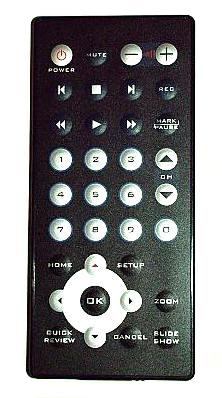
When the Pavio is run for the first time, the date and time should be set, as
well as the user’s other preferences.
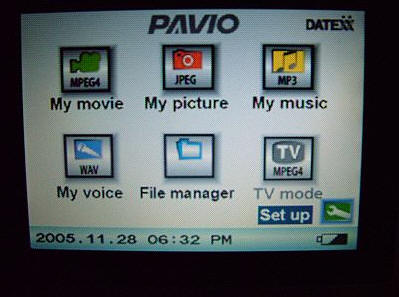
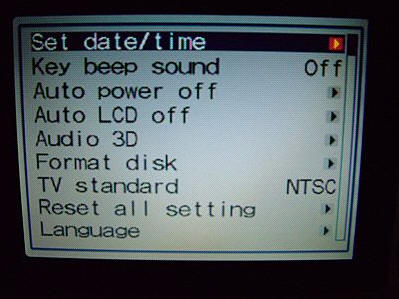
Never mind all of its other features, this is easily the smallest
remote-controlled color TV I have ever used! The Pavio can be set to accept
either NTSC or PAL. On NTSC, it can receive and record from VHF, UHF and CATV
(Cable). The first time CATV is used an "Autoscan" must be run – just as would be done with
any other cable receiving television. Once run, all of the available channels
will be set and will work from then on.


When the volume is adjusted, a status bar will appear on screen…
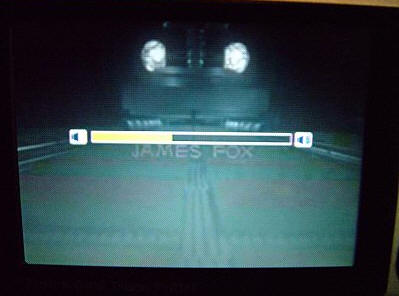
Here you can see a DVD playing on the 9" DVD / TV in our kitchen. Right next to it is the
Pavio, also playing the same DVD through its "AV In" cable

How did I accomplish this? Steve hooked up the included splitter and an RF
cable directly to the rear of the dock. He also connected the included AV cables
to the rear of the TV and the rear of the dock. I could have done it myself, it
was so simple – but since he is the one that always handles A/V jobs in our
house, I asked him to do it.
While Steve was hooking up everything he pointed out that the included RF cables are not the best
quality, so I am including a picture of them next to a set that we already had to show
the difference. If you plan on connecting and reconnecting the cables more than
once, or if quality of the recording is a big issue, it might be worth it to
invest in a higher quality cable. I am just being picky though, as I think it is
awesome that the necessary cables were even included in the first place.

Our cable on the bottom, the included cable on the top.
From the Pavio’s main menu, I select TV mode, Video Input, and then AV in…
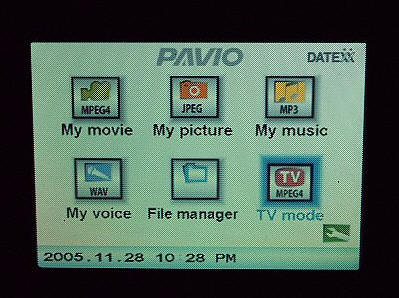
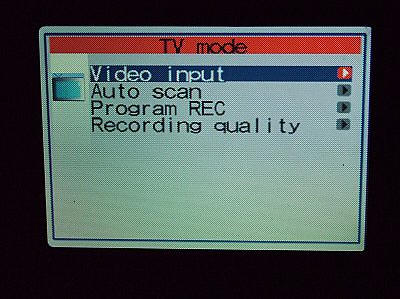
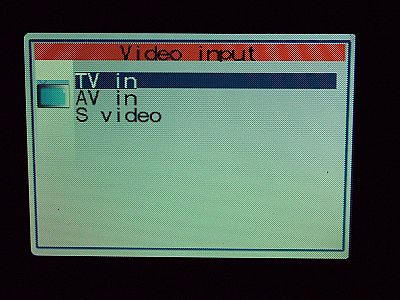
…and voilà, the Pavio is now set to record the currently playing DVD.

If "TV In" had been chosen instead, then I would have received a television
signal directly allowing the Pavio to function as a free standing TV. As you
can see by the "VGA Fine" designation in the upper left hand corner of the screen, I am
recording this Larry King broadcast…all it took was pushing the Record button
on the remote or the front of the dock.

Wouldn’t it be too cool if the Pavio could
set to record future shows?
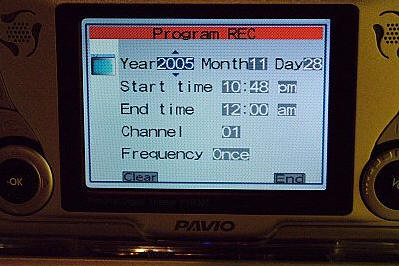
Well it can – either a single time or repeated showings.
According to the Pavio’s Video specifications…
Available Recording time: QVGA: 65hrs, VGA:
33hrs, VGA-fine: 16hrs
Recording Format: MPEG4 EIMA ADPCM(AVI)
Recording Bit Rate: QVGA: 1Mbps, VGA: 2Mbps, VGA
fine: 4Mbps
Video Playback Format: MPEG4 EIMA ADPCM/VGA/
30fps, MPEG4
EMP3(AVI)/VGA/30fps
Here is an assortment of screen shots. The Pavio’s picture quality is
actually pretty good, but since these were taken close to the screen and with
the macro setting they seem a bit more pixilated than they appear in real life.
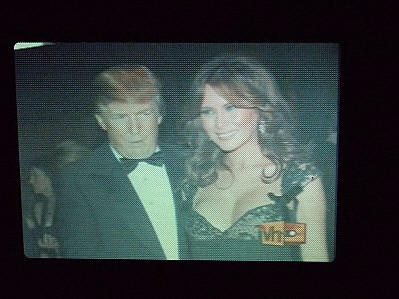
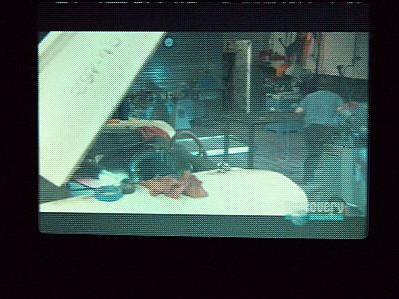
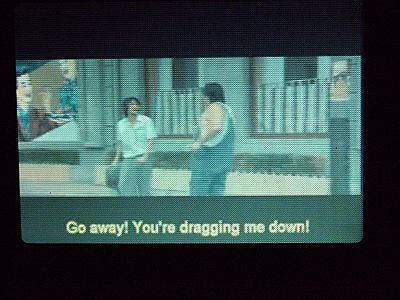
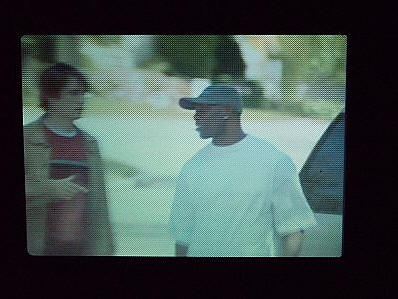
In a perfect world, the Pavio would have a VGA screen similar to my iPAQ
4700’s, but I know that a screen that large pushing a hard drive that big would
be one huge battery drain. Speaking of the battery, I began watching video on the Pavio at 11:00 am, and by 2:35 was getting an
occasional series of three high pitched beeps. Since I was busy working, I
didn’t even catch that it was the Pavio’s way of telling me that the battery was
about to die – until I heard the last series and glanced over to find a black
screen at 2:40. So I got exactly 3 hours and 40 minutes of use, or almost two
full movies. According to the Pavio’s specifications, only three hours of movie
playback should be expected, so the player did exceed that rating.
However, I would like to see at least four hours playback since the average
movie is two.
Watching stored movies is a matter of going to the main menu and selecting
"My Movie". A file system will show what movies are available either on the hard
drive or any other available disk, and using the four way selector a choice may
be made.
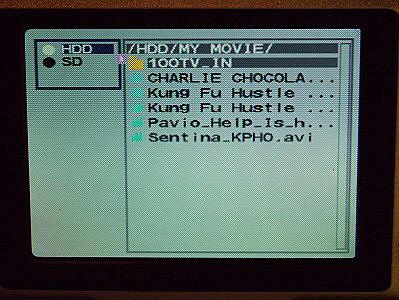
Movies recorded through the Pavio may be renamed from their generic file
title to the correct moniker when the Pavio is connected to the desktop PC. I
recorded Kung Fu Hustle through the Pavio, and here you can see that because it
is such a large file, the Pavio cut it into two parts – which I have since
appropriately renamed.
Now let’s talk about the digital music aspect of this player which is
accomplished by selecting "My Music" from the main menu, and making selections
through the various shown MP3 files. Here is how the playing screen appears when
in use.
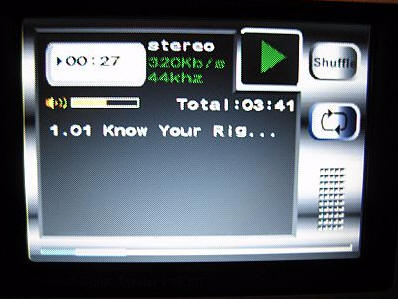
The Pavio offers shuffle, repeat and the control of bass and treble – but no
built-in equalizer presets. The menu that controls these options is accessed by
hitting the OK button as an MP3 is playing.

If the user wants to listen to more than one album – whether it be in order
or shuffled – then their music should not be stored in folders, but should be
instead stored in one large playlist file. The Pavio does not have the ability
to make playlists on the fly. The music player is very basic, but it sounds quite
good. I found the volume through the headset to be plenty loud enough when it
was showing just 1/3 of the available amount. My ears were crying "enough!"
at 1/2 on the volume bar. Of course the included earbuds are not the best, but they will be
sufficient for those that don’t want to listen through the external speakers and
that haven’t yet invested in a better headset.
Because the screen automatically shuts off a couple seconds after music files
begin playing,
versus its constant glow while playing movies, battery life is reported as being
six hours. In another battery test, I began playing music files at 9:40 am, the
low battery notice began beeping at 3:20 and the
Pavio died at 3:24, so my total was 5 hours and 36 minutes, which when compared to the
expected six hours, was just slightly less.
The Pavio can also function as a "photo dump" for digital cameras that use SD
or CF (Type I or II) cards. Digital camera photos of up to 6.3 mega pixels (3072 X 2048)
in size may be displayed on the screen, but it is able to store even larger ones
when used strictly as a storage device. Files may be moved amongst the main hard drive, the SD card and the CF card by
utilizing the "File Manager" option on the main menu, and following the
intuitive menu choices…
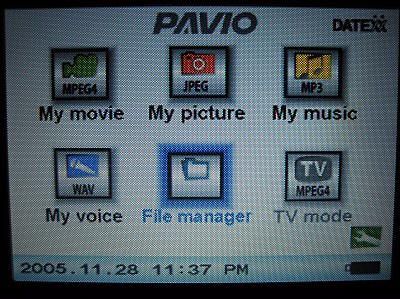
Selecting the SD card shows the two files I’ve stored there. Even though they
are music files, the same principle applies. Selecting the
one that needs copying accesses the side menu, which can be scrolled to the
desired choice – "Copy"…
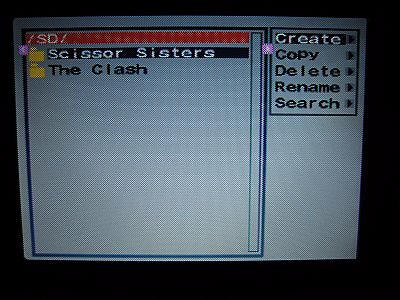
…the new location is selected, and the copying begins.
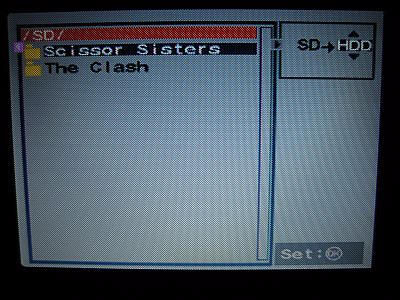
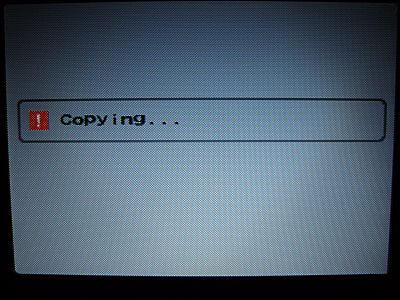
After completion I can exit out, but first I decide to delete the spare file.
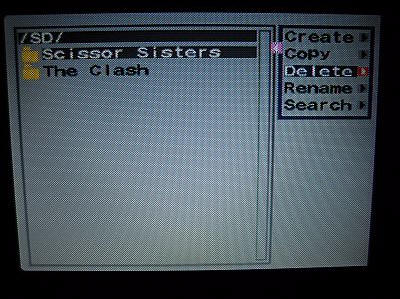
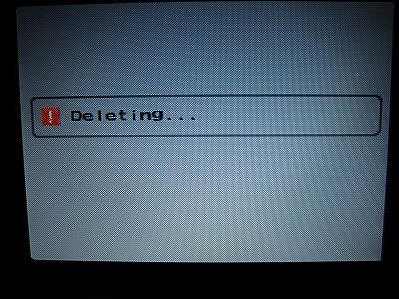
The same basic process works for moving any type files around the various
drives on the Pavio.
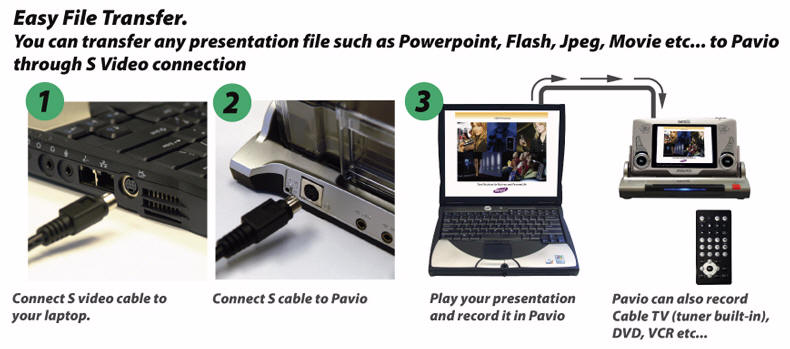
Photo courtesy of the Datexx site
Perhaps one of the most impressive features of the Pavio, and one of the
reason’s why Datexx is aiming it so strongly at the business crowd is that
business presentations may be played on a laptop and recorded directly into the
Pavio with sound and video. PowerPoint presentations may be saved as .jpg files
and then transferred to the device, allowing the user to hold an entire business
presentation in the palm of their hand – perfect for light traveling or one on
one presentations. Because the Pavio allows timed slide shows from stored .jpg
files, there are many ways in which business users can benefit from being able
to have such a portable method for sharing their presentation.
I like the slide show feature because I can load several gigabytes of
vacation photos and set them to cycle every five seconds on my desktop. Each
picture segues into the next, just as they would in a professional
presentation…
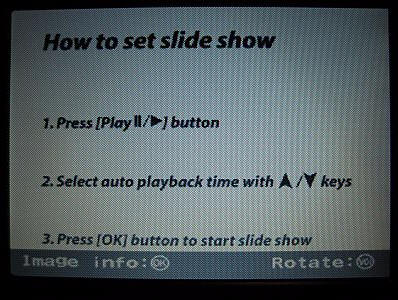
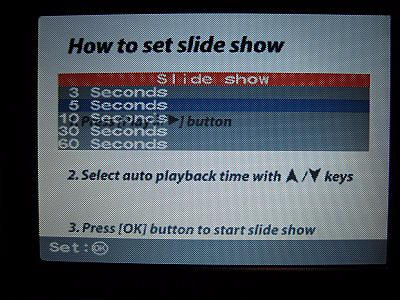
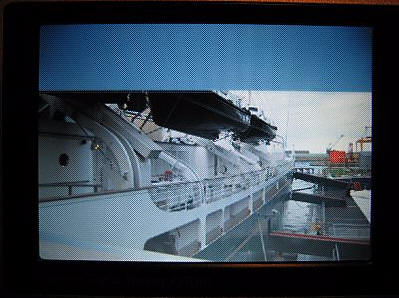
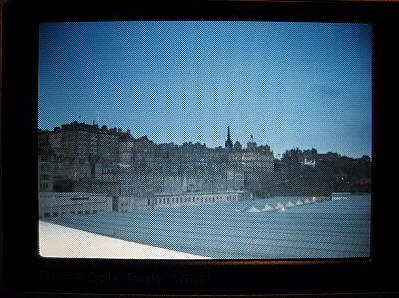
…which means that the Pavio can also be used as a digital picture frame
– similar to the
Ceiva that Julie and I reviewed years ago, yet way more useful, much easier
to use and with no monthly subscription. Wow!
Transferring large files is fairly rapid, it took me 33.5 seconds to transfer an 86MB MP3
music file and 3 minutes 12 seconds to transfer a 512MB DIVX movie via the USB
2.0 cable.
Software:
When the Pavio is linked to a desktop computer via USB, the 30GB hard drive
will show up as a hard drive disk – "M" in this picture, and the SD and CF
drives will show up as removable storage – "H" and "L".
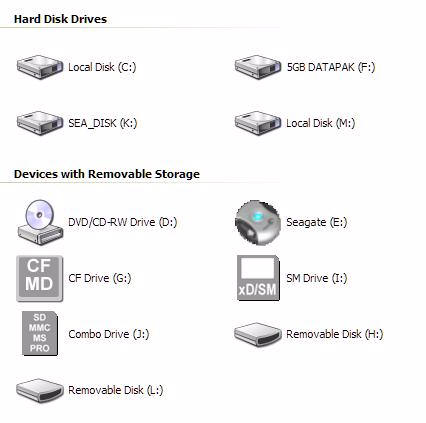
Once the main hard drive is opened, the following is displayed…
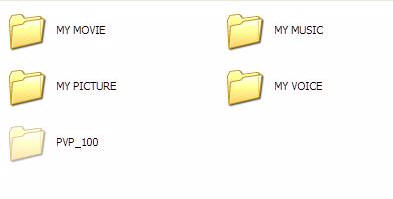
Files may be directly copied or manipulated while accessed in this manner,
and additional folders may be created if the owner desires to use the Pavio as a
portable hard drive for non-media files.
The Pavio ships with two supporting programs,
MusicMatch Jukebox Basic and a
registered copy of
Dr.DivX. Since most people have had
experience with Music Match, I’ll jump right to Dr.DivX, which is handy
software for converting various types of video files to DivX, the video format the Pavio
accepts.
This program is fairly easy to use and comes in handy for those like me that
have the majority of their video files in WMP format and need an easy way to
convert them to DivX. Conversion time varies, according to the size of the
original file. For instance the 355MB WMP Batman Begins movie file took one hour
25 minutes to convert to a 666MB DivX file; transferring it to the Pavio took
only a couple minutes more.
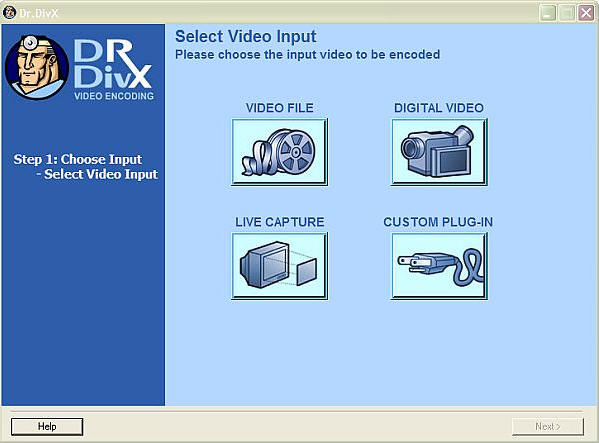
I don’t even know where to start as I try to wrap up this review.
The Datexx
Pavio is a hard to define item that has many uses and does them all in a more
than satisfactory manner; this is no jack of all trades and a master of none. It
is more like the Swiss Army Knife of digital video players. Yes, there are a
couple of weak areas, namely that the digital music player doesn’t have more features
and
the battery life isn’t significantly longer. But otherwise I am quite
satisfied with the device’s performance. I haven’t even heard of another
product that offers the exact features of the Pavio! In my opinion, it is
almost unfair to try to compare it with other portable digital video
players, because it offers so much more than just replay of recorded
matter. I would have to then say that for many gadget hounds, this may be the
ultimate wish-list topper.
Apple AirTag 4 Pack. Keep Track of and find Your Keys, Wallet, Luggage, Backpack, and More. Simple one-tap Set up with iPhone or iPad
34% OffAmazon Echo Show 5 (newest model), Smart display with Alexa+ Early Access, 2x the bass and clearer sound, Charcoal
33% OffProduct Information
| Price: | 599.0 |
| Manufacturer: | Datexx |
| Requirements: |
|
| Pros: |
|
| Cons: |
|


