Product Requirements:
Device:
Palm OS 3.1 or higher
6/27/03 Updates in red
How do you improve upon a good thing? Well, Laridian, Inc. has done just that by
improving upon their previously released MyBible program
with their latest release of MyBible 3.0! Although this latest version has
a similar appearance as the previous version, there are some handy new functions
that I believe most veteran users of the old MyBible will enjoy. And if you
are a first time buyer, I think you’ll like the user friendly operation of
the MyBible 3.0 program, (which I’ll call “MyBible" for the rest of the review.)

For those readers that are unfamiliar with the way MyBible is structured,
you start with the MyBible program. It’s the interface that reads and controls
the Bible translations that you will load afterwards. I like the way Laridian
markets MyBible because you can order the program once, (which is only $10),
and add translations as you desire without having to purchase the program
again. (Their web interface for making the downloads is improved as well.)
When you purchase MyBible, you’ll download an executable file that sets
up a directory on your PC and sets the install in motion. The only thing
you need to be mindful of is how much memory space you have for installing
the Bibles. While the MyBible program is less than 100 KB, the Bibles are
over 1.5 MB each. This means that if you want to install the King James Version
(KJV) translation, and New International Version (NIV) translation, you will
need about 4 MB of free space. I previously kept the old translation on my
32 MB memory stick, which I run on a Sony CLIÉ PEG-N610C. I needed
to install the KJV Bible translation completely first, then move it to the
memory stick before I installed the NIV translation.
If you already have the previous version of MyBible installed on your PDA,
and you wish to upgrade to the new MyBible 3.0, you will have to pay for the
new program. Next you will have to replace your old Bible translations with
those compatible with the 3.0 program. But not to worry, Laridian has a record
of your previously registered Bible translations, and they show up on the
download page as available for free download when you purchase the new MyBible
version. So, Christian brothers and sisters, if you are running a “beamed”
version of MyBible and haven’t registered it, (God forbid!), you will have
to do the right thing and pay for your Bible versions this time. (Remember,
you are forgiven, but lets not abuse God’s grace. –Rom. 6:1,2 ) And one
last note on installations- you must completely delete the old Bible versions
before installing new ones. When you install the new MyBible program, you
can use the “Delete Bible module” function to delete them. (See picture below.)
Failure to delete the old version causes numerous problems, which are all
documented on the Laridian FAQ web page. Also, before I go any further, I
must mention that Laridian offers some Bible versions for free. (You read
that right, FREE!!) For a price list of the Bible versions, go to the bottom
of this review.
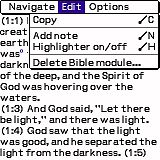
As I mentioned before, this new MyBible 3.0 version has all of the same
functionality of the old version. So in an effort not to repeat myself, please
click here
to go to my review of the last version. There you will find lots of examples
of the functionality of the program. Interestingly, my “Cons” for the last
MyBible review are some items that were addressed in the new version. They
were “Can’t add personal footnotes”, and “Can’t underline or bold text.” In
this version of MyBible, you can now add personal footnotes, and you can highlight
text. This is just as good as bolding it. (See above picture for menu selections.)
To add a personal footnote, all you have to do is make a “N” stroke with
the stylus. This puts you in a notepad type screen with part of the verse
you are attaching the personal footnote to displayed above, and an area where
you can start entering text below. When you are done, just tap the “done”
button and the footnote screen closes, displaying a little icon at the beginning
of the verse you just added the personal footnote to. To open it again, all
you have to do is tap the note icon. The nifty thing about personal footnotes,
is that if you have multiple translations, they will show up regardless of
which translation you added it to. So if I see the footnote on a particular
verse in the KJV translation, when I switch over to the NIV translation, the
footnote is carried over to the next translation.
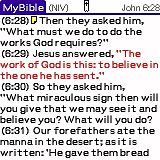
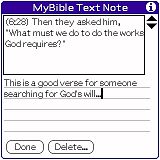
Veteran users of MyBible might remember that the “N” stroke used to be used
to see any translation footnotes that are part of some of the translations.
Now, those footnotes can be opened by simply tapping their icon. This is a
marked improvement because in the old version, there might have been more
than one footnote shown on the screen, and the “N” stroke would always show
you all of them.
Highlighting text is something that a lot of people do in their standard
paper Bibles. The new MyBible lets you highlight text in 6 different colors.
You simply turn the Highlighter “on”, pick a color, and start to drag the
stylus over the text to be highlighted. This works quite well, although you
may want to turn off the “Tap screen to scroll up/down” option in the preferences.
Otherwise you may have trouble selecting text without the screen moving. If
you have highlighted the wrong text, you can set the color to “no color” and
just select the text again to remove the highlight. When you are done highlighting
text, turn the Highlighter “off”. It should be noted here that highlighted
text does not carry over from translation to translation like the personal
footnotes do. (And I wouldn’t expect it to since the words are different.)
Highlighting text is a handy way to find things by sight quickly, because
you can highlight certain topics the same color. For instance, you can highlight
all of the verses that have to do with end times prophesy purple, or all of
the verses that have to do with the coming of the Messiah another color. There
seems to be a noticeable bug in the display of the word “Highlighter”. As
you can see from the pictures below, sometimes the word shows up the right
size and sometimes it doesn’t. I wouldn’t let this detract from the fact that
the function works properly, but Laridian should fix this. (Or it could be
just a function of the Sony’s high resolution screen.) Regardless, it really
has a dramatic effect on the viewing screen to highlight a verse.
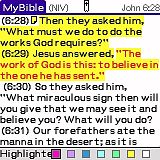
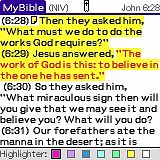
Speaking of colors and the Messiah, another nice option to this latest version
of MyBible is that you can set an option to display the words of Jesus in
red! I actually like reading the text this way, but since the highlighter
doesn’t change the text color, you have to be selective of how you highlight
things. Viewing the words of Jesus in red while highlighted in purple is not
too easy to read. But at least you have the option to turn the red text for
Jesus’ words off.
Since Laridian took my previous list of “cons” and incorporated them into
MyBible 3.0, I thought I would give a little “wish list” for the next release.
With that , here are my top 2 items that I would like to see added to MyBible
in the next release:
- An option to display a scroll bar on the side of the text screen for
finer scrolling. - A menu to output or send a verse to the Palm Memo Pad.
First of all, even though I have 3 methods for scrolling the screen now
with the Sony, (the screen “tap”, the “down” button, and the Sony jog wheel),
they all move the text one full screen at a time. I sometimes want to just
see the next line of text. This is especially important when you are highlighting
or selecting text to be copied. Which brings me to wish list item 2…
I often copy text off the screen and paste it into a Memo Pad note.
Then I sync and have the text to be used for a number of things. Its a fantastic
way to send someone an email with a verse in it or put together study notes
with verses included, etc… Here’s the process:
1) Select the text you want to copy.
2) Execute the “copy” command from the menu or with the copy shortcut.
3) Exit MyBible
4) Go to Memo Pad
5) Open a new note
6) Execute the “paste” text command.
7) Go back to MyBible to get the rest of the text that I want which didn’t
fit on the screen when I did the select the first time.
8) Repeat steps 2,3,4 and 6 to complete the desired paste.
Now, while this process does achieve my ultimate goal of having the text
in a Memo Pad that I can sync and use for whatever reason, there are a few
drawbacks. First, you have to select and copy the scripture “chapter” and
“verse” if you want to know what they are. Next, even if you do select the
chapter and verse, you don’t have the name of the Bible “book”. This can be
a problem. I recently led a Bible study in which I copied numerous verses
out of MyBible for use in the study. I probably had copied 10 verses out when
it hit me that I didn’t have the books listed. I actually had to go back
into MyBible and look most of them up again. I would have the text, and something
like “(10:12)”. Chapter 10, verse 12 of WHAT!?
This going back and forth is the other drawback as it is very time consuming.
It would be such a great feature to be able to select a starting point, and
an end point, and execute an “Output to Memo Pad” command and not have to
leave the MyBible program. And of course, (if Laridian is listening), I would
want to have the Book, chapter and verse included. 🙂
In conclusion, I still love MyBible! I use it almost every day. Its so fast
and easy to navigate. And with all of the new features added to all of the
old features, I just don’t see how you can go wrong for $10! Especially when
you can get a few translations free. And please don’t use my “wish list” as
an excuse not to buy MyBible. Many of my friends use this product and love
it just as it is!
Prices:
MyBible Program for Palm OS: $10.00
MyBible Bibles:
American Standard Version (ASV) FREE
Darby’s New Translation (DNT) FREE
English Standard Version (ESV) $14.99
King James Version (KJV) FREE
New American Standard Bible (NASB) $24.99
New International Version (NIV) $24.99
New King James Version (NKJV) $14.99
Living Translation (NLT) $14.99
Revised Standard Version (RSV) $4.99
The Message (MSG) $14.99
World English Bible (WEB) FREE
Young’s Literal Translation (YLT) FREE
Pros:
Ease of use.
“Find” functionality.
Can highlight text
Can add personal footnotes
Can copy text and paste into a Memo Pad
Cons:
None worth mentioning…except maybe the italics (Laridian
has since fixed this issue. See "comments" section for more details.)
Gerber Gear 22-47162N Fast Draw Folding Assisted Opening Pocket Knife, Fine Edge, Black
$42.73 (as of December 11, 2025 18:09 GMT -05:00 - More infoProduct prices and availability are accurate as of the date/time indicated and are subject to change. Any price and availability information displayed on [relevant Amazon Site(s), as applicable] at the time of purchase will apply to the purchase of this product.)Gerber Gear EVO Jr. Folding Knife - Serrated Edge [22-41493]
$28.99 (as of December 11, 2025 18:01 GMT -05:00 - More infoProduct prices and availability are accurate as of the date/time indicated and are subject to change. Any price and availability information displayed on [relevant Amazon Site(s), as applicable] at the time of purchase will apply to the purchase of this product.)Product Information
| Price: | |
| Manufacturer: | N/A |



Gadgeteer Comment Policy - Please read before commenting
Post your comments here on the Seidio Data Power Package.
http://www.the-gadgeteer.com/seidio-data-power-package-review.html
Just click the POST REPLY button on this page.
I bought the Data Power Package about 5 weeks ago for my Clie NR70/V. Since I received the package, the connection between the emergency power charger and the universal connector for the Clie has been tentative at best. Recently, it stopped charging by Clie despite both telltale lights indicating a current from the outlet to the emergency power charger. I think that the “universal connector” is poorly made and have requested that Seidio replace my order with the G2 (generation 2) Data Power Package – reviewed here.
Thanks for sharing your experience – please let us all know how it turns out.
Judie :0)
I bought the Seidio Data Package last August. It’s very useful to me on trips — I can carry just the one package and charge my m515 lots of different ways. Frequently, in not-so-modern motel/hotel accomodations (where there are no readily available wall sockets!) being able to recharge from a 9v battery is most useful.
Recently I have been having trouble with the wall socket to m515 charging connection. I sent a message to Seido Support using thier website, received a same-day reply, did some debugging with them, and they’re going to replace my USB cable, at least for a start. They said they’d replace whatever I wasn’t happy with, but thought the cable was the problem. That was my diagnosis too, so we’re going to try that. They sent me an RMA number on a one day turnaround — not bad!
I’m not too happy with the case (Judie liked it!). It’s got that funky curve to it, so it doesn’t max-pack in my suitcase. Still, it’s stylish, I guess. I’d prefer rectangular.
All in all: Good product, good people!:D
Hmm, this would be a good kit to put the boxwave minisync into… you’d just have to take the “USB is power” focus instead 🙂
I got a ‘USB’ version of the G2 kit, and I am returning it.
a.) The case shown in the Gadgeteer case is the case it comes with- it is a pretty big case! Plenty of room for other accessories if desired, but too big for packing in my gear bag.
b.) In order to sync and charge my families PDA’s (Sony T665, Sony N710, Visor Neo, Visor Solo), I need the basic kit, PLUS a hot sync cable for the N710 and Visors, AND an interchangeable ‘head’ for the 9v charger for the N710. Besides the $50 for the 5 piece kit, I need to spend another $50 for the other necessary parts. Yuck.
It is not a lot better to get the ‘standard G2 kit- the only sync cable there is a shortie with a molded in head, so you still need an assortment of cables.
c.) The new 2-in-1 charger feels a bit ‘toy-like’ to me and is awkward in some plugs.
I am also getting frustrated over contacting the company- no response to some e-mails, no one answering the phone, and not returning voice mails.
My 2 cents worth!
Hey : ),
Give us an email at [email protected]. We’d like to work something out for you : ).
Best wishes,
PR, BoxWave