Product Requirements:
Device:
Palm V/Vx, m500, m505, m515
19k .PRC driver (included on Floppy)
Just when you thought that there couldn’t possibly be another
thumb-style keyboard available for the Palm, I’m here to tell you that you’re
wrong! Seiko Instruments Inc. now has their own thumb board for the Palm V/Vx,
m500, m505 and m515 that has been conveniently named the ThumBoard. I was sent
the m505 version to review.


At 2.68" x 3.94" x .91" and 1.8 oz, the
ThumBoard is very compact. It is made entirely of plastic and although it feels pretty
solid, it does flex a little if you try to squeeze the front and back while the
PDA is not inserted. Like other similarly styled input devices, the PDA slides
into the device allowing you to use your thumbs to type on the small
keyboard while holding it between your two hands.
But before you can use the ThumBoard, you have to install a 19k application /
driver on to the PDA (this driver is included on a floppy disk). Once this is installed, you use this application to
enable and disable the keyboard. You can also use it to change the settings of
"Key Repeat Rate" and "Delay Until Repeat" as well as test the repeat settings.
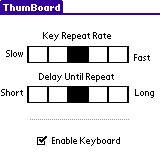
It is important to mention that while the driver is enabled, you can not beam
data via the IR port or hotsync with the cradle / cable. You must manually disable the
driver first. Also, if you have the driver disabled and snap the keyboard onto
the PDA, it will power on the PDA and try to initiate a hotsync. It would be much nicer
if the driver could automatically enable and disable itself when needed. It
should also be noted that when you attach or detach the keyboard, it causes the
PDA to power on regardless of the on/off state of the driver.
After you’ve enabled the driver, you can slide the PDA into the ThumBoard. When you do this, it actually covers the hardware buttons
and entire graffiti area. Although this makes for a small easy to handle combo, I
just couldn’t get used to not having the graffiti area available to me. I was
constantly wanting to access it even though all the functions I needed were right
there on the keyboard.


The keyboard is laid out in the familiar QWERTY style. It has 58 small soft rubber keys which I think is the
largest number of keys of any
keyboard of this type that I’ve seen thus far. It actually has dedicated numeral
keys instead of keys that have to be accessed with an additional function
key press. This is a real plus in my opinion.
The keys are easy to press; although people with very large thumbs may find
the key spacing to be a little cramped. Decent tactile feedback helps to
insure that you know you’ve pressed a key when you’ve pressed it. Some keyboards
that I’ve used have had the tendency to make my hands cramp up. I did not have
that problem with the ThumBoard. It is comfortable to hold and use.

The top row of keys are replacements for the hardware buttons and silkscreen
buttons in the graffiti area. From left to right, there is the Power, Apps list,
Menu, Calculator, Find, Datebook, Address Book, To Do, NotePad and a Command
button. The only button in that row that has a 2nd function is the Power button
which when pressed after an Fn button press, is also the backlight toggle.
This keyboard actually has almost every key / function that you need in all
the different applications. Although most of these functions take 2 key presses
to activate, they are available to you. Key combos for Done, Cancel, Ok,
Details, etc are all easily available. You can also enter extended characters
via a popup pick list which is displayed when you press the Fn / V key combination.
The only problem is, that you have to have your stylus handy to press the
character you desire from that pick list.
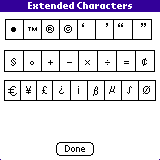
Using the keyboard to type up memos and notes was quick and easy. I really didn’t
have much trouble with the keyboard layout. The only key that felt like it was
out of place was the ENTER key.
As far as problems, I only experienced two. For some reason, the dedicated
TAB key would only work if I pressed the Fn first. And the other
problem that I had was that sometimes the Arrow keys would allow me to page up
and down while other times I had to press the Fn first.
All in all, I enjoyed using this keyboard. I’m still a big advocate of the Stowaway
keyboards, but if you need a solution that does not require a flat surface in
order to use it, the ThumBoard is a nifty little input device.
The ThumBoard is available at
StylusCentral and other find retailers
Price: $39.99
Pros:
Does not require batteries
Individual number keys
Cons:
Must manually enable and disable driver to hotsync or beam
Covers graffiti area
ESR for MagSafe Wallet with Stand, RFID Blocking with MagSafe Ring, 5 Card Holder for Phone Case, Slim Leather Magnetic Wallet for iPhone 17/16/15/14/13/12 Series(Not for Mini), Selected Samsung,Black
43% OffTile by Life360 Slim - Wallet Finder, Bluetooth Tracker and Item Locator for Luggage Tags, Passports and More. Both iOS and Android Compatible. Phone Finder. 1-Pack (Black)
33% OffProduct Information
| Price: | 39.99 |
| Manufacturer: | Seiko Instruments |
| Pros: |
|
| Cons: |
|



Gadgeteer Comment Policy - Please read before commenting
All in all, I enjoyed using this keyboard. I’m still a big advocate of the Stowaway
Thanks