Product Requirements:
Device:
Windows 2000, XP and a free USB port
Since my first days with the PalmPilot, I’ve been interested in alternate
input methods for PDAs. I’ve looked at T9,
Fitaly and
Silkyboard among others. But what
about alternate input methods for the desktop PC? Other than Dvorak keyboards, you
don’t really hear about many other solutions.
The Thumbscript Feather Touch Input
Device is a new solution that has just become available. It is a small touchpad
that plugs into a free USB slot on your PC. With this device, you are able to
enter letters, numbers and punctuation symbols by tracing a special alphabet
with the tip of your finger or thumb. In essence, you just connect the dots to
create the desired letter.


The touchpad itself is small (3.5 x 2.75 x 0.5in) and light weight with a
6ft. long USB cable. It doesn’t require any batteries as it pulls whatever juice
it needs directly from the USB port that it is connected to.
Installation requires a driver for Windows 2000 or XP which is included on a
CD. I had no trouble getting my PC to recognize the device. As soon as the
driver was installed and I plugged in the touchpad, I was able to start using it
to enter letters. You can use it in tandem with your keyboard, so there are no
worries that you have to unplug one input device in order to use another.
Using the device is easy. It takes very little pressure with your finger tip
to write on the smooth input area. This makes it well suited for people with
disabilities, or problems such as carpal tunnel.
The new alphabet that you have to learn, is called Thumbscript. It has a
‘graffiti’ feel to it in that each letter or symbol requires you to trace a
‘route’ without lifting your finger. Take a look at the alphabet below.
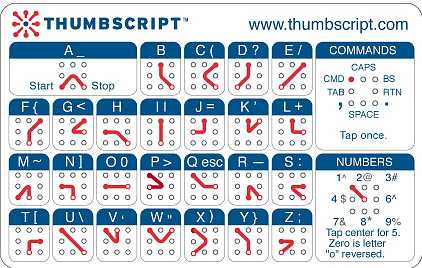
As you can see, the letters appear simple to trace. It’s just a matter of
committing them to memory. I was able to memorize the actual letters A thru Z
pretty quickly and was using the device to write short sentences in Microsoft
Word within 10mins or so. Punctuation symbols are another matter. It took me
awhile to figure out (my package didn’t come with much in the way of
instructions) how to make them. You actually just trace the letter in the
opposite direction to get the punctuation symbol for that stroke. For example,
if you look at the stroke for the letter E above, you will see that you make a
upper right to lower left stroke. To make the / symbol, you just make the same
stroke but start at the lower left and end in the upper right. Easy.
The letters and symbols that you see in the image above are the only ones
that are supported at this time. Accented characters, arrow keys and other
special symbols are not yet implemented.
Like any new input method, this one does have a learning curve and will take
practice. As a newbie, I was pretty slow at entering text with it (maybe 10
WPM). I did find it fun to use, but at this time, it is not going to replace my
keyboard for which I can do 70 WPM :o) That said, there are some really cool
uses for this device… PDA input method (there is already a Palm graffiti
overlay available for purchase at their site), wearable computers – much smaller
than the Twiddler Keyboard, or even a wheelchair mounted keyboard, etc.
I would also like to see this product become more robust than it is now. It
would be really cool if you could click one of the two hardware buttons at the
bottom of the pad to have it toggle into mouse mode. Then using your finger, you
could move the cursor on the screen instead of entering letters. It would also
be nice if there were arrow keys for easier navigation in a text document. Right
now, this is a very expensive device. At $200, I’m not sure many people will
want to risk the bucks to give it a try.
Price: $199
Pros:
Low impact input device
Fun to use
Cons:
Must learn a new alphabet
Does not support special characters
Expensive
Gerber Gear Suspension 12-in-1 EDC Multi-Plier Multitool with Pocket Knife, Needle Nose Pliers, Wire Cutters and More, Gifts for Men, Camping and Survival, Grey
9% OffKlein Tools 1010 Multi Tool Long Nose Wire Cutter, Made in USA, Wire Crimper, Stripper and Bolt Cutter Multi-Purpose Electrician Tool, 8-Inch Long
Product Information
| Price: | 199.0 |
| Manufacturer: | Thumbscript |
| Pros: |
|
| Cons: |
|


