Product Requirements:
Device:
Palm OS Version 3.0 or later
160 K free RAM
Desktop:
Windows, Mac, Linux, or Amiga
What is the main reason that people buy PDAs? To keep track of their addresses? Appointments? Tasks? Ummmm, yeah right… No, the main reason
of course is to play games! Ok, maybe not everyone buys a PDA just to play games, but you’ve got to admit that playing games is enjoyable. If you like games, you’ll be very happy to know that you can add potentially 100’s more to your library using Liberty.
Liberty is an emulator by Aaron Ardiri of Gambit Studios which plays games originally designed for the Nintendo Gameboy on your Palm PDA. Because there is no way to plug a Gameboy cartridge into your Palm, Gameboy ROM files have to be converted
into a format that Liberty can execute. Obtaining these ROM files can be accomplished in two ways. Either transferring cartridges that you already own to your PC, or by downloading ROM files from the internet.
Transferring cartridges involves using a device that you connect to your PC called a GB Exchanger, or Copier. You then plug the physical Gameboy cartridge into this copier and using software on the PC, the image of the ROM is copied to the PC. Gambit Studios does not sell GB Exchangers, but you can
search the net for companies which do sell this product.
The other method of obtaining ROM files is to download them from Gameboy emulator sites on the net. Doing this is legally considered pirating software and enters a
gray area due to the fact that many of these games are still be sold in retail.
However, if you don’t have a problem with this, finding ROM sites is really pretty easy and is just a matter of typing “Gameboy ROM” into your favorite search engine.
Regardless as to which method you use, once the Gameboy ROM file is on your PC, you will need to convert it using the Liberty converter program which
is included with the Liberty download. Doing this will change the ROM file into a format that can run on the Palm.
Running the converter software under Windows is very easy (there are also
versions of the converter program for Linux, the Amiga and the Mac). You just type: ROM2PDB <ROM filename> or just drag the
ROM file on top of the ROM2PDB file in your Windows explorer. This will create a ‘PDB’ file which you can then HotSync
to your Palm device. I found that the conversion process made the files only 1k
larger in size than the original ROM files.
After you transfer the game files to your Palm, they will show up in the game list view in the Liberty application. This list view will display up to 32 games. At this point, you can play, beam, and delete games. You can also restore saved games and change configuration settings. Individual configuration settings are saved for each game.
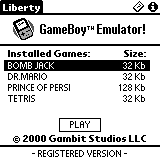
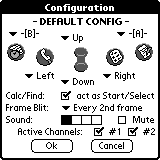
Note that the unregistered version of Liberty only plays 32k Gameboy games. The registered version removes this restriction and can play games that are 1MB or larger in size. Also, if the game is designed to run ONLY on a Color GameBoy, you cannot run that game on the emulator. There are many color games that have a B&W version built in though. You can also run B&W games in a faux color mode on a
color Palm. You can change the color palette or just use the default settings. The default color settings are actually pretty good. It makes the older mono games look great.
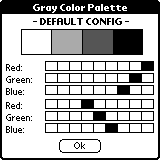
A compatibility database lookup page is available on the Gambit Studios site. http://www.gambitstudios.com/Compatibility.asp As of the writing of this review, 167 games were listed as playable via Liberty. There are
approximately 1400 Gameboy games and demos.
I tested Liberty on a Visor Prism, Palm IIIc and a Palm V just to get an idea of the speed differences on the different devices. I did two tests. I played all the games without using any overclocking utilities and with Liberty set to all defaults. I wanted to use the emulator on its own without any enhancements. The tests were done using the following games:
Tetris, Dr. Mario, Bomb Jack and Prince of Persia, Pokemon Yellow, Zelda Links Awakening and Super Mario. These games were a mixture of 32k, 64k, 128k, 512k and 1MB ROM sizes.
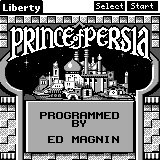
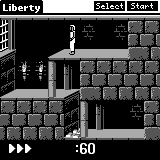
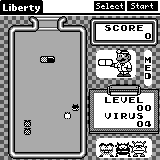
On the Prism using default settings, Liberty ran the games that I tried at a very playable speed. I could tell that it wasn’t at true Gameboy hardware speed, but it didn’t feel too slow. The main speed issues that I noticed were with some of the intro screens. They felt annoyingly sluggish. I’m not sure why this was. But once you got past them and into the actual game, the sluggishness went away. It would be great if there was a way to quickly bypass the intros.
Playing games on the Palm IIIc felt a little bit slower due to the fact that the processor in the IIIc is not as fast as the Prism.
Playing games on the Palm V was the slowest of all. Without the use of an overclocking utility, the experience wasn’t very enjoyable.
There are configuration settings in the emulator which may be tweaked to optimize performance. You can adjust the ‘frame blit’ to a larger value to increase speed, but it can also decrease smoothness. With the Prism, I found that increasing the blit to display only every 4th frame (max setting) caused the games to run at a very good speed. I didn’t notice any problems with the display smoothness.
On the Palm IIIc, this also helped with speed and didn’t cause any problems with the display. On the Palm V, setting the blit to the highest setting did increase the speed, but not enough. If you have a Palm V and want to play Liberty games, I would say that you really need to look into an overclocking utility.
Gambit Studios recommends and sells Afterburner 3.0, a popular overclocking
utility. I installed it on the Palm IIIc and Palm V (It didn’t seem to work with the Prism) machines and retested all the games. Afterburner really made a substantial difference in speed. Even on the Palm V, games
became more fluid and closure to playable speeds. In my tests, I accepted all the Afterburner defaults and just set the speed for the Liberty application to be the highest setting (32mhz).
Gameboy games look great on the Palm screens. The screens on Palm devices are actually larger than the real Gameboys so I think it gives a better gaming experience. The color screens on the Palm IIIc and Prism really look the best to me, but even the sharp black Palm V display is great for gaming. Using any of the devices, the action on the screen is sharp and clear.
*I was unable to get the latest version of screenshothack
to capture color Liberty pictures. As soon as I figure out the problem, I’ll
post new pics*
You can play the games with either the hardware buttons or by tapping the screen in the silkscreen area. Each of the hardware buttons are be mapped to duplicate the functions of the original Gameboy joypad and A / B / Start / Select buttons. The default button settings work fine for me, but you can change them to suit your preferences. Using the hardware buttons isn’t as easy or comfortable as using a real joypad, but it is close. If you are really hardcore, there will soon be a joypad that you can connect to your Palm III and VII series devices called the
PalmGamePad. Liberty is already compatible with this accessory.
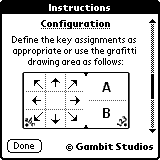
Playing games by tapping the silkscreen area just feels weird to me. I want to have my fingers on buttons… but, it does work and maybe be a good alternative for some non-action type games.
The greatest feature of Liberty (besides the fact that it turns your Palm into a Gameboy) is that you can save your game at any point and restore it later. Each game can have one saved game associated with it. I find this to be my favorite feature because most games don’t have a way to save them when you play on the real Gameboy. This way, you can play as much or little as you want and be able to pick up where you left off at a later time.
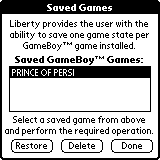
If you load a ROM from a game that already has a backup feature (Ex: Pokemon), that built in feature is not supported in Liberty. But you can still use Liberty’s save game feature instead.
I
also shouldn’t forget to mention that Liberty also has sound support. Don’t get your hopes up though… it is horrible. Trust me, you don’t want to use it 🙂 I think they put it in there just to say that it could be done.
It is basically beeps and boops that in no way resembles the original Gameboy
game music or effects. The Palm speaker is just too anemic…
All in all, Liberty is a great addition to your Palm OS library. It gives you
access to many many games and hours of enjoyment. Download the shareware version
give it a try.
Price: $16.95, $22.95 with Afterburner
Pros:
Plays 100’s of Gameboy games on your Palm
Save game feature
Colorizes mono games on color Palm devices
Cons:
Sluggish performance on older Palms requires overclocking
Sound support is horrible
INIU Mini Portable Charger, Small 45W PD Power Bank, 10000mAh USB C in&Out Fast Charging Pocket Size Battery Pack, Travel Essentials Powerbank for iPhone 17 16 15 14 Pro Air, Xiaomi, Samsung S24 etc
15% OffINIU Portable Charger, Smallest 22.5W 10000mAh Power Bank, USB C in/Output Fast Charging 3-Output Mini Battery Pack Charger with Phone Holder for iPhone 17 16 15 14 Air Samsung S23 Google iPad Tablet
26% OffProduct Information
| Price: | $16.95 |
| Manufacturer: | Gambit Studios |
| Pros: |
|
| Cons: |
|



Gadgeteer Comment Policy - Please read before commenting
Inquiring minds want to know. 😉
Obviously you have lots to catch up on, since you just got back, but I just thought I’d let you know that some people are really waiting to hear about it and see the pics. :p
Vickie,
We’re hard at work on the article and hope to post it tomorrow (Friday) or definitely on Monday.
Now I feel guilty! I just wanted you to be aware that some peeps are looking forward to it.
Anyhow…glad you’re all back safe and sound. 🙂
It should be a fun article with lots of pix and info! 😀