Product Requirements:
Desktop:
Windows 98/95 or NT 4.0, 8mb RAM minimum, One available serial port,
CD-ROM drive
Macintosh Machines: PowerPC Processor, System 7.5.3 or higher
The latest offering from Palm Computing is the
m100. As in the past, this new device doesn’t have any major improvements, or compelling new features. Basically, it’s a Palm IIIe in a new casing. As a matter of fact, the
m100 is the replacement for the Palm IIIe.
Hardware Specs:
Processor: Motorola EZ Dragonball 16mhz
Operating System: Palm OS 3.5
Memory: 2MB RAM
Display: 160×160 pixel, 16 gray scale LCD
Power: 2 AAA Batteries
Communications: Serial and IR port
Size and weight: 4.66 x 3.12 x 0.72in (11.84 x 7.92 x 1.83cm), 4.4 oz (124.7g)
My first impression upon seeing the m100 was that it looked like a toy. It has a more kiddish look to it than the corporate style of previous Palm OS devices. Holding the device, I find that it feels cheaper than my Palm IIIc. By cheaper, I mean that the plastic case tends to flex and creak when I squeeze it as compared to my Palm IIIc or Handspring Visor. The unit is also quite a bit lighter in weight.



Size wise, the m100 can’t really be compared to the Palm V series. The m100 is actually the thickest Palm OS device yet. Check the stack up pictures below. Top to bottom: m100, Palm V,
Handspring Visor, Palm IIIc.



One of the new features on the m100 is the integrated flip cover. This plastic cover can flip all the way around and lay flat on the back of the PDA. It also has a small window that allows you to see the time and date when pressing the up hardware scroll button. This button is accessed thru an opening at the bottom of the flip cover. When you press the button, the
m100 powers on and the time and date are displayed for about 3 seconds and then the unit powers off again. One bad thing about the cover is that there is no latch to hold it closed. It just lays there. If you turn the unit upside down, the cover will flop open. The cover can be removed if desired.



Besides the removable flip cover, you can also remove the entire face plate.
Just like the Nokia cell phones, there will be different color face plates
available for purchase thru the Palm.com website.
The m100 has the same familiar application button layout as previous models. There are 4 application buttons, and the up/down scroll buttons. Fortunately, the up/down scroll buttons are
separate and large. If you like to play games, having separate buttons is a real help. The application buttons are dome shaped instead of concave like the Palm IIIc. They also have good tactile feedback when pressing them.
The same goes for the up/down scroll buttons. Now the power button is another story. For some reason they decided to locate this button to the top
center of the unit. The button is nice and large, but I find its location to be less than
convenient. The button is also very stiff and requires a firm press to turn the unit on. I’m always having to press the button twice to get it to activate. This tends to irritate me so I usually use one of the application buttons to power the unit
on instead.


The LCD display on the m100 is different from previous models. The display is smaller,
and plastic instead of glass. This new display is
noticeably smaller. In my opinion, it is almost too small. I prefer a larger screen. That said, the new display is super crisp and clear. I think it looks better than my
Handspring Visor but I still prefer the Palm V screen over it. The display is still only 160 x 160 pixels, but the DPI is tighter which makes it seem like it has a higher resolution.
| m100 | Palm III / IIIx | Palm V | Palm IIIc | |
| IN | 2.675 x 1.965 |
3.20 x 2.375 | 3.075 x 2.242 | 3.15 x 2.33 |
| CM | 6.80 x 5.00 | 8.13 x 6.03 | 7.81 x 5.69 | 8.00 x 5.92 |
| DPI | .29 x .29 | .35 x .35 | – | – |
As I mentioned, the display is also plastic instead of glass. This should help prevent breakage in case of a drop. I know that when I
first heard that the display was plastic, my first thought was “Yuck!”. But,
surprisingly, I can’t tell the difference between this screen and any of my other PDA screens. It feels the same writing on it with a stylus. The
m100 screen is slick and easy to write on.

On the top left corner of the m100 is the IR port. The port can be used when the flip cover is opened or closed.
Beaming files back and forth to other Palm devices worked great. I was able to
beam a small app to my Palm IIIc from over 7ft away.
The back of the unit has the battery door, reset switch, stylus silo and hotsync port. The stylus silo is easily accessed with the cover is open or closed. The stylus itself is the typical all plastic
variety (no hidden reset pin). It is a bit larger in diameter than previous styli though… which makes it a little more comfortable to use. I do like the stylus clicks into place when you put it in the silo. The hotsync port is less exposed on the
m100 than it is on other Palm OS models. The port wasn’t redesigned with a different connector. Instead, it uses the same connectors as the Palm III series. But, because of the rounded casing, the
m100 won’t fit in a Palm III series cradle or be able to use Palm III series accessories that connect to the hotsync port. The
m100 doesn’t even come with a hotsync cradle (although you can buy one separately). Instead, it comes with a serial hotsync cable. The cable has a
convenient hotsync button that you can press to automate the syncing process. This cable works great with Palm III series PDAs too. I’ve been using it with my Palm IIIc and it works perfectly. It would have been nice if the cable had been USB or if they would have included both a serial and a USB cable. If you do want USB connectivity, you can purchase the PalmConnect USB kit for $39.95.

The internal speaker on the m100 is quite a bit louder than any Palm OS PDA that I’ve tested to date. It is clearly
quite a bit louder than my Palm IIIc, and Handspring Visor. It is also just a
bit louder than my Palm V.
The m100 only comes with 2MB of RAM but I’ve already heard rumors of third parties doing 8 and even
12MB upgrades on this little guy! The processor that the
m100 uses is the same EZ Dragonball 16mhz processor that the Palm V uses. I wanted to test the speed of the
m100 so I used Neal Bridges Benchmark
program to compare my Palm V, Palm IIIc, Visor and m100. I disabled all Hackmaster Hacks prior to the tests.
As you can see, the m100 is just as fast as the Palm V but slower than the Visor
and IIIc.
| Benchmark | |
| m100 | 99% |
| Palm IIIc | 205% |
| Palm V | 99% |
| Visor Deluxe | 158% |
The m100 is powered by 2 AAA batteries. So far, I’ve noticed that it is doing very well on the original set that came with it. After having the
m100 for over a week now, the battery gauge is still showing 100% full. Although using alkaline batteries might not be as
convenient as in-cradle rechargeable, the m100 looks like it can go a long ways on 2 AAA’s.
You can also always buy separate rechargeable batteries and a charger for it if
you desire.
Software-wise, the m100 is pretty much the same as other current Palm devices.
There are two additions and a few things that have been removed. The first addition
is a Note Pad app. This application is linked to the rightmost hardware button. The same button that is linked to the
Memo Pad on other models. The Note Pad app allows you to scribble a note on
the screen instead of using Graffiti. Each note is then time and date stamped.
You can also associate an alarm with the note and file each note in a category.
The Memo Pad app is still available as a separate app. Incase you were thinking
of beaming the new Note Pad app to another Palm OS device, you’ll be happy to
know, you can.
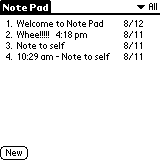
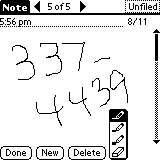
The other addition is the clock app. This is the app that is activated when
you press the up button when the unit is off. It is in this app that you now set
the time and date (instead of the preferences app). The Clock program will also
let you set an alarm with your choose of 6 different alarm sounds (alarm, bumble
bee, reveille, sonata, wake up and warbler). This application will not work on
other non-m100 devices.
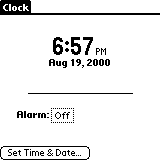
What’s missing from the m100? There’s no more Mail, or Expense applications.
But, if you use these apps and happen to have another palm device, it is
possible to beam the apps to the m100 and get them working. Network hotsync has
also been removed.
The m100 is a nice device and I do like it but I would be more inclined to
recommend the Handspring Visor instead. The Visor is the same price and has the
same amount of RAM but, it also has the added expandability of the Springboard
slot and has snappier performance. The Visor also has a larger display and more
accessories currently available for it. I think that the m100 would be more
attractive if it was priced at $100. To me, it feels more like a $100 device
than a $150 device.
Price: $149.00
Pros:
Plastic screen won’t break as easily
Integrated flip cover
Removable face plates
Loud speaker volume
Cons:
2M of memory
Small screen
REVLIXI Google Review Stand -Boost Reviews w/Reusable Google Review Tap Card Stand & QR Code Stand- No App or Subscription - Android & iPhone Compatible-Boost Google Reviews for Online Growth
$24.89 (as of December 12, 2025 18:00 GMT -05:00 - More infoProduct prices and availability are accurate as of the date/time indicated and are subject to change. Any price and availability information displayed on [relevant Amazon Site(s), as applicable] at the time of purchase will apply to the purchase of this product.)Google Review Tap Cards (3-Pack) by TapFive - Tap for Instant Reviews - All Phones Compatible - Reusable Smart Tap NFC & QR - Boost Business Reviews - Powered by TapFive (3 Card Pack)
$34.90 (as of December 12, 2025 18:00 GMT -05:00 - More infoProduct prices and availability are accurate as of the date/time indicated and are subject to change. Any price and availability information displayed on [relevant Amazon Site(s), as applicable] at the time of purchase will apply to the purchase of this product.)Product Information
| Price: | $149.00 |
| Manufacturer: | Palm |
| Pros: |
|
| Cons: |
|



Gadgeteer Comment Policy - Please read before commenting
i would like to know about m100…
it can be use for internet? how to synchronize to comp?
how to get a games?
@Vanny The m100 can not be used to surf the internet. You sync with your computer using the desktop application that can be downloaded for free through Palm’s website: http://kb.palm.com/wps/portal/kb/na/m-series/m125/unlocked/downloads/page_en.html
You can find all kinds of free programs to install by googling Palm apps or Palm Freeware. Good luck 🙂
Hi!
I have m100 that I got as a present like 10 years ago, but I haven’t used it much in past due to some problem with screen calibration. I don’t know if it is screen failure or it is soo miscalibrated so I cannot calibrate it…
When I start it after reset there is a calibration screen where I have to touch 3 points. After few resets (say batterry discharged, etc) I’ve noticed that around middle of screen I draw either too high or too low than I point my stylus. So I did calibration few times and it only got worse – So bad that when I mark middle point it does not accept it thinking that I missed… It was just after about one year of part time usage… After that I had major problems powering it back on due to almost impossible to pass “calibration” and every time I manage to pass it it only gets worse.
Is it common problem and how to fix this?
@Mibars If I remember correctly this was a common problem with Palm devices. So much so that there were special apps that you could download that would save your calibration. Try googling Palm calibration app or something like that.
Hi, thanks for answer.
I found two fixing apps DigiFix and DigiE (not to mention my palm in a bottom drawer 🙂 ) but they didn’t help. Maybe just a little…
It’s funny that if I draw vertical line in memo pad it is really vertical, while horizontal lines are all in waves…
I cannot understand what’s in fact the problem – This device has only RAM memory, so after hard reset it should forget about calibration settings… Or is it hardware problem related with touch screen that causes screen to send signals in wrong rows?
@Mibars Sorry that those apps didn’t solve your problem. Unfortunately, I don’t know what else to try…
@Mibars
I remember having some weird display issue once with my HTC Universal – the protective plastic I applied to the display was tucked-in under the rim of the display – it caused the screen to detect it as touch and when I was trying to draw with its stylus it went all bananas and stuff – drawing “complex chart lines” for no apparent reason.
As for your Palm – maybe some particle is stuck between the plastic and the LCD, look around the rim of the display…
I did some search regarding the perfect Palm PDA, and came to conclusion that the *Palm m105* is the perfect Palm PDA.
It has 8MB of memory (highest), it works on replaceable AAA batteries – goes for weeks and weeks without any need for recharging (also avoiding problems with built-in Li-ion batteries – which of course don’t last forever), monochromatic screen (consumes less power, perfectly visible in broad daylight), it’s a whole unit (no SD cards, no antennae (but has IR port)) etc. The perfect Palm PDA. (…disregarding the memory capacitor issue)
…but Palm IIIxe is definitely better because the firmware can be upgraded … … and it has a bigger screen (the original Palm design! opposed to newer design of the Palm m105) – again: I’m talking about most advanced 8MB RAM, monochromatic, AAA battery Palms.
(the point being that they go for weeks or even months without recharging, and the screen is visible in full sunlight)
(By the way: I also see that there are some interesting Palm clones – like HandEra TRG Pro, and HandEra 330 (which has 240×320 px monochromatic screen) – both with memory card slot on top; if someone knows about some other interesting clones of this kind then comment…)
i picked up a palm m100 at a goodwill store it has no cord
it looks like fun to mess with. i could use advice all the way around. How to reset, and use and what other people use it for also some of the features are locked, i would like to unlock it
I want to transfer all the information on my Palm m100 to a more modern device such as my ipod touch. Does anyone know if this is possible? I really don’t want to have to type it all out again.
My Palm m100 that I got from my mother is frustrating. I figured out how to work it but, when i tried to remove the “removable” faceplate, I lost all the data I had in there!!! I spent weeks getting that all in there!! Why Palm, why!?!!?!
I have not used my m100 for several years. The batteries were dead, but not very corroded – the contacts look good, but I cannot get any reaction from the screen with new batteries – not even a peep. Any ideas, anyone?
James
Are you saying that it’s still dead or that the stylus taps don’t register?
Hi Julie
Nice to read this review in 2025. I had an m100 from September 2000, my first foray into personal organisers. I managed to pair its IR port with my Siemens s25 phone and sent my first ever email on the move (from the overground part of Baker Street tube station) via POP3 dial-up. Had various flavours of Palm Pilot after that, until I was given a work BlackBerry (7100) in 2006 – I haven’t slept since! 😀
Your website has been in my bookmarks since the early 2000’s and I’m glad to see you’re still a gadgeteer! Keep up the great work.
Thanks Dominic! Those were the good old days, huh? 😉