Program Requirements:
Device:
Windows Powered Pocket PC or Palm-size PC
150 K free RAM
Pocket Launcher from Conduits Technologies Inc.
is a customizable application launcher program for the Pocket PC or Palm-size
PC. This program is similar in design to a program for the Palm OS called
Launcher III. Both programs use a tab based approach to grouping applications
together.
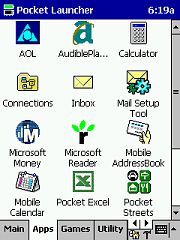 |
Pocket Launcher allows you to add tabbed screens in which you can put your application icons. For example, you can create a tab called Media and put the Windows Media player in it. The tabs are displayed along the bottom of the screen. Tapping on a tab switches to that list of program icons. If you create more tabs than you can display on the screen at once, you can use the two small scroll buttons to cycle thru the tabs. If you have a Pocket PC with a four way scroll pad, you can also use it to scroll right and left thru the tabs or up and down thru the icons.If you don’t like the order of the tabs, you can rearrange them by tapping and dragging the tab to the desired location. As you drag the tab, a small space opens up between the other tabs which shows you where you are in the tab order. Rearranging this way is quick and easy. When you first run Pocket Launcher, it will import all the applications |
Icons can be moved to different screens by tapping and dragging them to the
desired tab. When you tap and drag the icon, an image of that icon with a black
border will follow your cursor. I think it would be better if the image was
smaller and semi-transparent. This would make it easier to see where you were
dropping the icon. This is really apparent when you want to delete an icon from
a tab. If there are icons that you want to get rid of, you can tap and drag them
to the hammer icon at the bottom of the screen. This deletes that icon (but not
the program). Because the icon that you drag around is large, I found that I
would often end up moving an icon to the last tab instead of deleting it. I
guess I wouldn’t quite drop it on top of the little hammer icon. Also, if you
enable the “Settings” icons (brightness, clock, contrast, memory
etc.), they can not be moved to different tabs but are locked to the tab(s) that
enabled them on .
Pocket Launcher can be customized further by adding background images to each
tab. This is done by adding a .bmp file to a data folder under the \My Documents
folder. All you do is just name the image file with the same name as the tab you
want to display it on (ex. games.bmp). This is easy to do and makes the launcher
more personal.

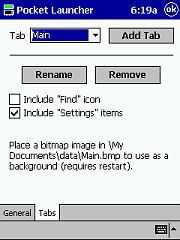
One nifty little feature at the top left of the screen is a battery / memory
status meter. The top part of the meter shows you your battery level and the
bottom shows your memory usage.
| In order to allow Pocket Launcher to take over as your program launcher, you are given three choices of integration. You can set it to come up every time you tap the Start Menu, every time you tap the Programs item in the Start Menu, or for no integration at all. If you set it to invoke every time you tap the Start Menu, you can still see the Start Menu by using the hardware Start button on your Pocket PC. You can also have Pocket Launcher run whenever the device is reset. If you don’t do this, you’ll need to run Pocket Launcher once to re-start it. Whichever way you do integrate this program into your Pocket PC, it works great and is super fast. Pocket Launcher pops right up with absolutely no lag at all.All in all, I think Pocket Launcher is a good program that makes using the Pocket PC faster and easier. It would be nice to see a few bells and whistles added to future versions though. It would be terrific if you could add your own icons or links to things such as doc files, image files, or .mp3 files. Check out the 20 day Pocket Launcher demo to see if this program is for you. |
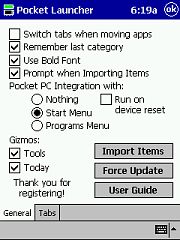 |
Price: $10.00
Pros:
Fast and easy to use.
Good integration options.
Cons:
Can’t move ‘Settings’ icons to other tabs.
Gerber Gear Suspension 12-in-1 EDC Multi-Plier Multitool with Pocket Knife, Needle Nose Pliers, Wire Cutters and More, Gifts for Men, Camping and Survival, Grey
Nextool Multitool NE20050 10 in 1 (green)
$31.69 (as of December 7, 2025 17:57 GMT -05:00 - More infoProduct prices and availability are accurate as of the date/time indicated and are subject to change. Any price and availability information displayed on [relevant Amazon Site(s), as applicable] at the time of purchase will apply to the purchase of this product.)Product Information
| Price: | $10.00 |
| Manufacturer: | Conduits Technologies |
| Pros: |
|
| Cons: |
|


