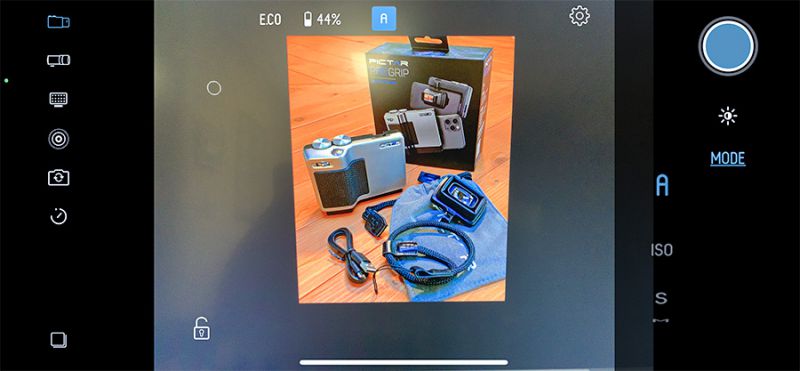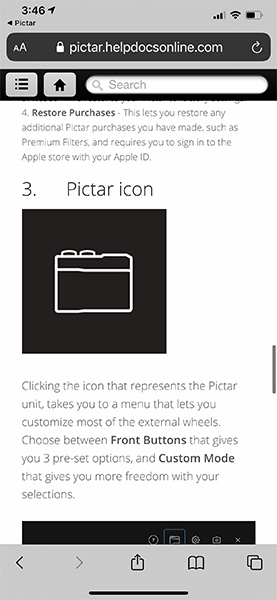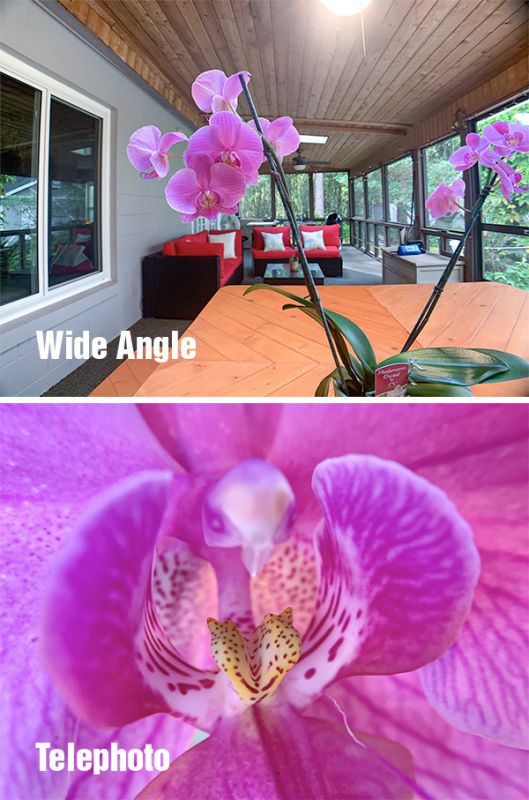REVIEW – It’s no secret that smartphone photography is killing the camera business—at least the point-and-shoot cameras. DSLR cameras used by professional and serious amateur photographers will never go away, but companies like Pictar are trying to lure the DSLR fan into smartphone photography by providing apps and gadgets to make the smartphone (in this case, an iPhone) feel and act like a DSLR. Well—kind of, anyway. Does Pictar succeed?
What is it?
The Pictar Home Studio Pro Kit is a smartphone kit for turning “regular” smartphone photos into something better by adding more manual control via a free downloadable app used with the Pictar Pro Grip accessory. The Studio kit contains the: Pictar Pro Grip, Smart Lens (wide and macro), Smart light, and a small 3-in-1 flexible tripod.
In the Boxes
Pro Grip:
- Pro Grip
- Draw-string bag
- Wrist strap
- Viewfinder
- USB charging cable
Lens:
- Wide-angle/macro lens
- Universal mount
- Carrying pouch
- Light
- Cold shoe adapter
- Diffusion filter
- CTO filter
- USB charging cable
3-in1 Tripod:
- Tripod
- Go Pro adapter
- Smartphone adapter
Design and features
Let me state upfront that I am not a professional photographer and my only camera is my iPhone XS Max (soon to be 12 Pro Max). However, I do take a lot of photos and use my art director’s eye to get the best possible shot I can. I have never owned a DSLR and have no desire to buy one.
Since the Pictar Home Studio Pro Kit is comprised of a few pieces, let’s discuss each one individually.
Pictar Pro Grip:
The Pro Grip is a holder for a smartphone that when used, feels a bit like holding a traditional DSLR phone with handgrip. It has the shutter button right where you would expect it. The brass body has a satin chrome finish much like some real DSLRs have. There’s a nice heft to it while holding.
The Pro Grip connects instantly to the smartphone via Bluetooth. Once the Phone is snuggly fitted into the Pro Grip, the connection takes place. Attaching the camera to the Pro Grip is done by just extending the multi-grip clamp to the phone’s size. My iPhone XS Max with case fits well.
A nice feature of the shutter button is the ability to lock in focus by half-pressing the button. Once locked, the button can be fully pressed to take the photo. This comes in handy when you want to lock the focus on something and then move the camera so the focused subject stays sharp no matter where the camera is pointed.
Next to the shutter button are two mode dials. One dial scrolls through various camera selections, such as ISO, Auto, Manual, and others that I will explain later in this review.
The other dial is EC (exposure control). This simply controls how dark or light the photo will be—which you can see on the iPhone’s screen.
At the front of the Pro Grip next to the two dials is a rocker zoom in/out switch. Toggling it left or right controls the zoom function. The zoom amount is shown on the screen, so you always know the setting.
For extremely bright days, Pictar added a detachable viewfinder. As it is attached to the Pro Grip, the image on the smartphone screen automatically reduces to the size of the image to the viewfinder dimensions. Then it’s a matter of lining up the reduced image to the lens window. Once done, the app remembers the last setting, so the image is properly placed each time. While the viewfinder works as intended, it both enlarges the pixels of the phone screen and distorts the image at the edges. However, this distortion does not carry over into the photo. Though the viewfinder was designed with good intentions, sometimes the Pro Grip would not recognize that the Viewfinder was inserted—and sometimes it would. It was constantly hit or miss and I never could figure out how to correct the issue.
The bottom of the Pro Grip has a tripod mount for shots that require a perfectly still camera. It has a built-in battery is charged via a Micro USB port (wire included).
A protective drawstring bag is included for storing the Pro Grip. There’s also a wrist strap in the box. I consider the strap a necessity to protect the valuable smartphone (and Pro Grip) from dropping if it slips out of your hand. However, it’s frustrating that I had to use a toothpick to wedge the small string through the even smaller hole to attach it. What should be simple is not.
There is no way to cover everything that the Pictar Smart Grip and app can do. The Pictar web site and YouTube have great videos that show off all the functions.
Pictar App:
The app is controlled by the Pro Grip, but it doesn’t need the Pro Grip to work. It’s just that the Pro Grip and its app work well together, making taking pictures more intuitive with function modes easier to access using the Pro Grip.
Here are a few of the modes you may want to use for more control of the smartphone camera (I’m not mentioning all the functions, just some interesting ones.
Settings: Pressing this opens all kinds of extra choices for your photo, from geotagging to filters to face recognition—again, too many to point out in a review, especially since all the settings change depending on the chosen mode. Settings also contain the user manual—required reading for all the app can do. It’s best to play with it to see what the setting can do.
Modes: There are nine modes to choose from.
Sport: This is good when the subject of the photo is in constant movement. You can move the camera while panning and still capture the subject with minimal to no blurring.
Macro: Macro simply means close-up. This mode makes close-up photos look better. It should be used with the Pictar clip-on wide-angle/macro lens.
Video: This mode provides some video extras like zoom while panning and stabilization choices.
Selfie: There are many selections while photographing yourself with your friends. I’m not into selfies, so I mostly ignore this setting.
Filters: This is a nice feature because it allows sharpening, color correction, and others before making that shot.
Auto: This is what it says—auto. Just set and forget and let the camera do its thing.
ISO: I know that ISO lets you set the shutter for allowing more or less light for the shot depending if it’s a low-light setting or not. I just don’t know how it’s different from the EC dial setting.
Shutter: This sets the shutter speed. Since I am not a pro, I usually leave both the Shutter and ISO on the default setting. My (really good photographer) son (who owns a Canon DSLR) thinks I’m nuts for ignoring this.
Manual: This gives you more control over your photo settings, such as white balance, grids, timer, filters, and formats. Note that the Pictar app lets you shoot in RAW format. This format is great for the post-processing of photos. It’s overkill for snapshots and selfies.
The app is not without frustrating glitches. Often the Mode or EC dial would just not work and the app would keep asking me to press the shutter for the app to “Determine Case” and to press on the shutter button. Sometimes this would work (although I have no idea what it did) and sometimes it would not and I would have to quit the app and restart. This is not something I want to deal with while taking that hard to get photo. Also, there are no custom settings for the Pro Grip buttons and dials even though the online manual says there is. It may be an Android-only option, I don’t know.
Smart Lens:
Here’s where it gets fun. I’m a big fan of super close-up photos. This lens is both a 16mm wide-angle and macro lens-in-one. Just clip on the lens while lining it up in the camera screen and start shooting. No special case or mounting hardware is needed. Since you can see how the lens works while using it, it’s easy to get what you want before you press the shutter. This lens can be used either with or without the Pro Grip.
The lens comes with a cap to protect against scratches.
Smart Light:
The LED Smart Light either attaches to the “cold” shoe on the Pro Grip or to the included tripod. The light is great for filling in any dark spots that crop up in certain settings. It comes with a translucent cover that spreads the light eliminating hot spots plus a CTO gel sheet which will cool down the background color while keeping the foreground subject in a more natural, warmer color. In other words—the background bluer, the foreground less blue. The Smart light is fun to play with as light right on the Pro Grip or off to the side for a more dramatic look or just to fill in a dark spot on the photo. The light has a built-in battery for charging and can be dialed brighter or dimmer as desired.
A smart Phone tripod adapter is included, although it’s unnecessary if using the Pro Grip.
Splat 3-in-1 Flexible Tripod:
The Splat tripod can hold either the Pro Grip or the Smart Light via its universal screw adapter. The legs are infinitely bendable allowing the tripod to wrap around a tree or stand at practically any angle. The legs are short, so its uses are limited, but it’s great for product photography when you need to get close yet need the camera to remain still while the photo is being taken.
All in all, the Pictar Home Studio Pro Kit comes with a good selection of accessories that can add a lot of functionalities to smartphone photography.
What I like
- Many accessories
- Good macro lens
- Powerful LED smart light
- Pro Grip well made and easy to grip
- App comes with many customizable features
What I’d change
- Only micro USB, no USB-C
- Necessary wrist strap difficult to attach
- Expensive
- App can be glitchy
- User manual available only within app and not downloadable.
Final Thoughts
The more I use the Pictar Home Studio Pro Kit, the more I realize there is more to learn. The kit is complicated, yet customizable. The only people who will master all that it can do probably already own a DSLR. You can also just buy a real budget DSLR for not much more than what the Studio Pro Kit costs.
While this line of Pictar products does make the iPhone feel a bit more like a DSLR, it’s not a replacement. No serious photographer will give up a DSLR for a smartphone. The differences in photo quality are too great, kit or no kit. However, the old saying goes, “The best camera is the one that’s with you.” And if the Pictar Pro Grip helps the DSLR fan feel comfortable in certain situations using a more convenient smartphone as a camera, then maybe it does make the smartphone the best camera to use.
Price: $209.99 US (at time of posting) Note: Each item in Pro Kit can be purchased separately.
Where to buy: Amazon
Source: The sample of this product was provided by Pictar.