
REVIEW – I’ve reviewed quite a few lasers, but never one from WeCreat. When the review offer came along, I thought it would be a good time to review a laser that was a bit different than the ones I previously reviewed. The WeCreat Vista had a few unique features, so I was all about trying something new!
What is it?
The WeCreat Vista is a compact, yet capable 10W desktop laser engraver and cutting machine.
What’s included?
- WeCreate Vista laser Machine
- Rotary
- Air assist
- Sample Materials
- Hose and Hose connector
- Power adapter
- Riser Feet
- USB Cable
- Various spare screws and tools
Tech specs
- 10W Diode, additional 2W Infrared Laser Module available
- 16.34″x11.42″ work area, expandable to 137″
- Handles materials up to 1.57″ thick
- Revolutionary FlipLaser
- Top View Camera
- Class 1 laser

Design and features
The WeCreat Vista laser machine is WeCreat’s second laser product. WeCreat’s innovation continues with this second machine, introducing a rotating laser module that flips 90 degrees for engraving items with the rotary.
The construction of the WeCreat Vista is impressive, featuring a fire-retardant metal frame and enclosure. The lid features laser-safe polycarbonate with dual gas-charged struts that hold the lid open. The TopView camera is mounted in the front edge of the lid and used when the lid is open (up). Operating the camera at a higher distance from the work surface provides for more accurate positioning.

The bottom of the machine is open, supporting the use of riser feet if needed (provided). The crumb tray closes the bottom of the machine when installed. I did find the crumb tray a little tricky to install, but once you figure out how it goes in it’s easy.

The back of the machine has connections and ports for power, air assist, fire control accessory, and USB. The Vista can also connect via wifi, but you do have to connect it via USB first to configure that.

The WeCreat Vista is not only attractive but also compact. At just 25.5″ x 18.5″ x 6.5″, the Vista can fit on most desktops. Although, you will need a few inches behind the machine for the exhaust hose. The air assist is external to the machine, so you’ll need a small area for that as well. The Vista is available in white and sapphire blue.
The Vista includes a two-piece laser bed that holds material up off the crumb tray for better material cutting. I found the laser bed to be easier to use than others that often use many pieces. However, I do prefer a honeycomb bed, and I don’t believe there is one available for the Vista. Holding down material is much easier with a honeycomb bed, and there is not really a convenient way to do that with the provided material bed.


The included air assist is a must-have, as it makes for better cutting on many materials. The external nature of the air assist pump has its pros and cons. Being external makes it easier to clean/replace, but it also means you need space to place it near the machine. I have a cart that I place mine on, and it doesn’t quite have enough space for the air assist on top, so I had to place it inside my cart.
Software
The WeCreat MakeIt software is quite easy to use. The software is available for Windows, Mac, Android, iOS, and iPadOS. There is a Lifetime free version as well as a Premium Membership version that gives you access to AI image generations, and free access to paid projects and images.
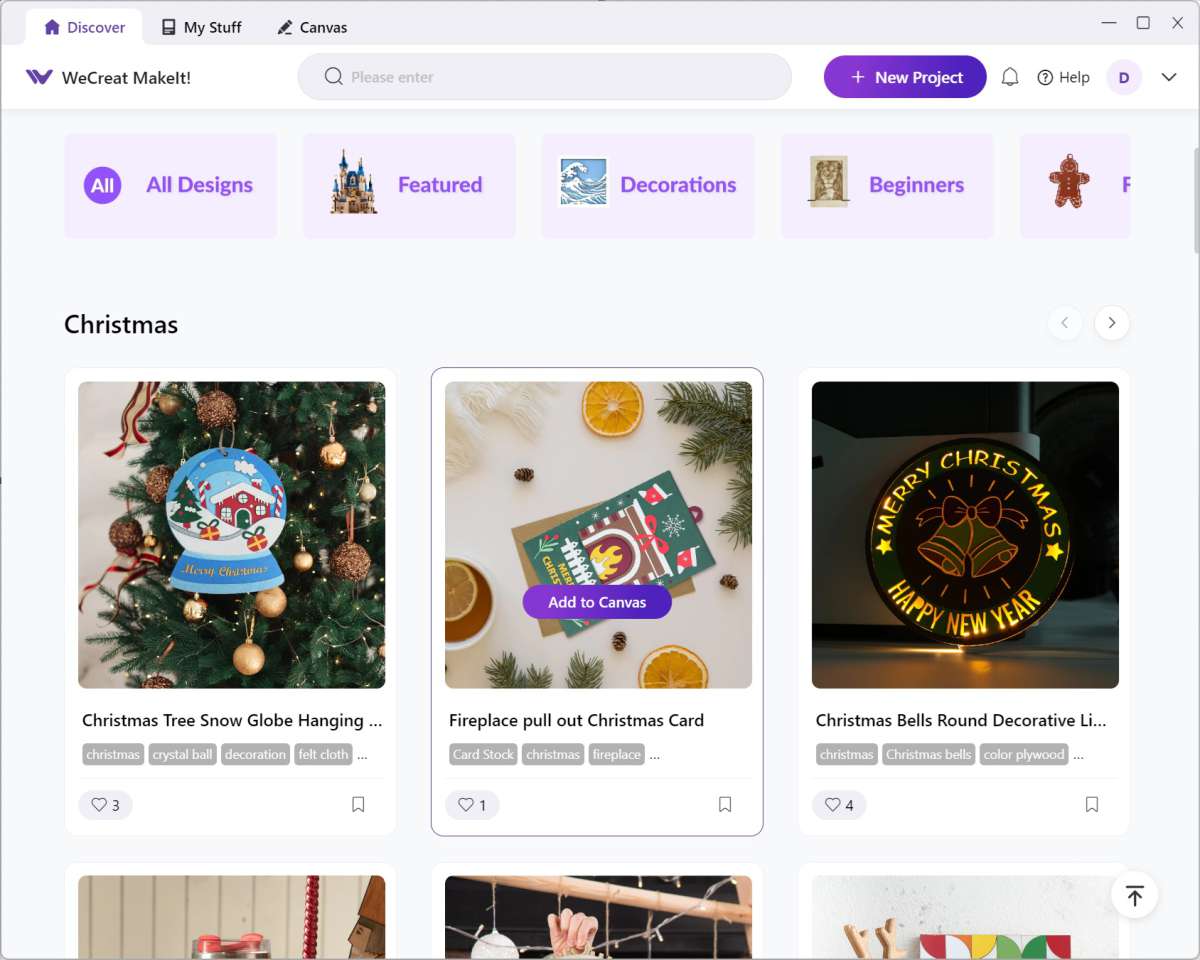
The included user manual walks you through your first project as well as how to use the rotary. I found this nice as compared to some lasers that just assume you know how to do things.
In addition to the WeCreat MakeIt software, the Vista is also LightBurn compatible, including camera integration. Although I don’t need to use LightBurn for the projects that I do, it’s great that it’s an option for those who want or need it.
The Vista rotary works differently than the rotaries that other lasers use. Instead of a rotary mounted to a plate that can be positioned anywhere (and misplaced), the Vista rotary mounts to the frame on the side of the laser. This not only keeps the rotary square to the laser travel, but it also helps with the laser knowing exactly where the rotary item is.

When using the rotary, the laser head flips down to engrave with the laser beam firing towards the back of the machine. Two-finger thumbscrews unlock the laser head for rotation, so no tools are required. When selecting the Laser Cylindrical mode in the software the camera image will be rotated 90 degrees to make positioning your design more natural (upright). The Vista can engrave a 40oz tumbler without the need for a riser base or riser feet.
Another advantage of the flip laser feature is that it places the laser (and its cooling fans) on the opposite side of the rotary item and the exhaust vent. This means that smoke and particulate matter are extracted away from the laser module, which means that the laser head won’t get as dirty. It may seem like a little thing, but if you’re doing large or many projects, frequently cleaning the laser module can be an issue.
The Laser Cylindrical mode also has a 3D preview. I really liked this because it helps you see how much of your design can be seen at a time. The 3D preview can be rotated by clicking and dragging with the mouse.
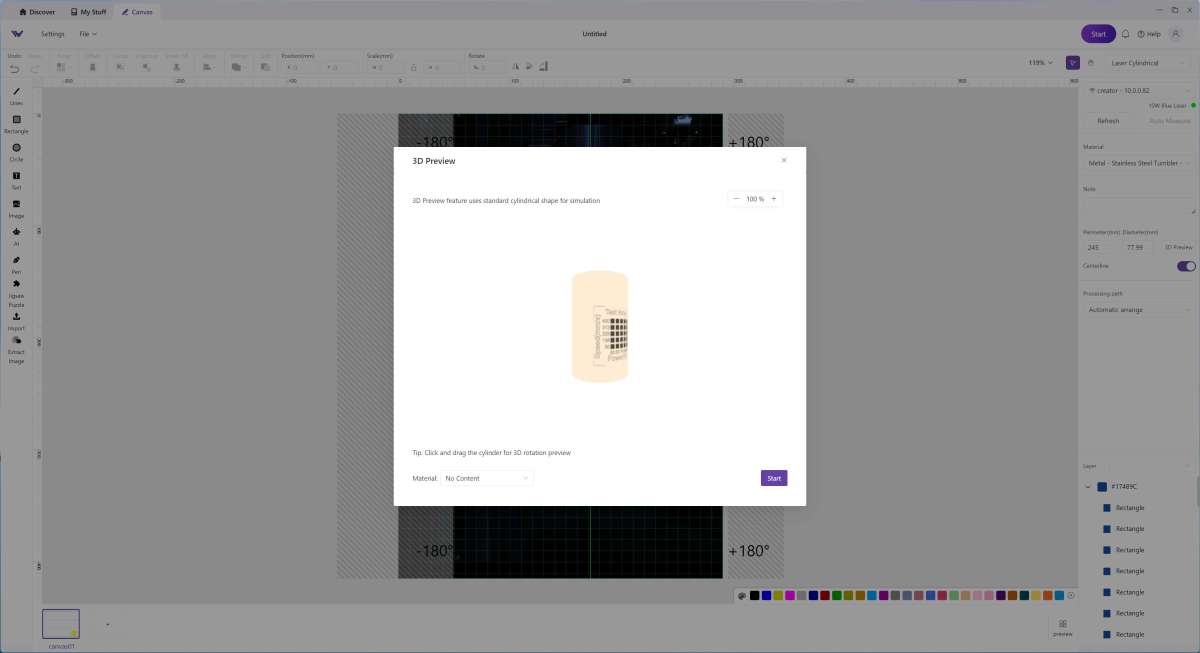
For my first rotary project, I did some tests on a scrap tumbler. The engraving worked very well, so I then ran my first real project on a Polar Camel water bottle. The engraving came out fantastic. As always, a little cleanup with a Magic Eraser type of sponge made the engraving shine nicely.
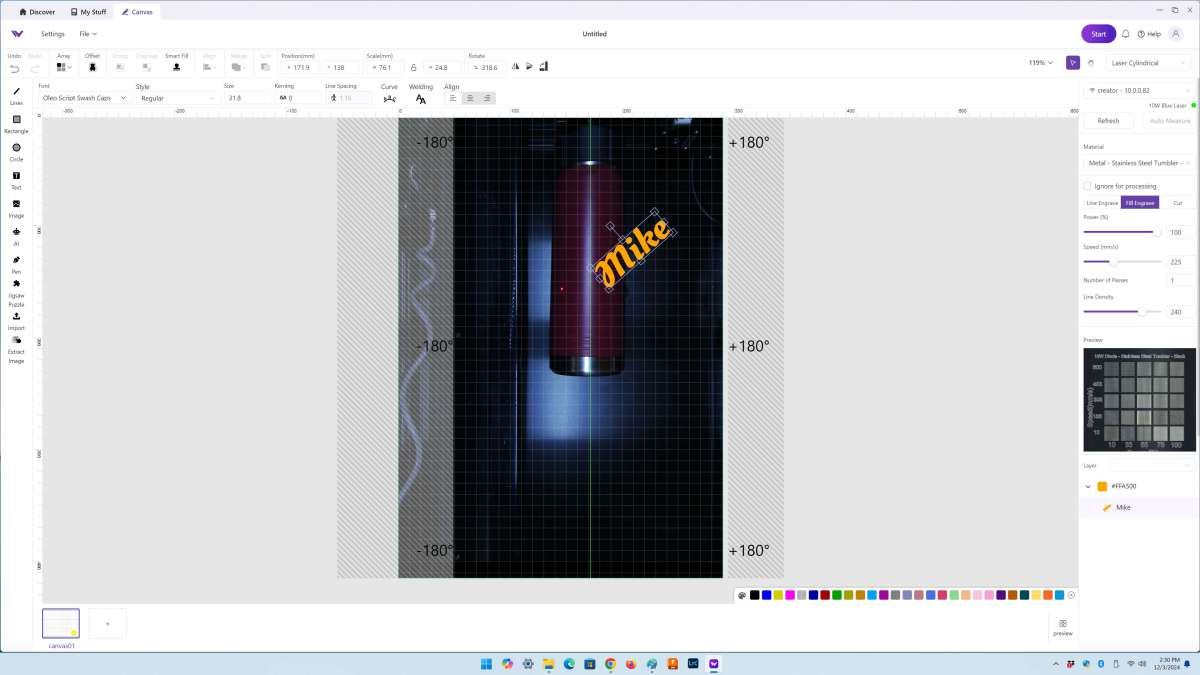


I then started to experiment with one of my favorite features of the WeCreat MakeIt software, the jigsaw puzzle feature. I pulled in a candy skull image, sized it to 150x150mm and then clicked the puzzle feature. I set the size and chose an 8×8 puzzle. The skull engraved very well on the 3mm basswood and the default setting for the material worked perfectly for cutting. The air assist worked well and resulted in a clean project that required no cleanup.

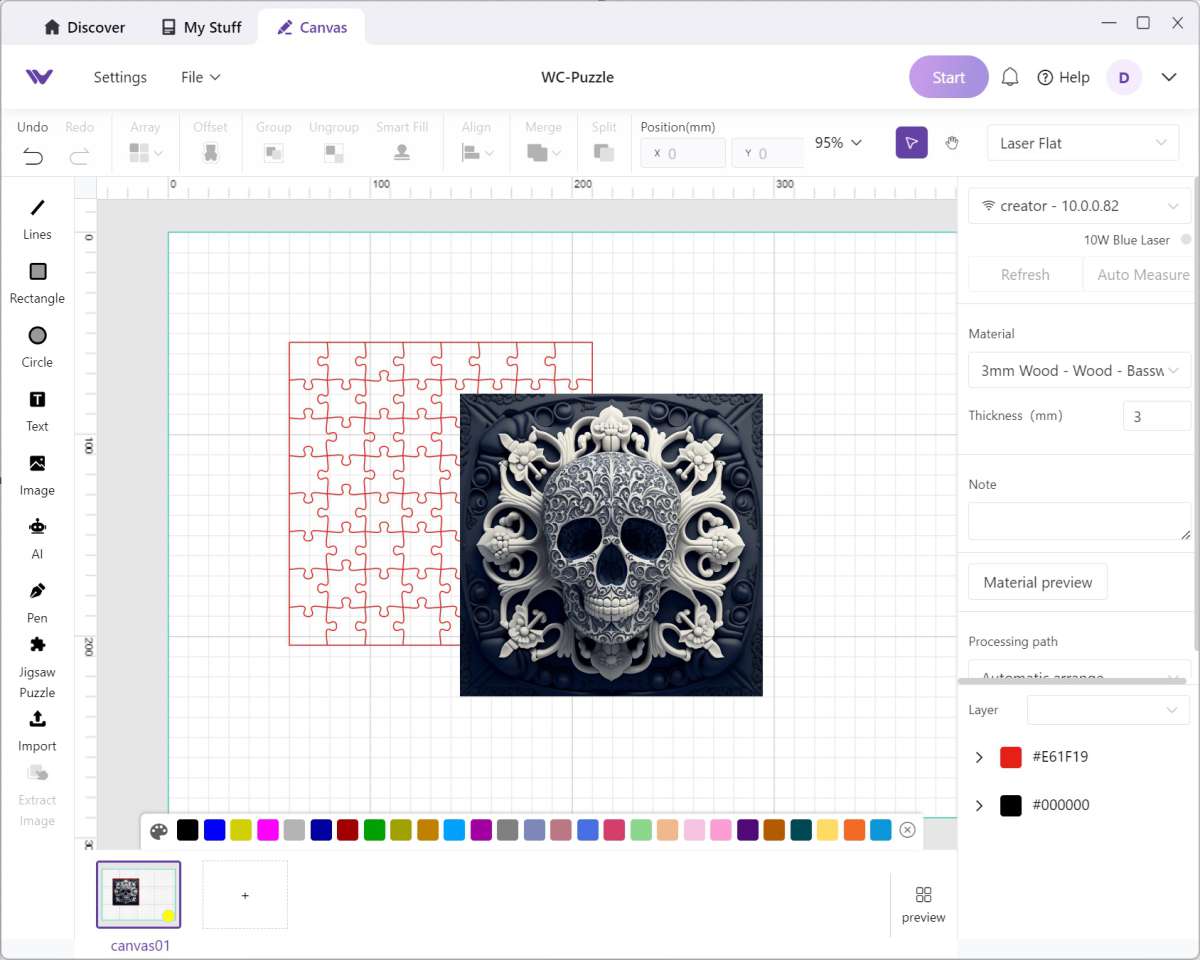
One thing I found with the software while creating the jigsaw puzzle was that there is no way to change the z-order (bring to front/send to back) of the layers. Although it’s not a big deal, I thought it was worth mentioning.
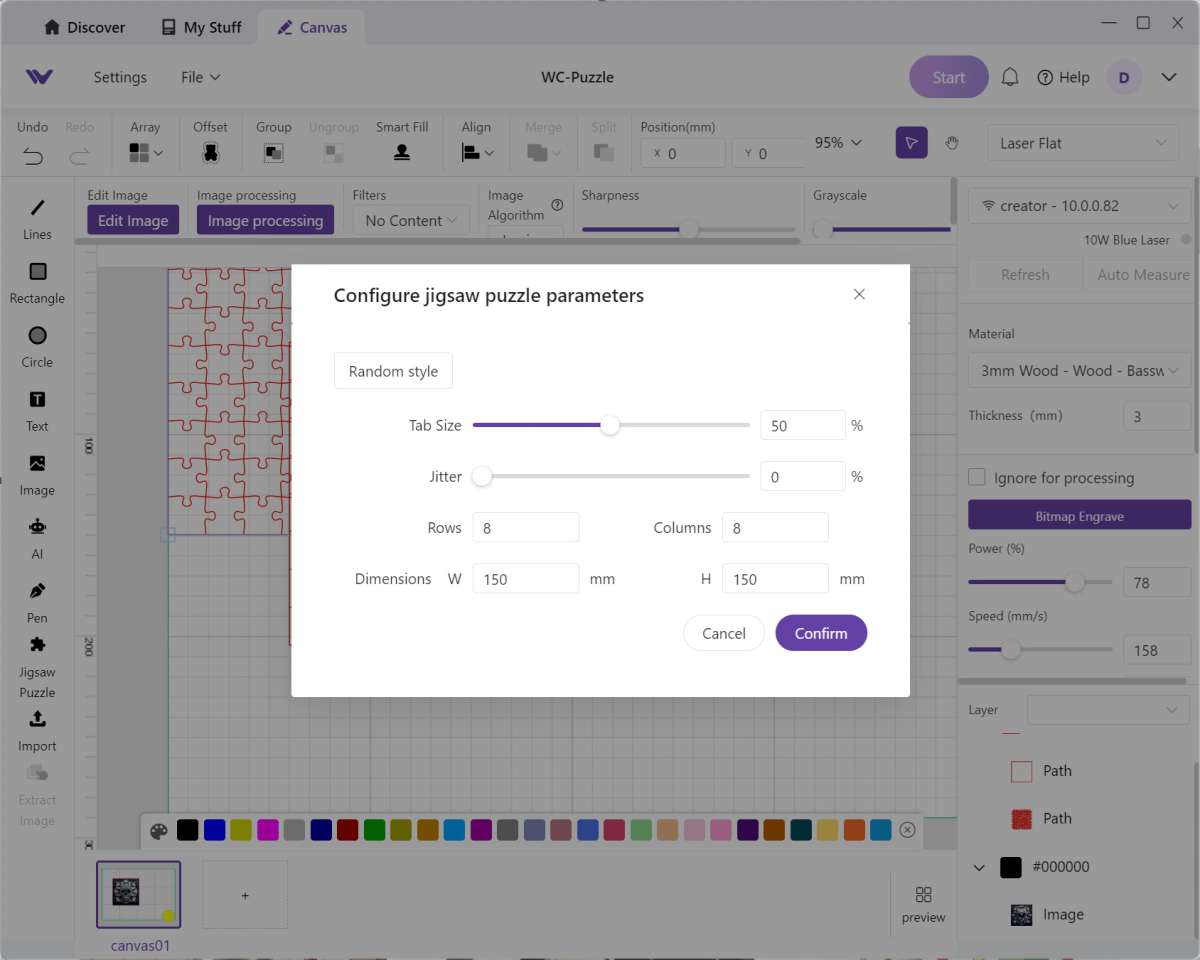
I then looked through and found a free project in the software to cut a couple of little airplanes. This not only tested the ability to bring in a project from the web but also how the laser cut pieces that needed to fit together. Once again, it worked perfectly.

Since the Christmas season is approaching, I also needed to make a 2024 ornament for my tree. I used a design that I had previously purchased and used the default settings for 3mm basswood. The ornament came out great. I have been very impressed with the default settings for common materials with the WeCreat software.


Moving on from wood, I placed a slate coaster in the Vista and chose a setting from the material preview for an SVG image. In seven minutes I had a slate coaster with very visible engraving!

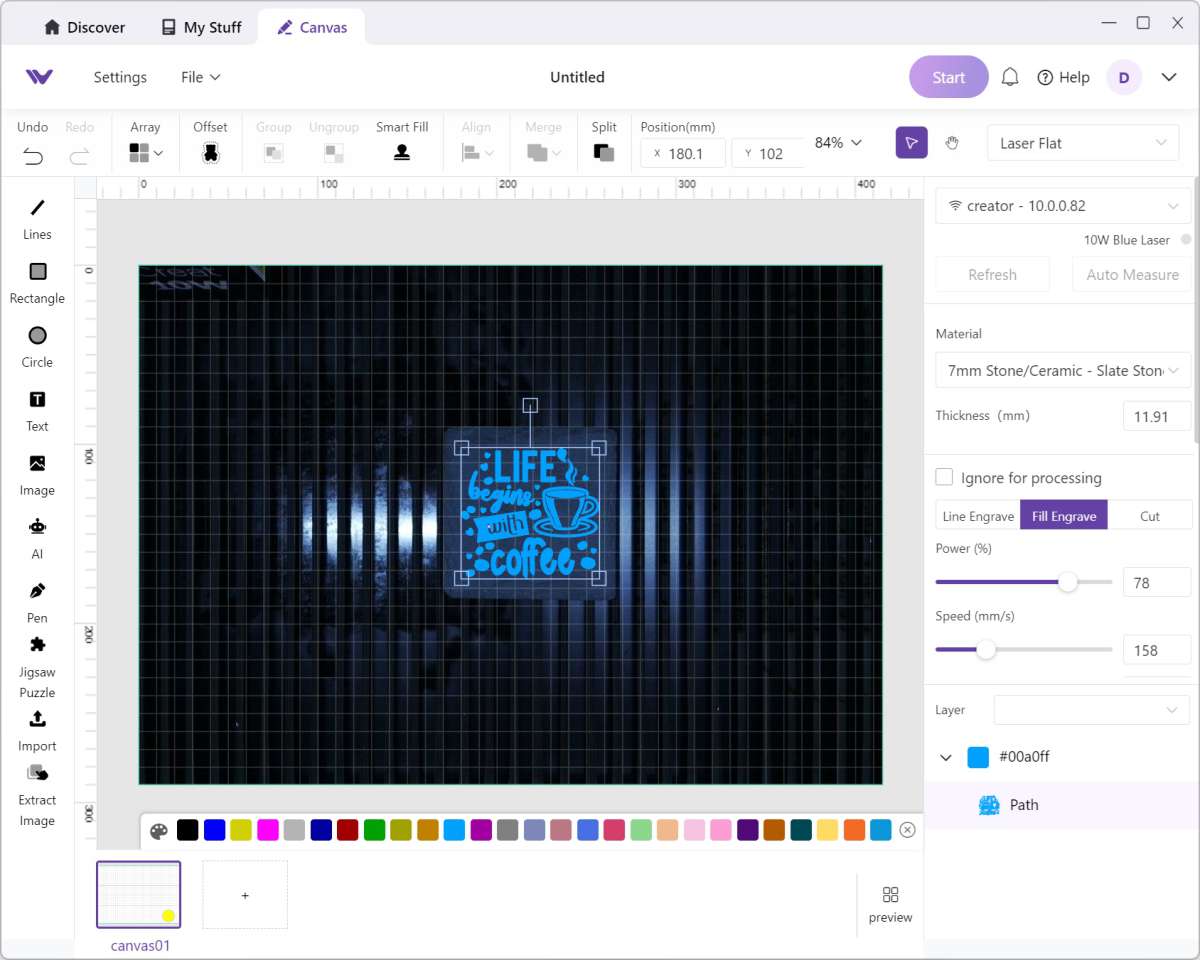
The WeCreat Vista also has an interchangeable laser module. A 2W Infrared laser module is available for an additional $399.99. The infrared module can engrave metal surfaces, plastics, and acrylic.
What I like about the WeCreat Vista laser engraver
- Almost all metal construction
- Easy-to-use software
- LightBurn compatible
What needs to be improved?
- Would be nice to have a 20W or higher option
- Needs a honeycomb bed accessory
- The software needs the ability to change the z-order of layers
Final thoughts
Overall the WeCreat Vista is an excellent home craft laser machine. The 10W laser provides enough power to create many crafts for the home user. If you’re looking for a production laser for a small business, the 10W laser might be a little slow for you, however, laser power is always a price vs power thing.
Price: $699.99 to $1949.99 – $899.99 as tested
Where to buy: WeCreat and Amazon
Source: The sample of this product was provided for free by WeCreat. WeCreat did not have a final say on the review and did not preview the review before it was published.


